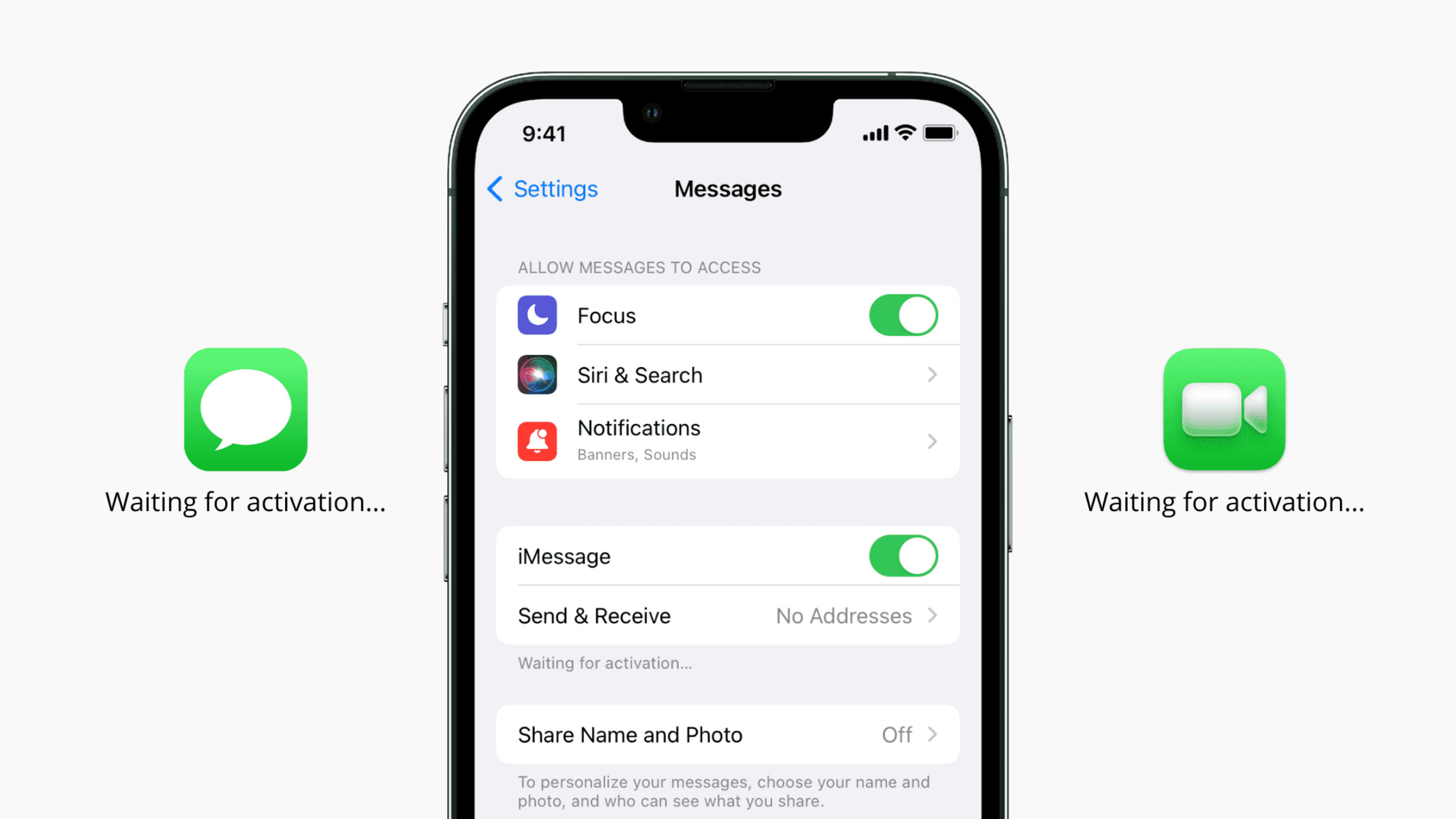Checking iMessage Activation
Before delving into the process of enabling iMessage on your iPhone 13 Pro Max, it's crucial to ensure that the iMessage feature is activated. This step is essential for seamless communication with other Apple users and for enjoying the full range of iMessage functionalities.
To check if iMessage is activated on your iPhone 13 Pro Max, follow these simple steps:
-
Open Settings: Begin by tapping on the "Settings" app on your iPhone's home screen. The Settings app is represented by a gear icon and is typically located on the first page of your home screen.
-
Navigate to Messages: Once in the Settings menu, scroll down and tap on "Messages." This will open the Messages settings, where you can manage various messaging-related features on your device.
-
Check iMessage Status: In the Messages settings, locate the "iMessage" option at the top of the screen. If iMessage is already activated, the toggle switch next to it will be in the "on" position, indicated by the switch being green. If the toggle switch is gray and positioned to the left, iMessage is currently disabled.
-
Enable iMessage: If iMessage is not activated, simply tap on the toggle switch next to "iMessage" to enable the feature. Once enabled, the toggle switch will turn green, indicating that iMessage is now active on your device.
By following these steps, you can quickly verify the activation status of iMessage on your iPhone 13 Pro Max. Ensuring that iMessage is activated is the first step towards leveraging the full potential of this feature for seamless and feature-rich communication with other Apple users.
Next, we'll explore the importance of ensuring that your iOS is updated to the latest version to support iMessage activation and functionality.
Ensuring iOS is Updated
Ensuring that your iOS is updated to the latest version is crucial for a seamless iMessage activation and optimal functionality on your iPhone 13 Pro Max. Apple regularly releases iOS updates to introduce new features, enhance security, and improve overall system performance. By keeping your iOS up to date, you not only gain access to the latest capabilities but also ensure compatibility with the latest iMessage features and enhancements.
To check for iOS updates and ensure that your device is running the latest version, follow these steps:
-
Open Settings: Begin by tapping on the "Settings" app on your iPhone's home screen. The Settings app is represented by a gear icon and is typically located on the first page of your home screen.
-
Navigate to General: In the Settings menu, scroll down and tap on "General." This will open the General settings, where you can manage various system-wide configurations and updates.
-
Select Software Update: Within the General settings, tap on "Software Update." Your device will then check for available updates. If an update is available, you will be prompted to download and install it.
-
Download and Install: If an update is available, tap "Download and Install" to initiate the update process. Ensure that your device is connected to a stable Wi-Fi network and has sufficient battery life to complete the update.
By following these steps, you can ensure that your iPhone 13 Pro Max is running the latest version of iOS, thereby enabling seamless iMessage activation and ensuring compatibility with the latest iMessage features and enhancements.
It's important to note that keeping your iOS updated not only benefits iMessage but also enhances the overall performance, security, and stability of your device. Additionally, staying up to date with iOS releases ensures that you have access to the latest bug fixes and improvements, contributing to a more reliable and enjoyable user experience.
In the next section, we will delve into the significance of verifying your Apple ID and network connection to facilitate a smooth iMessage activation process.
Verifying Apple ID and Network Connection
Verifying your Apple ID and network connection is pivotal in ensuring a seamless iMessage activation process on your iPhone 13 Pro Max. Your Apple ID serves as the gateway to a myriad of Apple services, including iMessage, and ensuring its proper configuration is essential for a smooth user experience. Additionally, a stable network connection is imperative for iMessage to function optimally, enabling you to send and receive messages, photos, videos, and more.
Verifying Apple ID
To begin, it's essential to confirm that your Apple ID is correctly set up on your device. Your Apple ID not only facilitates iMessage activation but also syncs your messages across all your Apple devices, providing a unified messaging experience. To verify your Apple ID:
-
Open Settings: Launch the "Settings" app on your iPhone 13 Pro Max and tap on your name at the top of the screen to access your Apple ID settings.
-
Apple ID, iCloud, iTunes & App Store: Tap on "iCloud" to ensure that your iCloud account is active and properly configured. This step ensures that your Apple ID is seamlessly integrated with iCloud services, which is essential for iMessage functionality.
-
Messages in iCloud: Within the Apple ID settings, navigate to "iCloud" and ensure that "Messages" is toggled on. This feature syncs your iMessage conversations across all your Apple devices, providing a cohesive messaging experience.
Network Connection
A stable network connection is fundamental for iMessage to operate without interruptions. Whether you're connected to a Wi-Fi network or using cellular data, a reliable connection is essential for sending and receiving iMessages. To verify your network connection:
-
Wi-Fi Connection: If you're connected to a Wi-Fi network, ensure that the connection is stable and that you have internet access. Weak or intermittent Wi-Fi signals can impact iMessage functionality.
-
Cellular Data: When using cellular data, verify that your iPhone 13 Pro Max has a strong cellular signal. In areas with poor reception, iMessage may experience delays in message delivery.
By verifying your Apple ID and network connection, you can ensure that the foundational elements for iMessage activation and functionality are in place. These steps pave the way for a seamless iMessage experience, allowing you to communicate effortlessly with other Apple users while leveraging the full capabilities of iMessage on your iPhone 13 Pro Max.
Enabling iMessage
Enabling iMessage on your iPhone 13 Pro Max is a straightforward process that unlocks a world of seamless communication and rich messaging features. Once you have verified that iMessage is activated and ensured that your iOS is updated, you can proceed with enabling iMessage to harness its full potential.
To enable iMessage on your iPhone 13 Pro Max, follow these simple steps:
-
Open Settings: Tap on the "Settings" app on your iPhone's home screen to access the device settings.
-
Navigate to Messages: Scroll down and tap on "Messages" to access the messaging settings.
-
Enable iMessage: Locate the "iMessage" option at the top of the screen. If iMessage is not already enabled, tap on the toggle switch next to "iMessage" to activate the feature. Once enabled, the toggle switch will turn green, indicating that iMessage is now active on your device.
By following these steps, you can seamlessly enable iMessage on your iPhone 13 Pro Max, paving the way for a rich and dynamic messaging experience. Once iMessage is enabled, you can leverage a plethora of features, including sending text messages, photos, videos, and more to other Apple users with ease.
Enabling iMessage also unlocks the ability to send and receive messages from your Apple ID email address, providing a unified messaging experience across all your Apple devices. Additionally, iMessage offers features such as read receipts, typing indicators, and the ability to send high-quality photos and videos without traditional MMS limitations.
Furthermore, iMessage supports a range of expressive features, including Animoji, Memoji, digital touch, and a diverse collection of stickers and apps that can be integrated into your conversations, adding a layer of creativity and personalization to your messages.
By enabling iMessage on your iPhone 13 Pro Max, you are seamlessly integrating with the Apple ecosystem, enhancing your communication capabilities, and embracing a feature-rich messaging platform that sets the stage for engaging and dynamic interactions with friends, family, and colleagues.
In the next section, we will delve into troubleshooting iMessage activation issues, providing insights into resolving common challenges that may arise during the activation process.
Troubleshooting iMessage Activation Issues
While enabling iMessage on your iPhone 13 Pro Max is typically a seamless process, there are instances where users may encounter activation issues. These issues can range from temporary server-related issues to configuration discrepancies. If you experience challenges with iMessage activation, the following troubleshooting steps can help resolve common issues and ensure a smooth activation process.
Check Apple's iMessage Server Status
Before delving into device-specific troubleshooting, it's prudent to verify the status of Apple's iMessage servers. At times, server maintenance or unexpected outages can impact iMessage activation. You can check the status of Apple's services, including iMessage, by visiting the Apple System Status page. If there is a known issue with iMessage activation, it's advisable to wait until the issue is resolved before attempting to activate iMessage on your device.
Verify Apple ID and Network Connectivity
Ensuring that your Apple ID is correctly configured and that your device has a stable network connection is crucial for successful iMessage activation. Double-check that your Apple ID is active and properly set up on your device. Additionally, confirm that your iPhone 13 Pro Max is connected to a reliable Wi-Fi network or has a strong cellular signal. A stable network connection is essential for the activation process to proceed smoothly.
Restart Your Device
A simple yet effective troubleshooting step is to restart your iPhone 13 Pro Max. Restarting the device can help resolve temporary software glitches that may be hindering the iMessage activation process. After restarting your device, attempt to enable iMessage again to see if the activation issue has been resolved.
Update iOS
Ensuring that your device is running the latest version of iOS is paramount for seamless iMessage activation. If your device is not running the latest iOS version, it may encounter compatibility issues during the activation process. Check for available iOS updates in the Settings app and proceed to download and install any pending updates before attempting to activate iMessage.
Contact Apple Support
If you have exhausted the aforementioned troubleshooting steps and are still encountering iMessage activation issues, reaching out to Apple Support can provide personalized assistance. Apple's support team can offer tailored guidance and solutions to address specific activation challenges, ensuring that you can fully leverage the iMessage feature on your iPhone 13 Pro Max.
By following these troubleshooting steps, you can address common iMessage activation issues and pave the way for a seamless activation process, allowing you to harness the full potential of iMessage for seamless communication and rich messaging experiences.