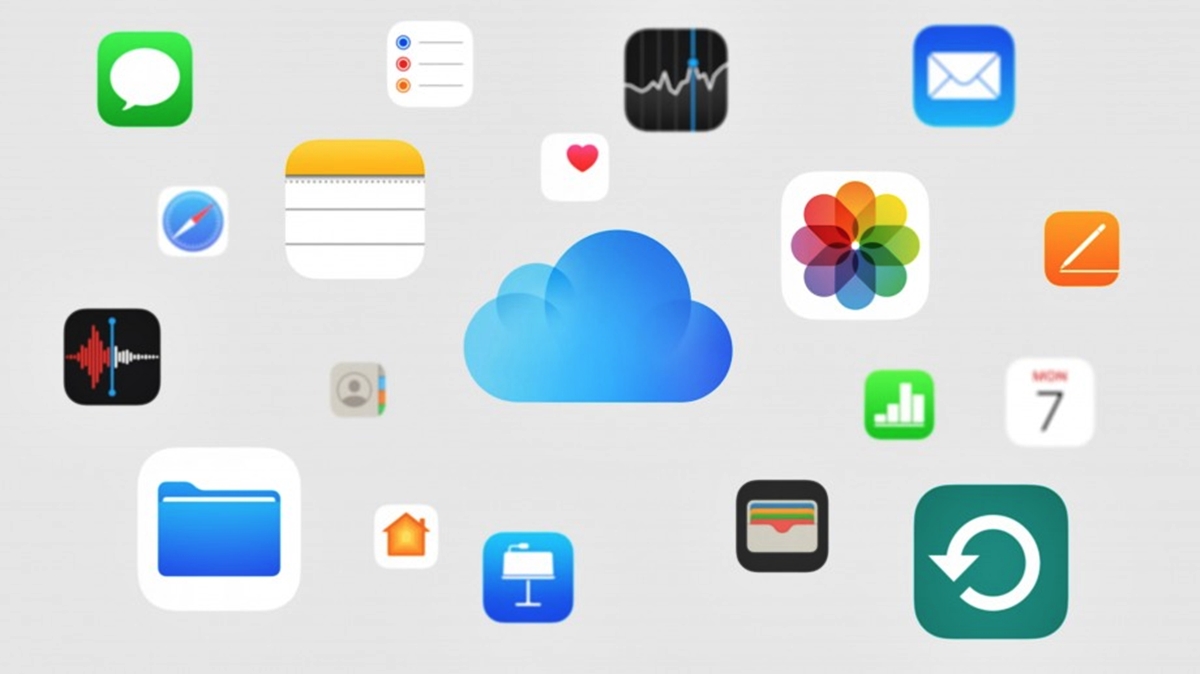What is iCloud Plus?
iCloud Plus is an upgraded version of Apple’s cloud storage and services platform, iCloud. It offers additional features and benefits that enhance the user experience and provide more convenience and privacy. With iCloud Plus, users can enjoy increased storage space, advanced security measures, and access to exclusive features that are not available on the standard iCloud plan.
One of the main highlights of iCloud Plus is the expanded storage capacity. While the free iCloud plan offers a limited amount of storage, iCloud Plus provides users with ample space to store their photos, videos, documents, and other data. This means you no longer have to worry about constantly managing your storage or deciding which files to delete.
Furthermore, iCloud Plus introduces advanced privacy features to protect your data. This includes the Hide My Email feature, which allows you to generate unique email addresses that forward messages to your primary email without revealing it. This helps prevent spam and unwanted messages. Additionally, iCloud Plus offers Private Relay, a feature that encrypts your internet traffic and ensures that your browsing activity remains private and secure.
Another perk of iCloud Plus is the ability to create custom email domains. This feature is especially beneficial for individuals and small businesses looking to establish a professional online presence. With iCloud Plus, you can create personalized email addresses using your own domain name, giving you a more professional and cohesive brand image.
In addition to these exclusive features, iCloud Plus also includes all the benefits of the standard iCloud plan. This means you can still access and sync your files, photos, contacts, calendars, and more across all your Apple devices. Whether you’re using an iPhone, iPad, Mac, or even a Windows PC, iCloud Plus ensures that your data is seamlessly accessible and up to date on all your devices.
To access iCloud Plus, you’ll need to sign up for a subscription. The process is simple and can be done from your Apple device or through the iCloud website. Once you’ve subscribed, you can start taking advantage of all the features and benefits that iCloud Plus has to offer.
How to sign up for iCloud Plus
Getting started with iCloud Plus is a straightforward process. Here’s a step-by-step guide on how to sign up for iCloud Plus:
- Open the Settings app on your Apple device. This can be an iPhone, iPad, or iPod touch.
- Tap on your name at the top of the screen to access your Apple ID settings.
- From the Apple ID settings page, select “iCloud.”
- Scroll down and choose “Upgrade to iCloud Plus.”
- You will see the different iCloud Plus subscription plans available. Select the plan that best suits your needs and tap on it.
- Review the subscription details, including the pricing, and tap on “Subscribe.”
- Enter your Apple ID password or use Face ID/Touch ID to confirm the subscription.
- Once your subscription is confirmed, you will have access to all the features and benefits of iCloud Plus.
If you prefer to sign up for iCloud Plus from a Mac, follow these steps:
- Open the Apple menu and select “System Preferences.”
- Click on your Apple ID, located at the top of the System Preferences window.
- In the sidebar, select “iCloud.”
- Click on “Manage” next to “iCloud Storage.”
- Click on “Change Storage Plan.”
- Select the iCloud Plus subscription plan you want and click on “Next.”
- Review the subscription details and click on “Subscribe.”
- Enter your Apple ID password and click on “Buy” to confirm the subscription.
- Once the subscription is confirmed, you can start using iCloud Plus.
It’s important to note that iCloud Plus subscriptions are tied to your Apple ID and can be shared with your Family Sharing group if you are part of one. You can manage and modify your iCloud Plus subscription at any time by accessing your Apple ID settings and selecting “Subscriptions.”
By following these simple steps, you can sign up for iCloud Plus and unlock the additional features and benefits that come with it. Whether you need more storage space, enhanced privacy features, or the ability to create custom email domains, iCloud Plus has something for everyone.
What are the benefits of iCloud Plus?
iCloud Plus offers several benefits that enhance your overall iCloud experience. Here are some key advantages of using iCloud Plus:
- Ample storage space: With iCloud Plus, you get more storage capacity compared to the free iCloud plan. This means you can store a greater number of photos, videos, documents, and other files without worrying about running out of space.
- Enhanced privacy: iCloud Plus introduces advanced privacy features to protect your data. Hide My Email allows you to generate unique email addresses that forward messages to your primary email without revealing your actual email. This helps in preventing spam and unwanted messages. Private Relay encrypts your internet traffic, ensuring that your browsing activity remains private and secure.
- Custom email domains: iCloud Plus allows you to create custom email domains. This feature is particularly useful for individuals and small businesses who want to establish a professional online presence. You can create personalized email addresses using your own domain name, giving you a more professional image.
- Seamless device integration: Just like the standard iCloud plan, iCloud Plus provides seamless integration across all your Apple devices. You can access and sync your files, photos, contacts, calendars, and more, ensuring that your data is always up to date.
- Convenient cross-platform access: iCloud Plus is not limited to just Apple devices. You can also access your iCloud Plus account from a Windows PC or an Android device. This cross-platform access ensures that you can conveniently manage and access your files from any device.
By upgrading to iCloud Plus, you gain access to these exclusive benefits, providing you with more options, convenience, and privacy in your iCloud usage. Whether you need more storage, advanced privacy features, or the ability to create custom email domains, iCloud Plus delivers a range of advantages to enhance your digital life.
How to use iCloud Plus on iOS devices
iCloud Plus offers a range of features and functionalities that you can take advantage of on your iOS devices. Here’s how you can make the most out of iCloud Plus on your iPhone or iPad:
- Storage Management: To manage your iCloud Plus storage on iOS, go to Settings, tap on your Apple ID at the top, select iCloud, and then tap on “Manage Storage.” Here, you can view your storage usage, optimize storage by offloading unused apps, and even purchase additional storage if needed.
- Photo Library: iCloud Plus allows you to store your entire photo library in the cloud, accessible from any iOS device with iCloud Photo Library enabled. To enable iCloud Photo Library, go to Settings, tap on your Apple ID, select iCloud, and toggle on “Photos.” Ensure that “Optimize iPhone Storage” is selected to save space on your device while keeping all your photos accessible in the cloud.
- Privacy Features: With iCloud Plus, you can take advantage of privacy features like Hide My Email. When filling out forms or signing up for services, use the built-in Hide My Email feature to create unique email addresses that forward emails to your primary email without revealing your actual address. You can access this feature through the Mail settings on your iOS device.
- Custom Email Domains: If you’ve subscribed to iCloud Plus, you can create custom email domains to have personalized email addresses using your own domain name. To set this up on iOS, go to Settings, tap on your Apple ID, select iCloud, and navigate to Mail. Here, you can choose to add your own domain and set up custom email addresses.
- Find My: iCloud Plus enhances the Find My feature on iOS devices, enabling you to locate your device even if it’s offline or powered off. You can also use the Find My app to easily locate family members who have opted into sharing their location with you.
These are just a few examples of how to use iCloud Plus on iOS devices. Additionally, you can also benefit from seamless syncing of contacts, calendars, reminders, and other data across all iOS devices signed in with the same Apple ID. iCloud Plus enhances your iOS experience by providing you with expanded storage, advanced privacy features, custom email domains, and convenient device integration.
How to use iCloud Plus on Mac
Using iCloud Plus on your Mac gives you access to a range of features and functionalities that enhance your iCloud experience. Here’s how you can make the most out of iCloud Plus on your Mac:
- Storage Management: To manage your iCloud Plus storage on your Mac, click on the Apple menu in the top-left corner, select “System Preferences,” and click on your Apple ID. In the sidebar, choose “iCloud” and then click on “Manage.” Here, you can view your storage usage, optimize storage by deleting unnecessary files, and purchase additional storage if needed.
- iCloud Drive: iCloud Plus includes iCloud Drive, which allows you to store and access your files across all your Mac devices. Simply save your files in the iCloud Drive folder, and they’ll be synced and accessible across devices. To access iCloud Drive on your Mac, go to Finder and click on “iCloud Drive” in the sidebar.
- Advanced Privacy Features: With iCloud Plus, you can take advantage of privacy features like Hide My Email and Private Relay. Hide My Email allows you to create unique email addresses that forward emails to your primary email without revealing your actual address. Private Relay encrypts your internet traffic and ensures secure browsing. You can access these features by going to the Apple menu, clicking on “System Preferences,” and selecting “iCloud.”
- Custom Email Domains: As an iCloud Plus subscriber, you can create custom email domains to have personalized email addresses using your own domain name. To set this up on your Mac, click on the Apple menu, select “System Preferences,” and click on your Apple ID. In the sidebar, choose “iCloud” and then click on “Mail.” From here, you can add your own domain and set up custom email addresses.
- Continuity: iCloud Plus enables Continuity, which allows you to seamlessly switch between your Mac and other Apple devices. You can start a task on your Mac, such as composing an email, and continue it on your iPhone or iPad. Make sure all your devices are signed in with the same Apple ID and have iCloud syncing enabled.
These are just a few examples of how to use iCloud Plus on your Mac. With expanded storage capacity, advanced privacy features, custom email domains, and seamless device integration, iCloud Plus enhances your Mac experience and ensures that your files and data are easily accessible and secure.
How to use iCloud Plus on Windows
While iCloud Plus is primarily associated with Apple devices, you can also access and use iCloud Plus features on your Windows PC. Here’s how to make the most out of iCloud Plus on Windows:
- iCloud for Windows: Start by downloading and installing the iCloud for Windows application on your PC. You can find the download link on the Apple website. Once installation is complete, sign in with your Apple ID to access your iCloud Plus features.
- iCloud Drive: With iCloud Plus, you can utilize iCloud Drive on your Windows PC to store and access your files. Simply save your files in the iCloud Drive folder, and they will be synced across all your Apple devices. You can access your iCloud Drive by navigating to the iCloud for Windows app and clicking on “iCloud Drive.”
- Photos: iCloud Plus allows you to access your entire photo library from your Windows PC. After installing iCloud for Windows, you can enable the “iCloud Photos” option to sync your photos to your PC. This way, you can easily view, download, and upload photos across your devices.
- Emails and Contacts: If you’ve subscribed to iCloud Plus, you can use the iCloud for Windows application to access your iCloud Mail and sync your contacts. This ensures that your mail and contacts are up to date and accessible from both your Apple devices and Windows PC.
- iCloud Passwords: iCloud Plus includes the iCloud Passwords feature, allowing you to securely store and autofill your passwords across devices. You can use the iCloud for Windows application to set up and manage your passwords, ensuring enhanced security and convenience.
By using iCloud for Windows and taking advantage of the available features, you can seamlessly integrate your Windows PC with your iCloud Plus account. Whether you’re accessing your files through iCloud Drive, managing your photos and emails, or utilizing the iCloud Passwords feature, iCloud Plus ensures that your data is easily accessible and synchronized across all your devices, including your Windows PC.
How to use iCloud Plus on Android
Although iCloud Plus is primarily designed for Apple devices, there are ways to access some of its features on Android devices as well. Here’s how you can make use of iCloud Plus on your Android device:
- iCloud for Android: Start by downloading and installing the iCloud for Android app from the Google Play Store. Once installed, sign in with your Apple ID to access your iCloud Plus features on your Android device.
- iCloud Drive: With iCloud Plus, you can store and access your files through iCloud Drive. The iCloud for Android app allows you to view and manage your files stored in iCloud Drive. You can upload, download, and even share files with others.
- Photos: Using the iCloud for Android app, you can also access your iCloud Photos on your Android device. You can browse through your photo library, view specific albums, and even download photos to your Android device if needed.
- Emails and Contacts: If you’re using iCloud Mail and have subscribed to iCloud Plus, you can access your emails and sync your contacts on your Android device using the iCloud for Android app. This ensures that your email and contacts are up to date across all your devices.
- iCloud Passwords: iCloud Plus includes the iCloud Passwords feature, allowing you to securely store and autofill your passwords. While there isn’t a dedicated Android app for iCloud Passwords, you can access your saved passwords on the iCloud website using a web browser on your Android device.
By using the iCloud for Android app and accessing the available features, you can bridge the gap between your Android device and your iCloud Plus account. While not all features may be available on Android, you can still utilize iCloud Drive, access your photos, manage emails and contacts, and even view your saved passwords through the iCloud website. This way, you can ensure that your data is synced and accessible across your Apple and Android devices.
How to use iCloud Plus on the web
In addition to accessing iCloud Plus features on Apple devices, you can also use iCloud Plus on the web through the iCloud website. Here’s how to make the most out of iCloud Plus on the web:
- Login: Start by visiting the iCloud website (www.icloud.com) and sign in with your Apple ID and password. Ensure that you have subscribed to iCloud Plus to access the additional features and benefits.
- iCloud Drive: On the iCloud website, you can access iCloud Drive to store, upload, and download your files. You can organize your files into folders, share them with others, and even restore previous versions of files if needed.
- Photos: The Photos app on the iCloud website allows you to view and manage your iCloud Photos. You can browse through your photo library, create albums, delete unwanted photos, and even download high-quality versions of your pictures.
- Mail: If you have subscribed to iCloud Plus, you can use the Mail app on the iCloud website to access your iCloud Mail. You can read, compose, and organize your emails, as well as manage folders and settings.
- Contacts, Calendar, and more: With iCloud Plus, you can also access and manage your contacts, calendars, reminders, and notes on the iCloud website. This ensures that your data is synchronized and accessible from any device with an internet connection.
- Find My: The Find My app on the iCloud website allows you to locate your Apple devices, even if they are offline. You can also locate friends and family members who have shared their location with you.
Using iCloud Plus on the web provides you with the flexibility to access your files, photos, emails, and more from any computer with an internet connection. Whether you’re on a Windows PC, a Chromebook, or any other device, the iCloud website ensures that your data is easily accessible and synchronized across all your devices. Simply log in to the iCloud website and take advantage of the various features and services that iCloud Plus has to offer.
Frequently Asked Questions about iCloud Plus
Here are some common questions that users have about iCloud Plus:
- What is the difference between iCloud and iCloud Plus?
iCloud is Apple’s cloud storage and services platform, while iCloud Plus is an upgraded version that offers additional features and benefits. iCloud Plus provides more storage space, advanced privacy features, the ability to create custom email domains, and other exclusive features not available on the standard iCloud plan. - How much does iCloud Plus cost?
The pricing for iCloud Plus varies depending on the storage plan. You can choose from different options, such as 50GB, 200GB, or 2TB. The cost for each plan can be found on the Apple website or in the iCloud settings on your Apple device. - Can I share my iCloud Plus subscription with others?
Yes, if you are part of a Family Sharing group, you can share your iCloud Plus subscription with up to five other family members. This allows everyone in the group to enjoy the additional features and benefits of iCloud Plus. - How do I upgrade to iCloud Plus?
To upgrade to iCloud Plus, open the Settings app on your Apple device, tap on your name, select “iCloud,” and scroll down to find the “Upgrade to iCloud Plus” option. From there, choose your desired storage plan and complete the subscription process. - Can I use iCloud Plus on non-Apple devices?
While iCloud Plus is primarily designed for Apple devices, you can access some features, such as iCloud Drive and iCloud Mail, on Windows PCs and Android devices. By using iCloud for Windows or the iCloud for Android app, you can access and manage your iCloud Plus account on these devices. - Is my data secure with iCloud Plus?
Apple prioritizes the security and privacy of user data. iCloud Plus includes advanced privacy features, such as Hide My Email and Private Relay, to protect your personal information. Additionally, iCloud uses strong encryption protocols to safeguard your data both in transit and at rest.
These are just a few frequently asked questions about iCloud Plus. If you have more specific inquiries or need further assistance, you can visit the Apple website or contact Apple Support for more information and support.