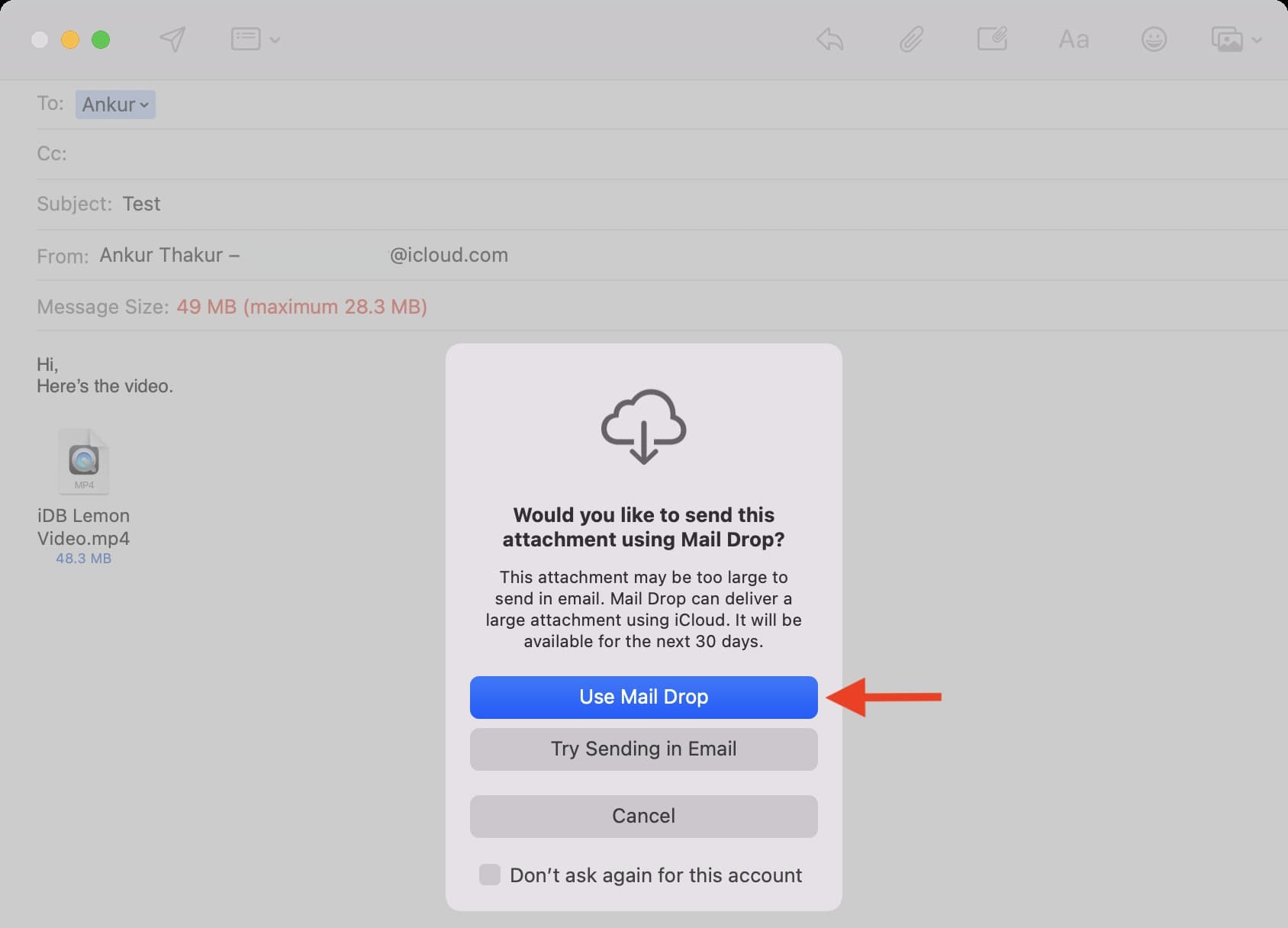What is iCloud Mail?
iCloud Mail is an email service provided by Apple as part of its iCloud suite of services. It allows users to create and manage email accounts with an @icloud.com domain. iCloud Mail integrates seamlessly with other Apple devices and services, making it a popular choice for Apple users.
With iCloud Mail, users can send and receive emails, manage their contacts and calendars, and access their inbox from any device with an internet connection. The service offers features like spam filtering, email organization, and a clean and simple user interface.
One of the key advantages of iCloud Mail is its tight integration with Apple’s ecosystem. This means that iCloud Mail works seamlessly with other Apple services such as iCloud Drive, iMessage, and iCloud Photos. Users can easily share files, photos, and documents directly from their iCloud Mail account, making it a convenient choice for Apple users.
iCloud Mail also offers a generous amount of storage space for emails and attachments. Each iCloud Mail account comes with 5 GB of free storage, which is shared with other iCloud services. Users have the option to purchase additional storage if needed.
In addition to its features and integration with Apple devices, iCloud Mail also provides reliable and secure email service. Apple prioritizes user privacy and security, and iCloud Mail includes features like end-to-end encryption and two-factor authentication to protect user data.
Overall, iCloud Mail is a user-friendly and feature-rich email service that offers seamless integration with Apple devices and services. Whether you’re an individual or a business user, iCloud Mail provides a convenient and secure platform for managing your email communications.
Why do message size limitations exist?
Message size limitations are a common practice in email services, including iCloud Mail, and serve several important purposes.
1. Bandwidth and Server Capacity: Email service providers impose message size limits to manage the load on their servers and ensure reliable email delivery. Large attachments and messages require more bandwidth and storage space, which can slow down email delivery and affect the overall performance of the email system. By implementing size limitations, providers can allocate server resources efficiently and maintain a smooth and efficient email service.
2. Compatibility: Different email clients and servers may have their own limitations on message size. If a large message is sent to a recipient with a smaller mailbox size limit, the message may be rejected or cause issues with their email storage. Implementing size limitations helps to ensure compatibility between different email systems and prevents potential delivery problems.
3. Spam and Malicious Content: Limiting the size of email messages helps combat spam and prevent the transmission of malicious content. Large messages can be used to distribute malware or overwhelm recipients’ mailboxes. By enforcing size limitations, email service providers make it more difficult for spammers and attackers to exploit the system and protect users from potential security risks.
4. User Experience: Large email attachments can take a long time to upload, download, and open. This can frustrate users and hinder their email experience. By setting message size limitations, email service providers aim to optimize user experience by encouraging efficient use of email and minimizing delays in sending and receiving messages.
It’s important to note that the specific message size limitations can vary between different email providers. iCloud Mail, for example, has an overall message size limit of 20 megabytes (MB) and an attachment size limit of 15 MB. These limits strike a balance between allowing users to send files and attachments while ensuring smooth email delivery and managing server resources effectively.
Overall message size limit
iCloud Mail imposes an overall message size limit to ensure smooth email delivery and optimize server resources. The overall message size limit refers to the combined size of the email message and any attachments included.
For iCloud Mail, the overall message size limit is set at 20 megabytes (MB). This means that the total size of the email, including any attachments, cannot exceed 20 MB in size.
It’s important to keep in mind that when composing an email, the size of the email body itself, along with any text or HTML formatting, images, and embedded content, contributes to the overall size of the message. If you add attachments to the email, their size will also count towards the overall limit.
Exceeding the overall message size limit can lead to delivery failures or incomplete email transfers. If you attempt to send a message that exceeds the size limit, iCloud Mail may prompt you to reduce the size of the email or its attachments before sending.
To manage your message size effectively, consider the following tips:
- Compress or resize attachments: If you need to include large files in your email, consider compressing them into a ZIP file or resizing them to reduce the overall size. This can help you stay within the message size limit.
- Optimize images: Images often contribute significantly to the size of an email. Before adding images, resize them to a smaller resolution or compress them to reduce their file size. You can use image editing software or online tools to achieve this.
- Use cloud storage: Instead of attaching large files directly to your email, consider uploading them to a cloud storage service, such as iCloud Drive, Google Drive, or Dropbox. You can then share a link to the file in your email, reducing the overall message size.
By being mindful of the overall message size limit and taking steps to reduce the size when necessary, you can ensure that your emails are delivered successfully and avoid any potential issues related to size limitations.
Attachment size limit
In addition to the overall message size limit, iCloud Mail also imposes a specific limit on the size of individual attachments that can be included in an email. The attachment size limit is set to 15 megabytes (MB) for iCloud Mail.
This means that each attachment you include in your email must not exceed 15 MB in size. If you attempt to attach a file that exceeds this limit, iCloud Mail will prompt you to reduce the size of the attachment before sending the email.
It’s important to note that while 15 MB is the maximum size allowed for an individual attachment, you are not limited to a single attachment per email. As long as the total size of all attachments, along with the email body, remains within the overall message size limit of 20 MB, you can include multiple attachments in your email.
If you need to send a file that exceeds the attachment size limit, iCloud Mail provides an alternative method called Mail Drop. Mail Drop allows you to send files up to 5 gigabytes (GB) in size by uploading them to iCloud and including a link in your email. When the recipient opens the email, they can then download the file directly from the iCloud servers, bypassing attachment size limitations.
To use Mail Drop, simply compose your email as you normally would and attach the file that exceeds the attachment size limit. iCloud Mail will automatically detect the large file and prompt you to use Mail Drop instead. Once you confirm, the file will be uploaded to iCloud, and a link will be inserted into your email. The recipient can click on the link to download the file.
It’s worth noting that files uploaded through Mail Drop are available for download for 30 days. After that, the file will be automatically deleted from iCloud. Additionally, Mail Drop links expire after 30 days, so recipients will need to download the file within that timeframe.
By understanding the attachment size limit and utilizing features like Mail Drop when necessary, you can effectively send and share files with larger sizes using iCloud Mail.
Sending large files through Mail Drop
Mail Drop is a convenient feature offered by iCloud Mail that allows you to send large files that exceed the attachment size limit. With Mail Drop, you can upload files up to 5 gigabytes (GB) in size to iCloud and include a download link in your email.
Here’s how to send large files through Mail Drop:
- Create a new email in your iCloud Mail account.
- Attach the large file that exceeds the attachment size limit.
- iCloud Mail will detect the large file and prompt you to use Mail Drop instead. Confirm that you want to use Mail Drop.
- The large file will be uploaded to iCloud. This process may take some time, depending on the size of the file and your internet connection speed.
- Once the upload is complete, a download link will automatically be inserted into your email.
- Finish composing your email with the necessary recipients, subject, and any additional message you want to include.
- Send the email as you normally would.
When the recipient opens the email, they will see the download link for the file. They can simply click on the link to initiate the download directly from iCloud servers. This eliminates the need for the file to be attached to the email, accommodating the larger file size.
It’s important to note that files uploaded through Mail Drop are available for download for a period of 30 days. After that, the file will be automatically deleted from iCloud. This ensures that storage space is optimized and temporary files are not left lingering in the cloud.
Additionally, Mail Drop links are temporary and will expire after 30 days. This means recipients need to download the file within that timeframe to ensure accessibility.
Sending large files through Mail Drop is a practical solution for sharing files that exceed the attachment size limit. It allows you to seamlessly send large documents, videos, or other files without worrying about email size restrictions.
Tips for minimizing message size
To ensure smooth email delivery and avoid exceeding message size limitations, it’s important to be mindful of the size of your email messages. Here are some tips to help you minimize the size of your messages:
- Compress or resize attachments: If you need to include large attachments in your email, consider compressing them into a ZIP file or resizing them to reduce their size. This can significantly reduce the overall size of your message.
- Optimize images: Images can greatly contribute to the size of your email. Before including images, resize them to a smaller resolution or compress them to reduce their file size. This can be done using image editing software or online tools.
- Remove unnecessary formatting: Rich text formatting, such as fonts, colors, and styling, can increase the size of your email. Consider removing unnecessary formatting or using plain text when possible to reduce the overall size of your message.
- Avoid large blocks of text: Including large blocks of text in your email can increase its size. Instead, try to break up long paragraphs into shorter ones or use bullet points to convey information more succinctly.
- Link to files instead of attaching them: For large files that are not essential to include as attachments, consider uploading them to a cloud storage service (such as iCloud Drive, Google Drive, or Dropbox) and including a link in your email. This allows recipients to download the file if they need it, without increasing the size of your message.
- Consider alternative methods for sharing large files: If the file size exceeds the message and attachment limits, it may be more practical to use file-sharing services like WeTransfer, Box, or Google Drive to send the file. These services allow you to upload large files and provide recipients with a download link in a separate email.
By implementing these tips, you can effectively minimize the size of your email messages and improve the overall performance of your email communication. Keeping your messages within the specified size limits ensures reliable delivery and a smooth experience for both you and the recipients.
Alternatives to sending large files via email
While email is a common method for file sharing, it may not always be the most practical or efficient solution for sending large files. Fortunately, there are alternative methods available that can simplify the process and overcome file size limitations. Here are some alternatives to consider:
- Cloud storage services: Services like Dropbox, Google Drive, and OneDrive offer cloud storage solutions where you can upload large files and share them with others. Simply upload the file to your cloud storage account and generate a shareable link. You can then send the link to your recipients via email, allowing them to easily access and download the file.
- File transfer services: Dedicated file transfer services like WeTransfer, SendAnywhere, and Filemail specialize in sending large files securely and with ease. These services allow you to upload your file, specify recipients’ email addresses, and send the download link directly to them. Some services even provide options for password protection and expiration dates for added security.
- FTP (File Transfer Protocol): If you are technically inclined or working in a professional environment, FTP can be an efficient way to transfer large files. You can host your own FTP server or utilize a third-party service. FTP allows you to upload files to a server and provide authorized users with login credentials to access and download the files.
- Peer-to-peer (P2P) file sharing: P2P file sharing services, such as BitTorrent or BitTorrent Sync, leverage the power of distributed networks to facilitate file sharing. With P2P, files are divided into smaller pieces and distributed across multiple users, enabling faster and more efficient transfers. However, it’s important to ensure that P2P file sharing is legal and aligns with copyright regulations in your region.
When choosing an alternative method for sending large files, consider factors such as file size limits, security features, user-friendliness, and compatibility with the recipients’ devices and preferences. It’s also important to ensure that the chosen method aligns with any legal or regulatory requirements specific to your circumstances.
By leveraging these alternative methods, you can overcome the limitations of email and facilitate the secure and efficient sharing of large files, streamlining your file transfer process and enhancing collaboration.