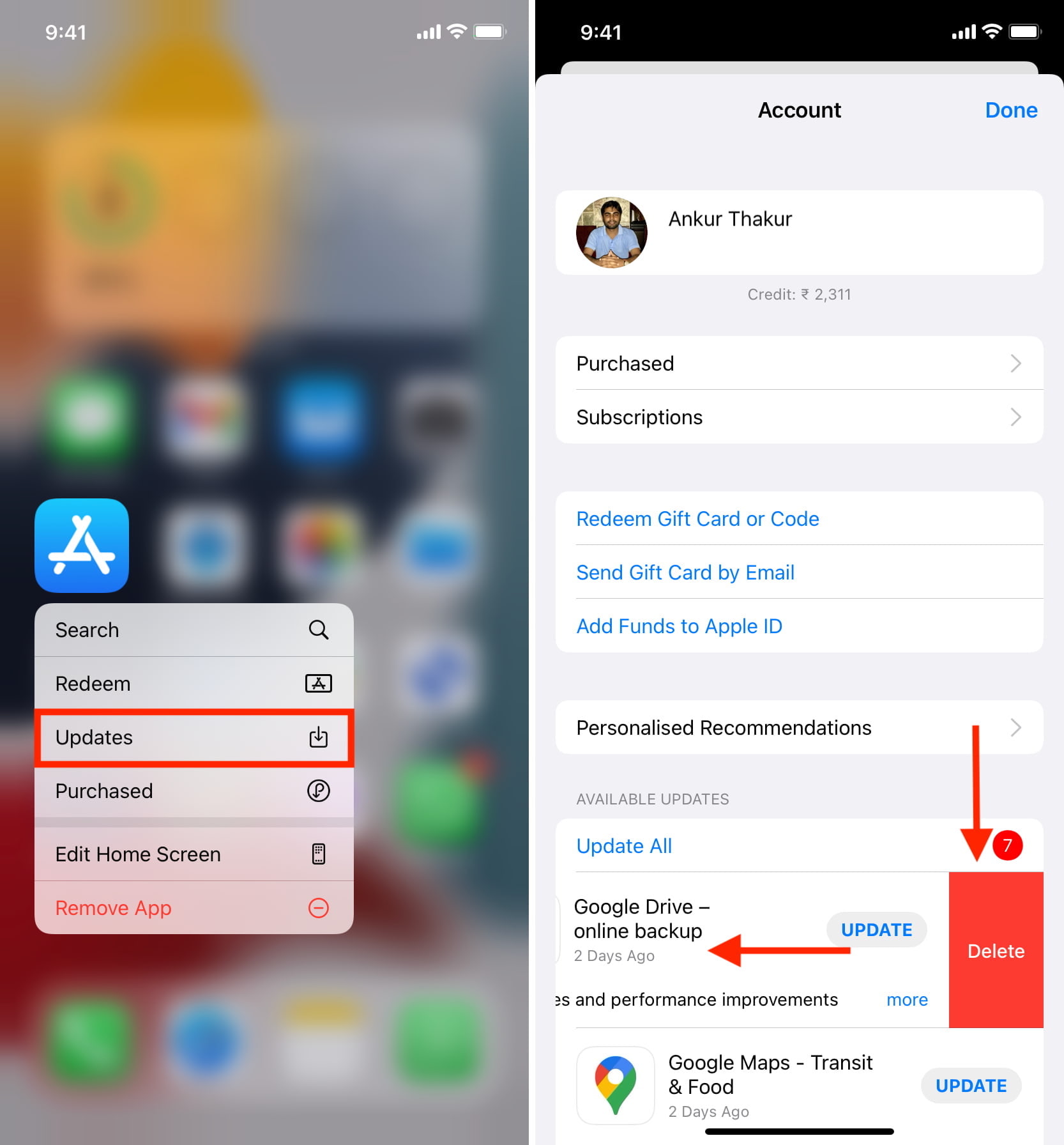Understanding iCloud Storage
iCloud is Apple's cloud storage service that allows users to store various types of data, including photos, videos, documents, and app data, securely in the cloud. Every Apple ID comes with 5GB of free iCloud storage, which is shared across all devices using the same Apple ID. Understanding how iCloud storage works is crucial for effectively managing the storage space and optimizing the performance of your devices.
Importance of iCloud Storage
iCloud storage plays a vital role in ensuring that your data is backed up and accessible across all your Apple devices. It enables seamless synchronization of data, allowing you to access the same information from your iPhone, iPad, Mac, or even the web. This not only provides convenience but also serves as a reliable backup solution, safeguarding your data in case of device loss or damage.
Types of Data Stored in iCloud
iCloud storage is used to store a wide range of data, including device backups, photos and videos, app data, documents, and more. When enabled, iCloud automatically backs up essential data from your device, such as app settings, home screen layout, iMessage, and more. Additionally, iCloud Photo Library allows you to store your entire photo and video library in the cloud, freeing up space on your device.
Managing iCloud Storage
As you accumulate data on your Apple devices, it's essential to monitor and manage your iCloud storage to ensure that you have sufficient space for backups and other data. This involves regularly reviewing the types of data being stored in iCloud and optimizing the storage usage to meet your needs.
Upgrading iCloud Storage
If the free 5GB of iCloud storage is insufficient for your needs, Apple offers paid storage plans with larger capacities. Upgrading your iCloud storage plan is a simple process and can be done directly from your device's settings. This allows you to expand your storage capacity and continue enjoying the benefits of iCloud without worrying about running out of space.
Understanding how iCloud storage functions and its significance in managing your data across Apple devices is essential for making informed decisions about storage usage and ensuring that your data remains secure and accessible. By effectively managing your iCloud storage, you can optimize the performance of your devices and maintain a seamless user experience across the Apple ecosystem.
Managing Apps on iCloud
Managing apps on iCloud involves overseeing the storage and synchronization of app data across your Apple devices. With the seamless integration of iCloud, apps can store data in the cloud, allowing for consistent access and synchronization across multiple devices. This not only streamlines the user experience but also ensures that app data remains secure and up to date. Understanding how to effectively manage apps on iCloud is essential for optimizing storage usage and ensuring that your apps function smoothly across your Apple ecosystem.
App Data Synchronization
When apps are configured to use iCloud, they can synchronize data such as settings, preferences, and user-generated content across all devices linked to the same Apple ID. This means that changes made within an app on one device are reflected on all other devices, providing a cohesive user experience. For example, a note created in a note-taking app on an iPhone will instantly appear on an iPad or Mac that shares the same iCloud account, ensuring seamless access to the latest information.
Storage Optimization
As app data contributes to the overall iCloud storage usage, it's important to monitor and optimize the storage allocated to apps. This involves reviewing the types of data stored by each app and determining whether it's essential to keep all app data in iCloud. For apps that store large amounts of data, such as photo or video editing apps, users may choose to selectively store data in iCloud to free up local device storage while retaining access to the data when needed.
App-Specific Settings
Apple provides granular control over app data stored in iCloud, allowing users to manage the storage of individual apps. Within the device settings, users can view a list of apps using iCloud storage and make adjustments based on their preferences. This level of control empowers users to tailor their iCloud storage usage to suit their specific needs, ensuring that essential app data is stored while unnecessary data is removed to free up space.
Data Privacy and Security
With iCloud, app data is encrypted and securely stored, providing a layer of protection for sensitive information. This ensures that app data remains private and inaccessible to unauthorized users, enhancing the overall security of the stored information. By managing apps on iCloud, users can have confidence in the privacy and security of their app data, knowing that it is safeguarded within the encrypted iCloud environment.
Effectively managing apps on iCloud not only optimizes storage usage but also enhances the overall user experience by ensuring seamless data synchronization and security. By leveraging the capabilities of iCloud to manage app data, users can maintain control over their data while enjoying the convenience of accessing app content across all their Apple devices.
Deleting Apps from iCloud on iPhone 12
Managing the apps stored in iCloud is an essential aspect of optimizing storage and streamlining the user experience on your iPhone 12. While iCloud offers the convenience of syncing app data across devices, there may be instances where you need to remove certain apps from iCloud to free up storage space or declutter your app data. Fortunately, the process of deleting apps from iCloud on your iPhone 12 is straightforward and can be accomplished with a few simple steps.
Accessing iCloud Storage Settings
To begin the process of deleting apps from iCloud on your iPhone 12, start by accessing the iCloud storage settings. Open the "Settings" app on your iPhone 12 and tap on your Apple ID profile at the top of the screen. From there, select "iCloud" and then "Manage Storage." This will provide you with an overview of the apps and data stored in iCloud, allowing you to manage and delete specific app data as needed.
Managing App Data in iCloud
Within the iCloud storage settings, you will find a list of apps that are using iCloud storage. This includes data such as app backups, documents, and settings. To delete app data from iCloud, tap on the specific app for which you want to manage the data. You will then have the option to delete the app data from iCloud, freeing up storage space while retaining the app on your device.
Selective App Data Deletion
When deleting app data from iCloud on your iPhone 12, you have the flexibility to selectively remove specific types of data associated with an app. For example, if an app stores a large amount of data in iCloud, such as documents or backups, you can choose to delete only certain types of data while retaining others. This level of control allows you to tailor your iCloud storage usage to suit your preferences and storage needs.
Confirming Deletion
After selecting the app data you wish to delete from iCloud, the system will typically prompt you to confirm the deletion. This serves as a precautionary measure to ensure that you are intentionally removing the selected app data from iCloud. Once confirmed, the app data will be deleted from iCloud, freeing up storage space while preserving the app on your iPhone 12.
By following these steps, you can efficiently manage and delete app data from iCloud on your iPhone 12, allowing you to optimize storage usage and maintain control over the data stored in the cloud. Whether you need to free up space or declutter your iCloud storage, the ability to delete app data from iCloud provides a practical solution for managing your app data across Apple devices.