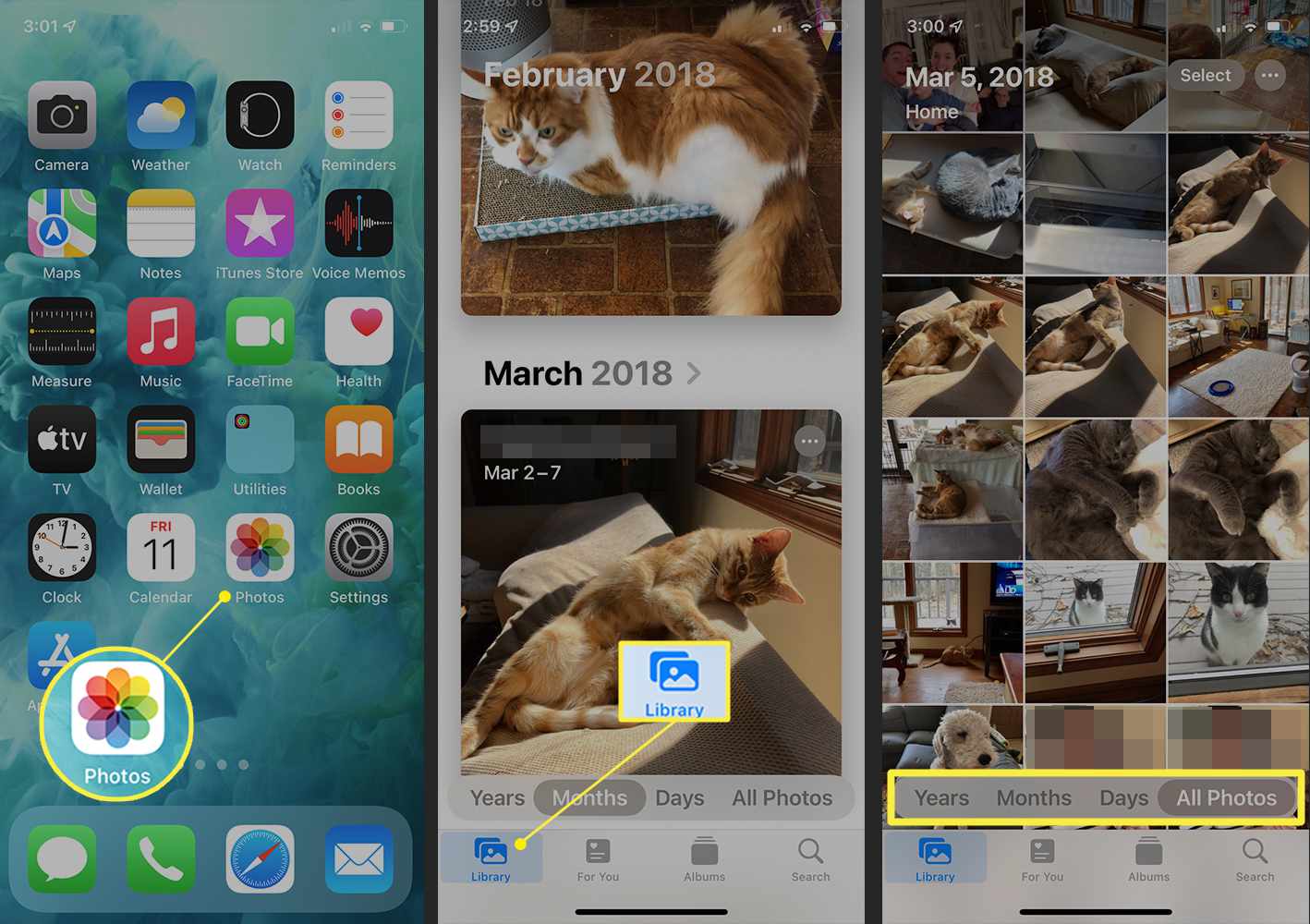Setting up iCloud on iPhone 12
Setting up iCloud on your iPhone 12 is a seamless process that allows you to access your photos, documents, and other important data across all your Apple devices. Here's a step-by-step guide to help you get started:
-
Update to the Latest iOS Version: Before setting up iCloud on your iPhone 12, ensure that your device is running the latest iOS version. This ensures compatibility and access to the latest iCloud features.
-
Access iCloud Settings: To begin the setup process, navigate to "Settings" on your iPhone 12 and tap on your Apple ID at the top of the screen. Next, select "iCloud" from the list of options.
-
Sign in to iCloud: If you already have an iCloud account, simply sign in using your Apple ID and password. If you don't have an iCloud account, you can create one by selecting "Create a new Apple ID" and following the on-screen instructions.
-
Choose iCloud Features to Enable: Once signed in, you'll be presented with a list of iCloud features such as Photos, Contacts, Calendars, and more. Toggle the switches next to each feature to enable iCloud syncing for the respective apps and data.
-
Set Up iCloud Photo Library: Enabling iCloud Photo Library ensures that all the photos and videos captured on your iPhone 12 are automatically backed up and accessible across your Apple devices. This feature also helps optimize device storage by storing full-resolution photos and videos in iCloud while keeping smaller versions on your device.
-
Enable iCloud Backup: To safeguard your device's data, it's essential to enable iCloud Backup. This feature automatically backs up your iPhone 12's data, including photos, app data, device settings, and more, to iCloud. In the event of a device upgrade or data loss, you can easily restore your data from the iCloud backup.
-
Manage iCloud Storage: As you set up iCloud on your iPhone 12, keep an eye on your iCloud storage. If needed, you can upgrade your storage plan to accommodate your growing collection of photos and other data.
By following these steps, you can seamlessly set up iCloud on your iPhone 12, ensuring that your photos and other important data are securely backed up and easily accessible across all your Apple devices.
Accessing iCloud Photos through the Photos App
Accessing your iCloud photos through the Photos app on your iPhone 12 is a convenient way to view and manage your entire photo library seamlessly. With iCloud Photo Library enabled, all your photos and videos are automatically uploaded and stored in iCloud, making them accessible across all your Apple devices. Here's how you can effortlessly access your iCloud photos through the Photos app on your iPhone 12:
-
Open the Photos App: Launch the Photos app on your iPhone 12 by tapping on the app icon from your home screen. The Photos app serves as a central hub for all your captured memories, including those stored in iCloud.
-
Navigate to the 'All Photos' Tab: Once in the Photos app, navigate to the 'All Photos' tab located at the bottom of the screen. This tab displays all your photos and videos, including those stored in iCloud, in a chronological order, allowing you to easily browse through your entire collection.
-
Seamless Integration of iCloud Photos: As you scroll through your photo library in the 'All Photos' tab, you'll notice that both locally stored photos and those from iCloud seamlessly integrate, creating a unified browsing experience. This integration ensures that you can access all your photos, regardless of their storage location, without any additional steps.
-
Viewing and Managing iCloud Photos: With iCloud Photo Library enabled, you can view and manage your iCloud photos directly from the Photos app. This includes the ability to edit, share, favorite, and organize your photos and videos, just as you would with locally stored content. The seamless integration of iCloud photos within the app's interface ensures a consistent user experience.
-
Optimized Storage: The Photos app on your iPhone 12 optimizes storage by keeping smaller versions of your iCloud photos on the device while storing the full-resolution versions in iCloud. This ensures that you have access to all your photos without consuming excessive device storage.
-
Offline Access: Even when offline, the Photos app allows you to view and interact with your iCloud photos that have been previously downloaded to your device. This means that you can relive your captured moments anytime, anywhere, regardless of your internet connectivity.
By leveraging the Photos app on your iPhone 12, you can effortlessly access and manage your iCloud photos, creating a seamless and unified experience across all your Apple devices. This integration ensures that your entire photo library is readily available at your fingertips, allowing you to cherish and relive your memories with ease.
Using iCloud.com to Access Photos on iPhone 12
Accessing your iCloud photos on your iPhone 12 can also be done through the iCloud website, providing a convenient way to view and manage your entire photo library from any web browser. Whether you're using a computer or another mobile device, iCloud.com offers seamless access to your photos, allowing you to relive your captured memories with ease. Here's a detailed guide on how to utilize iCloud.com to access and manage your photos on your iPhone 12:
-
Navigate to iCloud.com: Using your preferred web browser on your computer or mobile device, navigate to iCloud.com and sign in with your Apple ID and password. Upon successful authentication, you'll gain access to the iCloud web interface, which includes the Photos app among other iCloud services.
-
Accessing the Photos App: Once logged in, click on the "Photos" icon to launch the Photos app within iCloud.com. This will provide you with a comprehensive view of your entire photo library, including all the photos and videos synced from your iPhone 12.
-
Browsing and Viewing Photos: Within the Photos app on iCloud.com, you can browse through your entire photo collection using the intuitive interface. The photos are organized by date and location, allowing for easy navigation and retrieval of specific moments captured on your iPhone 12.
-
Managing Your Photo Library: iCloud.com offers robust photo management capabilities, allowing you to create albums, add or remove photos, and perform basic editing functions. You can organize your photos into albums, delete unwanted images, and even perform basic edits such as cropping and rotating directly within the web interface.
-
Sharing Photos and Videos: One of the standout features of iCloud.com is the ability to share your photos and videos with others. You can select specific photos or entire albums and share them with friends and family via email or by generating a shareable link. This feature enhances the collaborative aspect of reliving and cherishing memories captured on your iPhone 12.
-
Downloading Photos to Your iPhone 12: In addition to viewing and managing your photos, iCloud.com allows you to download individual photos or entire albums directly to your iPhone 12. This feature comes in handy when you want to access specific photos offline or save them to your device for easy sharing and viewing.
By leveraging iCloud.com, you can seamlessly access and manage your iCloud photos on your iPhone 12 from any web-enabled device. This web-based approach provides flexibility and convenience, ensuring that your entire photo library is readily accessible whenever and wherever you need it.
Managing iCloud Photo Library on iPhone 12
Managing your iCloud Photo Library on your iPhone 12 is essential for organizing, securing, and optimizing your entire photo collection. With the seamless integration of iCloud Photo Library, you can efficiently manage your photos and videos, ensuring that they are backed up and accessible across all your Apple devices. Here's a comprehensive guide on how to effectively manage your iCloud Photo Library on your iPhone 12:
Organizing Your Photo Library
Upon enabling iCloud Photo Library, your entire photo collection, including both new captures and existing photos, is automatically synced to iCloud. This consolidation of your photos from all your Apple devices creates a unified photo library. To manage this extensive collection, you can create albums, organize photos into specific categories, and curate your visual memories with ease. By creating albums based on events, locations, or themes, you can efficiently categorize and access your photos, allowing for a more personalized and organized photo browsing experience.
Optimizing Storage Space
As your photo library grows, managing storage space becomes crucial. iCloud Photo Library offers the option to optimize device storage, which automatically manages the storage of your photos and videos on your iPhone 12. This feature ensures that full-resolution photos and videos are stored in iCloud, while smaller versions are retained on your device, effectively optimizing storage space without compromising accessibility. By leveraging this feature, you can maintain a vast photo library on your iPhone 12 without worrying about storage limitations.
Deleting and Recovering Photos
Managing your iCloud Photo Library involves the ability to delete unwanted photos and videos while retaining the flexibility to recover them if needed. On your iPhone 12, you can seamlessly delete photos and videos that are no longer required, knowing that they are backed up in iCloud. In the event of accidental deletion, iCloud Photo Library provides a safety net by allowing you to recover deleted photos within a specific timeframe. This feature ensures that you can confidently manage your photo library without the fear of permanent data loss.
Collaborative Sharing
With iCloud Photo Library, managing your shared albums and collaborative photo collections becomes effortless. You can create shared albums and invite friends and family to contribute their own photos and videos, fostering a collaborative approach to managing visual memories. This feature enhances the social aspect of photo management, allowing for shared experiences and collective curation of cherished moments captured on your iPhone 12.
Advanced Editing and Organization
In addition to basic photo management, iCloud Photo Library offers advanced editing and organization capabilities. You can apply enhancements, filters, and adjustments to your photos directly within the Photos app on your iPhone 12, ensuring that your visual memories are presented exactly as you envision them. Furthermore, the ability to add captions, keywords, and location information to your photos enhances the organization and searchability of your entire photo library, making it easier to locate specific moments and experiences.
By effectively managing your iCloud Photo Library on your iPhone 12, you can curate, secure, and relive your visual memories with unparalleled convenience and organization. The seamless integration of iCloud Photo Library across all your Apple devices ensures that your entire photo collection is readily accessible, allowing you to cherish and share your captured moments effortlessly.