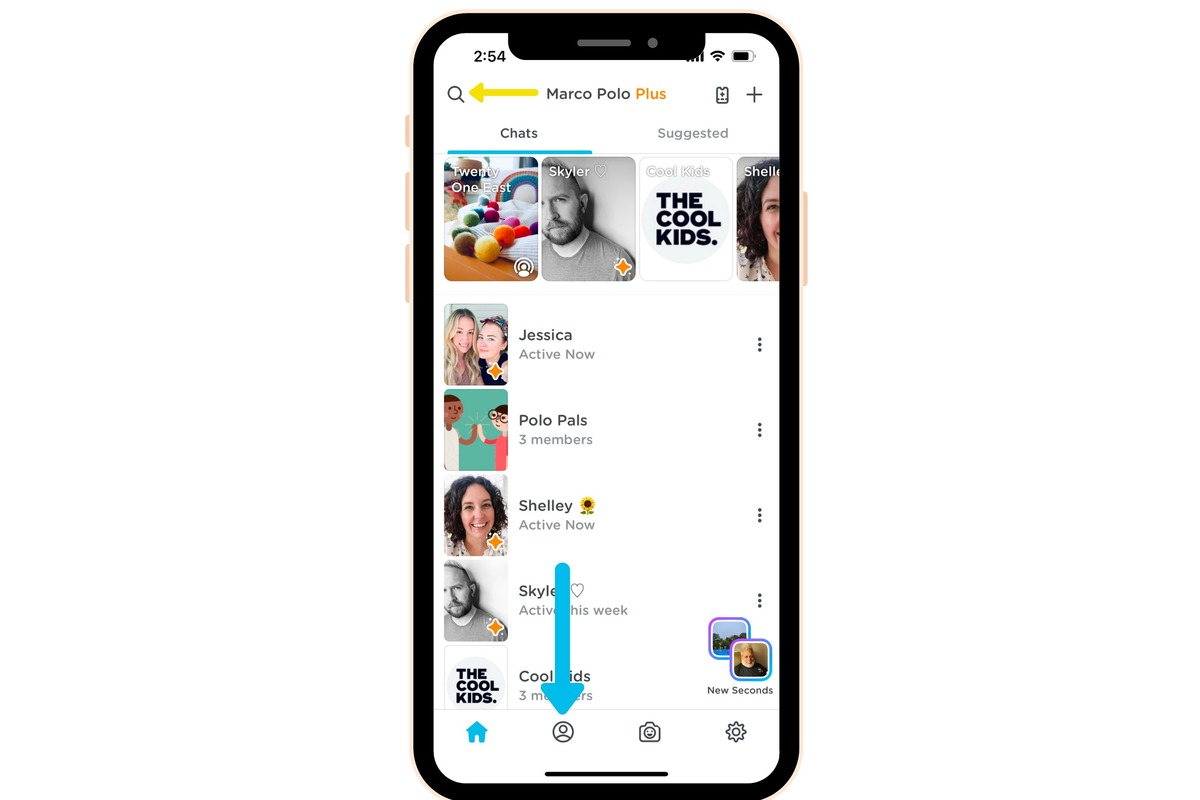What is the Marco Polo app?
The Marco Polo app is a popular communication tool that allows users to connect with friends, family, and colleagues through video messaging. Unlike traditional video calling apps, Marco Polo combines the convenience of texting with the personal touch of face-to-face communication, making it a seamless way to stay connected.
With the Marco Polo app, users can send and receive video messages at their own convenience, without the need for real-time interaction. This makes it ideal for keeping in touch with people across different time zones or busy schedules. Whether you want to share updates, have a meaningful conversation, or simply send a quick hello, Marco Polo gives you the freedom to do so in a way that feels more personal than a text message or email.
One of the standout features of the Marco Polo app is its simplicity. The interface is intuitive and user-friendly, making it easy for anyone, regardless of their technical abilities, to start using the app right away. Additionally, Marco Polo is available on both iOS and Android devices, ensuring that users can connect with their loved ones regardless of the device they are using.
Another great aspect of the Marco Polo app is its versatility. In addition to one-on-one messaging, users can create groups and have video conversations with multiple people at once. This makes it convenient for planning events, collaborating on projects, or simply catching up with a group of friends.
Furthermore, the Marco Polo app offers a range of features to enhance the messaging experience. Users can add text, emojis, and doodles to their videos, making the messages more personal and fun. The app also allows users to save their favorite videos or create collections, ensuring that important memories and conversations are easily accessible.
Overall, the Marco Polo app is a fantastic tool for connecting with others through video messaging. Whether you use it to stay in touch with family, collaborate with colleagues, or simply connect with friends, Marco Polo provides a convenient and personal way to communicate. So, why not give it a try and discover the joy of video messaging with the Marco Polo app?
How to download and install the Marco Polo app
If you’re ready to experience the convenience and personal touch of the Marco Polo app, here’s a step-by-step guide on how to download and install it on your device:
- Open the App Store (for iOS users) or the Google Play Store (for Android users) on your device.
- In the search bar, type “Marco Polo” and tap on the search button.
- Once you find the official Marco Polo app, tap on it to open the app’s page.
- On the app’s page, tap on the “Install” or “Get” button.
- Wait for the app to download and install on your device. This may take a few moments, depending on your internet connection speed.
- Once the app is installed, you can find it on your device’s home screen or in the app drawer.
- Tap on the Marco Polo app icon to open it.
- Follow the on-screen instructions to set up your Marco Polo account (we’ll cover this in the next section).
It’s important to note that the Marco Polo app requires a stable internet connection to function properly. Make sure you have a reliable Wi-Fi connection or a strong cellular data signal before downloading and installing the app.
Additionally, ensure that you have sufficient storage space on your device to accommodate the app. The Marco Polo app may require a certain amount of storage, so it’s recommended to check your device’s available storage before proceeding with the installation.
Once you’ve successfully downloaded and installed the Marco Polo app, you’re ready to start connecting with your loved ones through video messaging. Now, let’s move on to the next section to learn how to create an account on Marco Polo.
Creating an account on Marco Polo
To fully utilize the features of the Marco Polo app and start connecting with your friends and family, you’ll first need to create an account. Follow these steps to create your account on Marco Polo:
- Open the Marco Polo app on your device.
- On the welcome screen, tap on the “Get Started” or “Sign Up” button.
- You will be prompted to allow the app to access your camera and microphone. Tap on “Allow” to proceed.
- Next, you’ll be asked to grant the app permission to send you notifications. Choose your preferred notification settings and tap on “Allow” to proceed.
- Enter your phone number or email address in the designated field. You can choose either option to create your account.
- After providing your phone number or email address, tap on the “Next” button.
- You will receive a verification code via SMS or email, depending on the option you selected. Enter the verification code in the provided field.
- Tap on the “Verify” button to confirm your account.
- Now, you will be prompted to create a username and password for your Marco Polo account. Choose a unique and secure username and password combination.
- Once you’ve created your username and password, tap on the “Next” button.
- On the next screen, you’ll have the option to personalize your profile by adding a profile picture. You can either choose a photo from your device’s gallery or take a new one using the app’s camera.
- After selecting or capturing a photo, tap on the “Next” button.
- Finally, you’ll be asked to allow the app to access your device’s contacts. This step is optional but can make it easier to find and connect with friends on Marco Polo. Choose your preferred option and tap on “Allow” or “Skip” to proceed.
That’s it! You’ve successfully created your Marco Polo account. You can now start exploring the app, adding friends, and sending video messages. In the next section, we’ll guide you on how to find and add friends on Marco Polo. Let’s get connected!
How to find and add friends on Marco Polo
Now that you have your Marco Polo account set up, it’s time to connect with your friends and loved ones on the app. Here’s how you can find and add friends on Marco Polo:
- Open the Marco Polo app on your device.
- On the app’s home screen, tap on the menu icon (typically represented by three lines) located in the top-left corner of the screen.
- From the menu, select the “Add Friends” option. This will take you to the friend discovery page.
- On the friend discovery page, you’ll see various options to add friends. You can choose to connect your phone’s contacts, search by username, or invite friends through other messaging apps.
- If you choose to connect your phone’s contacts, Marco Polo will scan your contacts list for users who are already on the app. You can then send them friend requests.
- If you prefer to search by username, tap on the search bar at the top of the screen and enter the username of the person you want to add as a friend. If their profile is public, you can send them a friend request directly.
- Alternatively, you can invite friends to join Marco Polo by selecting the messaging app of your choice (e.g., WhatsApp, Messenger) and sending them an invitation link.
- Once you find a friend you want to add, tap on their profile picture or username to view their profile.
- On their profile page, you’ll see the option to “Add Friend”. Tap on this button to send them a friend request.
- If the person accepts your friend request, you will be notified, and they will be added to your friends list on Marco Polo.
It’s important to note that in order to connect with someone on Marco Polo, they must have an account on the app as well. If they are not yet on Marco Polo, you can invite them to join using the methods mentioned above.
By finding and adding friends on Marco Polo, you’ll be able to start engaging in meaningful video conversations and staying connected with those who matter most to you. In the next section, we’ll explore the different features of the app that you can enjoy with your friends. Let’s dive in!
Understanding the different features of the app
As you start using the Marco Polo app, it’s important to familiarize yourself with its various features to make the most out of your video messaging experience. Let’s take a closer look at the different features and functions available in the app:
1. Video Messaging
The core feature of Marco Polo is its video messaging capability. You can record and send video messages to your friends and family, allowing for a more personal and engaging form of communication compared to traditional text messages.
2. Text, Emojis, and Doodles
In addition to video messages, you can also enhance your communication by adding text, emojis, and doodles to your videos. This allows you to express yourself creatively and add a personal touch to your messages.
3. Group Conversations
Marco Polo allows you to create group conversations, enabling you to connect and communicate with multiple friends or family members at once. This feature is great for coordinating events, sharing updates, or simply having a group video chat.
4. Saved Videos and Collections
You have the option to save your favorite videos or create collections to organize and easily access important conversations and memories. This feature ensures that your cherished moments can be revisited whenever you like.
5. Video Filters and Effects
If you want to add a bit of fun and creativity to your videos, Marco Polo offers a variety of video filters and effects. From filters that change the colors and tones of your videos to fun effects like animated stickers, you can personalize your messages in unique and entertaining ways.
6. Voice-only Messages
In addition to video messages, Marco Polo also allows you to send voice-only messages. This feature is useful when you want to quickly communicate without recording a video or when you’re in a situation where video may not be appropriate.
By understanding and utilizing these features, you can elevate your video messaging experience on Marco Polo. Whether you’re having one-on-one conversations, participating in group chats, or simply expressing yourself creatively, these features provide a range of options to enhance your communication. In the next section, we’ll guide you through the process of sending a video message on Marco Polo. Let’s get recording!
Sending a video message on Marco Polo
Sending a video message on Marco Polo is quick and straightforward. Follow these steps to send a video message to your friends and loved ones:
- Open the Marco Polo app on your device.
- On the home screen, you’ll see a list of your friends. Tap on the friend you want to send a video message to.
- In the chat window, you’ll see a video camera icon. Tap on this icon to start recording your video message.
- Hold down the record button to start recording your message. You can lift your finger to pause and press it again to continue recording.
- While recording, you can also add text, emojis, doodles, or apply filters and effects to your video. These options are available on the screen as you record.
- Once you’re done recording your message, tap on the send button (typically represented by a paper airplane icon) to send it to your friend.
Your friend will receive the video message and can watch it at their convenience. If they are online, they may be able to view it in real-time and respond immediately. If not, they can watch and respond to your video message when they have a chance.
Remember, the Marco Polo app allows for asynchronous video messaging, which means you can have video conversations without the need for both parties to be online at the same time. This flexibility makes it easy to stay connected even when you have conflicting schedules or are in different time zones.
Now that you know how to send a video message on Marco Polo, it’s time to start recording and sharing your thoughts, updates, and moments with your friends. In the next section, we’ll explore how you can customize your video settings on Marco Polo. Let’s personalize your video experience!
Customizing your video settings on Marco Polo
The Marco Polo app offers a range of options to customize your video settings and ensure the best video messaging experience. Here’s how you can personalize your video settings on Marco Polo:
1. Camera and Microphone Settings
To access your camera and microphone settings, navigate to the settings menu within the Marco Polo app. From there, you can adjust the camera resolution, microphone sensitivity, and other related settings to optimize the quality of your video messages.
2. Video Quality
If you want to conserve data or adjust the video quality based on your internet connection, Marco Polo allows you to choose between different video quality options. You can select options like “Automatic,” “High,” or “Low” to ensure that your video messages are sent and received smoothly.
3. Privacy Settings
Marco Polo offers extensive privacy settings to ensure that you have control over who can connect with you and view your video messages. You can customize settings such as whether to accept friend requests automatically or manually, and whether to allow others to see when you are online or recording.
4. Notification Preferences
To tailor your notification preferences, go to the settings menu within the app. From there, you can choose whether to receive notifications for new messages, friend requests, or when specific friends come online. You can also adjust the sound and vibration settings for different types of notifications.
5. Autoplay Settings
Within the settings menu, you’ll find options to adjust autoplay settings. Autoplay allows you to automatically play received video messages. You can choose to enable or disable autoplay based on your personal preferences.
6. App Appearance
To personalize the appearance of the app, Marco Polo offers various options such as theme colors and background images. You can choose a theme that suits your style and mood, making your video messaging experience more visually appealing.
By customizing your video settings on Marco Polo, you can ensure that the app is tailored to your preferences and needs. Whether it’s adjusting camera and microphone settings, privacy preferences, notification preferences, or app appearance, these options allow you to create a personalized video messaging experience.
In the next section, we’ll explore how to manage notifications on Marco Polo, ensuring that you stay informed without being overwhelmed. Let’s dive in!
Managing notifications on Marco Polo
Notifications are an essential feature of the Marco Polo app, keeping you informed about new messages, friend requests, and other important updates. To ensure that you stay informed without being overwhelmed, it’s important to manage your notifications effectively. Here are a few steps to help you manage notifications on Marco Polo:
1. Accessing Notification Settings
To access notification settings, open the Marco Polo app and navigate to the settings menu. From there, you’ll find an option for “Notifications” or a similar label.
2. Choosing Notification Preferences
Within the notification settings, you’ll have the ability to choose your preferences for different types of notifications. You can toggle options on or off based on your preferences. For example, you can choose whether to receive notifications for new messages, friend requests, or when specific friends come online.
3. Sound and Vibration Settings
Marco Polo allows you to customize the sound and vibration settings for different types of notifications. You can choose from a variety of notification sounds and adjust the vibration patterns to suit your preferences.
4. Notifications During Calls or Meetings
If you need to minimize distractions during important calls or meetings, you can enable the “Do Not Disturb” or “Quiet Hours” feature within the notification settings. This will temporarily mute notifications from Marco Polo during specific hours or when enabled manually.
5. Managing Push Notifications
Marco Polo also allows you to manage push notifications on a system level. Depending on your device, you can access the notification settings in your phone’s Settings app and customize push notification preferences for Marco Polo specifically.
6. Adjusting Frequency of Email Notifications
In addition to push notifications, Marco Polo also offers the option to receive email notifications for new messages and updates. You can manage the frequency of these email notifications within the app settings and choose whether to receive them immediately, daily, or disable them completely.
By managing your notifications on Marco Polo, you can ensure that you receive important updates without being overwhelmed by constant alerts. Customizing your notification preferences allows for a more seamless and focused video messaging experience.
In the next section, we’ll explore additional settings and options on Marco Polo, giving you further control and customization over your app experience. Let’s explore!
Exploring additional settings and options on Marco Polo
Beyond the basic settings and features, the Marco Polo app offers additional options and settings to further customize your experience. Here are some of the additional settings and options you can explore:
1. Account Settings
Within the account settings, you can manage various aspects of your Marco Polo account. This includes updating your username, password, email address, and phone number. You can also control your visibility on Marco Polo by adjusting your privacy settings.
2. Blocking and Reporting
If you encounter any unwanted or inappropriate behavior on Marco Polo, you have the option to block and report users. This can be done within the settings or by tapping on the user’s profile and accessing the respective options. This feature ensures a safer and more comfortable environment for all users.
3. App Storage Settings
To manage the storage usage of the Marco Polo app, you can navigate to the storage settings. From there, you can clear cached files, delete saved videos, and adjust other storage-related preferences to free up space on your device.
4. Language Preferences
If you prefer to use Marco Polo in a language other than the default language, you can explore the language settings to select your preferred language. This feature ensures a more comfortable and personalized experience for users who are more comfortable in languages other than English.
5. Help and Support
If you have any questions or encounter issues while using the Marco Polo app, you can access the help and support section. This section provides FAQs, tutorials, and contact information for customer support, allowing you to find answers and assistance when needed.
6. App Updates
Regular updates to the Marco Polo app introduce new features, improvements, and bug fixes. To ensure you have access to the latest features and a smooth user experience, you can enable automatic updates for the Marco Polo app in your device’s app store settings.
By exploring and utilizing these additional settings and options on Marco Polo, you can personalize your app experience and make the most out of the features and functionalities offered. Take the time to navigate through the settings and customize them according to your preferences.
In the next section, we’ll provide some useful tips and tricks to help you use the Marco Polo app efficiently. Let’s dive in!
Tips and tricks for using the Marco Polo app efficiently
The Marco Polo app is a powerful communication tool that can enhance your ability to connect with others through video messaging. To help you make the most of the app’s features and have a smooth experience, here are some tips and tricks:
1. Utilize Text and Doodles
Don’t forget that you can add text and doodle on your videos. This can be useful for highlighting important points or adding a personal touch to your messages. Get creative and make your videos more engaging.
2. Create Groups for Collaboration
If you frequently collaborate with a group of people, consider creating a group conversation on Marco Polo. It allows for efficient communication and easy sharing of updates or ideas among the group members.
3. Save Important Messages
Marco Polo allows you to save your favorite videos or create collections for easy access. Consider using this feature to save important messages, memorable moments, or videos that you want to revisit later.
4. Use Filters and Effects
Add fun and creativity to your videos by experimenting with the various filters and effects available on Marco Polo. Whether it’s changing the colors, applying fun stickers, or adding animated effects, these tools can make your messages more entertaining.
5. Optimize Data Usage
If you have limited data or a slow internet connection, you can adjust the video quality settings in Marco Polo to save on data usage. Choosing a lower video quality option can help ensure smooth playback without consuming excessive data.
6. Stay Organized
As you connect with more friends on Marco Polo, keeping your contacts organized can be helpful. Consider labeling or categorizing your contacts to make it easier to find and communicate with specific individuals or groups.
7. Explore Keyboard Shortcuts
If you’re using Marco Polo on a computer or laptop, be sure to explore the available keyboard shortcuts. These shortcuts can help you navigate the app more efficiently and save time when sending messages.
8. Clear Unwanted Messages
If you have a long thread of messages and want to declutter your chat, you can clear unwanted messages. Marco Polo allows you to delete individual messages or entire conversations to keep your chat history tidy.
By implementing these tips and tricks, you can enhance your efficiency and enjoyment while using the Marco Polo app. Remember to customize the app to suit your preferences, explore its various features, and maintain good digital etiquette. Happy video messaging!
In the next section, we’ll address privacy and security considerations when using the Marco Polo app. Let’s dive into keeping your conversations safe.
Privacy and security considerations on Marco Polo
When using any communication app, including Marco Polo, it’s essential to prioritize privacy and security. Here are some important privacy and security considerations to keep in mind when using the Marco Polo app:
1. Account Privacy Settings
Review and adjust your account privacy settings to control who can find you and send you friend requests on Marco Polo. You can customize your settings to ensure that you are comfortable with the level of visibility you have on the platform.
2. Be Mindful of Your Content
Remember that the content you share on Marco Polo is recorded and saved. Be cautious when sharing sensitive or personal information, as it could be viewed by others. It’s best to keep sensitive conversations offline or communicate using more secure platforms when necessary.
3. Manage Friend Requests
Be mindful of the friend requests you accept on Marco Polo. Only accept requests from people you know and trust to maintain the privacy and security of your conversations. Avoid accepting requests from unknown or suspicious users.
4. Use Strong Passwords
Ensure that your Marco Polo account is protected with a strong and unique password. Avoid using easily guessable passwords or reusing passwords from other accounts. Regularly update your password to maintain the security of your account.
5. Update the App Regularly
Keep your Marco Polo app updated to ensure you have the latest security patches and improvements. App updates often include bug fixes and security enhancements that help safeguard your data.
6. Report Suspicious Activity
If you come across any suspicious or inappropriate content or encounter users who are violating the app’s guidelines, make use of the reporting feature. Reporting such activity helps maintain a safe and secure environment for all users.
7. Familiarize Yourself with the Privacy Policy
Take the time to read Marco Polo’s privacy policy to understand how your personal information is collected, used, and protected. Knowing your rights and the platform’s privacy practices can help you make informed decisions about your privacy and security.
While Marco Polo takes measures to protect user privacy and security, it’s important to remain vigilant and make informed choices when sharing personal information online. By following these privacy and security considerations, you can enjoy a safer and more secure experience on the Marco Polo app.
In the next section, we’ll address some frequently asked questions about the Marco Polo app, providing you with additional information and clarity. Let’s dive in!
Frequently asked questions about the Marco Polo app
Here are some commonly asked questions about the Marco Polo app along with their answers:
1. Is Marco Polo free to use?
Yes, Marco Polo is free to download and use. However, there is a premium version called Marco Polo Plus that offers additional features and benefits for a subscription fee.
2. Can I use Marco Polo on multiple devices?
Yes, you can use Marco Polo on multiple devices with the same account. Your conversations and contacts will sync across all devices you use. Simply log in to your account on each device to access your messages.
3. Does Marco Polo require an internet connection?
Yes, Marco Polo requires an internet connection to send and receive messages. It can be used with a Wi-Fi connection or with cellular data.
4. Can I use Marco Polo to make live video calls?
No, Marco Polo is not designed for live video calls. It focuses on asynchronous video messaging, allowing you to send and receive video messages at your convenience without the need for real-time interaction.
5. How secure is Marco Polo?
Marco Polo takes privacy and security seriously. The app uses encryption to protect your messages and personal information. It’s important to follow best practices, such as choosing a strong password and being cautious about the content you share.
6. Can I delete messages on Marco Polo?
Yes, you can delete individual messages or entire conversations on Marco Polo. Simply tap and hold on the message or conversation you want to delete, and select the relevant option to delete it.
7. How do I report inappropriate content or behavior on Marco Polo?
If you come across any inappropriate content or behavior on Marco Polo, you can report it within the app. Navigate to the respective profile or message, tap on the options menu, and select the “Report” or “Block” option.
8. Can I customize my notification settings on Marco Polo?
Yes, Marco Polo allows you to customize your notification settings. You can choose which types of notifications you want to receive, adjust sound and vibration preferences, and even enable “Do Not Disturb” mode during specific hours.
These are just a few of the frequently asked questions about the Marco Polo app. If you have any specific concerns or queries, it’s recommended to refer to the app’s official documentation or support resources for more information.
Now that you have a better understanding of the app, its features, and some common questions, you can confidently use Marco Polo to stay connected with your friends and loved ones.