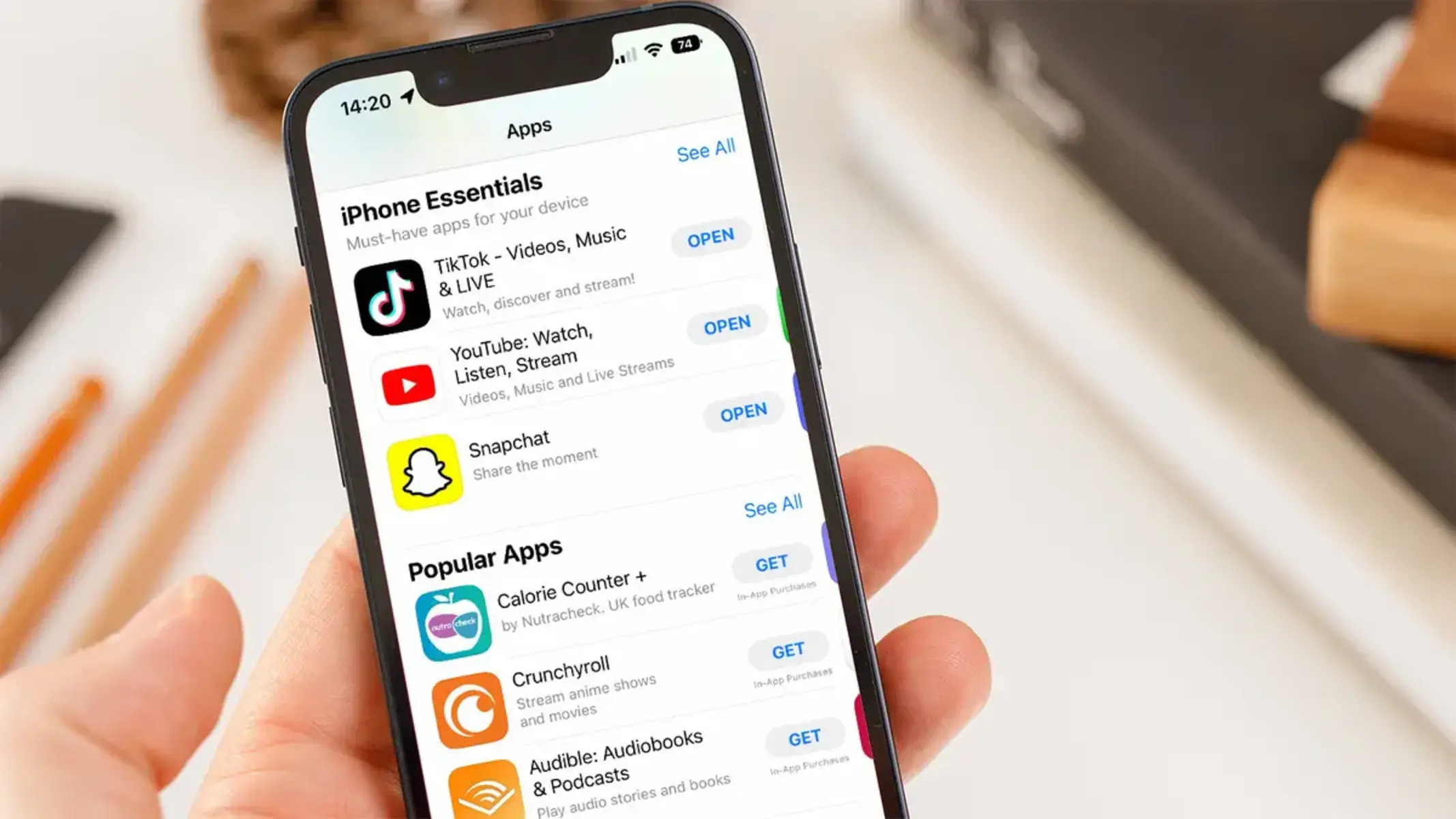Browsing the App Store
When you open the Apple App Store on your iPhone, you enter a world of endless possibilities. With millions of apps available, browsing through the App Store can sometimes feel overwhelming. However, with a few simple steps, you can quickly and easily find the apps you’re looking for.
One of the first things you’ll notice when browsing the App Store is the home page, where you’ll find featured apps, trending apps, and top charts. These sections highlight popular and recommended apps, making it easier for you to discover new and exciting additions to your iPhone.
If you have a specific type of app in mind, you can explore the various app categories available. From productivity and entertainment to health & fitness and education, there’s a category for every interest. Simply tap on a category and you’ll be presented with a curated selection of apps related to that category.
Another useful feature of the App Store is the ability to browse through the featured sections. These sections showcase apps based on different themes, such as “Games We Love,” “New Apps We Love,” and “Editor’s Choice.” Navigating through these sections can help you discover hidden gems and popular apps that you might have otherwise missed.
If you prefer a more personalized app browsing experience, you can take advantage of the “Today” tab. Here, you’ll find articles and app recommendations handpicked by the App Store editorial team. These articles provide insights, tips, and recommendations for apps that can enhance your iPhone experience.
Lastly, don’t forget about the app search functionality. If you have a specific app in mind, simply enter its name or relevant keywords in the search bar at the top of the App Store. The search results will display relevant apps, allowing you to quickly find and access the one you’re looking for.
Browsing the App Store is an exciting experience that opens up a world of possibilities. Whether you’re looking for new games, productivity tools, or utilities to enhance your daily life, the App Store has something for everyone. Take your time exploring the various sections, categories, and recommendations to find the perfect apps for your iPhone.
Searching for Apps
Searching for apps on the Apple App Store is a straightforward process that allows you to quickly find and download the applications you need. There are multiple ways to search for apps, ensuring that you can easily locate specific apps or discover new ones that align with your interests.
The primary method for searching for apps is by using the search bar at the top of the App Store. Tap on the magnifying glass icon, and then enter the name of the app you’re looking for or relevant keywords. The search results will display a list of apps that match your search query, along with their ratings, reviews, and descriptions.
As you type in the search bar, the App Store will also provide suggestions and autocomplete options to help refine your search. This feature can be particularly useful when you’re not exactly sure of the app’s name or want to explore different apps within a specific category.
In addition to the search bar, the App Store offers various ways to explore apps based on different parameters. For example, you can navigate through the “Top Charts” section, which showcases the most downloaded and popular apps across different categories, including free and paid apps.
If you’re interested in specific types of apps or categories, you can also browse through the curated collections and featured sections. These sections highlight apps based on themes like “New Apps,” “Staff Favorites,” or “App of the Week.” These collections can be found on the home page or within specific categories.
Furthermore, the App Store provides personalized app recommendations based on your previous downloads and usage. These recommendations can be found in the “Today” tab or under the “Discover” section. The more you use and interact with the App Store, the better it becomes at suggesting apps that align with your preferences.
When searching for apps, it’s important to carefully review the app’s ratings and read user reviews to gauge its quality and suitability. Additionally, consider the app’s features, functionality, and compatibility with your iPhone’s operating system.
Ultimately, searching for apps on the Apple App Store offers a convenient way to find the applications you need. Whether you know exactly what you’re looking for or want to explore new app recommendations, the App Store provides a user-friendly and efficient search experience.
Downloading Free Apps
The Apple App Store offers a vast selection of free apps that you can download directly to your iPhone. From social media and entertainment apps to productivity tools and games, there is something for everyone. Downloading free apps is a simple and straightforward process that allows you to quickly access and enjoy new software.
To start downloading free apps, open the App Store on your iPhone and navigate to the page of the app you’re interested in. You can find apps through various methods, such as browsing through categories, exploring curated collections, or using the search bar to find specific apps.
Once you’ve found the app you want to download, tap on the “Get” or “Download” button located next to the app’s name and icon. The button will change to an “Installing” animation, indicating that the app is being downloaded and installed on your device.
During the download process, your iPhone may prompt you to enter your Apple ID and password. This is to ensure that you have permission to download and install apps on your device. If you haven’t already signed in to your Apple ID, you’ll need to do so before proceeding with the download.
Once the download is complete, the app will be installed on your iPhone, and you’ll see its icon appear on your home screen. Tap on the app’s icon to open it and start using it right away.
Keep in mind that while the initial download of the app is free, some apps may offer in-app purchases or subscriptions to unlock additional features or content. It’s important to review the app’s description and user reviews to understand any potential charges associated with the app before proceeding with the download.
To manage your downloaded apps, simply go to your iPhone’s home screen and locate the app you want to interact with. You can rearrange apps, create app folders, or delete apps by pressing and holding down on the app’s icon until it starts wiggling. From there, you can move or delete the app as desired.
Downloading free apps from the Apple App Store is a great way to explore new software and enhance your iPhone experience without spending any money. Whether you’re looking for entertainment, productivity, or utility apps, there are numerous options available for you to explore and enjoy.
Purchasing Paid Apps
While many apps on the Apple App Store are free to download and use, there are also a wide variety of paid apps that offer premium features, exclusive content, or advanced functionality. Purchasing paid apps is a straightforward process that provides access to high-quality software and unlocks additional benefits for your iPhone.
To purchase a paid app, start by opening the App Store on your iPhone and finding the app you want to buy. You can browse through categories, check out curated collections, or use the search bar to find a specific app. Once you’ve found the app, tap on its icon to access the app’s page.
On the app’s page, you’ll see the price of the app displayed prominently. If you’re ready to make the purchase, tap on the price button or the “Buy” button located next to it. The button will then change to an “Installing” animation, indicating that the app is being downloaded and installed on your device.
During the purchase process, your iPhone may prompt you to enter your Apple ID and password, as well as confirm the payment method associated with your Apple ID. Follow the on-screen instructions to complete the purchase securely.
After the purchase is complete, the app will start downloading and installing on your iPhone. Once the installation process finishes, you’ll find the app’s icon on your home screen. Tap on the app’s icon to open it and start using the premium features or exclusive content that you’ve purchased.
It’s important to note that purchasing a paid app is a one-time payment, and you’ll have access to the app and any updates or upgrades for as long as it remains available on the App Store. Additionally, paid apps may offer additional in-app purchases to unlock further features or content.
If you no longer want a paid app that you’ve purchased, you can easily delete it from your iPhone. Press and hold the app’s icon on your home screen until it starts wiggling, then tap on the “x” button that appears on the app’s icon. Confirm the deletion, and the app will be removed from your device.
Purchasing paid apps from the Apple App Store allows you to access premium software and enjoy enhanced features on your iPhone. Whether you’re looking for advanced productivity tools, photography apps, or games with exclusive content, the App Store offers a range of paid options that can meet your needs and elevate your iPhone experience.
Managing App Subscriptions
With the advent of subscription-based apps on the Apple App Store, managing your app subscriptions has become an integral part of ensuring a seamless app experience on your iPhone. App subscriptions provide access to premium features, content, or services, and understanding how to manage them is crucial for controlling your app costs and maintaining control over your subscriptions.
To manage your app subscriptions, open the App Store on your iPhone and tap on your profile picture, located in the top-right corner. This will take you to your Apple ID settings. Scroll down and tap on “Subscriptions” to view and manage all the active subscriptions tied to your Apple ID.
On the subscriptions page, you’ll see a list of all your active app subscriptions, along with useful information such as the name of the app, the renewal date, and the subscription price. To modify or cancel a subscription, tap on the app subscription you wish to manage.
Within the app subscription page, you’ll find options to edit the subscription details, such as upgrading or downgrading to a different subscription tier or modifying the subscription duration. Additionally, you can choose to enable or disable automatic renewal for the subscription.
If you decide to cancel a subscription, tap on the “Cancel Subscription” button at the bottom of the subscription page. Confirm the cancellation when prompted, and the subscription will be terminated at the end of the current billing period.
Keep in mind that canceling a subscription does not provide a refund for any unused portion of the subscription period. You will continue to have access to the subscription until the end of the current billing cycle, after which it will expire.
It’s essential to be proactive in managing your app subscriptions to avoid being charged for services you no longer want or need. Regularly review your active subscriptions, consider your usage and needs, and make adjustments accordingly.
Additionally, you may receive subscription-related notifications from Apple, such as reminders before a subscription renewal or alerts about changes in subscription terms. Pay attention to these notifications to stay informed about your subscriptions and take appropriate action when needed.
By staying vigilant and actively managing your app subscriptions on the Apple App Store, you can ensure that you have control over the services you are paying for and maximize your app experience on your iPhone.
Updating Apps
Keeping your apps up to date is essential to ensure that you have access to the latest features, bug fixes, and security patches. The Apple App Store makes it easy to update your apps, ensuring that you’re always using the most recent and optimized versions.
By default, your iPhone is set to automatically update your apps. This means that whenever there is an update available for an installed app, it will be downloaded and installed in the background without requiring any action on your part. This automatic update feature ensures that you’re always running the latest versions of your apps.
However, if you prefer to manually update your apps or disable automatic updates, you can easily do so in the App Store settings. To access these settings, open the App Store on your iPhone and tap on your profile picture, located in the top-right corner. Scroll down and tap on “App Updates.”
In the App Updates section, you have the option to enable or disable automatic updates for your apps. When automatic updates are enabled, any available app updates will be downloaded and installed without your intervention. When automatic updates are disabled, you will receive notifications when updates are available, and you can choose to update each app individually.
To manually update your apps, go to the Updates tab in the App Store. Here, you’ll see a list of all available updates for your installed apps. You can either tap on the “Update” button next to each app to update them individually or tap on the “Update All” button at the top right to update all the apps that have an available update.
During the update process, your iPhone may prompt you to enter your Apple ID and password to authenticate the update. This is to ensure that you have authorization to update the apps on your device.
It’s highly recommended to regularly update your apps to benefit from the latest features and improvements. App updates often include performance enhancements, bug fixes, and security patches, ensuring a smoother and more secure app experience on your iPhone.
Remember to keep an eye on the update notifications and check for updates regularly in the App Store to make sure you’re not missing out on important updates for your installed apps.
Updating your apps is a simple yet vital task to optimize your app experience. By staying up to date with the latest app versions, you can enjoy enhanced functionality, improved performance, and a more secure user experience on your iPhone.
Deleting Apps
Over time, you may find that your iPhone is cluttered with apps that you no longer use or need. Deleting unnecessary apps can help free up storage space and declutter your home screen. The process of deleting apps from your iPhone is quick and straightforward.
To delete an app, locate the app’s icon on your home screen. Press and hold down on the app’s icon until all the app icons start to wiggle, and an “x” button appears on the top-left corner of each app icon.
Tap on the “x” button of the app you want to delete. A confirmation prompt will appear, asking if you want to delete the app. Please note that deleting the app will also delete any associated data or settings, including documents or saved files within the app.
If you do want to proceed with deleting the app, tap on “Delete.” The app’s icon will vanish from your home screen, indicating that it has been successfully deleted from your device.
Alternatively, you can manage and delete apps through the Settings app. Open the Settings app, and select “General” and then “iPhone Storage” (or “iPad Storage” for iPad users). This option allows you to view a list of all installed apps sorted by the amount of storage they occupy.
Tap on an app in the list to access more details about its storage usage. From here, you have the option to offload the app (which removes the app but keeps its data) or delete the app entirely, freeing up space on your device.
It’s important to note that some apps, such as pre-installed system apps, may not have the “x” button to delete them. However, you can disable these apps through the Settings app by going to “General,” “iPhone Storage” (or “iPad Storage”), and selecting the app you want to disable. Tap on “Offload App” to free up storage without removing any associated data. Disabling these essential system apps may limit certain functionalities.
By regularly reviewing and deleting apps that you no longer use, you can optimize your iPhone’s storage and keep your home screen organized. Removing unnecessary apps can also improve device performance and make it easier to find and access the apps you use frequently.
Take a few moments to go through your apps and delete the ones you no longer need. Your iPhone will be cleaner, more organized, and have more space for the apps that matter to you.
App Ratings and Reviews
App ratings and reviews play a significant role in helping users make informed decisions when downloading and using apps from the Apple App Store. They provide valuable insights into the quality, usability, and overall user experience of an app. Understanding how to navigate app ratings and reviews can assist you in finding the best apps for your needs.
When browsing through the App Store, you’ll notice that each app has a star rating displayed prominently. The star rating reflects the average rating given by users who have downloaded and used the app. Higher star ratings generally indicate that users are satisfied with the app, while lower ratings suggest poor performance or user dissatisfaction.
To read detailed reviews of an app, tap on the app’s icon and scroll down to the “Ratings & Reviews” section. Here, you’ll find user-generated comments and feedback about the app’s various aspects, such as usability, features, stability, and customer support. Reading these reviews can provide valuable insights into an app’s strengths and weaknesses.
When reading app reviews, it’s important to consider the overall consensus rather than focusing solely on individual reviews. Some reviews may be subjective or specific to the reviewer’s preferences or circumstances. By looking at the big picture and considering a range of opinions, you can get a better understanding of the app’s performance and suitability.
When submitting your own app review, you have the opportunity to contribute to the collective knowledge base of app ratings and reviews. Sharing your experiences, positive or negative, can help fellow users make informed decisions. Providing specific details, such as features you liked or disliked, can add value to your review and help others gauge whether the app aligns with their needs.
Remember that app ratings and reviews are not only a way to communicate feedback to app developers but also to Apple itself. Apple pays attention to user feedback and uses it to improve the quality, security, and user experience of the App Store ecosystem.
While app ratings and reviews can be valuable resources, it’s important to exercise discretion when relying on them. Be mindful that user experiences may vary, and what works well for some may not work as effectively for others. Use app ratings and reviews as a guide, but also consider factors such as the app’s features, functionality, and compatibility with your specific needs.
App ratings and reviews provide an opportunity for users to share their experiences and help others make informed decisions about which apps to download and use. By leveraging the collective knowledge of the App Store community, you can improve your app selection process and discover the apps that best meet your requirements.
App Categories and Featured Sections
The Apple App Store offers a vast selection of apps that cater to diverse interests and needs. To help users discover apps more easily, the App Store organizes apps into categories and features certain apps in dedicated sections. Understanding app categories and featured sections can assist you in finding the apps that align with your preferences and interests.
App categories allow you to browse and explore apps based on specific themes or purposes. From productivity and entertainment to health and fitness, these categories provide a convenient way to find apps that cater to your specific needs. To access the app categories, open the App Store and tap on the “Categories” tab located at the bottom of the screen. Here, you’ll find a comprehensive list of categories that cover a wide range of app genres.
Each category contains a curated selection of apps related to that particular theme. For example, within the “Games” category, you’ll find subcategories like “Action,” “Adventure,” “Puzzle,” and more. These subcategories help further refine your search, making it easier to find apps that match your specific gaming preferences.
In addition to app categories, the App Store features various sections that highlight specific apps or app collections. These sections can be found on the App Store’s home page or within specific categories. They often include special promotions, app collections, or themed showcases.
Featured sections present apps that are handpicked by the App Store editorial team. These sections showcase apps that are deemed noteworthy, innovative, or highly recommended. They may include sections like “Today,” “App of the Week,” or “Editor’s Choice.” Navigating through these featured sections can help you discover hidden gems and popular apps that you might have otherwise missed.
Furthermore, the App Store may highlight current trends or offer seasonal collections. For example, during the holiday season, you may find a section dedicated to holiday-themed apps or exclusive promotions on popular apps.
App categories and featured sections work together to enhance the app discovery experience. By exploring different categories, you can find apps tailored to your specific interests. Meanwhile, the featured sections provide curated selections and recommendations to help you uncover new and exciting apps.
Whether you’re looking for productivity apps to boost your efficiency, games to pass the time, or educational apps to expand your knowledge, app categories and featured sections make it easier to navigate through the vast variety of apps available on the App Store.
App Recommendations and Suggestions
With millions of apps available on the Apple App Store, finding the right apps for your needs can sometimes feel overwhelming. The good news is that the App Store provides various ways to receive personalized app recommendations and suggestions, making it easier to discover apps that align with your interests and preferences.
One of the main ways the App Store offers app recommendations is through the “Today” tab. This section provides a curated selection of articles and app recommendations that are handpicked by the App Store editorial team. The articles explore different apps, their features, and how they can enhance your iPhone experience. The “Today” tab is updated regularly, ensuring a fresh and engaging selection of app recommendations.
In addition to the “Today” tab, the App Store also provides app recommendations based on your previous app downloads and usage. These personalized recommendations can be found under the “For You” tab in the App Store. This section offers a tailored app discovery experience, showcasing apps that are likely to align with your interests and preferences.
Another way to receive app recommendations is through the “Search” functionality. When you enter a search query in the App Store, you’ll notice that it offers app suggestions as you type. These suggestions are based on popular searches and can help you discover relevant apps that you may not have considered otherwise.
Furthermore, the App Store may provide suggestions based on the apps you have installed on your device. For example, if you have a particular productivity app installed, the App Store might suggest similar apps that offer complementary features. These suggestions can be found in the “Related” section on an app’s page.
Discovering apps through app recommendations and suggestions can be an excellent way to find hidden gems and explore new software. Whether it’s a game that matches your preferred genre, a photo editing app with advanced features, or a language learning app that fits your skill level, app recommendations can help you make informed choices.
It’s important to note that while app recommendations can be helpful, it’s always a good idea to read app descriptions, reviews, and consider your own preferences before downloading an app. What works well for one person may not necessarily suit another. Use app recommendations as a starting point, but always evaluate the app’s suitability for your specific needs.
App recommendations and suggestions on the Apple App Store ensure that you have access to a personalized and curated app discovery experience. By taking advantage of these recommendations, you can easily find apps that can enhance your iPhone experience and meet your specific interests and requirements.
App Store Settings
The App Store settings on your iPhone provide you with additional control and customization options for your app browsing and downloading experience. By accessing the App Store settings, you can manage your account, adjust app download settings, and enable or disable certain features.
To access the App Store settings, open the App Store on your iPhone and tap on your profile picture, located in the top-right corner. This will take you to your Apple ID settings, where you’ll find a range of options specific to the App Store.
First and foremost, the App Store settings give you control over your Apple ID account. From here, you can view and edit your account details, including your name, email address, and payment information. It’s important to keep this information up to date to ensure smooth transactions and to manage your app subscriptions effectively.
Additionally, within the App Store settings, you can choose to enable or disable automatic app downloads. Enabling automatic downloads means that any app you download on one device will automatically be downloaded on other devices associated with your Apple ID. This feature allows for seamless app syncing across your various iOS devices.
The App Store settings also enable you to enable or disable video autoplay. When autoplay is enabled, app preview videos will play automatically in the App Store. If you prefer to manually play these videos, you can disable autoplay in the settings.
Furthermore, the App Store settings allow you to manage any app review requests. App developers may request feedback from users through an in-app prompt. In the settings, you can choose to either allow or decline these review requests as per your preference.
If you have family sharing enabled, the App Store settings provide options to manage and control app purchases and downloads for family members. You can customize app download restrictions, set up ask to buy for children, or manage shared purchases through the Family Purchases settings.
Lastly, within the App Store settings, you have the option to view your account’s purchase history. This feature lets you see a comprehensive list of all the apps you’ve purchased or downloaded, making it easier to track your app spending and review past downloads.
Accessing and utilizing the App Store settings on your iPhone allows you to customize your app browsing and downloading experience to suit your preferences and needs. Take advantage of these settings to manage your account, control app downloads, and personalize your overall App Store usage.