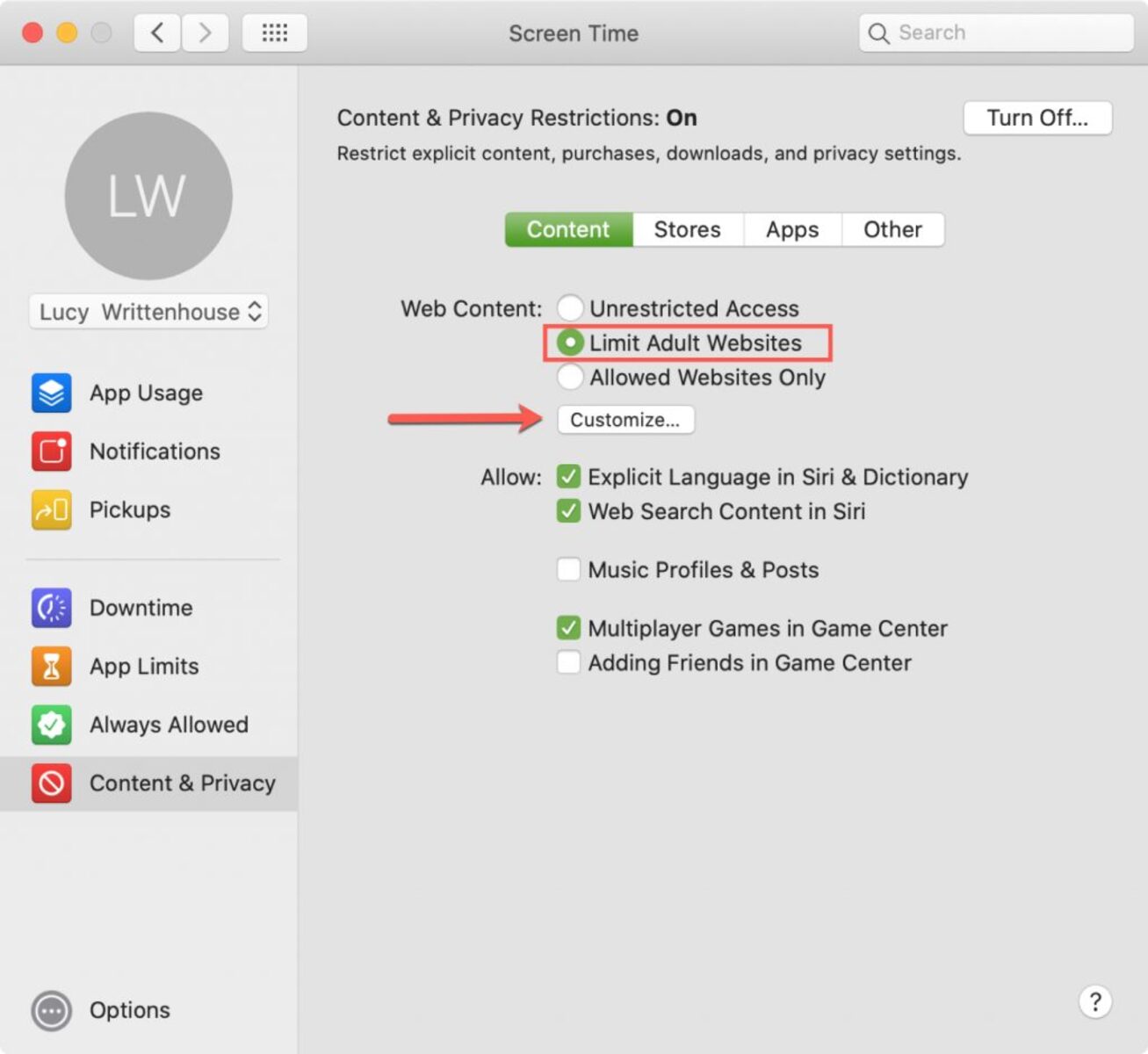Setting up Parental Controls in Safari
Ensuring a safe and controlled browsing experience for your children is essential in today’s digital age. Safari, the default web browser on Apple devices, offers robust parental control features that allow you to manage and restrict your child’s internet activities. By following a few simple steps, you can create a safer online environment for your children. Let’s walk through the process of setting up parental controls in Safari.
The first step is to access the Settings menu on your device. Tap on the “Settings” app, scroll down, and select “Screen Time.” If you haven’t already set up Screen Time, you will need to do so by following the on-screen instructions.
Once in the Screen Time settings, tap on “Content & Privacy Restrictions” and enable it. You will be prompted to create a passcode that only you know, which will prevent your child from making changes to the settings.
Now, under the “Content & Privacy Restrictions” menu, scroll down and tap on “Web Content.” Here, you have the option to choose between “Limit Adult Websites” and “Allowed Websites Only.” The former restricts access to explicit adult content, while the latter allows you to whitelist specific websites that you deem safe for your child.
Additionally, you can enable Safari to automatically limit access to adult content by tapping on “Limit Adult Websites.” Safari uses algorithms to identify and block explicit content, providing an added layer of protection for your child’s online experience.
Furthermore, if you choose the “Allowed Websites Only” option, you can manage a list of approved websites. By tapping on “Add Website,” you can enter the URLs of the websites you wish to allow. This ensures that your child can only access these approved sites while browsing with Safari.
By navigating back to the main “Content & Privacy Restrictions” menu, you can explore various other parental control features provided by Safari. These include managing app downloads, blocking inappropriate content in apps, controlling in-app purchases, and restricting access to certain features, such as Siri, Game Center, and more.
Remember to regularly review and update the parental control settings in Safari to adapt to your child’s changing needs and monitor their online activities. By utilizing these built-in features, you can create a safer browsing environment and instill responsible internet usage habits in your children.
Limiting access to websites
One of the crucial aspects of setting up effective parental controls in Safari is limiting access to certain websites. By restricting access to inappropriate or harmful content, you can create a safer online environment for your children. Safari offers several methods to achieve this. Let’s explore how you can limit access to websites using Safari’s parental control features.
The first method is through the “Web Content” settings in Content & Privacy Restrictions. Here, you can choose to either “Limit Adult Websites” or allow “Allowed Websites Only.” If you select “Limit Adult Websites,” Safari will use algorithms to automatically block access to explicit adult content.
For a more precise control over your child’s browsing experience, you can opt for the “Allowed Websites Only” option. This feature allows you to create a whitelist of approved websites that your child can access.
To add websites to the allowed list, tap on the “Add Website” option and enter the URLs of the desired websites. This way, your child can only visit those specific websites while using Safari.
However, if you encounter a situation where your child needs access to a website that is not on the approved list, you can easily grant temporary access. When your child attempts to access a blocked website, you will receive a notification on your device. You can then grant access to that particular website for a set period of time or provide permanent access by adding it to the allowed list.
In addition to Safari’s built-in features, there are third-party parental control apps that offer more granular control over website restrictions. These apps often provide additional functionalities like filtering content by category, setting time limits for website access, and monitoring browsing history.
Remember, while restricting access to inappropriate websites is crucial, it’s equally important to have open and ongoing communication with your child about internet safety. Educate them about the potential risks of the online world and encourage them to communicate with you if they come across any unsettling content or experience any issues while browsing.
By effectively limiting access to websites and coupled with open communication, you can provide a safer and healthier online experience for your children, allowing them to explore the internet responsibly.
Creating a safe browsing environment
Creating a safe browsing environment for your children is vital to safeguard their online experience. With Safari’s parental control features, you can take steps to ensure a secure and protected browsing environment. Let’s delve into some ways you can create a safe browsing environment using Safari.
One of the first and most important steps is to enable Safari’s “Web Content” settings within Content & Privacy Restrictions. By choosing the option to “Limit Adult Websites” or allowing only “Allowed Websites,” you can restrict access to explicit or harmful content.
Additionally, Safari offers the “Ask to Buy” feature that allows you to approve app and content purchases made by your child. This ensures that they can only access age-appropriate and safe content from the App Store and iTunes.
Another way to create a safer browsing environment is by disabling the autofill feature. This prevents any potential accidental disclosure of personal information when filling out forms on websites.
Safari also provides the ability to block pop-ups, which helps prevent unwanted advertisements or potentially malicious content from appearing on websites.
Moreover, enabling the Fraudulent Website Warning feature in Safari adds an extra layer of security by alerting you and your child when they encounter websites that may be involved in phishing or scams.
In addition to Safari’s built-in features, it’s crucial to educate your child about internet safety. Teach them about the importance of not sharing personal information online, being cautious with downloads and attachments, and avoiding interactions with strangers on the internet.
Regularly discussing the potential risks and challenges of the online world with your child can help them understand the importance of responsible internet usage. Encourage open communication and reassure them that they can come to you with any concerns or problems they encounter while browsing.
Lastly, it’s essential to stay informed about the latest advancements in online safety and continually update Safari and other parental control settings as needed. Stay vigilant and review browsing history periodically to monitor your child’s online activity and ensure their safety.
By taking advantage of Safari’s parental control features, educating your child about internet safety, and staying involved in their online activities, you can create a safe browsing environment that allows your child to explore the internet securely and responsibly.
Blocking explicit content
Protecting your child from explicit and inappropriate content while they browse the internet is a top priority for parents. With Safari’s parental control features, you can effectively block explicit content and create a safer online environment. Let’s explore how you can block explicit content using Safari.
First and foremost, enable Safari’s “Web Content” settings within Content & Privacy Restrictions. By selecting the “Limit Adult Websites” option, Safari will use algorithms to automatically block access to explicit adult content. This provides a robust first line of defense against inappropriate material.
In addition to the automatic blocking, you can further customize the level of filtering by tapping on the “Content Restrictions” option in the same settings menu. Here, you can choose to limit access to adult websites, as well as adjust the content restrictions for various age groups.
Safari also enables you to manually add specific websites to the blocked list. If there are websites known for hosting explicit content that Safari’s algorithms may not catch, you can blacklist them by adding their URLs to the restricted list. This ensures that your child will not be able to access these sites while using Safari.
Furthermore, Safari gives you the option to block pop-ups, which can often contain explicit or misleading content. By disabling pop-ups, you prevent your child from inadvertently encountering inappropriate material through these windows.
It’s important to note that while Safari’s built-in features are effective at blocking explicit content, they are not foolproof. It’s essential to stay engaged with your child’s online activities, discuss internet safety, and remain aware of the websites they visit and the content they consume.
It’s recommended to periodically review Safari’s browsing history, which provides a snapshot of the websites your child has visited. This allows you to identify any potential issues or violations of the content restrictions you have set up.
Remember, blocking explicit content is just one part of creating a safe online environment. Open and ongoing communication with your child is key. Talk to them about the importance of avoiding explicit content, encourage them to ask questions, and let them know they can come to you if they encounter any uncomfortable situations while browsing the web.
By utilizing Safari’s parental control features, actively monitoring your child’s online activities, and fostering open communication, you can effectively block explicit content and create a safer browsing experience for your child.
Managing cookies and website data
Cookies and website data play a significant role in how websites function and personalize the browsing experience. However, managing these elements is crucial, especially when it comes to protecting your child’s privacy and ensuring their online safety. Safari offers various options to manage cookies and website data, allowing you to have more control over your child’s browsing activities. Let’s explore how you can effectively manage cookies and website data using Safari’s parental control features.
First, access Safari’s settings by tapping on the “Settings” app on your device and scrolling down to select “Safari.” From there, navigate to the “Privacy & Security” section.
Tap on “Block All Cookies” to prevent websites from storing any cookies on your device. While this may affect some websites’ functionality, it adds an extra layer of privacy and prevents tracking of your child’s browsing habits.
If you prefer a more refined approach, you can choose the “Allow from Current Website Only” option. This allows cookies from the website your child is currently visiting while blocking cookies from all other websites. This way, your child can still enjoy personalized experiences on specific websites while minimizing the data collection from other sources.
Safari also offers the option to clear cookies and website data manually. Simply tap on “Clear History and Website Data” to remove all stored data, including cookies, cache, and browsing history. This is useful when you want to ensure a fresh start or if you want to limit access to sensitive information.
However, it’s essential to note that clearing website data will log your child out of various online accounts, so be aware of its potential impact on their browsing experience.
Another tool available in Safari is the “Ask Websites Not to Track Me” option, which sends a Do Not Track request to websites, indicating your preference for privacy. While not all websites honor these requests, enabling this feature reinforces your intent to protect your child’s privacy.
Regularly reviewing and managing cookies and website data in Safari is vital. It helps maintain your child’s privacy, minimizes exposure to targeted advertising, and reduces the risk of unauthorized access to sensitive information.
Additionally, educating your child about the purpose of cookies and the importance of managing their online footprint helps them develop good online habits from an early age.
By utilizing Safari’s parental control features to manage cookies and website data and instilling privacy-conscious behaviors in your child, you can create a more secure and privacy-oriented browsing experience.
Limiting downloads and installations
Controlling the downloads and installations on your child’s device is essential to ensure their online safety and prevent unauthorized access to potentially harmful content. With Safari’s parental control features, you can effectively limit and manage downloads and installations. Let’s explore how you can safeguard your child’s device by setting restrictions on downloads and installations using Safari.
To begin, access the device’s Settings and scroll down to select “Screen Time”. If Screen Time has not been set up yet, follow the on-screen instructions to set it up.
Next, tap on “Content & Privacy Restrictions” and enable it if it’s not already turned on. You’ll be prompted to set a passcode that only you know, which will prevent your child from bypassing the restrictions.
In the “Content & Privacy Restrictions” menu, scroll down and tap on “iTunes & App Store Purchases”. Here, you have several options to limit and control downloads and installations.
If you want to completely restrict your child from downloading or installing any apps, select “Don’t Allow”. This prevents them from accessing the App Store altogether.
Alternatively, you can choose to only allow downloads and installations that you have approved. Select “Require Password” and set it to “Immediately” or “After 15 minutes”. This way, whenever your child tries to download or install an app, they will need to enter the device’s passcode, providing you with control over the process.
Furthermore, Safari offers the ability to prevent apps from being deleted. By enabling the “Deleting Apps” option, you can ensure that your child cannot remove apps from the device without your permission.
It’s important to note that these restrictions apply to both free and paid apps, preventing your child from making unauthorized purchases or downloading inappropriate content.
In addition to managing downloads and installations, Safari also allows you to restrict access to specific app features. For example, you can prevent your child from accessing social media accounts, making in-app purchases, or using location services.
By setting restrictions on downloads, installations, and app features, you can maintain a safer digital environment for your child while allowing them to enjoy appropriate and educational apps.
Regularly reviewing and adjusting these settings allows you to adapt to your child’s changing needs and ensures their device remains secure and protected.
By utilizing Safari’s parental control features, you can effectively limit downloads and installations, preventing your child from accessing potentially harmful or inappropriate content without your knowledge or approval.
Enabling Privacy and Security settings
Protecting your child’s privacy and ensuring their online security is paramount in today’s digital landscape. Safari offers a range of built-in privacy and security settings that can help create a safer online environment for your child. Let’s explore how you can enable these settings to enhance your child’s privacy and security while browsing.
To access Safari’s privacy and security settings, go to the device’s Settings and scroll down to select “Safari.”
First, let’s start with enabling the “Prevent Cross-Site Tracking” setting. This feature restricts website advertisers from tracking your child across multiple websites, enhancing their privacy and reducing personalized advertisements. Simply toggle on the “Prevent Cross-Site Tracking” option to enable this setting.
Next, consider enabling the “Block All Cookies” setting. By turning on this option, Safari blocks all cookies from websites, preventing them from tracking your child’s browsing activities. It’s important to note that this may impact certain website features, so you can also choose the “Allow from Current Website Only” option for a more customized approach.
Under the “Privacy & Security” settings, you’ll find the “Fraudulent Website Warning” feature. Enabling this option allows Safari to warn you and your child when they visit potentially fraudulent or scam websites, helping to protect them from online scams.
In addition to protecting against fraudulent websites, Safari also provides the option to enable “JavaScript” restrictions. By limiting JavaScript, you can prevent certain interactive elements on websites, reducing the risk of your child encountering malicious code or unwanted pop-ups.
Further down the settings list, you’ll find the “Camera & Microphone Access” and “Location Access” options. It’s recommended to review these settings and determine the appropriate level of access for each. Consider disabling access to these features for Safari and other apps unless required for specific functionalities or activities.
Moreover, Safari offers the “Do Not Track” feature, which sends a request to websites asking them not to track your child’s online activities for advertising purposes. While not all websites honor this request, activating this feature helps reinforce your child’s privacy preferences.
Lastly, encourage your child to use strong and unique passwords for websites and online accounts. Safari offers the convenient option to generate and store complex passwords, making it easier to maintain robust security for their online accounts.
By enabling and customizing Safari’s privacy and security settings, you can enhance your child’s online privacy, protect them from malicious websites, and reduce the risk of unwanted tracking and advertisements.
Regularly reviewing these settings and staying informed about emerging threats and best practices in online privacy and security will ensure that your child’s browsing experience remains safe and secure.
Setting time limits and managing screen time
Managing your child’s screen time is essential for their overall well-being and maintaining a healthy balance between their online and offline activities. Safari’s parental control features include the ability to set time limits and manage screen time. Let’s explore how you can implement these features to ensure your child has a balanced digital lifestyle.
Start by accessing the device’s Settings and tapping on “Screen Time.” If you haven’t set up Screen Time before, you may be prompted to do so by following the on-screen instructions.
Once in the Screen Time settings, tap on “App Limits” to set time limits for app usage. Here, you can choose specific categories of apps or individual apps to set time restrictions on. By tapping on “Add Limit,” you can select the desired apps or categories and set the amount of time your child can spend on them each day.
Furthermore, Safari allows you to set time limits specifically for web browsing. By tapping on “Always Allowed” and deselecting Safari, you can ensure that your child’s browsing time is monitored and controlled.
In addition to setting time limits, Safari offers the “Downtime” feature, which allows you to schedule specific downtime periods during which only essential apps are accessible. This feature helps promote quality sleep and encourages your child to engage in offline activities.
It’s important to involve your child in the process of setting screen time limits. Collaborate with them to establish healthy boundaries and explain the reasons behind the limitations. Encourage them to participate in activities outside of screens, such as sports, hobbies, reading, or spending time with family and friends.
Regularly communicate with your child about their screen time and discuss the importance of finding a balance between online and offline activities. Encourage them to take breaks, engage in physical activities, and pursue other interests that don’t involve screens.
Remember to lead by example and limit your own screen time as well. By demonstrating healthy screen habits, you instill positive behavior in your child.
Screen time management is an ongoing process that may require adjustments as your child’s needs and routines change. Regularly review and modify the time limits and settings in Safari’s parental controls to ensure they remain effective and appropriate.
By utilizing Safari’s time limit and screen time management features, you promote a healthy balanced lifestyle for your child, allowing them to enjoy the benefits of the digital world while also engaging in other important activities offline.
Monitoring and reviewing web activity
Monitoring and reviewing your child’s web activity is an important aspect of ensuring their online safety and well-being. With Safari’s parental control features, you can keep track of their browsing history and gain insights into their online behavior. Let’s explore how you can monitor and review web activity using Safari.
To begin, open Safari settings on your child’s device and scroll down to select “Screen Time.”
Under the Screen Time settings, tap on “See All Activity” to view detailed information about your child’s web activity. Here, you can see a breakdown of the time spent on individual websites, as well as the app usage patterns.
Safari provides a comprehensive browsing history report, allowing you to review the websites your child has visited. This enables you to identify any potential concerns, such as visits to inappropriate or unsafe websites.
Additionally, Safari provides the option to enable “Ask to Buy,” which notifies you whenever your child attempts to download new apps or make in-app purchases. This feature allows you to review and approve or decline these actions, giving you control over the apps your child can access.
Regularly reviewing web activity with your child encourages open communication and provides an opportunity to discuss their online behavior, address any concerns, and reinforce responsible internet usage. Use this time to educate them about online safety, privacy, and the potential risks they may encounter.
It’s important to strike a balance between monitoring and respecting your child’s privacy. While it’s crucial to keep an eye on their online activities for their safety, it’s equally important to establish trust and a sense of autonomy. Talk to your child about the reasons for monitoring their web activity and assure them that it’s for their protection.
Engage in ongoing conversations about internet safety and encourage your child to approach you with any questions or concerns they may have regarding specific websites or online interactions.
Remember to adapt your monitoring approach as your child grows older and gains more experience in navigating the online world. Gradually grant them more independence while still maintaining a level of oversight to ensure their continued safety and well-being.
By using Safari’s parental control features to monitor and review your child’s web activity, you can stay informed, address any potential issues promptly, and foster a safe and responsible digital experience for your child.
Troubleshooting common issues
While Safari’s parental control features are designed to provide a safer browsing experience for your child, you may encounter some common issues along the way. Understanding and troubleshooting these issues can help ensure that the parental controls function as intended. Let’s explore some common issues and how to address them.
One common issue is when a website that should be blocked or allowed is not being accurately filtered. In such cases, ensure that you have entered the correct URLs in the allowed or blocked list. Double-check for any typos or missing characters. If the issue persists, try clearing the website data and cookies for that particular site.
If Safari’s parental controls are blocking a website that should be allowed, check if you have the correct website on the allowed list. Ensure that the website URL is accurate and matches the one your child is trying to access. If the issue continues, try removing the website from the blocked list and adding it to the allowed list again.
Occasionally, you may find that Safari’s algorithms mistakenly block certain websites that don’t contain explicit content. In such cases, try adding the website to the allowed list to ensure that your child can access it without restrictions. If the issue persists, consider adjusting the level of filtering or using third-party parental control apps to provide more granular control over website restrictions.
If you notice that Safari’s parental controls are not applying consistently across various devices, ensure that you have set up the same restrictions and settings on each device. In some cases, an issue may arise when using multiple Apple IDs on different devices. Consolidating your family’s devices under a single Apple ID can help resolve this inconsistency.
An important aspect of troubleshooting is staying informed about software updates. Ensure that both Safari and your device’s operating system are up to date. These updates often include bug fixes and improvements to the parental control features, helping to address any issues you may encounter.
When facing persistent issues with Safari’s parental controls, reach out to Apple Support for further assistance. They can provide specific guidance and troubleshooting steps tailored to your situation.
Remember, staying patient and proactive is key. Regularly review and update Safari’s parental control settings, address any issues promptly, and maintain open communication with your child about their online experiences.
By troubleshooting common issues effectively, you can ensure a smoother and more reliable experience while utilizing Safari’s parental control features to create a safer online environment for your child.
Keeping your child safe online
In today’s digital age, it is crucial to prioritize your child’s online safety. Safeguarding their online experiences requires a combination of parental control features, open communication, and educating them about responsible internet usage. Let’s explore some key strategies for keeping your child safe online.
Utilize parental control features like Safari’s to set restrictions on content, limit access to certain websites, and manage screen time. By doing so, you create a safer online environment and protect your child from exposure to inappropriate or harmful content.
Set clear boundaries and guidelines around internet usage. Establish rules regarding the types of websites they can visit, the duration of screen time, and the importance of seeking permission before downloading or installing apps. Regularly review and adjust these guidelines as your child grows older and their online activities change.
Engage in open and ongoing communication with your child about internet safety. Discuss potential risks they may encounter online, such as cyberbullying, scams, or inappropriate content. Teach them to be cautious about sharing personal information and to report any suspicious or uncomfortable situations to you.
Educate your child about responsible online behavior. Teach them about the impact of their digital footprint, the importance of respecting others’ privacy, and the consequences of engaging in harmful online activities. Encourage them to think critically and question the credibility of information they come across online.
Monitor your child’s web activity and be aware of the websites they visit, the apps they use, and the content they interact with. Regularly review their browsing history to identify any potential issues or violations of the restrictions you have set.
Lead by example and demonstrate responsible internet use yourself. Show your child how to navigate the online world safely by being mindful of your own digital activities, being cautious with online transactions or sharing personal information, and setting boundaries for your own screen time.
Stay informed about the latest trends, apps, and social media platforms. Familiarize yourself with the privacy settings and features of the platforms your child uses and guide them on adjusting their privacy settings accordingly.
Encourage the development of offline interests and activities. Engage your child in sports, hobbies, reading, and spending time with family and friends. Create a healthy balance between screen time and other forms of engagement to promote overall well-being.
Regularly reassess and update your child’s online safety measures as they grow and gain more independence. Adapt your approach to suit their evolving needs and the changing digital landscape.
Lastly, maintain an open line of communication, let your child know they can come to you with any concerns or questions about their online experiences, and assure them that you are there to support and guide them.
By implementing these strategies, you can help keep your child safe online, foster responsible digital citizenship, and empower them to make informed and positive choices in the digital world.