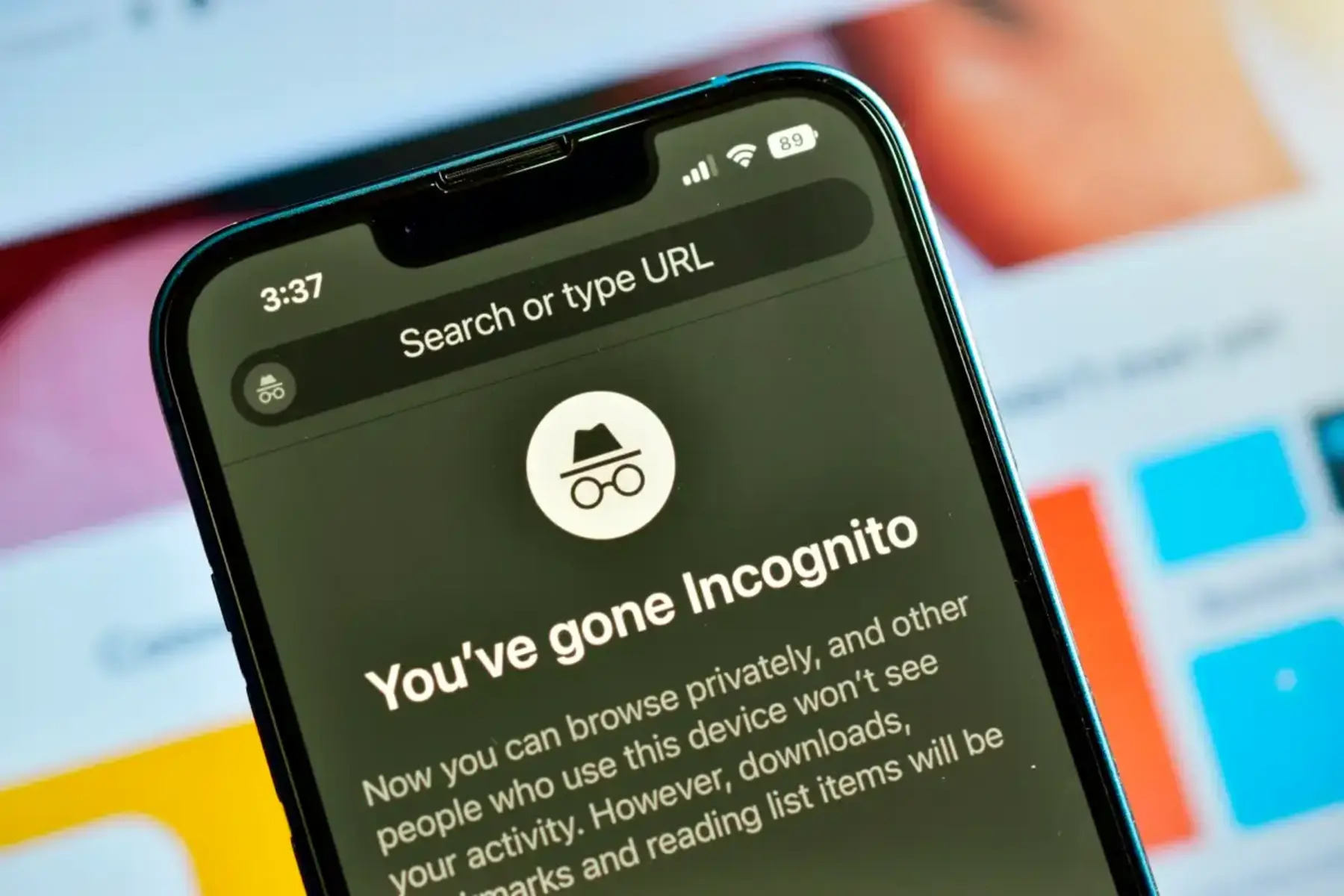What is Incognito Mode?
Incognito mode, also known as private browsing or privacy mode, is a feature available in most web browsers that allows users to browse the internet without the browser storing any data about their activity. When using incognito mode, the browser does not save the browsing history, cookies, site data, or form inputs. This means that once the incognito session is closed, all the browsing information is deleted, providing a level of privacy and anonymity for the user.
It's important to note that while incognito mode prevents the browser from storing local data, it does not make the user completely anonymous online. Internet service providers, websites, and network administrators can still track the user's online activity. Additionally, downloads and bookmarks made during an incognito session are still saved after the session ends.
Incognito mode is a useful tool for various purposes. It can be used to prevent others who have access to the same device from seeing the user's browsing history, such as in a shared computer or a public device. It can also be helpful for logging into multiple accounts on the same website without having to log out of the primary account.
Furthermore, incognito mode can be utilized for private browsing when researching sensitive topics, making online purchases, or accessing personal accounts on public computers. It can also prevent websites from using stored cookies to track the user's behavior and serve targeted ads.
In summary, incognito mode offers a convenient way to browse the internet without leaving a trail of browsing history and cookies on the local device. While it's not a foolproof method for complete online anonymity, it serves as a valuable tool for maintaining a certain level of privacy while browsing the web.
Why Disable Incognito Mode on iPhone 11?
Disabling incognito mode on an iPhone 11 may seem counterintuitive, given its reputation for providing a private browsing experience. However, there are valid reasons why one might choose to disable this feature. While incognito mode offers a level of privacy by not storing browsing history, cookies, or site data on the device, it's essential to recognize its limitations and potential drawbacks.
Firstly, disabling incognito mode can be beneficial for parents or guardians who wish to monitor and manage their children's online activities. By preventing the use of incognito mode, caregivers can gain insight into the websites visited and the content accessed by their children, promoting a safer and more controlled browsing environment.
Moreover, in educational or corporate settings, disabling incognito mode on iPhone 11 devices used by students or employees can serve as a preventive measure against unauthorized access to inappropriate content or the circumvention of network security protocols. This can contribute to maintaining a secure and regulated digital environment within these institutions.
From a cybersecurity perspective, organizations may choose to disable incognito mode to enforce stricter data protection policies and prevent the unauthorized transfer of sensitive information. By doing so, they can mitigate the risk of data breaches and unauthorized data exfiltration through private browsing sessions.
Furthermore, disabling incognito mode can be a proactive step in promoting responsible internet usage within a community or household. By encouraging transparent and accountable browsing habits, individuals are prompted to exercise greater discretion and mindfulness when accessing online content, fostering a culture of digital responsibility and ethical use of technology.
In summary, while incognito mode offers a degree of privacy, there are compelling reasons to consider disabling it on iPhone 11 devices in certain contexts. By doing so, individuals, parents, educators, and organizations can uphold accountability, promote digital safety, and reinforce data security measures, contributing to a more informed and secure digital ecosystem.
How to Disable Incognito Mode on iPhone 11
Disabling incognito mode on an iPhone 11 involves adjusting the settings within the Safari web browser. Here's a step-by-step guide to disabling this feature:
-
Open the Settings App: Begin by locating and tapping the "Settings" app on the iPhone 11's home screen. The Settings app is represented by a gear icon and serves as the central hub for customizing various device settings.
-
Scroll to Safari Settings: Within the Settings app, scroll down and look for the "Safari" option. Tap on "Safari" to access the browser's specific settings and preferences.
-
Access Privacy & Security Settings: Once inside the Safari settings, navigate to the "Privacy & Security" section. This is where you can manage privacy-related features and security settings for the Safari browser.
-
Disable Private Browsing: Within the "Privacy & Security" settings, locate the "Private Browsing" option. By default, private browsing, which is equivalent to incognito mode, is enabled. To disable incognito mode, simply toggle off the switch next to "Private Browsing."
-
Confirmation: After turning off private browsing, a confirmation prompt may appear, asking if you want to close all existing tabs. This is a standard security measure to ensure that any sensitive information accessed during the private browsing session is not left open. Confirm the action to proceed.
-
Verify Incognito Mode is Disabled: To confirm that incognito mode has been successfully disabled, open the Safari browser and check for the absence of the "Private" label in the address bar. Without private browsing enabled, any browsing activity will be recorded in the browsing history and other relevant data will be stored as usual.
By following these steps, users can effectively disable incognito mode, or private browsing, on their iPhone 11 devices. This can be particularly useful for parents, educators, and organizations seeking to promote responsible internet usage and maintain oversight of online activities. Additionally, it serves as a proactive measure to reinforce data security and privacy practices within various digital environments.
Alternative Privacy Measures for Browsing on iPhone 11
In addition to disabling incognito mode, there are several alternative privacy measures that users can implement to enhance their browsing privacy on iPhone 11 devices. These measures offer additional layers of protection and control over the data generated during online activities, contributing to a more secure and confidential browsing experience.
1. Utilize Virtual Private Network (VPN) Services
Integrating a reputable VPN service on an iPhone 11 can significantly bolster privacy while browsing the internet. VPNs encrypt internet traffic, shielding it from potential eavesdropping and unauthorized access. By routing data through secure servers, VPNs obscure the user's IP address and location, effectively anonymizing their online presence. This not only safeguards sensitive information from prying eyes but also circumvents geo-restrictions and enhances overall digital privacy.
2. Enable Safari's Tracking and Ad Blockers
Safari, the default web browser on iPhone 11, offers built-in features to mitigate online tracking and intrusive advertisements. Enabling the "Prevent Cross-Site Tracking" and "Block All Cookies" options in Safari settings can curtail the collection of user data by third-party trackers, thereby fortifying browsing privacy. Additionally, activating the "Block Pop-ups" and "Fraudulent Website Warning" settings can further safeguard users from deceptive online practices.
3. Regularly Clear Browsing History and Data
Manually clearing browsing history, cookies, and cached data from the Safari browser can help maintain privacy and prevent the accumulation of potentially sensitive information on the device. By periodically purging this data, users can minimize the digital footprint left behind, reducing the risk of unauthorized access to browsing habits and personal data.
4. Implement Two-Factor Authentication (2FA)
Enabling two-factor authentication for online accounts adds an extra layer of security, mitigating the risk of unauthorized access to sensitive information. By requiring a secondary verification method, such as a unique code sent to a trusted device, 2FA enhances account protection and reduces the likelihood of unauthorized account access, thereby safeguarding personal data and online activities.
5. Regular Software Updates and Security Patches
Keeping the iPhone 11's operating system and applications up to date is crucial for maintaining robust security and privacy. Software updates often include critical security patches that address vulnerabilities and enhance the overall resilience of the device against potential threats. By staying current with updates, users can benefit from the latest security enhancements and privacy features, bolstering the device's defense against malicious activities.
By integrating these alternative privacy measures into their browsing habits, iPhone 11 users can fortify their digital privacy and security, fostering a more resilient and confidential online experience. These measures, when combined with responsible browsing practices, contribute to a proactive approach to safeguarding personal data and maintaining a heightened level of privacy in the digital realm.