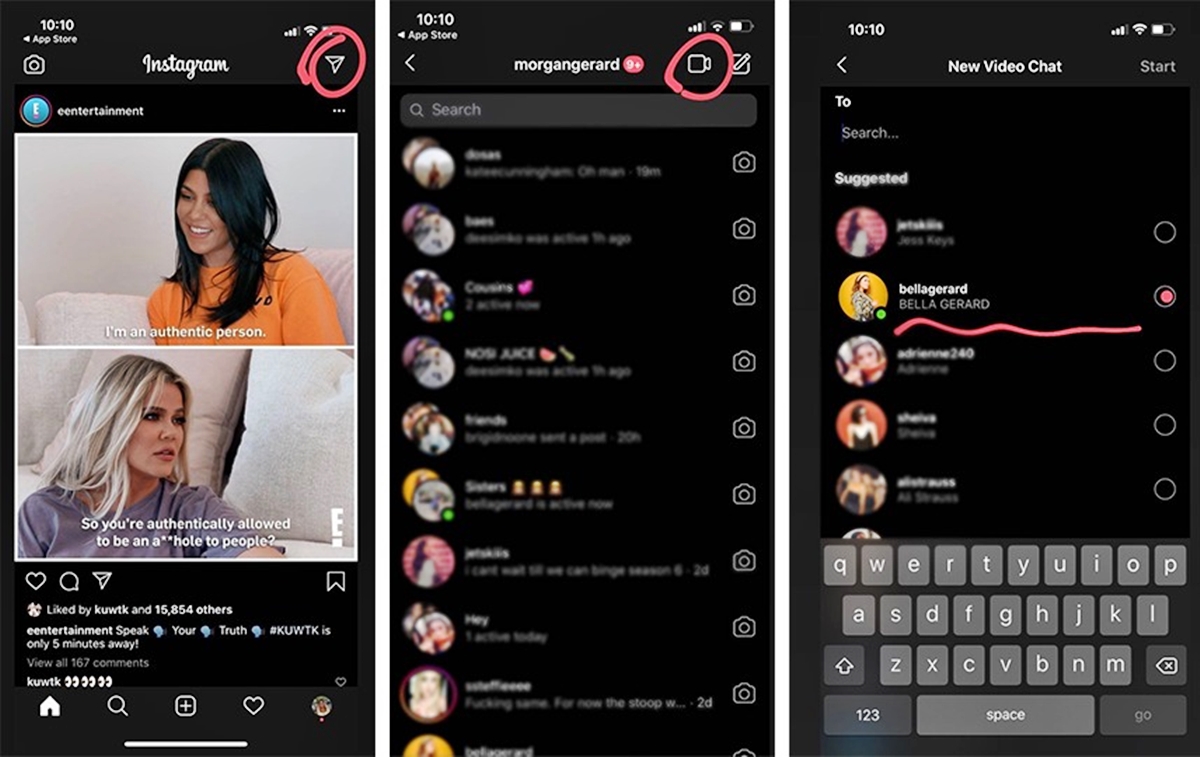Why Use Instagram Video Chat
Instagram Video Chat is a powerful feature that allows you to connect and communicate with your friends, family, or even business associates face-to-face, regardless of your geographical location. It offers a seamless and convenient way to have real-time conversations, share special moments, brainstorm ideas, or simply catch up with your loved ones.
There are several compelling reasons why you should make use of Instagram Video Chat:
- Stay Connected: Instagram Video Chat enables you to bridge the distance between you and your loved ones. Whether they are in a different city or even on a different continent, you can maintain a strong and personal connection by seeing and talking to them directly, rather than relying solely on text messages or voice calls.
- Enhance Relationships: Non-verbal communication plays a vital role in building and strengthening relationships. With Instagram Video Chat, you can see the facial expressions, gestures, and reactions of the person you’re talking to, allowing for a deeper and more meaningful interaction.
- Collaborate Efficiently: If you’re working on a project or need to discuss important matters with your colleagues or business partners, Instagram Video Chat provides a convenient platform for real-time collaboration. You can brainstorm ideas, share presentations, and discuss strategies as if you were in the same room.
- Share Special Moments: Instagram Video Chat allows you to celebrate and share special moments with your loved ones, even when you can’t physically be together. Whether it’s a birthday, anniversary, or a funny incident, you can capture the joy and excitement of the moment through a video call.
- Build Trust: Face-to-face conversations help to establish trust and authenticity in your relationships. Instagram Video Chat allows you to interact with others in a more genuine way, as you can see their expressions and body language, making it easier to build trust and mutual understanding.
How to Start an Instagram Video Chat
Starting an Instagram Video Chat is quick and easy. Follow these simple steps to initiate a video call with your friends or contacts:
- Open the Instagram app on your mobile device and make sure you are logged into your account.
- Tap on the direct message (DM) icon, located in the top right corner of your screen, to access your direct message conversations.
- Select the person you want to video chat with from your direct message list. You can either choose an existing conversation or start a new one by tapping the paper plane icon and searching for the person’s username.
- Once you’re in the direct message conversation, tap on the video camera icon, situated at the top right corner of the screen. This will initiate the video call.
- Wait for the person to accept your video call. Once they accept, you will be connected and can begin your conversation face-to-face.
It’s important to note that both you and the person you are calling need to have an active Instagram account and be connected as friends or followers. Additionally, ensure that you have a stable internet connection to avoid any disruptions during the video call.
Instagram Video Chat allows you to have one-on-one conversations, meaning you can only connect with one person at a time. However, you can add participants to your video call, which we will explore in the next section.
Now that you know how to start a video chat on Instagram, it’s time to explore additional features and settings to enhance your video chatting experience.
Steps to Start a Video Chat on Instagram
Starting a video chat on Instagram allows you to connect with your friends and have face-to-face conversations. Follow these steps to initiate a video chat:
- Launch the Instagram app on your mobile device and log in to your account.
- Tap on the Direct Message (DM) icon, located in the top-right corner of the screen, to access your direct message conversations.
- Select the person you want to video chat with from your direct message list. You can choose an existing conversation or start a new one by tapping the paper plane icon and searching for the person’s username.
- Once you’re in the direct message conversation, look for the video camera icon in the top-right corner of the screen. Tap on it to start the video call.
- Wait for the person to accept your video call request. Once they accept, you’ll be connected, and you can begin your video chat.
It’s important to ensure that both you and the person you’re calling have active Instagram accounts and are mutual friends or followers. Additionally, make sure you have a stable internet connection to ensure a smooth video chat experience without interruptions.
Remember, Instagram video chats are limited to one-on-one conversations. However, you can add participants to your video call, which we’ll discuss in the next section.
Now that you know the steps to start a video chat on Instagram, you are ready to connect with your friends and enjoy face-to-face conversations, no matter where you are.
How to Add Participants to an Instagram Video Chat
Instagram allows you to add participants to your ongoing video chat, making it possible to have group conversations and connect with multiple friends simultaneously. Here’s how you can add participants to an Instagram video chat:
- While on a video call with one person, tap on the “Add” button located at the top right corner of the screen.
- A list of your followers will appear. You can search for specific usernames or scroll through the list to find the person you want to add.
- Tap on the username of the person you want to include in the video chat, and an invitation will be sent to them.
- The person you invited will receive a notification with the option to join the video chat. Once they accept the invitation, they will be added to the ongoing video call.
- Repeat the same process to add more participants to the video chat. You can add up to a total of four people, including yourself, for a group video call.
It’s important to note that only participants who are currently following each other can be added to the video chat. Also, keep in mind that adding more participants to the call may affect the quality of the video and audio, so ensure you have a strong and stable internet connection for a smooth experience.
With the ability to add participants to your Instagram video chat, you can now connect with multiple friends or colleagues, making group conversations more interactive and engaging.
Managing Instagram Video Call Settings
Instagram provides several settings that allow you to tailor your video call experience and ensure it’s personalized to your preferences. Here are some of the settings you can manage during an Instagram video call:
- Mute/Unmute: If you want to temporarily mute your audio during a video call, simply tap on the microphone icon located at the bottom of the screen. To unmute, tap the icon again.
- Camera On/Off: At any point during the video call, you can disable your camera by tapping on the camera icon. This allows you to have an audio-only conversation. Tap the icon again to turn your camera back on.
- Switching Cameras: If your device has front and rear cameras, you can switch between them during the video call. Tap on the camera flip icon, typically located near the bottom of the screen, to change your camera view.
- Fullscreen Mode: To maximize your video call screen, you can activate the fullscreen mode by tapping the expand icon, usually located at the top-right corner of the screen.
- End Call: To end the video call, tap on the red phone icon located at the bottom-center of the screen. This will disconnect you from the conversation.
These settings provide you with flexibility and control over your Instagram video call experience. They allow you to adapt the call to your specific needs, whether it’s muting the audio temporarily, disabling the camera, or switching between cameras for different perspectives.
Remember to consider your surroundings and respect privacy when using video call settings. Ensure that you are in a suitable location, free from distractions, and respectful of others’ privacy during the call.
By managing the video call settings effectively, you can create a comfortable and customized environment for your Instagram video chats.
Troubleshooting Instagram Video Chat
While Instagram strives to provide a seamless video chat experience, occasional issues may arise. Here are some common troubleshooting steps to try if you encounter any problems during an Instagram video chat:
- Check Your Internet Connection: Poor internet connectivity can cause disruptions during a video call. Ensure you have a stable and reliable internet connection before starting the call.
- Restart the App: If you experience glitches or freezing during the video call, try closing the Instagram app and reopening it. This can help refresh the app and resolve any temporary issues.
- Update the App: Keeping your Instagram app up to date ensures that you have the latest features and bug fixes. Check for updates in your device’s app store and install any available updates.
- Restart Your Device: Sometimes, a simple device restart can resolve technical issues. Try restarting your phone or tablet and then reattempt the video call.
- Clear Cache: If the app continues to behave unexpectedly, clearing the app cache can help. Go to your device settings, find the Instagram app, and clear its cache. Note that this may sign you out of the app temporarily.
- Check Camera and Microphone Permissions: Ensure that Instagram has permission to access your device’s camera and microphone. Go to your device’s settings and review the app permissions to make sure they are enabled.
- Contact Instagram Support: If none of the above troubleshooting steps resolved the issue, you may need to reach out to Instagram’s support team. They can provide further assistance and guidance tailored to your specific situation.
Remember that technical issues can occur on any platform, and it’s important to be patient and flexible. Sometimes, the issue may lie with the recipient’s device or internet connection, so it’s worth exploring if their setup is causing the problem.
By following these troubleshooting steps and contacting support if necessary, you can overcome any obstacles you may encounter during an Instagram video chat and enjoy uninterrupted conversations with your friends and loved ones.
Tips for a Better Instagram Video Chat Experience
To make the most out of your Instagram video chat experience, consider applying these tips for a smoother and more enjoyable conversation:
- Find a Quiet and Well-Lit Environment: Choose a location with minimal background noise and good lighting to ensure clarity of both audio and video during the call.
- Use Headphones or Earphones: Using headphones or earphones can enhance the audio quality and reduce background noise, allowing for better communication.
- Ensure a Stable Internet Connection: Connect to a reliable and stable Wi-Fi network, or use a mobile data connection with a strong signal to prevent interruptions or buffering during the video call.
- Maintain Eye Contact: Look directly at the camera while speaking to create the illusion of eye contact. This helps in building a stronger connection with the person on the other end.
- Speak Clearly: Enunciate your words and speak clearly to ensure that your message is understood. Avoid mumbling or speaking too softly, especially if there is background noise.
- Be Mindful of Your Background: Choose a background that is simple, clean, and free from distractions. This helps keep the focus on you and avoids visual clutter during the conversation.
- Take Turns Speaking: Allow each participant to have a chance to speak and avoid talking over each other. Taking turns ensures that everyone can effectively communicate their thoughts and ideas.
- Be Present and Engaged: Give your full attention to the conversation and actively engage in the discussion. Avoid distractions such as checking your phone or multitasking during the call.
- Express Yourself Non-Verbally: Use facial expressions, hand gestures, and body language to enhance your communication and convey your emotions effectively.
- Practice Proper Etiquette: Treat the video call as you would an in-person conversation. Be respectful, attentive, and considerate towards the other participants.
By following these tips, you can ensure a more immersive and engaging Instagram video chat experience, fostering stronger connections with your friends, family, or colleagues.