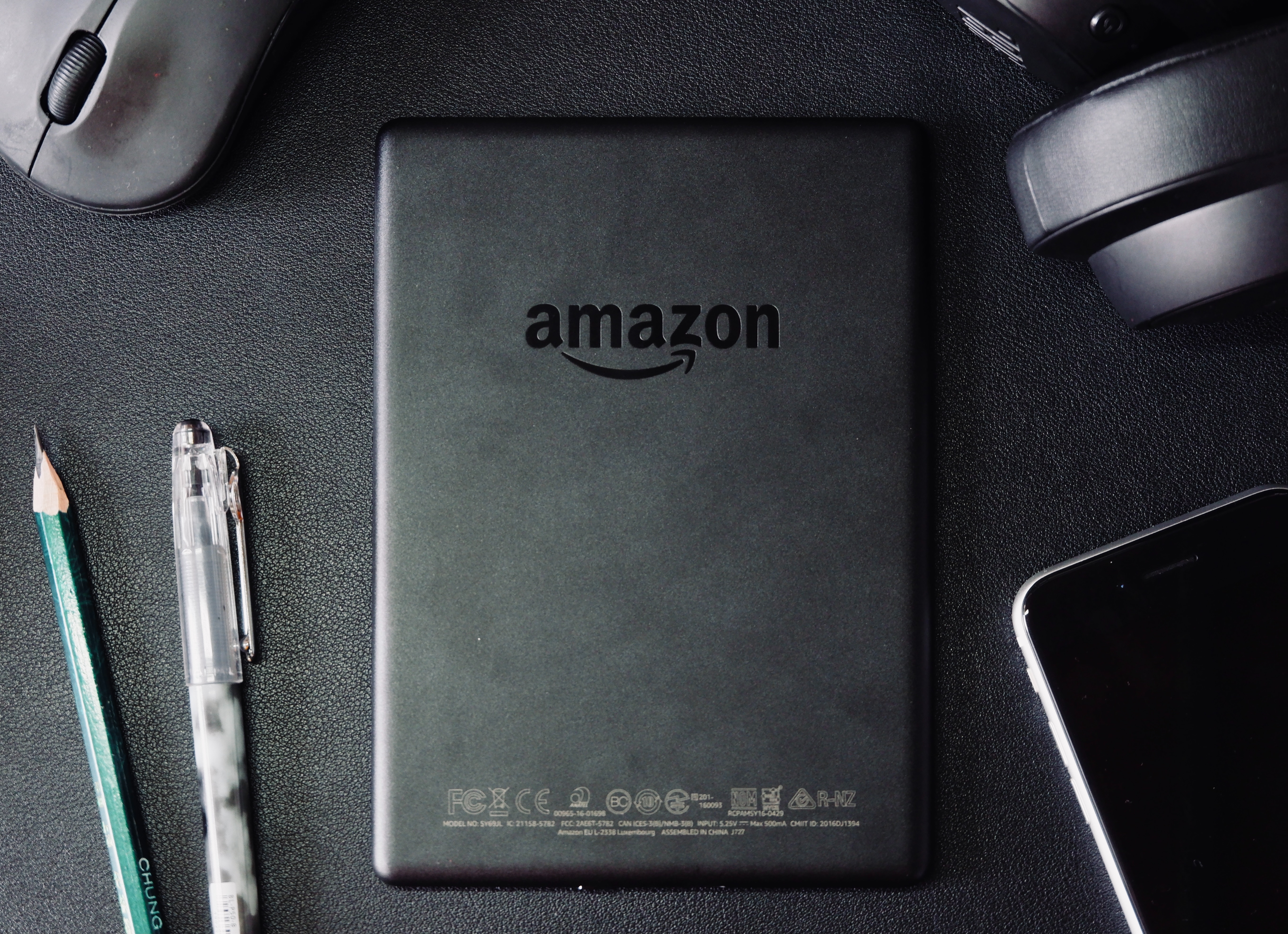Uploading Photos to Amazon Photos
One of the first steps to using Amazon Photos is uploading your photos to the platform. With its user-friendly interface and versatile options, uploading your precious memories is a breeze. Here’s how to get started:
1. Install the Amazon Photos App: To begin, download and install the Amazon Photos app on your device. It’s available for both iOS and Android, ensuring compatibility with a wide range of smartphones and tablets.
2. Sign in with your Amazon Account: Once you have the app installed, sign in using your Amazon account credentials. If you don’t have an Amazon account, you can create one for free.
3. Select the Photos to Upload: Choose the photos you want to upload from your device’s gallery. You can select individual photos or entire albums to transfer to Amazon Photos.
4. Choose the Upload Option: Amazon Photos provides you with two options for uploading your photos: over Wi-Fi only or using cellular data. Depending on your preference, select the appropriate option to begin the upload process.
5. Monitor the Upload Progress: Once the upload process begins, you can monitor the progress through a visual indicator in the app. This allows you to keep track of the uploading status and estimate the time required for completion.
6. Enable Auto-Save Feature: To ensure your photos are continuously backed up, enable the auto-save feature in the app settings. This automatically uploads any new photos you take with your device, keeping your photo library up to date.
7. Verify Photo Integrity: After the upload is complete, take a few moments to verify that all your photos have been transferred successfully. Check for any potential issues, such as blurry images or missing files, and address them as needed.
With these simple steps, you can quickly upload your photos to Amazon Photos and begin organizing and sharing them with ease. Whether you’re preserving memories, creating photo albums, or simply decluttering your device, Amazon Photos is a reliable and convenient platform for all your photo storage needs.
Organizing and Managing Your Photos
Once you’ve uploaded your photos to Amazon Photos, the next step is to organize and manage them effectively. Amazon Photos offers an array of features to help you categorize, sort, and find your photos effortlessly. Here are some useful tips to get started:
1. Create Albums and Folders: To keep your photos organized, create albums and folders within Amazon Photos. You can create albums for specific events, trips, or themes, allowing you to easily locate and browse through your photos.
2. Add Descriptive Tags: Tagging your photos with descriptive keywords can significantly enhance their accessibility. Use relevant tags like names, locations, and events to streamline your search process.
3. Arrange Photos in a Timeline: Utilize the timeline feature in Amazon Photos to arrange your photos chronologically. This enables you to navigate through your photos based on dates and reminisce about cherished memories.
4. Utilize Smart Search: Amazon Photos employs smart search algorithms that can recognize objects, people, and locations in your photos. Take advantage of this feature by using the search bar to find specific photos effortlessly.
5. Favorite and Hide Photos: Mark your favorite photos within Amazon Photos to quickly access them. Additionally, you can hide sensitive or private photos, ensuring they remain secure and inaccessible to others.
6. Manage Duplicates: Over time, you may accumulate duplicate photos. Amazon Photos has a built-in duplicate detection feature that helps you identify and delete duplicate copies, freeing up valuable storage space.
7. Utilize Filters and Editing Tools: Enhance your photos directly within Amazon Photos with various filters and editing tools. Adjust brightness, contrast, and apply creative effects to transform your photos and give them a polished look.
By implementing these strategies, you can maintain an organized photo collection and simplify the management of your photos. Amazon Photos offers an intuitive platform that streamlines the process of finding, accessing, and sharing your precious memories with loved ones.
Sharing Photos with Others
Sharing your cherished moments with family and friends is an integral part of the photo experience. Amazon Photos provides convenient options for easily sharing your photos with others. Here’s how you can share your photos with loved ones:
1. Create Shared Family Vault: Amazon Photos offers a Family Vault feature where you can invite up to five family members or friends to share a common space for storing and accessing photos. This allows for seamless collaboration and sharing within a trusted circle.
2. Share via Email or Messaging: You can share individual photos or entire albums directly from Amazon Photos via email or messaging apps. Simply select the photos you want to share, choose the sharing option, and enter the recipient’s email address or messaging contact.
3. Generate Shareable Links: Amazon Photos enables you to create shareable links for your photos. This option is useful when you want to share a batch of photos with multiple recipients. Simply generate the link, copy it, and send it to the desired recipients.
4. Share to Social Media: With seamless integration with popular social media platforms, you can easily share your photos to platforms like Facebook, Twitter, or Instagram directly from Amazon Photos. Spread joy and memories with just a few clicks.
5. Collaborate on Albums: Collaborate with friends or family members on albums by granting them permissions to add photos, leave comments, or make edits. This feature facilitates the creation of shared albums, capturing collective experiences and stories.
6. Print and Share Photo Books: Amazon Photos offers the option to create custom photo books or print your favorite photos and have them delivered to your doorstep. Share physical copies of your memories with loved ones, creating tangible connections.
Sharing your photos with others can bring immense joy and strengthen bonds. With the comprehensive sharing features provided by Amazon Photos, you can effortlessly connect with your loved ones and relive special moments together.
Creating Albums and Folders
Organizing your photos into albums and folders is an effective way to categorize and navigate your photo collection. With Amazon Photos, you have the tools to create custom albums and folders based on your preferences. Here’s how to get started:
1. Create Albums: Amazon Photos allows you to create albums to group related photos together. Whether it’s a vacation, a wedding, or a special event, creating albums helps you organize your photos in a meaningful way.
2. Add Photos to Albums: Once you’ve created an album, you can easily add photos to it. Select the desired photos and choose the option to add them to an album. This ensures that your photos are appropriately grouped and easy to find.
3. Create Folders: In addition to albums, you can create folders to further organize your photo collection. Folders provide a way to arrange albums and subfolders in a hierarchical structure, making it easier to locate specific sets of photos.
4. Nest Folders within Folders: Amazon Photos allows you to nest folders within folders, creating a multi-level organizational system. This feature is useful when you have a large number of albums or want to categorize your photos into more specific subgroups.
5. Organize Photos in Bulk: To streamline the organizational process, Amazon Photos allows you to select multiple photos at once and add them to albums or move them to folders. This saves time and effort, especially when managing a large photo library.
6. Customize Album Covers and Names: Give your albums a personal touch by customizing their covers and names. Amazon Photos provides options to select a representative photo as the album cover and add a descriptive and meaningful name.
7. Reorder Albums and Folders: Amazon Photos allows you to rearrange the order of your albums and folders. Simply drag and drop them into the desired position to create a logical and intuitive structure for your photo organization.
By leveraging the album and folder features in Amazon Photos, you can maintain a well-organized photo collection that is easy to navigate and browse. Take control of your photos and create a personalized system that suits your needs.
Editing and Enhancing Your Photos
Amazon Photos offers a range of editing and enhancement tools to help you elevate the visual quality of your photos. Whether you want to make minor adjustments or transform your images completely, these features will make your photos shine. Here’s how to edit and enhance your photos in Amazon Photos:
1. Auto-Enhance: Quickly improve the overall quality of your photos with the auto-enhance feature. With just a click, Amazon Photos analyzes your photo and applies adjustments to optimize brightness, contrast, and color levels.
2. Crop and Rotate: Straighten tilted photos or focus on a specific subject by cropping and rotating your images. Amazon Photos provides intuitive tools to easily adjust the composition and orientation of your photos.
3. Adjust Exposure and Colors: Fine-tune the exposure levels and colors of your photos with precise adjustments. Use the exposure slider to control brightness and adjust saturation, contrast, and temperature to achieve the desired look.
4. Add Filters and Effects: Enhance the mood and style of your photos by applying filters and effects. Amazon Photos offers a variety of creative options to transform your photos into stunning visual masterpieces.
5. Remove Red-Eye and Blemishes: Eliminate red-eye effect caused by flash photography or remove minor blemishes from your photos with Amazon Photos’ retouching features. Restore the natural look and vibrancy of your subjects effortlessly.
6. Add Text and Captions: Personalize your photos by adding text and captions. Whether it’s adding a date, location, or a heartfelt message, the text tool in Amazon Photos allows you to convey additional information or create playful visuals.
7. Undo and Compare: Don’t worry if you make a mistake while editing. Amazon Photos offers an undo feature that allows you to revert back to the original version of your photo. Additionally, you can compare the edited version with the original to see the difference.
With these editing and enhancing capabilities, Amazon Photos empowers you to bring out the best in your photos. Experiment, unleash your creativity, and transform your images into stunning works of art.
Searching and Tagging Your Photos
Searching for specific photos within a vast collection can be a daunting task. Fortunately, Amazon Photos provides powerful search functionality and tagging options to help you quickly find the photos you’re looking for. Here’s how to search and tag your photos effectively:
1. Utilize Keyword Search: Amazon Photos allows you to search for photos using keywords. Simply enter relevant terms such as names, locations, or event names, and it will display all matching photos from your collection.
2. Tag Your Photos: Tagging your photos with descriptive keywords is an excellent way to categorize and organize them. Add tags that are relevant to the content of the photo, such as people’s names, specific locations, or any other identifying information.
3. Utilize Object Recognition: Amazon Photos employs advanced object recognition technology, which automatically identifies objects and scenes within your photos. This feature allows you to search for specific objects, such as “dog” or “beach,” even if you haven’t explicitly tagged them.
4. Apply Facial Recognition: Amazon Photos offers facial recognition capabilities that can automatically identify faces in your photos. This feature allows you to search for specific individuals, making it easier to locate photos featuring particular people. You can also manually tag individuals to enhance accuracy.
5. Refine Search Results: Amazon Photos provides options to refine your search results. You can filter photos by date, location, people, or specific tags to narrow down your search and find exactly what you’re looking for.
6. Search Across Devices: Amazon Photos synchronizes your photo collection across devices, allowing you to access and search for your photos from any smartphone, tablet, or computer. This ensures that your entire photo library is easily accessible no matter where you are.
7. Optimize Tagging: To make tagging more efficient, take advantage of batch tagging options. This allows you to select multiple photos and apply the same tags to all of them, saving time and ensuring consistency in your organization.
By leveraging the powerful search and tagging features in Amazon Photos, you can effortlessly locate specific photos within your collection, saving you time and frustration. Take control of your photo organization and rediscover your cherished memories with ease.
Accessing Your Photos from Any Device
One of the major advantages of using Amazon Photos is the ability to access your photos from any device. Whether you’re using a smartphone, tablet, or computer, you can view and manage your entire photo library with ease. Here’s how you can access your photos from any device:
1. Amazon Photos App: Download and install the Amazon Photos app on your iOS or Android device. Once installed, sign in with your Amazon account, and all your uploaded photos will be available for viewing and managing.
2. Web Browser Access: If you prefer accessing your photos from a computer, simply open a web browser and visit the Amazon Photos website. Sign in with your Amazon account, and you’ll have full access to your entire photo collection from anywhere with an internet connection.
3. Synchronization: Amazon Photos automatically synchronizes your photo collection across all devices linked to your Amazon account. This ensures that any changes made on one device, such as uploading new photos, deleting, or organizing them, are instantly reflected on all other devices.
4. Mobile Website: If you don’t wish to install the Amazon Photos app, you can access your photos through the mobile website. Simply open your device’s web browser and navigate to the Amazon Photos site. Sign in to your account, and you’ll have access to your entire photo library.
5. Offline Access: Amazon Photos offers the option to download selected photos or entire albums for offline access. This allows you to view your photos even when you’re in an area with no internet connectivity, ensuring you can enjoy your memories anytime, anywhere.
6. Multiple Device Support: Amazon Photos can be accessed across multiple devices simultaneously. This means you can view and manage your photos on your phone while someone else accesses them on a tablet or computer, providing flexibility for sharing and collaboration.
7. Integration with Fire TV and Echo Show: Amazon Photos seamlessly integrates with Fire TV and Echo Show devices, allowing you to display your photos on the big screen. Simply use voice commands or navigate through the device interface to showcase your memories in stunning detail.
With Amazon Photos, your entire photo collection is just a few taps or clicks away. Whether you’re using a mobile device or a computer, you can access, manage, and enjoy your cherished memories with convenience and ease.
Backing up and Restoring Your Photos
Backing up your photos is crucial to ensure their safety and prevent the risk of losing them. With Amazon Photos, you can easily back up your entire photo collection and restore them whenever needed. Here’s how you can back up and restore your photos:
1. Automatic Backup: Amazon Photos offers an automatic backup feature that continuously uploads your photos to the cloud. This ensures that any new photos you capture or import are automatically backed up, providing peace of mind knowing that your memories are protected.
2. Enable Auto-Save: To enable automatic backup, make sure the auto-save feature is enabled in the Amazon Photos app settings. This ensures that any new photos you take with your device are immediately backed up to your Amazon Photos account.
3. Manual Backup: In addition to automatic backup, you can manually select specific photos or albums to back up. Simply choose the photos or albums you want to back up and initiate the backup process within the app or web interface.
4. Choose Backup Quality: Amazon Photos gives you the option to choose the quality of your backup. You can select between Original, which maintains the original quality of your photos, or High Quality, which reduces file sizes without significant loss in image quality.
5. Restoring Photos: If you ever need to restore your photos, Amazon Photos provides a simple process. On the app or web interface, navigate to the settings or options menu and choose the Restore option. Select the photos or albums you want to restore, and they will be downloaded back to your device.
6. Multiple Device Backup: Amazon Photos allows you to back up your photos from multiple devices, ensuring that all your memories are secured in one central location. Whether you’re using a smartphone, tablet, or computer, you can consolidate and protect your entire photo collection.
7. Storage Space Management: Amazon Photos provides flexible storage options, including free storage for Amazon Prime members and paid plans for additional space. You can easily manage and monitor your storage usage to ensure you have enough space to back up all your photos.
By utilizing the backup and restore features of Amazon Photos, you can safeguard your precious memories and ensure they are never lost or accidentally deleted. Take advantage of these features to maintain a secure and reliable photo library.
Using Amazon Photos Features for Prime Members
If you are an Amazon Prime member, you have access to additional features and benefits within Amazon Photos. These exclusive features enhance your photo management experience, making it even more convenient and enjoyable. Here’s how you can make the most of Amazon Photos as a Prime member:
1. Free Unlimited Photo Storage: As a Prime member, you have access to free unlimited photo storage in Amazon Photos. You can upload and store an unlimited number of photos without worrying about running out of storage space.
2. Prime Photos App: Download the dedicated Prime Photos app to enjoy a seamless photo management experience. This app is designed specifically for Prime members and provides easy access to your entire photo library.
3. Family Vault: Prime members can create a Family Vault and invite up to five family members or friends to access and share photos. This feature allows for effortless collaboration and sharing within a trusted circle of loved ones.
4. Additional Storage for Videos: In addition to unlimited photo storage, Amazon Photos offers 5GB of free storage for videos for Prime members. This allows you to securely store and stream your favorite videos alongside your photos.
5. Advanced Facial Recognition: Prime members benefit from advanced facial recognition technology in Amazon Photos. This feature automatically recognizes and groups photos of specific individuals, making it easy and convenient to collect and reminisce about memories with loved ones.
6. Exclusive Deals on Photo Prints: As a Prime member, you get exclusive deals and discounts on photo prints and photo books through Amazon Photos. Preserve and share your favorite memories in physical form with high-quality prints delivered right to your doorstep.
7. Shared Benefits Across Devices: With Amazon Photos, your Prime membership benefits extend across devices. Whether you’re using a smartphone, tablet, or computer, you can enjoy uninterrupted access to unlimited storage and all the exclusive features provided.
As a Prime member, take full advantage of these special features in Amazon Photos to enhance your photo organization, sharing, and printing experience. Enjoy the convenience, flexibility, and additional benefits that come with being a Prime member.
Frequently Asked Questions about Amazon Photos
Here are some frequently asked questions about Amazon Photos, along with their answers to provide you with a better understanding of the platform and its features:
1. Is Amazon Photos free?
Amazon Photos offers free storage for Prime members, allowing for unlimited photo storage. However, non-Prime members have limited storage options and may need to purchase additional storage if they exceed the allotted amount.
2. Can I access Amazon Photos without an internet connection?
While an internet connection is required for initial access to Amazon Photos, you can choose to download selected photos or albums for offline access. This allows you to view and enjoy your photos even when you are not connected to the internet.
3. Is my data safe in Amazon Photos?
Amazon Photos takes data security seriously and employs high-level encryption and secure protocols to protect your photos. With redundant backup systems, your photos are stored in multiple locations, minimizing the risk of data loss.
4. What happens if I delete a photo in Amazon Photos?
When you delete a photo in Amazon Photos, it goes to the trash folder, where it is retained for 30 days. During this time, you have the option to restore the photo if needed. After 30 days, the photo is permanently deleted and cannot be recovered.
5. Can I print my photos directly from Amazon Photos?
Yes, Amazon Photos offers the option to create custom photo books or print your favorite photos. You can select the photos, choose the desired print format, and have them delivered to your doorstep.
6. Can I share my Amazon Photos with others who are not using the platform?
Yes, Amazon Photos provides various sharing options. You can generate shareable links to send to non-Amazon Photos users or utilize email, messaging, or social media platforms to share your photos with anyone.
7. Can I use Amazon Photos on multiple devices?
Absolutely! Amazon Photos is designed for multi-device functionality. You can access your photos from smartphones, tablets, and computers, and changes made on one device will be synchronized across all linked devices.
8. What file formats does Amazon Photos support?
Amazon Photos supports a wide range of image file formats, including JPEG, PNG, TIFF, and HEIF. You can upload photos in these formats without any compatibility issues.
9. Can I edit my photos in Amazon Photos?
Yes, Amazon Photos provides editing tools that allow you to enhance your photos. You can adjust exposure, apply filters, crop, rotate, and make other edits to improve the quality and appearance of your images.
10. Is Amazon Photos available internationally?
Yes, Amazon Photos is available to customers in various countries. However, specific features and offerings may vary depending on your region and the availability of Amazon Prime membership.
These frequently asked questions cover some of the key aspects of Amazon Photos. If you have any further inquiries, it’s recommended to visit the Amazon Photos website or contact customer support for additional assistance.