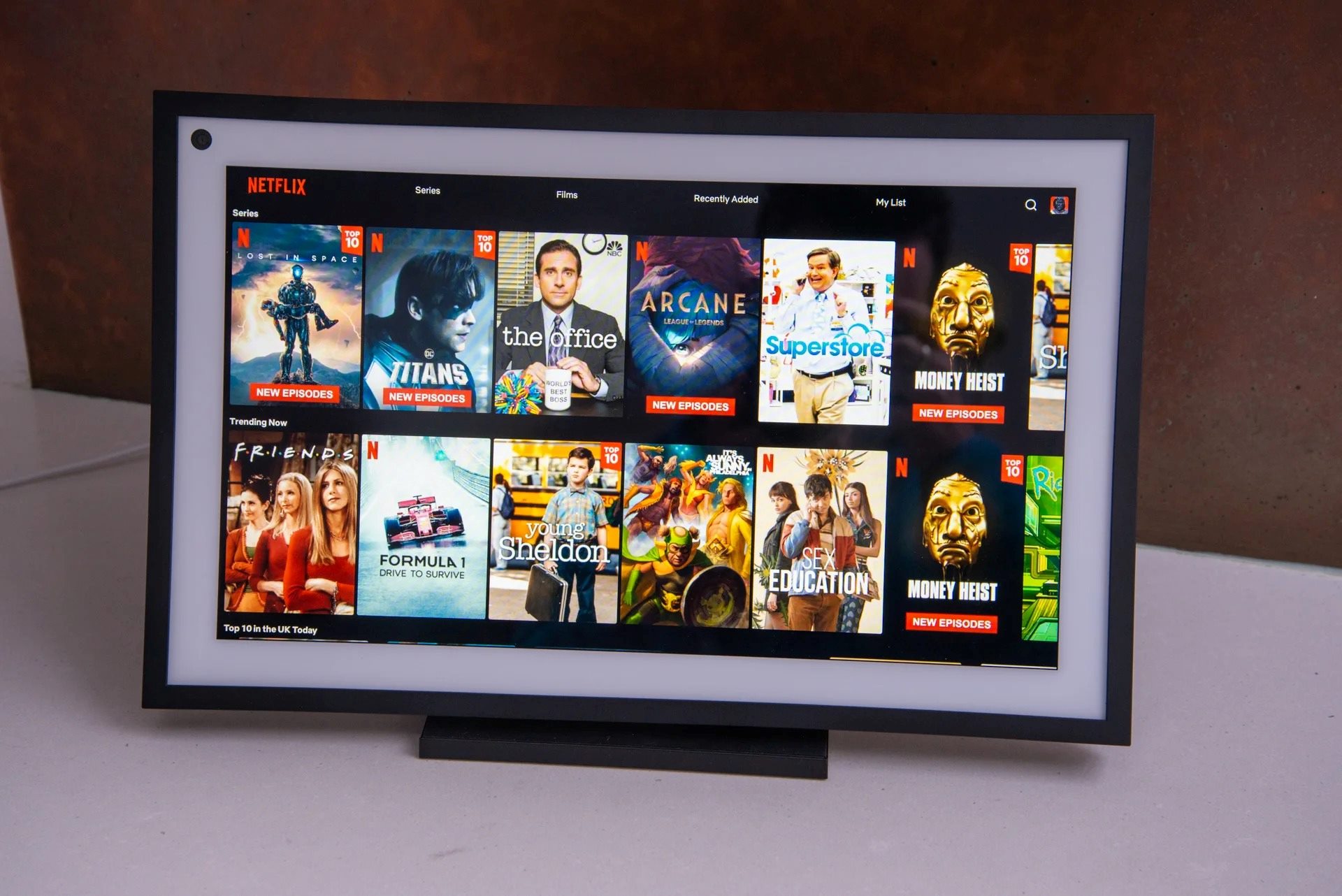What is Amazon Echo?
Amazon Echo is a smart speaker developed by Amazon that is powered by the intelligent virtual assistant, Alexa. It is designed to respond to voice commands and perform a wide range of tasks, from playing music and controlling smart home devices to providing news updates and weather forecasts.
With its sleek and compact design, the Echo is a stylish addition to any home. It houses a powerful speaker, allowing you to enjoy high-quality audio playback for your favorite music, podcasts, and audiobooks. You can also connect it to other Bluetooth speakers for even more immersive sound.
However, what truly sets the Amazon Echo apart is its integration with various third-party apps and services, including Netflix. By linking your Echo to your Netflix account, you can conveniently control your Netflix viewing experience using just your voice.
Whether you’re lounging on the couch or busy in the kitchen, the Amazon Echo makes it effortless to search for movies and TV shows, play, pause, and skip episodes, and even manage your Netflix queue with ease.
Setting up the Amazon Echo is a quick and simple process. Once you’ve unboxed the device, plug it into a power source and follow the instructions to connect it to your home Wi-Fi network. Once connected, you can start harnessing the power of Alexa and enjoy all the features that Amazon Echo has to offer, including its seamless integration with Netflix.
So, if you’re ready to take your Netflix streaming experience to the next level, let’s dive into how to connect your Amazon Echo to Netflix and explore the various voice commands you can use to control your favorite movies and TV shows.
Setting up Amazon Echo
Setting up your Amazon Echo is a straightforward process that can be completed in a few simple steps:
- Unbox your Amazon Echo and find a suitable location for it in your home. Choose a spot where it can easily hear your voice commands and where you can hear its responses.
- Plug in the Echo to a power outlet using the provided power adapter. Wait for it to power up and show a blue ring light, indicating that it is ready for setup.
- Download and open the Amazon Alexa app on your smartphone or tablet. The app is available for iOS and Android devices.
- In the app, navigate to the settings menu and select “Add Device.” Choose the Amazon Echo device model that you have (e.g., Echo Dot, Echo Show, etc.).
- Follow the on-screen prompts to connect your Echo to your Wi-Fi network. The app will guide you through the process, asking you to select your network and enter the network password.
- Once connected, you can customize your Echo’s settings and preferences. You can set your preferred language, enable or disable features like voice purchasing, and even link your music streaming accounts.
- After completing the setup process, you can start interacting with your Amazon Echo by saying the wake word “Alexa.” It will respond to your voice commands and perform various tasks, including playing music, providing weather updates, and controlling smart home devices.
By successfully setting up your Amazon Echo, you are now ready to connect it to your Netflix account and unlock a whole new level of convenience and control in streaming your favorite movies and TV shows.
Connecting to Netflix
To connect your Amazon Echo to your Netflix account, you’ll need to link the two accounts using the Alexa app on your smartphone or tablet. Follow these steps to get started:
- Open the Amazon Alexa app on your device and tap on the menu icon at the top left corner of the screen.
- Select “Skills & Games” from the menu and search for the Netflix skill.
- Tap on the Netflix skill and select “Enable to Use.”
- You will be prompted to sign in to your Netflix account. Enter your Netflix email and password to link your accounts.
- Once you’ve successfully linked your Netflix account, you can begin using voice commands to control Netflix through your Amazon Echo.
- Make sure that your Amazon Echo is connected to the same Wi-Fi network as the device you are using to stream Netflix.
With the Echo and Netflix accounts connected, you can now seamlessly control your Netflix experience using just your voice.
It’s important to note that not all Echo devices support video playback, so ensure that you have a compatible device. The Echo Show and Echo Spot, for example, are equipped with screens that allow you to enjoy visual content along with the audio.
Now that your Amazon Echo and Netflix accounts are linked, let’s move on to exploring the various voice commands you can use to control your Netflix playback and discover your favorite movies and TV shows.
Using Voice Commands to Control Netflix
Once your Amazon Echo is connected to your Netflix account, you can start using voice commands to control your Netflix playback. Here are some of the key voice commands you can use:
- To open Netflix: Say “Alexa, open Netflix.”
- To launch a specific show or movie: Say “Alexa, play [title of show/movie] on Netflix.”
- To play or pause a show or movie: Say “Alexa, play” or “Alexa, pause.”
- To resume playback: Say “Alexa, resume.”
- To skip to the next episode: Say “Alexa, next episode.”
- To go back to the previous episode: Say “Alexa, previous episode.”
- To rewind or fast forward: Say “Alexa, rewind [time]” or “Alexa, fast forward [time].” Replace “[time]” with the desired duration, such as 30 seconds or 5 minutes.
- To stop playback and exit Netflix: Say “Alexa, stop” or “Alexa, exit.”
- To adjust the volume: Say “Alexa, set volume to [level].” Replace “[level]” with a number between 1 and 10.
These are just a few examples of the voice commands you can use to control Netflix on your Amazon Echo. Alexa is designed to understand natural language, so you can phrase your commands in a way that feels most comfortable for you.
Additionally, you can also use voice commands to search for specific movies or TV shows on Netflix. For example, you can say “Alexa, search for comedies on Netflix” or “Alexa, find movies with Tom Hanks on Netflix.”
Remember, the more you interact with Alexa and experiment with different commands, the better it will understand and cater to your preferences.
Now that you know how to control Netflix using voice commands, let’s explore some additional features and functionalities that can enhance your Netflix streaming experience with Amazon Echo.
Playing Movies and TV Shows on Netflix
With your Amazon Echo connected to your Netflix account, you can easily play your favorite movies and TV shows using voice commands. Here’s how:
- To play a specific movie or TV show: Say “Alexa, play [title of movie/show] on Netflix.”
- If there are multiple options available, Alexa will provide a list of choices. Simply respond with the corresponding number to select the desired option.
- If you’re unsure of what to watch, you can also ask Alexa for recommendations. Say “Alexa, recommend a movie/show on Netflix” or “Alexa, what should I watch on Netflix?”
- Alexa may suggest popular movies or shows, personalized recommendations based on your viewing history, or even suggest content from specific genres or actors.
Once you have selected a movie or TV show, Alexa will begin playing it on your connected device. If you own an Echo Show or Echo Spot, you will be able to enjoy both the audio and video components of the content.
During playback, you can use voice commands to pause, resume, rewind, fast forward, or skip to the next or previous episode, as mentioned in the previous section.
If you want to control the playback using the touchscreen of your Echo Show or Echo Spot, simply tap on the screen to access controls such as play, pause, rewind, fast forward, and volume adjustments.
Furthermore, if you have multiple Echo devices within your home, you can use the “Drop In” feature to sync playback between devices. For example, you can start watching a show on your Echo Show in the living room and continue watching it in the bedroom on your Echo Dot.
Playing movies and TV shows on Netflix with the help of your Amazon Echo is a convenient and hands-free experience, allowing you to enjoy your favorite content with ease.
Next, let’s explore further ways in which you can control and manage your Netflix experience using voice commands through the Amazon Echo.
Controlling Playback
Controlling the playback of movies and TV shows on Netflix using your Amazon Echo is simple and intuitive. Here are some voice commands you can use to have full control over your viewing experience:
- To pause or resume playback: Say “Alexa, pause” to pause the show or movie and “Alexa, resume” to continue playing.
- To fast forward or rewind: Say “Alexa, fast forward [time]” or “Alexa, rewind [time].” Replace “[time]” with the desired amount of time to skip forward or backward, such as 30 seconds or 2 minutes.
- To skip to the next episode: Say “Alexa, next episode” to move to the following episode of a TV series.
- To go back to the previous episode: Say “Alexa, previous episode” to return to the previous episode of a TV series.
- To stop playback and exit Netflix: Say “Alexa, stop” or “Alexa, exit” to end the current playback session.
Alexa will promptly respond to your commands, allowing you to control the playback of your favorite content effortlessly. Whether you need to take a break, catch up on a missed scene, or move on to the next episode, Alexa is at your service.
If you’re watching a movie or TV show on your Echo Show or Echo Spot, you can also use the on-screen controls to pause, resume, fast forward, rewind, and adjust the volume.
It’s important to note that the specific voice commands and functionalities supported may vary based on your Echo device model and the Netflix app version. Make sure to keep your Echo and Netflix app updated to access the latest features and improvements.
Now that you have full control over playback, let’s move on to the next section to learn how to search for specific movies and TV shows on Netflix using your Amazon Echo.
Searching for Movies and TV Shows
Searching for specific movies and TV shows on Netflix using your Amazon Echo is as easy as saying the name of the content you’re looking for. Here’s how you can search using voice commands:
- To search for a specific movie: Say “Alexa, search for [title of movie] on Netflix.”
- To search for a specific TV show: Say “Alexa, search for [title of TV show] on Netflix.”
- Alexa will process your command and display a list of search results on your Echo Show or read them out if you don’t have a screen-equipped device.
- If the search results include multiple options, respond with the corresponding number to select the desired movie or TV show.
Additionally, you can also broaden your search by asking Alexa to recommend movies or TV shows based on specific genres, actors, or themes. For example:
- Say “Alexa, recommend comedies on Netflix.”
- Say “Alexa, suggest horror movies on Netflix.
- Say “Alexa, find movies with Tom Hanks on Netflix.”
Alexa will provide personalized recommendations based on your preferences or suggest popular options within the specified genre or featuring the requested actor.
With the ability to search for specific movies and TV shows or explore recommendations, you can easily discover new content and find exactly what you’re in the mood for. No more scrolling through endless menus or typing on a remote – just ask Alexa, and she’ll handle the rest!
Now that you know how to search for content on Netflix, let’s move on to managing your Netflix queue using your Amazon Echo.
Managing your Netflix Queue
Thanks to the integration of Amazon Echo with Netflix, you can conveniently manage your Netflix queue using voice commands. Here are some actions you can take to organize your viewing list:
- To add a movie or TV show to your Netflix queue: Say “Alexa, add [title of movie/show] to my Netflix queue.”
- To remove a movie or TV show from your Netflix queue: Say “Alexa, remove [title of movie/show] from my Netflix queue.”
- To view your Netflix queue: Say “Alexa, show me my Netflix queue.”
- Alexa will display the list of movies and TV shows that you have added to your Netflix queue on your Echo Show or Echo Spot screen or read them out if you don’t have a screen-equipped device.
- To manage your queue efficiently, consider creating different categories or playlists based on your preferences. For example, you can have a “Watch Later” playlist or a separate playlist for different genres.
- To create a playlist or category: Say “Alexa, create a playlist for [genre/subject] on Netflix.”
- To add a movie or TV show to a specific playlist: Say “Alexa, add [title of movie/show] to my playlist on Netflix.”
- To view a specific playlist: Say “Alexa, show me my playlist on Netflix.”
By utilizing these voice commands, you can easily organize and access your favorite movies and TV shows, ensuring that you never miss out on the content you want to watch.
It’s worth noting that managing the Netflix queue directly through Alexa commands may not be available on all Echo devices. You may need to use the Netflix app or website to make changes to your queue manually.
Now that you know how to manage your Netflix queue using your Amazon Echo, let’s address some common troubleshooting steps for any issues you might encounter.
Troubleshooting Common Issues
While using your Amazon Echo with Netflix is generally a smooth experience, you may occasionally encounter some common issues. Here are some troubleshooting steps to help resolve them:
- If Alexa is not responding to your commands, ensure that your Echo device is connected to a stable internet connection and that the microphone is not muted. Restarting your Echo can also help resolve any temporary glitches.
- If Netflix is not playing or responding to voice commands, check if your Netflix account is active and your subscription is up to date. Additionally, verify that your Echo device is linked to the correct Netflix account.
- If you’re experiencing problems with the video playback, ensure that your Echo device supports video playback (e.g., Echo Show or Echo Spot) and that it is connected to a screen properly. Check for any software updates for your Echo device and the Netflix app and update them if necessary.
- If voice commands are not working accurately, check if you’re using the correct phrasing and pronunciation. It’s possible that Alexa may not understand certain accents or specific variations of pronunciation.
- If Alexa is unable to find specific movies or TV shows, double-check the title or try using alternate phrasing. It’s also possible that the content you’re searching for is not available on Netflix or has been removed from the platform.
- If you’re encountering any connectivity issues between your Echo and Netflix, try restarting your Echo device, disconnecting and reconnecting your Wi-Fi, or reinstalling the Netflix skill through the Alexa app.
- If you’re experiencing issues with your Netflix queue, ensure that you’re using the correct voice commands and that your Netflix account is set up correctly. Verify that your Echo device supports queue management and that you have the latest updates for both the Echo and Netflix app.
- If all else fails, reach out to Amazon Echo support or Netflix customer service for further assistance in troubleshooting the issue.
Remember that troubleshooting steps may vary depending on your specific Echo device model, Netflix app version, and network setup. It’s always a good idea to check the official support documentation or contact the respective support teams for more detailed assistance.
With these troubleshooting steps, you should be able to resolve most common issues and continue enjoying your Netflix viewing experience through your Amazon Echo.