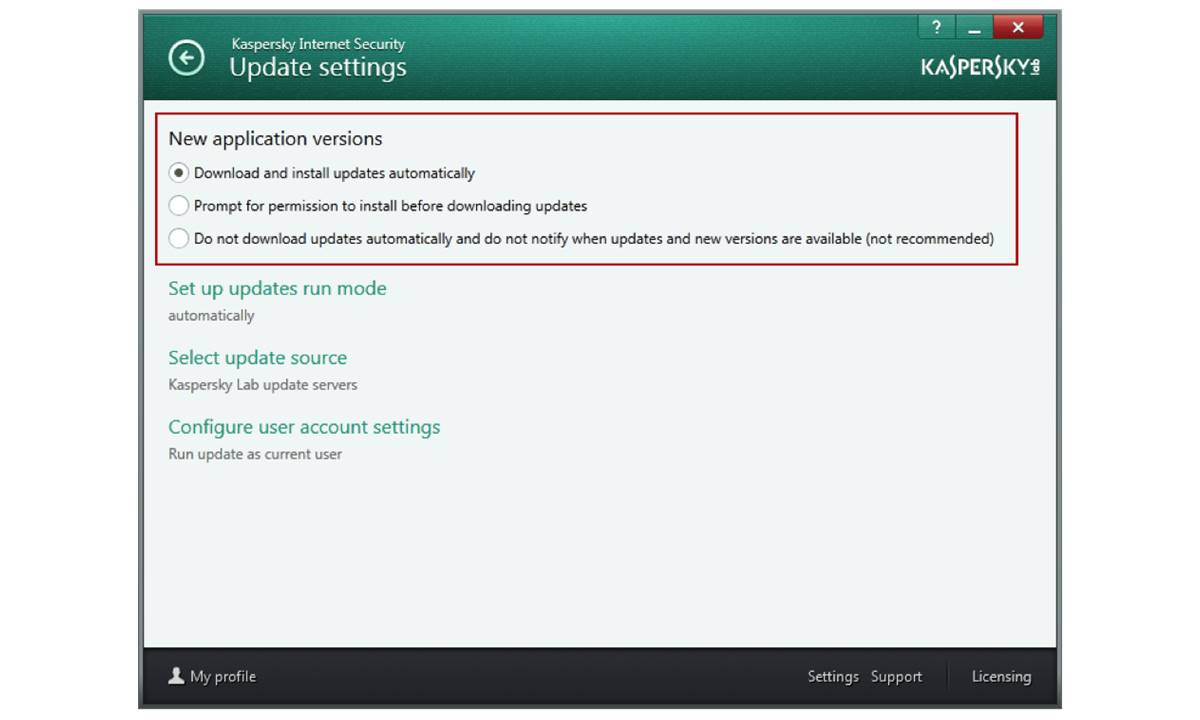Check for Updates Manually
Keeping your Kaspersky program up to date is crucial for ensuring optimal protection against the latest threats. While Kaspersky is designed to automatically update itself, there may be times when you want to manually check for updates. Here’s how you can do it:
- Open your Kaspersky program. You can usually find the program icon in your system tray or by searching for it in the Start menu.
- Once the program is open, navigate to the “Settings” or “Preferences” menu. The exact location may vary depending on the version of Kaspersky you are using.
- In the settings menu, look for an option like “Update,” “Update Center,” or “Database Update.” Click on it to access the update settings.
- Within the update settings, you should see an option to “Check for updates” or “Update now.” Click on this option to initiate a manual update check.
- Kaspersky will now connect to its servers and check for any available updates. If there are updates available, the program will proceed to download and install them automatically.
- Once the update process is complete, you will receive a notification indicating that your Kaspersky program is now up to date.
Manually checking for updates can be especially helpful if your automatic updates feature is disabled or if you want to ensure that you have the latest protection before performing a system scan or accessing sensitive information.
Remember, regularly updating your Kaspersky program is essential for maintaining a robust defense against malware, viruses, and other cyber threats. By following these simple steps, you can easily keep your Kaspersky software up to date and enjoy the peace of mind that comes with knowing your digital life is well protected.
Use the Automatic Update Feature
Kaspersky offers an automatic update feature that ensures your program stays up to date without requiring any manual intervention. Enabling this feature allows Kaspersky to automatically check for and install updates whenever they become available. Here’s how you can use the automatic update feature:
- Open your Kaspersky program. The program icon can usually be found in your system tray or by searching for it in the Start menu.
- Once the program is open, navigate to the “Settings” or “Preferences” menu. The location may vary depending on the version of Kaspersky you are using.
- In the settings menu, look for an option like “Update,” “Update Center,” or “Database Update.” Access this option to configure the update settings.
- Within the update settings, you should find a section related to automatic updates. Make sure the automatic update feature is enabled or turned on, if it’s not already.
- Depending on the version of Kaspersky you have, you may have additional options to customize how automatic updates are performed. For example, you may be able to specify the frequency of checks or specify whether to download updates over Wi-Fi only.
- Once you have configured the automatic update settings to your preferences, save the changes and exit the settings menu.
By using the automatic update feature, you can ensure that your Kaspersky program receives the latest updates without any manual effort. This helps to keep your computer protected against the newest threats as soon as they emerge. It’s important to note that for the automatic update feature to work effectively, you need a reliable internet connection and Kaspersky should be allowed to access the internet through your firewall.
Enabling the automatic update feature not only saves you time and effort but also guarantees that your Kaspersky program remains up to date, enhancing its ability to defend against evolving cyber threats. This way, you can have peace of mind knowing that your digital world is constantly safeguarded.
Download the Latest Version from the Official Website
If you prefer to manually update your Kaspersky program or need to reinstall it, you can download the latest version directly from the official Kaspersky website. Here’s how you can do it:
- Open your web browser and go to the official Kaspersky website. Make sure to visit the legitimate website to avoid downloading from potentially harmful sources.
- Once you’ve accessed the official website, navigate to the download section or search for the latest version of the Kaspersky program you are using. Ensure that you select the appropriate version for your operating system.
- Click on the download link for the latest version. The download process will begin, and the installation package will be saved to your computer.
- Once the download is complete, locate the installation package on your computer. It is usually in the “Downloads” folder or the location specified by your browser’s settings.
- Double-click on the installation package to start the installation process. Follow the on-screen prompts to install the latest version of Kaspersky on your computer.
- During the installation, you may be asked to enter your license key or sign in with your Kaspersky account. Provide the necessary information to proceed with the installation.
- Once the installation is complete, the latest version of Kaspersky will be installed on your computer, and you can activate it using your license key.
Downloading the latest version of Kaspersky from the official website ensures that you get a clean and up-to-date installation package. It’s important to stay vigilant and avoid downloading from unofficial sources to avoid potential malware or compromised versions. By downloading directly from the official website, you can have peace of mind knowing that you are getting the genuine and secure version of Kaspersky.
Regularly updating your Kaspersky program is essential to keep your computer protected from emerging threats. By following these steps to download the latest version from the official website, you can ensure that your Kaspersky software is always up to date, providing you with the highest level of security.
Update Kaspersky from the Application Interface
Kaspersky provides a user-friendly interface that allows you to easily update the program directly from within the application itself. Here is how you can update Kaspersky from the application interface:
- Launch your Kaspersky program by clicking on its icon in the system tray or searching for it in the Start menu.
- Once the application is open, look for the “Update” or “Update Center” option within the main interface. The location of this option may differ depending on the version of Kaspersky you are using.
- Click on the “Update” or “Update Center” option to access the update settings.
- Within the update settings, you should see an option to “Check for updates” or “Update now”. Click on this option to initiate the update process.
- Kaspersky will connect to its update servers and check for any available updates. If updates are found, the program will download and install them automatically.
- During the update process, it is important not to interrupt or close the Kaspersky application to ensure a successful update.
- Once the update is complete, you will receive a notification confirming that your Kaspersky program is now up to date.
Updating Kaspersky directly from the application interface is a convenient way to ensure that you have the latest security features and protection against new threats. It allows you to stay on top of the latest updates without having to navigate to external websites or manually download and install updates.
Regularly updating your Kaspersky program is essential for maintaining the highest level of protection against malware, viruses, and other cyber threats. By following these simple steps to update Kaspersky from the application interface, you can have peace of mind knowing that your digital life is well protected.
Troubleshooting Common Update Errors
While updating Kaspersky is generally a smooth process, there may be instances where you encounter errors that prevent the update from completing successfully. Understanding and resolving these common update errors can help ensure that your Kaspersky program stays up to date and continues to provide effective protection. Here are some troubleshooting steps for common update errors:
- Check your internet connection: Ensure that you have a stable internet connection and that there are no network issues that may be causing the update to fail.
- Restart your computer: Sometimes, a simple restart can resolve temporary issues that may be hindering the update process.
- Disable VPN or proxy: If you are using a VPN or proxy, try disabling them temporarily as they can sometimes interfere with the update process.
- Clear the update cache: In certain cases, clearing the update cache can resolve update errors. Open the Kaspersky program, go to the settings, and find the option to clear the update cache. Follow the on-screen instructions to complete the process.
- Temporarily disable other security software: If you have other security programs running on your computer, they may conflict with Kaspersky during the update process. Temporarily disable them and attempt to update Kaspersky again.
- Reinstall Kaspersky: If all else fails, you may need to uninstall and reinstall the Kaspersky program. Before doing so, make sure to create a backup of your settings and licenses. After reinstalling, try updating once again.
If you are still experiencing update errors after following these troubleshooting steps, it may be necessary to contact Kaspersky customer support for further assistance. They can provide guidance tailored to your specific situation and address any technical issues that might be causing the update errors.
By understanding and addressing common update errors, you can ensure that your Kaspersky program remains up to date, providing you with the best possible protection against cyber threats.
Configure Update Settings for Kaspersky
Configuring the update settings for your Kaspersky program allows you to customize how updates are performed and ensure that your software stays up to date. By adjusting these settings to your preferences, you can have greater control over the update process. Here are the steps to configure update settings for Kaspersky:
- Open your Kaspersky program by clicking on its icon in the system tray or searching for it in the Start menu.
- Once the program is open, navigate to the “Settings” or “Preferences” menu. The exact location may vary depending on the version of Kaspersky you are using.
- In the settings menu, look for an option like “Update,” “Update Center,” or “Database Update.” Click on it to access the update settings.
- Within the update settings, you will find various options to configure how updates are performed. Some common settings include:
- Update frequency: Set how often you want Kaspersky to check for updates. You can choose from options like hourly, daily, or weekly updates.
- Update sources: Specify where Kaspersky should download updates from. You can select automatic update sources or specify custom sources if required.
- Update notifications: Choose whether you want to receive notifications when updates are available or when the update process is completed.
- Proxy settings: If you use a proxy server to connect to the internet, you can specify the proxy settings within the update settings.
- Modify the update settings according to your preferences. You can experiment with different settings to find the update frequency and other options that suit your needs.
- Once you have adjusted the settings, save the changes and exit the settings menu.
Configuring the update settings for Kaspersky allows you to tailor the update process to your specific requirements. By customizing the frequency, update sources, and other options, you can ensure that your Kaspersky program remains up to date and provides the highest level of protection against emerging threats.
Regularly reviewing and adjusting these settings can help optimize the update process and ensure that your Kaspersky software is always equipped with the latest security features and enhancements.
Updating Kaspersky on a Mac Device
If you are using Kaspersky on your Mac device, it is essential to keep the software up to date to ensure optimal protection against threats. Updating Kaspersky on a Mac is straightforward, and here are the steps to follow:
- Open the Kaspersky application on your Mac by clicking on its icon in the Applications folder or by searching for it using Spotlight.
- Once the application is open, click on the “Kaspersky” menu at the top left corner of the screen, and then select “Preferences” from the dropdown menu.
- In the Preferences window, click on the “Update” tab to access the update settings.
- Within the update settings, click on the “Update source” dropdown menu and select the desired source from which you want Kaspersky to download updates. You can choose either “Kaspersky Lab servers” or “Kaspersky Security Network.”
- Next, click on the “Update” button to start the update process. Kaspersky will connect to the selected source and check for any available updates. If updates are found, they will be automatically downloaded and installed on your Mac.
- Once the update process is complete, you will receive a notification informing you that your Kaspersky software is up to date.
Regularly updating Kaspersky on your Mac device is crucial for keeping your computer protected against the latest threats. By following these simple steps, you can ensure that your Kaspersky software is always up to date, providing you with reliable and effective security.
It’s important to note that the steps mentioned above are specific to Kaspersky’s Mac version. The interface and locations of settings may vary slightly depending on the version you are using.
By staying diligent with updates and keeping your Kaspersky software current, you can enjoy a safer and more secure digital experience on your Mac device.
Update Kaspersky on a Mobile Device
Keeping Kaspersky updated on your mobile device is crucial to ensure that you have the latest protection against emerging threats. The process of updating Kaspersky on a mobile device may vary depending on the operating system. Here are the general steps to update Kaspersky on both Android and iOS devices:
Android:
- Open the Google Play Store on your Android device.
- Tap on the menu icon (three horizontal lines) in the top-left corner of the screen.
- Select “My apps & games” from the menu.
- In the “Updates” tab, locate the Kaspersky app and tap on the “Update” button next to it.
- Wait for the update to download and install. Once the process is complete, the Kaspersky app will be updated to the latest version.
iOS:
- Open the App Store on your iOS device.
- Tap on your profile picture in the top-right corner of the screen.
- Scroll down and locate the Kaspersky app in the list of available updates.
- Tap the “Update” button next to the Kaspersky app.
- Wait for the update to download and install. Once the process is complete, the Kaspersky app will be updated to the latest version.
By updating Kaspersky on your mobile device, you can benefit from the latest security enhancements and ensure that you are protected against evolving threats. It’s important to regularly check for updates and keep your Kaspersky app up to date to maintain the highest level of security.
Remember that the exact steps may vary slightly depending on the version of your mobile operating system and the specific App Store or Google Play Store interface. However, the general process remains similar across devices.
By following these simple steps, you can stay proactive in protecting your mobile device and personal data from cyber threats with the help of the latest updates from Kaspersky.