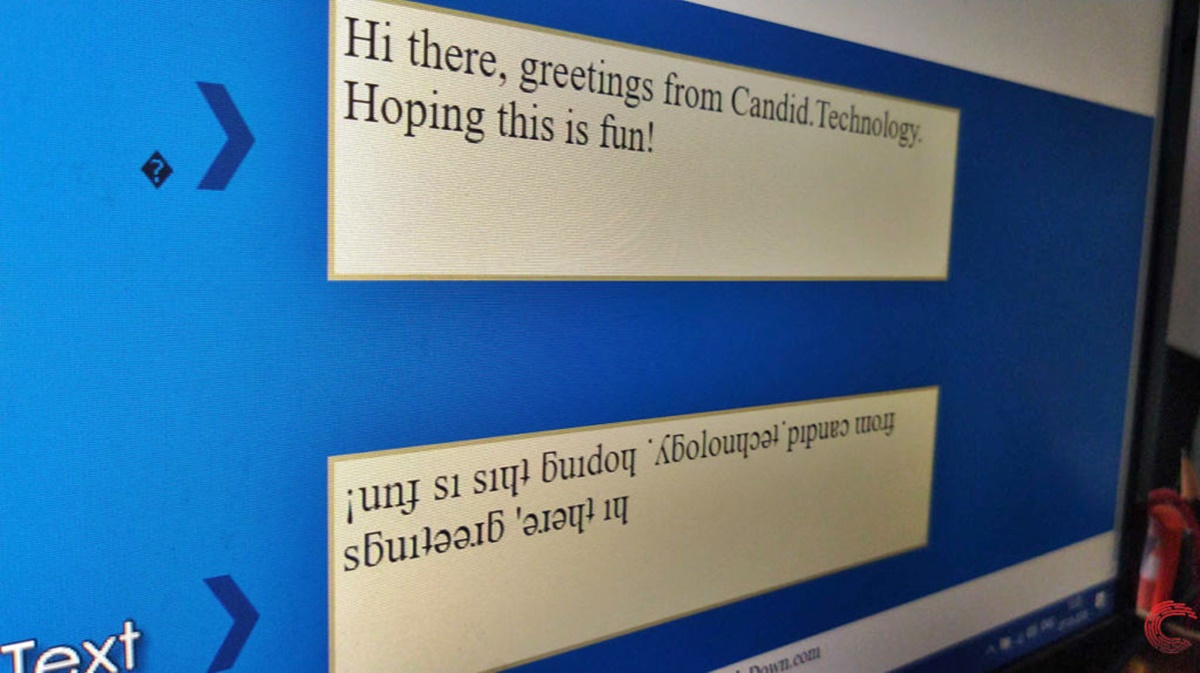What is Upside Down Writing?
Upside down writing, also known as inverted text or flipped text, is a unique way of typing where the characters are flipped vertically or rotated 180 degrees, resulting in text that appears upside down when viewed normally. While it may seem like a novelty, upside down writing has gained popularity for its quirky and eye-catching appearance.
Upside down writing can add a touch of creativity and uniqueness to various digital platforms, such as social media posts, websites, and even personal messages. It is often used for decorative purposes, drawing attention and making text stand out from the rest.
The technique of typing upside down involves using special characters, fonts, or tools to reverse the position of individual letters or entire phrases. It’s important to note that upside down writing does not alter the meaning of the text; it simply presents it in an unconventional, attention-grabbing manner.
Upside down writing is not just limited to English characters; it can be applied to different scripts and languages, making it a versatile form of expression across cultures.
Now that we understand what upside down writing is, let’s explore the benefits it offers and how you can get started.
The Benefits of Typing Upside Down
While upside down writing may initially seem like a playful gimmick, it actually brings several benefits to the table. Here are some advantages of typing upside down:
- Captivating and Unique: Upside down writing immediately grabs attention due to its unconventional appearance. It piques curiosity and can help your content stand out in a crowded digital space.
- Enhanced Visual Appeal: Flipping the text can add a visually appealing element to your design or message. It can make your content more engaging and visually stimulating, especially when combined with relevant graphics and images.
- Memorable and Shareable: Upside down writing has the potential to leave a lasting impact on readers. Its distinctiveness makes it more likely to be remembered and shared, increasing your content’s reach and exposure.
- Increased Social Media Engagement: When used on social media platforms, upside down text can generate higher engagement rates. Users are more likely to stop scrolling and interact with a post that features visually intriguing content.
- Expressing Creativity: Upside down writing allows you to showcase your creativity and add a unique flair to your content. It gives you the freedom to experiment and express yourself in a distinct way.
It’s essential to strike a balance when using upside down writing. While it can be eye-catching, it’s important not to overdo it to the point where it becomes difficult to read or understand the intended message. Upside down writing works best when used sparingly and purposefully, complementing the overall design or content theme.
Now that we understand the benefits that upside down writing brings, let’s explore various methods to start typing upside down on both computers and mobile devices.
How to Type Upside Down on a Computer
Typing upside down on a computer may seem daunting at first, but with the right methods, it can be achieved effortlessly. Here are three methods you can use:
Method 1: Using Unicode Characters
Unicode characters are special characters that can be used to create upside down text. To type upside down using Unicode characters:
- Open a text editor or word processor on your computer.
- Search for upside down text generators online.
- Enter the desired text in the generator tool and copy the generated upside down text.
- Paste the upside down text into your document.
Method 2: Using Online Tools
Several online tools are available that allow you to convert your regular text into upside down text with just a few clicks. To use online tools:
- Open a web browser and search for “upside down text generator” or a similar phrase.
- Select a reputable upside down text generator tool.
- Type or paste your text into the generator.
- Copy the converted upside down text and paste it into your desired document or platform.
Method 3: Manual Reversal
If you prefer a hands-on approach, you can manually flip individual characters or words to create upside down text. Here’s how:
- Create a new document in a text editor or word processor.
- Type your desired text.
- Manually reverse each character or word using the text editor’s formatting options or by copying and pasting individual characters upside down.
- Edit and adjust the formatting as needed to ensure the text appears correctly flipped.
These methods provide you with different options to type upside down text on a computer. Experiment with each method to find the one that suits your preferences and the platform you are using.
Next, we will explore how to type upside down on mobile devices using various methods.
Method 1: Using Unicode Characters
One of the simplest ways to type upside down text on mobile devices is by utilizing Unicode characters. Unicode is a universal encoding standard that assigns a unique number to every character, including special characters. Follow these steps to type upside down using Unicode characters:
- Open the application or messaging platform where you want to type upside down text.
- Access the keyboard on your mobile device.
- Switch to the symbols or special characters section of the keyboard.
- Look for characters that resemble their upside-down counterparts. Examples include ʇ, ʎ, and ⅃ for inverted letters, or ˙, ˛, and ǝ for flipped punctuation marks.
- Tap the desired upside down characters to insert them into your text.
- Continue typing the rest of your message, utilizing the upside down characters as needed.
It’s important to note that not all keyboards or messaging platforms may have upside down characters readily available. In such cases, you may need to install a Unicode keyboard app or use a third-party keyboard that offers these characters.
By using Unicode characters, you can easily add an upside down touch to your mobile device’s text messages, social media posts, or any other platform that supports Unicode text.
In the next section, we will explore another method to type upside down on mobile devices using rotation apps.
Method 2: Using Online Tools
If you want a hassle-free way to type upside down on your mobile device, using online tools can be a convenient option. These tools take care of the text conversion process for you. Here’s how you can use online tools to type upside down:
- Open a web browser on your mobile device.
- Search for “upside down text generator” or a similar phrase.
- Select a trusted upside down text generator from the search results.
- Type or paste your desired text into the generator.
- The generator will instantly convert your text into upside down format.
- Copy the converted upside down text.
- Paste the upside down text into the app or platform where you want to use it.
Using online tools eliminates the need for manual character manipulation and provides a quick and efficient way to generate upside down text. There are a variety of online tools available, so you can explore different options to find the one that suits your preferences.
Keep in mind that internet connectivity is required to access online tools, so make sure you have a reliable internet connection while using these services.
Now that you are familiar with using online tools to type upside down, let’s move on to exploring another method: creating custom keyboard shortcuts.
Method 3: Manual Reversal
If you prefer a more hands-on approach to typing upside down on your mobile device, you can manually reverse the characters or words to create an upside down effect. Follow these steps to use the manual reversal method:
- Open the application or messaging platform where you want to type upside down text.
- Access the keyboard on your mobile device.
- Type the desired text using regular characters.
- Copy the text you just typed.
- Open a memo or notes app on your device.
- Paste the copied text into the memo or notes app.
- Select the entire text in the memo or notes app.
- Look for options to reverse or flip the text. Some memo or notes apps may have built-in features for text manipulation.
- Apply the reversal or flip option to the selected text.
- Copy the upside down text from the memo or notes app.
- Paste the upside down text into the desired application or messaging platform.
Although the manual reversal method requires a few additional steps, it gives you control over the flipping of individual words or specific text segments. You can experiment with different text effects by utilizing various apps that offer customization options for text manipulation.
It’s worth mentioning that the availability of text reversal options may vary depending on the memo or notes app you use. Therefore, explore the features of different apps to find the one that best suits your needs.
Now that you know how to manually reverse text, let’s move on to some tips for typing upside down efficiently.
How to Type Upside Down on Mobile Devices
Typing upside down on mobile devices allows you to add a unique twist to your messages and social media posts. Here are three methods you can use to achieve upside down typing on your mobile device:
Method 1: Using Unicode Characters
One way to type upside down on mobile devices is by using Unicode characters. Switch to the symbols or special characters section of your device’s keyboard and look for characters that closely resemble their upside-down counterparts. Tap these upside down characters to insert them into your text and continue typing as usual.
Method 2: Using Online Tools
Online upside down text generators can quickly transform your regular text into the upside down format. Access a reliable upside down text generator through your mobile browser, enter your text, and let the tool convert it into upside down text. Copy the converted text and paste it into your desired app or messaging platform.
Method 3: Manual Reversal
For a more hands-on approach, manually reverse the characters or words to create an upside down effect. Type your text as usual, copy it, and paste it into a memo or notes app. Look for options to reverse or flip the pasted text and apply the desired effect. Copy the upside down text and paste it into the app or platform where you want to use it.
Each method offers its own advantages, so feel free to experiment and find the one that suits your preferences. It’s important to note that some applications or messaging platforms may not fully support upside down characters, so always double-check the compatibility before sharing your upside down text.
Now that you know how to type upside down on mobile devices, let’s explore some tips to enhance your upside down typing skills.
Method 1: Using Unicode Characters
One way to type upside down on mobile devices is by using Unicode characters. Unicode is a standard system that assigns a unique number to every character, including special characters. To type upside down using Unicode characters, follow these steps:
- Open the application or messaging platform where you want to type upside down text.
- Access the keyboard on your mobile device by tapping on a text field.
- Switch to the symbols or special characters section of the keyboard. On some keyboards, this may require tapping a specific key or selecting an icon.
- Look for characters that resemble their upside-down counterparts. These characters may include inverted letters (such as ʇ, ʎ, and ⅃) or flipped punctuation marks (such as ˙, ˛, and ǝ).
- Tap on the desired upside-down character to insert it into your text.
- Continue typing the rest of your message, alternating between regular and upside-down characters as needed.
It’s important to note that not all keyboards or messaging platforms may have upside-down characters readily available. In such cases, you may need to install a Unicode keyboard app or use a third-party keyboard that offers these characters.
By using Unicode characters, you can easily add an upside-down touch to your mobile device’s text messages, social media posts, or any other platform that supports Unicode text.
Experiment with different characters and combinations to create visually appealing upside-down text. Just remember to not go overboard with upside-down characters to the point where the text becomes difficult to read or understand.
Now that you know how to use Unicode characters to type upside down, let’s move on to exploring another method: using online tools.
Method 2: Using Rotation Apps
If you want a convenient way to type upside down on your mobile device without manually flipping each character, using rotation apps can be a helpful option. These apps allow you to rotate your text to create an upside down effect. Here’s how you can use rotation apps to type upside down:
- Search for a rotation app in your device’s app store or marketplace.
- Install a reputable rotation app that offers text rotation features.
- Open the rotation app and select the option to create a new text document or enter text directly into the app.
- Type or paste the desired text into the text field of the rotation app.
- Select the text and look for options to rotate the text 180 degrees or perform a vertical flip.
- Apply the rotation or flip option to the selected text.
- Copy the upside down text from the rotation app.
- Paste the upside down text into the app or platform where you want to use it.
Rotation apps provide a straightforward way to generate upside down text without requiring manual text manipulation or the use of special characters. They can be particularly useful when dealing with longer texts or when you want to quickly convert multiple lines of text into an upside down format.
Remember to check the compatibility of the rotation app with the platforms or applications you intend to use the upside down text in, as not all apps or platforms may fully support text rotation features.
Now that you’re familiar with using rotation apps to type upside down, let’s explore another method: creating custom keyboard shortcuts.
Method 3: Creating Custom Keyboard Shortcuts
If you frequently type upside down on your mobile device, creating custom keyboard shortcuts can streamline the process and make it more efficient. By setting up shortcuts, you can quickly generate upside down text without the need for external apps or manual text manipulation. Here’s how you can create custom keyboard shortcuts:
- Open the settings on your mobile device.
- Navigate to the keyboard settings or language and input settings.
- Look for the option to create custom keyboard shortcuts. This may be listed under the keyboard or text settings section.
- Select the option to add a new custom shortcut.
- In the “Phrase” field, enter the desired upside down text. You can use online tools or rotation apps to generate the upside down text and then copy it into the shortcut field.
- In the “Shortcut” field, enter a short, memorable trigger word or combination of characters that will automatically expand into the upside down text.
- Save the custom keyboard shortcut.
Once the custom keyboard shortcut is set up, you can easily type upside down text by typing the shortcut trigger word and then letting the device automatically replace it with the corresponding upside down text. This saves time and effort, especially when typing longer passages or frequently using upside down text.
It’s worth noting that custom keyboard shortcuts may vary depending on the operating system of your mobile device. iOS and Android devices have slightly different procedures for creating keyboard shortcuts, so refer to your specific device’s documentation or online resources for detailed instructions.
Now that you know how to create custom keyboard shortcuts to type upside down, let’s move on to some tips for typing upside down efficiently.
Tips for Typing Upside Down Efficiently
As you explore the world of typing upside down, here are a few tips to help you master the art and make the process more efficient:
- Practice Regularly: Like any skill, upside down typing improves with practice. Spend some time each day typing upside down to become more comfortable and fluent in producing upside down text.
- Become Familiar with Unicode Characters: Take the time to become acquainted with the Unicode characters that resemble upside down text. Knowing which characters to use will make typing upside down quicker and easier.
- Use Online Tools and Apps: Utilize online tools and rotation apps to generate upside down text effortlessly. These resources can save you time and effort in converting your regular text into the desired format.
- Create Custom Keyboard Shortcuts: Take advantage of the option to create custom keyboard shortcuts on your mobile device. This allows you to type upside down by simply typing a short trigger word or combination of characters.
- Experiment with Placement and Formatting: Try placing upside down text strategically within your content to attract attention and make it visually appealing. Additionally, experiment with different font sizes, styles, and colors to enhance the impact of upside down text.
- Check Compatibility: Ensure that the platform, app, or messaging service you intend to use supports upside down text. Not all platforms fully support special characters or text manipulation, so it’s important to test compatibility before sharing your upside down text.
- Balance Readability and Creativity: While upside down text can be eye-catching, it’s crucial to maintain readability. Avoid excessive use of upside down text or overly complex fonts that may make the text difficult to decipher.
Remember, typing upside down should be used sparingly and purposefully in your content. It should enhance your message or design rather than detracting from it. Strike a balance between creativity and usability to make the most of this unique typographical approach.
By following these tips and incorporating upside down typing into your creative endeavors, you can effectively engage your audience and make a lasting impression with your unique upside down text.
Practice Makes Perfect: Exercises to Improve Upside Down Typing Skills
To enhance your upside down typing skills and become more proficient, it’s important to practice regularly. Here are some exercises you can do to improve your upside down typing abilities:
- Upside Down Copywriting: Choose a piece of text, such as a famous quote or a passage from a book, and type it out upside down. This exercise helps you get familiar with the different characters and their upside down counterparts.
- Upside Down Conversations: Engage in conversations with friends or practice typing upside down text in real-time messaging apps. Chatting upside down with others not only helps improve your typing speed and accuracy but also adds an element of fun and creativity to your conversations.
- Upside Down Transcription: Find an upside down text source, such as an upside down article or social media post, and try to transcribe it. This exercise helps you develop your upside down typing skills while simultaneously increasing your reading comprehension.
- Upside Down Rewriting: Take a piece of your own written text and rewrite it upside down. This exercise challenges you to think creatively and adapt your existing content to an upside down format.
- Upside Down Speed Typing: Set a timer and see how quickly you can type a given passage of upside down text. Repeat this exercise regularly to improve your speed and accuracy in producing upside down text.
Remember to start with shorter texts and gradually increase the length and complexity as you become more proficient. Practice with a variety of texts and topics to familiarize yourself with different character combinations and special symbols commonly used in upside down typing.
Additionally, don’t shy away from experimenting with different platforms and applications to practice upside down typing. Social media platforms, blogging sites, and messaging apps offer opportunities to incorporate upside down text in your regular communication and creative endeavors.
With consistent practice and exploration, your upside down typing skills will improve, and you’ll feel more comfortable and confident in incorporating this unique form of expression into your digital content.