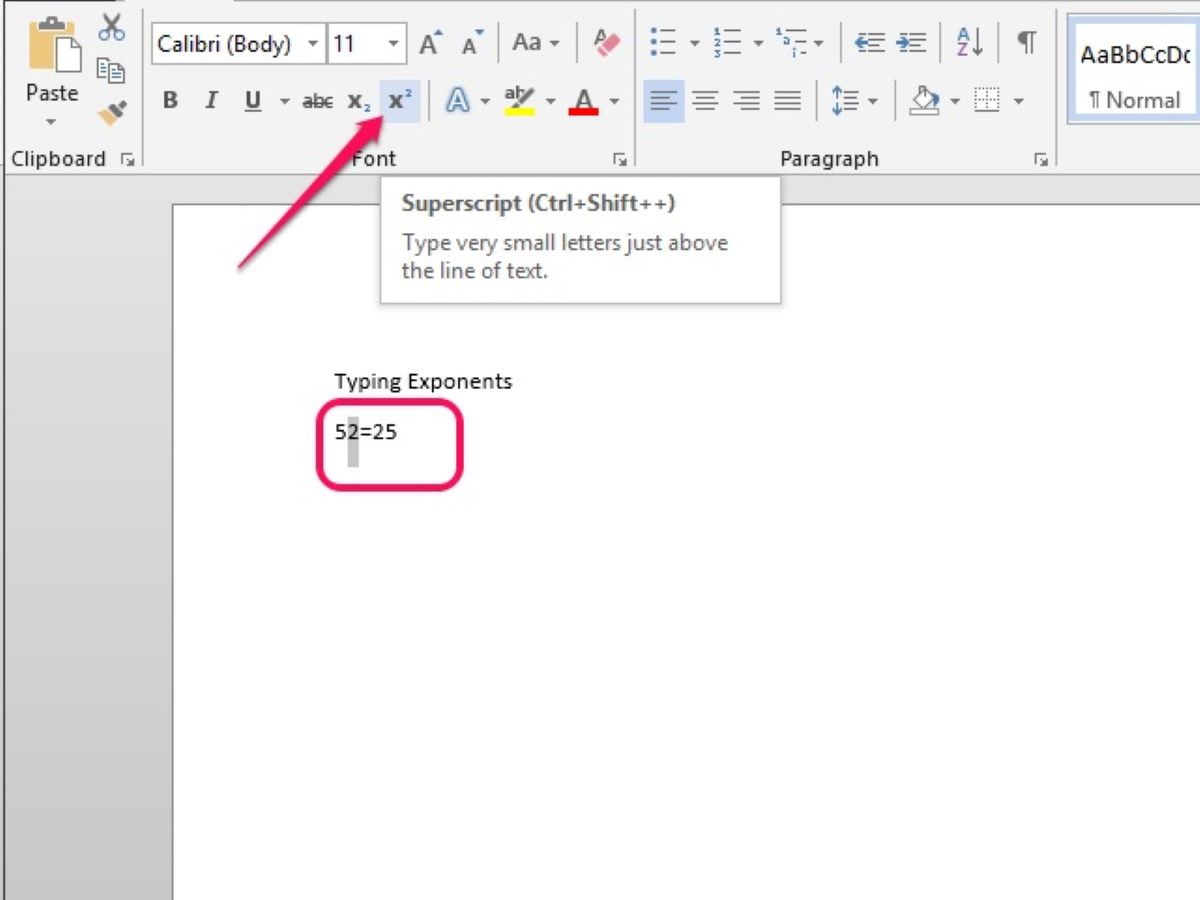Why Knowing How to Type an Exponent is Important
Understanding how to type an exponent is a crucial skill in today’s digital age. Exponents play a significant role in mathematics, scientific notations, programming, and even everyday computing tasks. Being able to accurately express exponents is essential for clear communication, precise calculations, and effective data representation.
One of the main reasons why knowing how to type an exponent is important is its relevance in scientific and mathematical fields. Scientists, engineers, and mathematicians often employ exponents to represent large or small numbers conveniently. For instance, in physics, exponential notation is used to express values like the speed of light or the mass of particles. Without the ability to accurately type exponents, understanding and utilizing these fundamental scientific concepts would be a challenge.
In addition to its academic significance, knowing how to type exponents is also relevant in programming. Many programming languages use the caret symbol (^) to denote exponents. This allows programmers to perform complex calculations and power functions efficiently. Whether it’s calculating interest rates, analyzing data sets, or modeling real-world scenarios, the ability to input exponents correctly is crucial for accurate and effective programming.
Moreover, being proficient in typing exponents is beneficial for everyday computing tasks. In spreadsheets, software, and document creation tools, exponents are commonly used for formatting purposes. For example, superscripts are often utilized to write chemical formulas, mathematical equations, or footnotes in a document. By knowing how to type exponents, individuals can create visually appealing and professional-looking documents with ease.
Furthermore, understanding how to type exponents can also enhance data representation and analysis. In data visualization, exponents are employed to display large or small values on graphs or charts. Being able to input exponents accurately allows for accurate representation of data, helping others interpret it correctly and make informed decisions.
In summary, understanding how to type exponents is essential for various fields, including mathematics, science, programming, and everyday computing tasks. It enables clear communication, precise calculations, and effective data representation. By acquiring this skill, individuals can excel academically, work efficiently in programming, and create visually appealing documents. Being able to accurately type exponents is a valuable asset in today’s digital world.
Using Superscript in Word Processors
Word processors are powerful tools that offer various formatting options, including the ability to type exponents using superscript. Superscript is a formatting style that raises text slightly above the baseline and is commonly used for typing exponents, footnotes, or mathematical notations. Here’s how you can use superscript in popular word processors:
Microsoft Word
In Microsoft Word, you can easily apply superscript formatting to type exponents. To do this, select the text or number that you want to format as an exponent. Then, go to the “Home” tab, locate the “Font” group, and click on the small superscript icon (x^2) in the font formatting toolbar. Alternatively, you can use the keyboard shortcut “Ctrl + Shift + +” to turn the selected text into superscript.
Google Docs
If you prefer using Google Docs, you can also utilize superscript formatting to type exponents. Similar to Microsoft Word, select the text or number that you want to format as an exponent. Then, go to the “Format” menu, hover over “Text”, and click on “Superscript”. Alternatively, you can use the keyboard shortcut “Ctrl + .” to apply superscript formatting.
Apple Pages
For Apple Pages users, you can easily add superscript to type exponents as well. Select the text or number that you want to format as an exponent. Then, navigate to the “Format” menu, click on “Font”, and check the “Superscript” box. Alternatively, you can use the keyboard shortcut “Cmd + Shift + =” to convert the selected text to superscript.
Using superscript formatting in word processors enhances the visual appearance and readability of exponents. It ensures that exponents are properly distinguished from the rest of the text and aligned correctly. By utilizing these simple steps in popular word processors, you can seamlessly incorporate exponents into your documents, reports, and presentations.
Remember, having a basic understanding of how to use superscript in word processors is crucial for accurately representing exponents and maintaining consistency in your work. Whether you’re a student, professional, or enthusiast, mastering this skill allows you to effectively communicate mathematical and scientific concepts in a clean and professional manner.
Using the Unicode Character “Superscript Two”
In addition to using superscript formatting in word processors, another method for typing exponents is by using the Unicode character “Superscript Two” (²). The Superscript Two character is specifically designed to represent the square of a number, but it can also be used as a general exponent symbol. Here’s how you can use it in different applications:
Microsoft Office Applications
If you’re using Microsoft Word, PowerPoint, or Excel, you can easily insert the Superscript Two character. First, place the cursor where you want to insert the character. Then, go to the “Insert” tab and click on “Symbol”. In the Symbol dialog box, select “Superscripts and Subscripts” from the Subset dropdown menu. Finally, scroll down until you find the Superscript Two symbol (²) and click on it to insert it into your document or presentation.
Mac Applications
For Mac users, you can also access the Superscript Two character in various applications. Place the cursor where you want to insert the character and go to the “Edit” menu. From there, select “Emoji & Symbols” or “Special Characters”. In the Character Viewer window, search for “Superscript” or “Exponent” in the search box. You can then double-click on the Superscript Two symbol (²) to insert it into your document or text field.
HTML Code
If you’re familiar with HTML coding, you can use the Superscript Two character as an exponent in web pages. Simply add the HTML entity code “²” or the Unicode character reference “²” to your HTML code. This will display the Superscript Two symbol (²) in the rendered web page.
Using the Unicode character “Superscript Two” provides a convenient way to express exponents in various applications. It eliminates the need for adjusting formatting or using external symbol libraries. However, it’s important to note that the Superscript Two character is primarily used for representing the square of a number. For representing other exponents, superscript formatting in word processors may be more appropriate.
Whether you’re working on a project, writing an article, or creating a web page, having the ability to use the Superscript Two character adds versatility to your content creation. It allows you to accurately represent exponents and properly convey mathematical concepts in a wide range of situations.
Using Keyboard Shortcuts for Exponents
Keyboard shortcuts provide a quick and efficient way to type exponents without the need for additional formatting or special characters. By memorizing these shortcuts, you can easily insert exponents into your documents, emails, or any text-based application. Here are some commonly used keyboard shortcuts for typing exponents:
1. Superscript Shortcut: On Windows, you can use the caret (^) symbol to denote exponents. Simply type the base number, followed by the caret symbol, and then the exponent. For example, to type 2 raised to the power of 3, you would type “2^3”. Pressing the Enter or Spacebar key will automatically format the exponent as superscript.
2. Alt Codes (Windows): Windows users can also use Alt codes to insert superscript characters. Hold down the Alt key and, using the numeric keypad, enter the Alt code for the desired superscript number. For example, the Alt code for superscript 2 (²) is 0178, and for superscript 3 (³) is 0179. Release the Alt key, and the superscript character will appear.
3. Unicode Shortcuts: Another method for typing exponents is through Unicode shortcuts. In many applications, you can use a combination of keys to create superscript numbers. For example, in Microsoft Office applications, you can type “Ctrl + Shift + =” followed by the desired number to create a superscript. This method works for Windows and Mac.
4. AutoCorrect Feature: Some word processors and text editors, such as Microsoft Word, may offer an AutoCorrect feature that automatically converts certain text strings into superscript. For example, typing “2^2” and then a space or punctuation mark will be automatically replaced with “2²”. Check the settings in your specific software to see if this feature is available.
Remember to refer to the documentation or help resources of your specific software or operating system for a comprehensive list of keyboard shortcuts and methods for typing exponents. By using these shortcuts, you can save time and increase efficiency when working with exponents in your digital documents.
Using keyboard shortcuts for exponents is especially useful for frequent usage in calculations, mathematical notations, and scientific writing. It allows you to seamlessly integrate exponents into your work without having to navigate through formatting menus or search for special characters.
With practice, these shortcuts will become second nature, making it easier for you to convey mathematical concepts and perform calculations accurately, both in your personal and professional endeavors.
Typing Exponents on Windows Computers
Windows computers provide several methods for typing exponents, offering flexibility and convenience when working with mathematical notations, scientific calculations, or any text that requires the use of exponents. Here are some ways to type exponents on Windows computers:
1. Using Superscript Formatting in Word Processors: As discussed earlier, word processors like Microsoft Word allow you to format text as superscript, including exponents. Simply select the text or number you want to format as an exponent, and use the superscript formatting button or the keyboard shortcut Ctrl + Shift + + to convert it into superscript.
2. Using the POW Function in Microsoft Excel: In Microsoft Excel, you can calculate exponents using the POW function. The syntax is “=POW(base, exponent)” where “base” is the number you want to raise to a power and “exponent” is the power to which you want to raise the base number. This function automatically calculates the result of the exponentiation.
3. Using Alt Codes for Superscript Characters: Windows users can also utilize Alt codes to type superscript characters. Press and hold the Alt key, then on the numeric keypad, enter the Alt code for the desired superscript character. For example, Alt + 0178 types superscript 2 (²) and Alt + 0179 types superscript 3 (³).
4. Using Character Map: Windows provides a utility called Character Map that allows you to find and insert special characters, including superscript numbers. To access Character Map, type “Character Map” in the Windows search bar and select the application. From Character Map, you can locate and insert superscript characters into your documents.
5. Using Keyboard Shortcuts: As mentioned in the previous section, you can use keyboard shortcuts for exponents. The caret symbol (^) is commonly used to denote exponents. Simply type the base number, followed by caret (^), and then the exponent. For example, typing “2^3” represents 2 raised to the power of 3.
By using these methods, you can effortlessly incorporate exponents into your documents, spreadsheets, or any other text-based application on Windows computers. They provide flexibility and efficiency, saving you time and effort when working with mathematical or scientific notation.
It’s worth noting that the availability and functionality of these methods may vary depending on the specific software or version of Windows you’re using. Additionally, be mindful of using the correct syntax when working with functions like POW in Excel to ensure accurate calculations.
With a solid understanding of these options, you can confidently type and manipulate exponents on your Windows computer, making complex mathematical and scientific tasks more manageable and precise.
Typing Exponents on Mac Computers
Mac computers offer various methods to type exponents, allowing you to seamlessly integrate mathematical notations, scientific calculations, or any text requiring exponents into your documents. Here are some ways to type exponents on Mac computers:
1. Using Superscript Formatting in Word Processors: Similar to Windows, word processors like Microsoft Word and Apple Pages allow you to format text as superscript, including exponents. Select the text or number you want to format as an exponent and use the superscript formatting option or the keyboard shortcut Cmd + Shift + + to convert it into superscript.
2. Using the Power Operator in Apple Numbers: In Apple Numbers, you can use the power operator (^) to calculate exponents. Type the base number, followed by the power operator, and then the exponent. For example, typing “2^3” represents 2 raised to the power of 3. Numbers will automatically calculate the result of the exponentiation.
3. Using the Keyboard Viewer: Mac computers provide a Keyboard Viewer that displays special characters and symbols. To access the Keyboard Viewer, go to the Apple menu, select “System Preferences”, and click on “Keyboard”. In the Keyboard preferences window, check the box for “Show keyboard and emoji viewers in menu bar”. Then click on the keyboard icon in the menu bar and choose “Show Keyboard Viewer”. From the Keyboard Viewer, you can find and insert superscript characters into your documents.
4. Using Unicode Hex Input: Mac computers support Unicode hex input, allowing you to enter characters by their Unicode hexadecimal value. To enable Unicode hex input, go to the Apple menu, select “System Preferences”, click on “Keyboard”, and go to the “Input Sources” tab. Check the box for “Unicode Hex Input”. Then, when you need to type a superscript character, hold down the Option key, type the hexadecimal value for the desired character (e.g., 00B2 for superscript 2), and release the Option key to insert it.
By utilizing these methods, you can effortlessly incorporate exponents into your documents, spreadsheets, or any other text-based application on your Mac computer. These options provide flexibility and efficiency, ensuring accurate representation of mathematical or scientific notation.
Please note that the availability and functionality of these methods may vary depending on the specific software versions you’re using. Additionally, different word processors and applications may have slightly different menu options or shortcuts for formatting text as superscript.
With a solid understanding of these options, you can confidently type and manipulate exponents on your Mac computer, making complex mathematical and scientific tasks more manageable and precise.
Typing Exponents on Mobile Devices
Typing exponents on mobile devices, such as smartphones and tablets, can be slightly different from typing on computers. However, with the right tools and methods, you can still incorporate exponents into your texts, notes, or any application that supports text input. Here are some ways to type exponents on mobile devices:
1. Using Superscript Formatting in Text Editors: Many text editing apps, such as Google Docs or Microsoft Word for mobile, offer a superscript formatting option. Select the text or number you want to format as an exponent and look for the formatting toolbar or settings that allow you to apply superscript formatting. This will raise the selected text or number to the level of an exponent.
2. Using Special Characters or Symbols Keyboards: Some mobile devices have special characters or symbols keyboards that provide easy access to various special characters, including superscript numbers. Look for the key or icon on the keyboard that represents special characters or symbols. Tap on it to display the special characters keyboard and navigate to the superscript section to select the desired exponent.
3. Using Unicode Character Input: Another way to type exponents on mobile devices is by utilizing Unicode character input. Some devices have options to input Unicode characters directly by entering their hexadecimal code. You can search for the hexadecimal code of the superscript exponent you want to use and enter it using the built-in character input method. This method may vary depending on the operating system and its version.
4. Using External Apps or Keyboard Extensions: There are third-party apps or keyboard extensions available for mobile devices that provide easy access to special characters, including superscript numbers. These apps and extensions integrate with your default keyboard, allowing you to quickly insert exponents into your texts. Search for “superscript keyboards” or “special characters keyboards” in your device’s app store to find suitable options.
While typing exponents on mobile devices may require using different methods compared to computers, the available options make it possible to include exponents in your mobile texts and notes effortlessly. These methods vary depending on the device and the apps you are using, so make sure to explore the settings and features on your particular mobile device to find the most suitable method for typing exponents.
By harnessing these methods, you can accurately represent mathematical notations, scientific equations, or any text requiring exponentiation on your mobile devices. Regardless of your location or on-the-go needs, these techniques make it feasible to incorporate exponents into your mobile work effortlessly.
Using Special Characters in LaTeX for Exponents
LaTeX is a widely used typesetting system for producing high-quality documents, including scientific papers, mathematical equations, and technical reports. It provides a powerful and flexible way to represent exponents and other mathematical notations. When working with LaTeX, you can utilize special characters and commands to input exponents seamlessly. Here are some methods for typing exponents in LaTeX:
1. Caret (^) Symbol: The caret symbol (^) is commonly used in LaTeX to represent exponents. Simply type the base number followed by the caret symbol and the exponent. For example, “2^3” represents 2 raised to the power of 3. LaTeX will automatically format the exponent as superscript.
2. Math Mode: To ensure proper rendering of mathematical expressions, enclose your exponent notation within math mode. Math mode can be accessed by placing the exponent expression between dollar signs, like this: “$2^3$”. This tells LaTeX to treat the text as a mathematical expression and apply the appropriate formatting.
3. Symbols and Commands: LaTeX provides a wide range of symbols and commands specifically designed for mathematical notations. For exponents, you can use the “\textsuperscript” command to render text in superscript. For example, “\textsuperscript{2}” will display the digit 2 as a superscript. Additionally, LaTeX offers math mode commands such as “\(^{2}\)” or “\(^{3}\)” to specify exponents.
4. Braces ({}): To group more complex expressions as exponents or to ensure proper formatting, you can enclose the exponent in braces ({}) within the caret notation. For example, “x^{2+y}” represents x raised to the power of 2+y. The use of braces allows LaTeX to correctly interpret and typeset the exponent according to the desired mathematical expression.
By utilizing these methods and commands, you can accurately represent exponents and other mathematical notations in your LaTeX documents. LaTeX’s extensive features and customization options make it a powerful tool for producing professional-looking mathematical and scientific content.
It’s worth noting that mastering LaTeX may require a learning curve, especially for more complex mathematical expressions. However, there are numerous online resources, tutorials, and forums available to assist you in understanding and utilizing LaTeX effectively.
By leveraging special characters and commands, you can take full advantage of LaTeX’s capabilities to typeset exponents and create visually appealing and mathematically precise documents.
Using Online Exponent Calculators
Online exponent calculators are valuable tools that simplify the process of performing exponent calculations. They provide a convenient way to quickly compute exponents of numbers without the need for manual calculations or complex formulas. Here’s how you can use online exponent calculators:
1. Input the Base Number: Start by entering the base number into the designated field of the online exponent calculator. This is the number you want to raise to a certain power.
2. Enter the Exponent: In the adjacent field, input the desired exponent or power to which you want to raise the base number. This represents the number of times the base number is multiplied by itself.
3. Click Calculate: Once you’ve entered the base number and exponent, click the “Calculate” button or a similar function on the calculator. The online calculator will perform the exponentiation calculation and display the result.
Some exponent calculators also offer additional features, such as the ability to work with decimal exponents or negative exponents. Ensure that you choose a calculator that suits your specific needs.
Online exponent calculators eliminate the need for complex manual calculations, particularly for large or decimal exponents. They provide reliable and accurate results, saving time and effort in mathematical computations.
These calculators are particularly useful in educational settings, scientific research, engineering, and any field that involves frequent exponent calculations. They ensure precision in measurements, allow for quick and accurate data analysis, and facilitate complex mathematical modeling.
However, it’s important to verify the accuracy of the online exponent calculator you are using. Choose reputable websites or online tools that are widely recognized and trusted. Double-check your inputs and results to ensure accuracy, especially when dealing with critical calculations or complex exponent equations.
By using online exponent calculators, individuals can perform intricate exponent calculations efficiently and with confidence. These calculators simplify mathematical operations and free up time to focus on analyzing results or solving more complex problems in various professional and academic disciplines.
Common Issues and Troubleshooting
While typing exponents may seem straightforward, there can be some common issues or challenges that may arise. Understanding these issues and knowing how to troubleshoot them can help ensure accurate and clean representation of exponents. Here are some common issues and troubleshooting tips:
1. Incorrect Formatting or Alignment: Sometimes, when typing exponents, the formatting or alignment may not appear as desired. This can happen when using word processors, LaTeX, or even special characters. Double-check the formatting options or commands being used to ensure proper superscript or exponent rendering.
2. Misspelling or Typos: Typos in the base number or exponent can lead to inaccurate results. Carefully review your inputs to check for any misspelling or incorrect entry of numbers or symbols. Double-check both the base number and the exponent for accuracy.
3. Confusion with Negative Exponents: Negative exponents can often cause confusion. Remember that a negative exponent indicates the reciprocal of the base number raised to the positive exponent. For example, 2^(-3) is equivalent to 1/(2^3) or 1/8.
4. Lost Superscript Formatting: When copying and pasting text with exponents, superscript formatting may be lost. In such cases, reapply the superscript formatting using the appropriate formatting options or commands in the destination document or application.
5. Compatibility Issues with Different Software: Different software applications or platforms may have variations in how exponents are represented or typed. Ensure compatibility between the software or platform you are using and the intended recipient or application if sharing or transferring exponent-containing text.
6. Insufficient Character Support: In certain cases, such as when working with plain text editors or limited character input options, it may be challenging to input exponents or represent them correctly. In such cases, consider using alternative methods discussed earlier, such as superscript formatting, Unicode character input, or external tools or apps.
7. Lack of Familiarity with Keyboard Shortcuts or Commands: Keyboard shortcuts or particular commands may differ depending on the software or operating system being used. Familiarize yourself with the specific shortcuts or commands to ensure efficient and accurate typing of exponents.
Remember, always double-check your inputs and verify results to ensure accuracy and precision when working with exponents. If you encounter persisting issues, refer to software documentation, online forums, or seek guidance from experts or your peers who have experience in working with exponents.
By understanding these common issues and troubleshooting tips, you can overcome challenges and confidently represent exponents in a clear and error-free manner, ensuring precise calculations and effective communication of mathematical concepts.