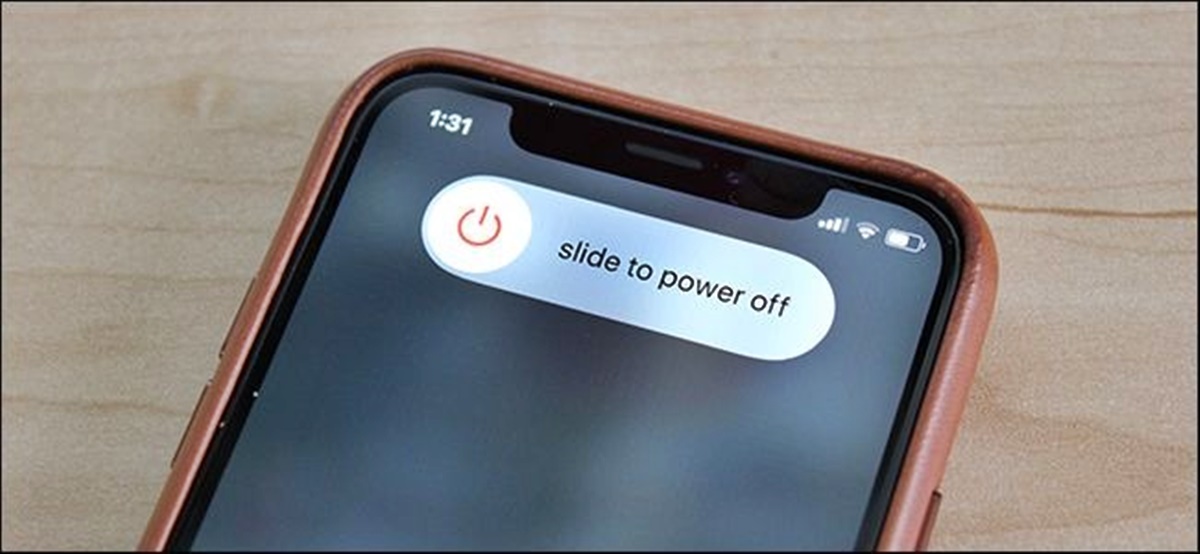How to Turn Off Your iPhone
Knowing how to properly turn off your iPhone is essential for various reasons, such as conserving battery life, troubleshooting issues, or simply giving your device a restart. Here are four methods you can use to power off your iPhone:
-
Method 1: Using the Side/Power Button
The quickest and simplest way to turn off your iPhone is by using the side or power button. Here’s how:
- Press and hold the side or power button along with either the volume up or volume down button simultaneously.
- Keep holding both buttons until the power off slider appears on the screen.
- Drag the power off slider to the right to turn off your iPhone.
-
Method 2: Using the Settings App
If your iPhone’s physical buttons aren’t working, or if you prefer using the settings app, follow these steps:
- Open the “Settings” app on your iPhone’s home screen.
- Scroll down and tap on “General”.
- Scroll to the bottom and tap on “Shut Down”.
- Slide the power off slider to the right to turn off your iPhone.
-
Method 3: Using AssistiveTouch
If you have enabled AssistiveTouch on your iPhone, this method allows you to turn off your device using a virtual button. Here’s how:
- Open the “Settings” app on your iPhone.
- Go to “Accessibility” and tap on “Touch”.
- Tap on “AssistiveTouch” and enable the toggle switch.
- A floating button will appear on your screen. Tap on it.
- Tap on “Device” and then on “Lock Screen”.
- Swipe the power off slider to the right to turn off your iPhone.
-
Method 4: Resetting Your iPhone
If your iPhone is unresponsive or frozen, performing a force restart can help you turn it off. Note that this method may vary depending on your iPhone model:
- For iPhone 8 and later: Quickly press and release the volume up button, then quickly press and release the volume down button. Finally, hold down the side or power button until the Apple logo appears.
- For iPhone 7 and iPhone 7 Plus: Simultaneously press and hold the side or power button and the volume down button until the Apple logo appears.
- For iPhone 6s and earlier: Hold down the home button and the side or power button together until the Apple logo appears.
Now that you know multiple ways to turn off your iPhone, you can choose the method that suits your needs best. Whether you prefer using physical buttons, the settings app, AssistiveTouch, or performing a force restart, these options ensure a hassle-free way to power off your device.
Method 1: Using the Side/Power Button
The quickest and simplest way to turn off your iPhone is by using the side or power button. This method is suitable for most iPhone models. Here’s how you can do it:
- Locate the side or power button on your iPhone. It is typically located on the right-hand side of the device (iPhone 6 and later) or the top-right corner (iPhone 5s and earlier).
- Press and hold the side or power button along with either the volume up or volume down button simultaneously. Make sure to hold both buttons at the same time.
- Keep holding the buttons until the power off slider appears on the screen. This slider will allow you to turn off your iPhone.
- Drag the power off slider to the right to initiate the shutdown process.
By following these steps, you will successfully turn off your iPhone using the side or power button. It’s an efficient method when you need to turn off your device quickly and easily.
This method is particularly useful when your iPhone is unresponsive or frozen. Holding down the side or power button along with the volume buttons triggers a force restart, which can help resolve software glitches or unresponsive apps.
To turn your iPhone back on after you have shut it down, simply press and hold the side or power button until the Apple logo appears on the screen. Your iPhone will then boot up and be ready for use.
Method 2: Using the Settings App
If you prefer to turn off your iPhone using the Settings app, this method provides a convenient alternative. Follow these steps to power off your device:
- Unlock your iPhone and navigate to the home screen.
- Locate and tap on the “Settings” app.
- Scroll down and tap on the “General” option.
- Continue scrolling until you reach the bottom of the page, then tap on the “Shut Down” option.
- A power off slider will appear on the screen.
- Slide the power off slider to the right to initiate the shutdown process.
By using the Settings app, you can power off your iPhone without having to use the physical buttons on your device. This method is particularly useful if your iPhone buttons are not functioning properly or if you prefer a more controlled approach to turning off your device.
Since this method relies on the Settings app, it can be accessed even when your iPhone is locked or unresponsive. It provides a convenient way to shut down your device if you need to conserve battery life, troubleshoot issues, or simply give your iPhone a restart.
To turn your iPhone back on after it has been shut down using the Settings app, press and hold the side or power button until the Apple logo appears on the screen. Your iPhone will then power up and be ready for use.
Method 3: Using AssistiveTouch
If you have enabled AssistiveTouch on your iPhone, this method allows you to turn off your device using a virtual button. Here’s how to use AssistiveTouch to power off your iPhone:
- Unlock your iPhone and go to the home screen.
- Open the “Settings” app.
- Scroll down and tap on “Accessibility”.
- Tap on “Touch” under the “Physical and Motor” section.
- Tap on “AssistiveTouch” and toggle the switch to enable it.
- A virtual button will appear on your screen. Tap on it to access the AssistiveTouch menu.
- In the AssistiveTouch menu, tap on “Device”.
- Tap on “Lock Screen”.
- A power off slider will appear on the screen.
- Swipe the power off slider to the right to initiate the shutdown process.
Using AssistiveTouch provides a convenient method for those who may have difficulty pressing physical buttons or prefer virtual alternatives. By enabling AssistiveTouch, you can access a range of virtual buttons on your iPhone, including the option to power off your device.
This method is particularly useful if your iPhone’s physical buttons are not functioning properly or if you prefer a more accessible way to turn off your device. AssistiveTouch provides a user-friendly interface that allows you to control your iPhone without relying solely on physical buttons.
To turn your iPhone back on after it has been shut down using AssistiveTouch, press and hold the side or power button until the Apple logo appears on the screen. Your iPhone will then power up and be ready to use.
Method 4: Resetting Your iPhone
If your iPhone is unresponsive or frozen, performing a reset can help you turn it off. The method for resetting your iPhone may vary depending on the model. Here are the steps to perform a reset:
- For iPhone 8 and later:
- Quickly press and release the volume up button.
- Quickly press and release the volume down button.
- Press and hold the side or power button until the Apple logo appears.
- For iPhone 7 and iPhone 7 Plus:
- Simultaneously press and hold the side or power button and the volume down button until the Apple logo appears.
- For iPhone 6s and earlier:
- Hold down the home button and the side or power button together until the Apple logo appears.
Performing a reset on your iPhone is an effective way to turn it off when it’s unresponsive. It forcefully restarts the device and can help resolve software issues or freezes.
It’s important to note that performing a reset will not erase any of your data or settings. It simply shuts down and restarts your iPhone, allowing for a fresh start.
After you have reset your iPhone, you can turn it back on by pressing and holding the side or power button until the Apple logo appears on the screen. Your iPhone will then boot up and be ready for use.