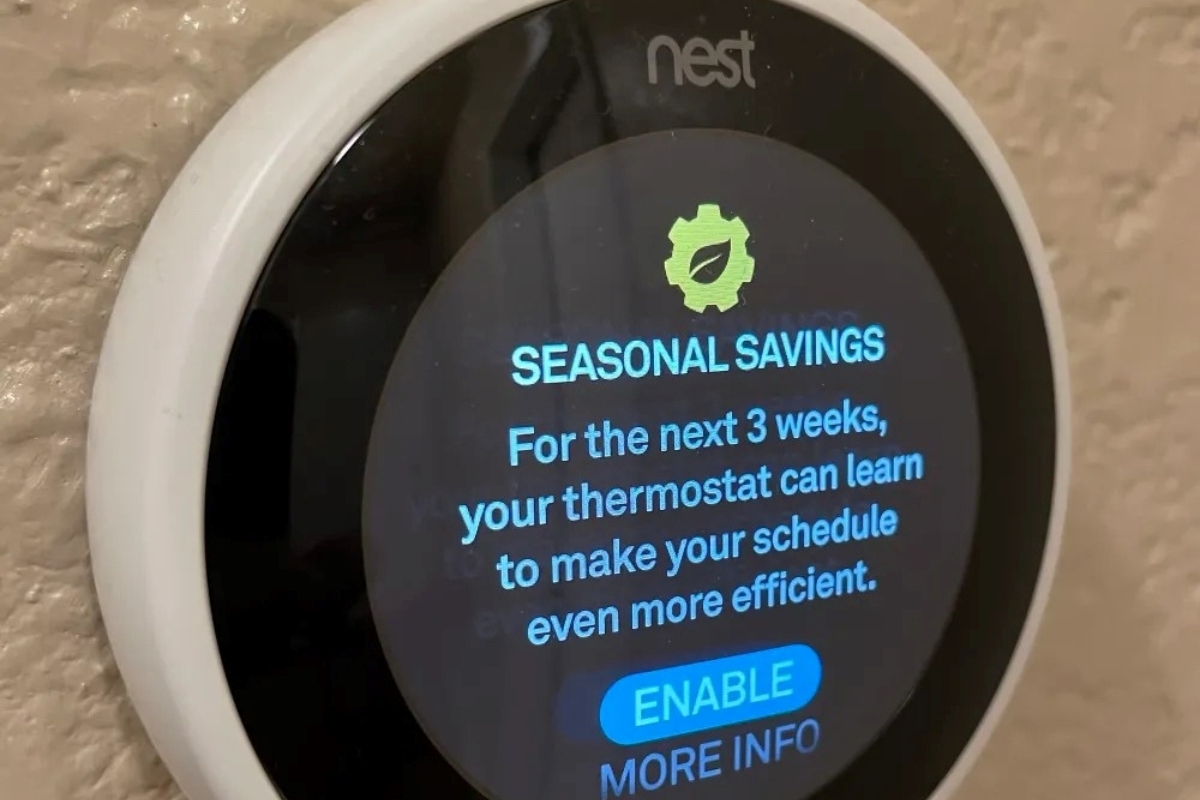What is Seasonal Savings on Nest Thermostat?
Seasonal Savings is a feature available on Nest Thermostats that helps you save energy and optimize the comfort of your home throughout the year. It is an intelligent and automated system that adjusts your thermostat settings to maximize efficiency based on your preferences and the changing seasons.
This feature takes into account various factors such as weather patterns, your preferred temperature settings, and your energy usage habits to create a personalized schedule that balances energy conservation and comfort. By adapting to your needs and the external conditions, the Nest Thermostat aims to reduce your energy consumption without sacrificing your comfort.
During the summer months, Seasonal Savings can help you optimize your air conditioning usage by automatically adjusting the temperature when you’re away or during peak hours. It can also make subtle temperature adjustments while you sleep to ensure a comfortable environment without wasting energy.
In the winter, Seasonal Savings can help you save on heating costs by intelligently lowering the temperature when you’re not home or when you’re asleep. It can also take advantage of warmer days to allow your home to naturally heat up, reducing reliance on the heating system.
Overall, Seasonal Savings on Nest Thermostat is designed to be a hassle-free way to save energy and money while maintaining a comfortable living environment. By utilizing advanced algorithms and learning from your behavior, it provides an effortless way to optimize the operation of your HVAC system throughout the year.
Why would you want to turn off Seasonal Savings?
While Seasonal Savings on the Nest Thermostat is designed to optimize energy usage and enhance comfort, there may be instances where you would prefer to turn off this feature. Here are a few reasons why you might want to disable Seasonal Savings:
- Personalized preferences: Seasonal Savings works based on algorithms and predictive models, but it may not always align with your personal preferences. If you prefer to have complete control over your thermostat settings, turning off Seasonal Savings allows you to manually adjust the temperature as desired.
- Schedule variations: If your daily schedule varies significantly or if there are certain days when you are home during unusual hours, Seasonal Savings might not accurately reflect your heating or cooling needs. Disabling the feature allows you to have more control over the thermostat and adjust it according to your specific schedule and preferences.
- Energy conservation concerns: While Seasonal Savings is aimed at reducing energy consumption, you might have your own energy conservation goals or strategies. If you are actively implementing alternative energy sources, using energy-saving appliances, or following specific conservation practices, you might find it more suitable to manually manage your thermostat settings rather than relying on the automated adjustments of Seasonal Savings.
- Special circumstances: Certain situations may warrant turning off Seasonal Savings temporarily, such as hosting a large gathering or event at your home where you want to maintain a specific temperature. Additionally, if your home is undergoing renovations or if the thermostat is being temporarily relocated, it may be necessary to disable Seasonal Savings until the normal conditions are restored.
By understanding your personal preferences, scheduling variations, energy conservation goals, and special circumstances, you can make an informed decision about whether to keep Seasonal Savings enabled or to turn it off. The Nest Thermostat offers the flexibility to customize your settings according to your individual needs and preferences.
Steps to turn off Seasonal Savings on Nest Thermostat
If you’ve decided that you want to disable Seasonal Savings on your Nest Thermostat, you can do so easily through the Nest app, the thermostat itself, or the web interface. Here are the step-by-step instructions for each method:
- Using the Nest app:
- Open the Nest app on your smartphone or tablet.
- Select the thermostat that you want to adjust.
- Tap on the gear icon in the top right corner to access the thermostat settings.
- Scroll down until you find the “Energy” section.
- Tap on “Seasonal Savings” to open the settings for this feature.
- Toggle the switch to turn off Seasonal Savings.
- Confirm your action when prompted.
- Using the thermostat itself:
- Go to your Nest Thermostat and press the ring to open the menu.
- Turn the ring to select “Settings”.
- Press the ring again to access the settings menu.
- Scroll down and select “Energy”
- Select “Seasonal Savings”
- Turn the toggle off to disable Seasonal Savings.
- Press the ring again to confirm your selection.
- Using the web interface:
- Open a web browser and go to the Nest website.
- Login to your Nest account.
- Click on the thermostat that you want to manage.
- Click on the gear icon to access the settings.
- Select “Energy” from the menu on the left-hand side.
- Click on “Seasonal Savings”
- Toggle the switch to turn off Seasonal Savings.
- Save your changes.
By following these steps, you can easily disable Seasonal Savings on your Nest Thermostat and regain full control over your temperature settings.
Method 1: Using the Nest app
If you prefer to make changes to your Nest Thermostat settings using the convenience of your smartphone or tablet, you can easily turn off the Seasonal Savings feature through the Nest app. Here’s how:
- Open the Nest app on your mobile device and ensure that you are logged into your account.
- Select the Nest Thermostat that you want to adjust the settings for.
- Tap on the gear icon located in the top right corner of the screen. This will take you to the thermostat settings.
- Scroll down until you find the “Energy” section and tap on it.
- Within the “Energy” section, you will see an option called “Seasonal Savings”. Tap on it to access the settings for this feature.
- You will now see a toggle switch that enables or disables Seasonal Savings. Tap on the switch to turn off Seasonal Savings.
- A confirmation prompt may appear asking you to confirm your action. Follow the on-screen instructions to finalize the process.
By following these steps, you can easily disable Seasonal Savings on your Nest Thermostat using the Nest app. This gives you the flexibility to manually adjust your thermostat settings according to your preferences and specific needs.
Method 2: Using the thermostat itself
If you prefer to make changes directly on your Nest Thermostat without relying on the Nest app or other external devices, you can turn off the Seasonal Savings feature using the thermostat’s interface. Follow these steps:
- Locate your Nest Thermostat and press the entire outer ring to wake up the display.
- Rotate the ring to navigate through the menu and select “Settings”.
- Press the ring again to access the settings menu.
- Scroll down until you find the “Energy” option and select it.
- Within the “Energy” menu, you will see “Seasonal Savings”. Select it to access the settings for this feature.
- Using the ring, toggle the switch to turn off Seasonal Savings.
- Press the ring once again to confirm your selection.
After completing these steps, the Seasonal Savings feature will be turned off on your Nest Thermostat, allowing you to manually control the settings without any automated adjustments.
This method is particularly useful if you prefer the hands-on approach of directly interacting with your thermostat and making changes on the device itself. It gives you the freedom to manage your thermostat without the need for additional devices or apps.
Method 3: Using the web interface
If you prefer to manage your Nest Thermostat settings through a web browser on your computer, you can easily turn off the Seasonal Savings feature using the Nest web interface. Here’s how:
- Open a web browser on your computer and navigate to the official Nest website (nest.com).
- Login to your Nest account using your email and password.
- Once you’re logged in, you will see a list of all your connected Nest devices. Select the Nest Thermostat for which you want to disable Seasonal Savings.
- Click on the gear icon located in the upper right corner of the screen. This will take you to the settings menu for your Nest Thermostat.
- On the left-hand side of the screen, click on “Energy” to access the energy-related settings.
- Within the “Energy” section, you will find an option called “Seasonal Savings”. Click on it to access the Seasonal Savings settings.
- You will now see a toggle switch that enables or disables Seasonal Savings. Toggle the switch to turn off Seasonal Savings.
- Be sure to save your changes before exiting the web interface.
By following these steps, you can easily disable Seasonal Savings on your Nest Thermostat using the Nest web interface. This method allows you to manage your thermostat’s settings conveniently from your computer without the need for a mobile device.
Whether you prefer making changes via the Nest app, on the thermostat itself, or through the web interface, Nest provides you with multiple options to control and customize your thermostat settings according to your preferences and specific requirements.
Common troubleshooting for turning off Seasonal Savings
If you encounter any issues while trying to turn off the Seasonal Savings feature on your Nest Thermostat, here are some common troubleshooting steps you can try:
- Restart your Nest Thermostat: Sometimes, a simple restart can resolve minor glitches. Try turning off your Nest Thermostat completely and then turning it back on after a few minutes.
- Update your software: Ensure that your Nest Thermostat’s software is up to date. Check for any available updates through the Nest app or web interface, and install them if necessary.
- Check your network connection: Make sure your Nest Thermostat is connected to the internet and is receiving a stable Wi-Fi signal. Unstable or weak connections can cause issues with making changes to the thermostat settings.
- Reset the Seasonal Savings feature: If turning off Seasonal Savings doesn’t work, you can try resetting the feature. Turn on Seasonal Savings and then turn it off again to see if that resolves the issue.
- Contact Nest Support: If you have tried the above troubleshooting steps and are still unable to turn off Seasonal Savings, it may be helpful to reach out to Nest Support. They can provide further assistance and guidance specific to your thermostat and situation.
It’s important to note that these troubleshooting steps serve as general recommendations and may not address all potential issues. In case you encounter any complex or persistent problems, it is always best to consult the official Nest support resources or get in touch with their customer service for personalized assistance.
By troubleshooting these common issues, you can gain a better understanding of any potential obstacles preventing you from turning off Seasonal Savings on your Nest Thermostat and take the necessary steps to resolve them.