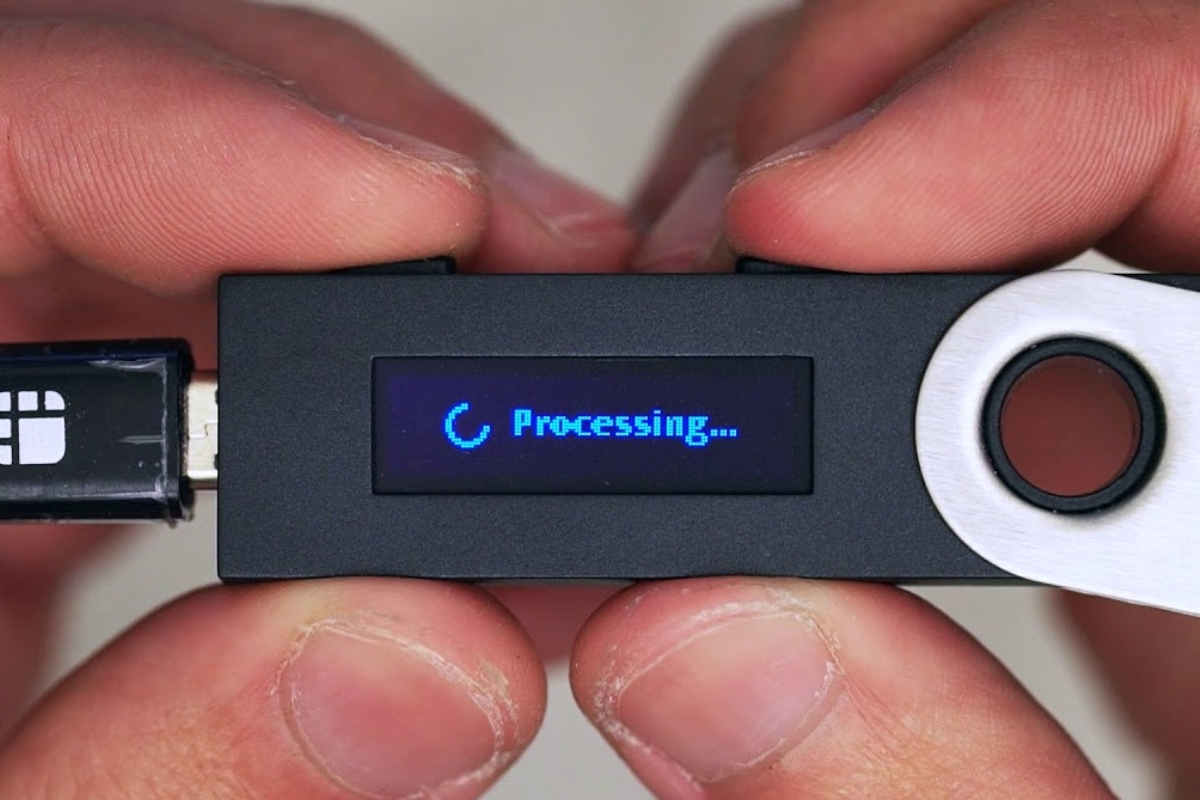What is a Ledger Nano S?
A Ledger Nano S is a popular hardware wallet designed to securely store cryptocurrencies. It provides an offline storage solution, keeping your digital assets safe from online threats such as hacking and phishing attacks. With its compact size and robust security features, the Ledger Nano S has become a preferred choice for many cryptocurrency enthusiasts.
Unlike software wallets, which are vulnerable to malware and hacking attempts, the Ledger Nano S keeps your private keys offline, reducing the risk of unauthorized access. It features a small screen and physical buttons, allowing you to confirm transactions directly on the device. The private keys never leave the device, ensuring that your cryptocurrency transactions remain secure and private.
The Ledger Nano S supports a wide range of cryptocurrencies, including Bitcoin, Ethereum, Litecoin, and many more. It is compatible with popular wallet applications and can be easily connected to your computer or smartphone using a USB cable.
One of the key advantages of using a Ledger Nano S is the ability to easily manage multiple cryptocurrency accounts. The device allows you to create and store multiple accounts for different cryptocurrencies, giving you full control over your digital assets.
In addition to its security features, the Ledger Nano S offers a user-friendly interface. Its intuitive design and straightforward setup process make it accessible to both beginners and experienced users. With regular firmware updates and ongoing security improvements, Ledger ensures that your cryptocurrency holdings are protected against emerging threats.
Overall, a Ledger Nano S is an essential tool for anyone looking to add an extra layer of security to their cryptocurrency investments. Its offline storage, robust security features, and support for multiple cryptocurrencies make it a reliable choice in the world of digital asset management.
Step 1: Set up your Ledger Nano S
Setting up your Ledger Nano S is a straightforward process that ensures the security of your cryptocurrency holdings. Follow these steps to get started:
- Unbox your Ledger Nano S: When you receive your Ledger Nano S, unbox it carefully and ensure that all the components are included. You should find the Ledger device, a USB cable, and a set of instructions.
- Connect to a trusted device: Using the provided USB cable, connect your Ledger Nano S to a computer or smartphone. Preferably, use a trusted device that is free from malware or suspicious software.
- Set up a PIN code: After connecting your Ledger Nano S, you will be prompted to set up a PIN code. This PIN code will be required every time you access your device or perform any transactions. Choose a PIN code that is secure and easy for you to remember, but difficult for others to guess.
- Write down your recovery phrase: This is an essential step in securing your cryptocurrency funds. When prompted, you will be given a recovery phrase, also known as a seed phrase, consisting of a series of words. Write down this phrase on the provided recovery sheet or on a secure piece of paper. Store it in a safe place as it will be used to recover your wallet in case your Ledger Nano S is lost, stolen, or damaged.
- Confirm your recovery phrase: To ensure that you have accurately written down your recovery phrase, the device will ask you to select specific words from the given list. This confirms that you have correctly noted down your recovery phrase and have it safely stored.
- Install firmware updates: Upon completing the initial setup, check if there are any firmware updates available for your Ledger Nano S. Firmware updates provide important security enhancements and bug fixes, so it is crucial to keep your device up to date.
By following these steps, you will have successfully set up your Ledger Nano S and taken the first crucial steps towards securing your cryptocurrencies. It is important to carefully adhere to the instructions provided and ensure that you store your recovery phrase in a safe and accessible location.
Step 2: Install the required software
Before you can start using your Ledger Nano S, you need to install the necessary software on your computer or smartphone. Here’s how:
- Visit the official Ledger website: Go to the official Ledger website (ledger.com) and navigate to the “Downloads” section. Here, you will find the Ledger Live application, which is the official software for managing your Ledger device.
- Choose your operating system: Select the appropriate version of Ledger Live based on your operating system. Ledger Live is available for Windows, macOS, Linux, iOS, and Android.
- Download and install Ledger Live: Click on the download link for your operating system and follow the prompts to install the Ledger Live application. Make sure to download the software only from the official Ledger website to avoid any potential security risks.
- Launch Ledger Live: Once the installation is complete, open the Ledger Live application on your device. You will be prompted to set up a password or PIN code for accessing the application. Choose a strong and secure password to protect your account.
- Connect your Ledger Nano S: Using the provided USB cable, connect your Ledger Nano S to the computer or smartphone. Make sure to unlock your device by entering the PIN code.
- Set up your Ledger Nano S in Ledger Live: Follow the on-screen instructions in Ledger Live to set up your Ledger Nano S device. This includes firmware installation, device initialization, and creating a new wallet.
- Add accounts and install apps: After setting up your device, you can add accounts for the cryptocurrencies you want to manage. Ledger Live will guide you through the process of installing the respective apps on your device.
Once the software is installed and your Ledger Nano S is synchronized with Ledger Live, you can start managing and transacting with your cryptocurrencies. Ledger Live provides a user-friendly interface for viewing account balances, sending and receiving funds, and managing your portfolio.
Remember to always download the software updates for both Ledger Live and the firmware on your Ledger Nano S to ensure you have the latest security features and bug fixes.
Step 3: Create an Ethereum account
To store and manage Ethereum and ERC-20 tokens on your Ledger Nano S, you will need to create an Ethereum account. Follow these steps to create your Ethereum account:
- Open Ledger Live: Launch the Ledger Live application on your computer or smartphone and connect your Ledger Nano S using the USB cable.
- Select Ethereum: In Ledger Live, navigate to the “Manager” section and search for Ethereum. Click on “Install” to install the Ethereum app on your Ledger Nano S. This app enables you to manage Ethereum and interact with the Ethereum network.
- Open the Ethereum app: On your Ledger Nano S, navigate to the Ethereum app and open it. You will see the Ethereum logo on the device screen.
- Confirm your account: On Ledger Live, click on “Add Accounts” and select Ethereum. Follow the on-screen prompts to confirm the account creation on your Ledger Nano S. This will generate a new Ethereum address, which will be linked to your Ledger Nano S.
- Write down your Ethereum address: Ledger Live will display your Ethereum address on the screen. It is important to write down this address and keep it in a secure place. This address is your public key, which is used to receive Ethereum and ERC-20 tokens. Make sure to double-check the address and confirm its accuracy.
Congratulations! You have successfully created an Ethereum account on your Ledger Nano S. This account will serve as the gateway for managing your Ethereum holdings and conducting transactions on the Ethereum network.
It is important to note that for each cryptocurrency you wish to store on your Ledger Nano S, you will need to install the corresponding app on the device and create a separate account in Ledger Live. This ensures dedicated storage and management for each cryptocurrency, enhancing security and organization.
Continue to the next step to learn how to generate a receiving address for your Ethereum account on the Ledger Nano S.
Step 4: Generate a receiving address
To receive Ethereum or ERC-20 tokens on your Ledger Nano S, you need to generate a receiving address. Follow these steps to generate a receiving address for your Ethereum account:
- Open Ledger Live: Launch the Ledger Live application on your computer or smartphone and connect your Ledger Nano S using the USB cable.
- Unlock your Ledger Nano S: On your Ledger Nano S, enter your PIN code to unlock the device.
- Open the Ethereum app: Navigate to the Ethereum app on your Ledger Nano S and open it. You will see the Ethereum logo on the device screen.
- Access Ethereum account: In Ledger Live, go to the “Accounts” section and select your Ethereum account.
- Generate a new receiving address: Click on “Receive” or “Receive funds” in Ledger Live. The application will generate a new receiving address for your Ethereum account.
- Verify the address: Double-check the receiving address displayed on Ledger Live and compare it to the address on your Ledger Nano S screen. Verify that they match exactly to ensure accuracy.
- Copy or share the receiving address: You can either copy the address or share it directly from Ledger Live. This address is what you provide to others when you want to receive Ethereum or ERC-20 tokens into your Ledger Nano S account.
It is important to note that each transaction you make will generate a unique receiving address. It is recommended to generate a new address for each transaction to enhance privacy and security.
Once you have generated a receiving address, you can provide it to the sender or enter it on an exchange or wallet platform when you want to receive Ethereum or ERC-20 tokens into your Ledger Nano S account.
In the next step, we will learn how to send tokens from another wallet or exchange to your Ledger Nano S account.
Step 5: Send tokens to your Ledger Nano S
Now that you have set up your Ledger Nano S and generated a receiving address, you can proceed to send Ethereum or ERC-20 tokens to your Ledger Nano S account. Follow these steps to send tokens to your Ledger Nano S:
- Open Ledger Live: Launch the Ledger Live application on your computer or smartphone and connect your Ledger Nano S using the USB cable.
- Select the relevant account: In Ledger Live, go to the “Accounts” section and select the Ethereum account to which you want to send the tokens.
- Click on “Send”: In Ledger Live, click on the “Send” button or the equivalent option for sending tokens from your selected account.
- Enter the recipient address: In the “Recipient address” field, enter the receiving address of your Ledger Nano S account. Make sure to double-check the address and confirm its accuracy.
- Specify the token amount: Enter the amount of tokens you want to send to your Ledger Nano S account. Be mindful of any transaction fees that may be applicable.
- Review and confirm: Verify the transaction details, including the recipient address and token amount. Once you are satisfied with the information, click on “Confirm” to initiate the token transfer.
- Approve the transaction on your Ledger Nano S: On your Ledger Nano S device, you will be prompted to confirm the transaction. Verify the details displayed on the device screen and press the confirmation button to approve the transaction.
- Wait for confirmation: Depending on network traffic and the selected token, it may take some time for the transaction to be confirmed on the blockchain. You can track the transaction status in Ledger Live or by using an Ethereum blockchain explorer.
By following these steps, you can safely send Ethereum or ERC-20 tokens from another wallet or exchange to your Ledger Nano S account. This ensures that your tokens are securely stored offline and protected from potential online threats.
Remember to always double-check the recipient address and confirm the transaction details before initiating any token transfers. Additionally, be aware of any transaction fees and blockchain confirmations required for a successful transfer.
In the next step, we will explore how to verify and manage your token balance on your Ledger Nano S.
Step 6: Verify the transaction on your Ledger Nano S
Verifying transactions on your Ledger Nano S adds an extra layer of security, ensuring that you are in control of your token transfers. Follow these steps to verify transactions on your Ledger Nano S:
- Open Ledger Live: Launch the Ledger Live application on your computer or smartphone and connect your Ledger Nano S using the USB cable.
- Access transaction details: In Ledger Live, go to the “Accounts” section and select the relevant account where the transaction occurred.
- Locate the transaction: Look for the specific transaction you want to verify. Ledger Live provides a comprehensive list of transactions for each account.
- Verify the transaction details: Double-check the transaction details, including the recipient address, token amount, and transaction status. Ensure that the information matches your intended transaction.
- Verify on your Ledger Nano S: On your Ledger Nano S device, navigate to the transaction verification section or check the transaction details on the screen. Verify that the displayed information matches the transaction details in Ledger Live.
- Confirm the transaction: If everything matches, press the confirmation button on your Ledger Nano S to verify the transaction. This step ensures that no unauthorized transactions take place without your approval.
Verifying transactions on your Ledger Nano S provides an additional layer of confidence and security. It allows you to confirm that the transaction details displayed on your computer or smartphone match those on your device’s screen, ensuring the integrity of your transactions.
By verifying and confirming transactions on your Ledger Nano S, you can rest assured that your token transfers are accurate and under your control. If there are any discrepancies or suspicious transactions, you can intervene and take appropriate action.
In the next step, we will explore how you can check your token balance on your Ledger Nano S.
Step 7: Checking your token balance on your Ledger Nano S
Checking your token balance on your Ledger Nano S allows you to keep track of your holdings and ensure the accuracy of your cryptocurrency portfolio. Follow these steps to check your token balance:
- Open Ledger Live: Launch the Ledger Live application on your computer or smartphone and connect your Ledger Nano S using the USB cable.
- Access your account: In Ledger Live, go to the “Accounts” section and select the relevant account for which you want to check the token balance.
- View your token balance: Ledger Live will display your account balance, including any Ethereum and ERC-20 tokens associated with the selected account. The token balance is typically shown in the currency or unit of measurement specific to the token.
- Check individual token balances: If your account holds multiple ERC-20 tokens, you can view the token balances individually by selecting the specific token from the list in Ledger Live.
By checking your token balance on your Ledger Nano S, you can monitor your holdings, assess the value of your investments, and ensure the accuracy of your portfolio. This information allows you to make informed decisions regarding buying, selling, or holding your cryptocurrencies.
It is worth noting that Ledger Live provides real-time balance updates by connecting to the blockchain and retrieving the latest transaction information. This ensures that you have up-to-date and accurate insights into your token balances.
In addition to viewing your token balance on Ledger Live, you can also use blockchain explorers specific to Ethereum or the respective ERC-20 tokens to verify your token balance. These explorers provide a detailed breakdown of your account balance and transaction history on the respective blockchain.
With this step completed, you now have the ability to keep track of your token balances stored on your Ledger Nano S.
Finally, let’s move on to the last step, where we’ll discuss some additional tips and precautions to enhance your experience with your Ledger Nano S.
Step 8: Additional tips and precautions
While using your Ledger Nano S to store and manage your cryptocurrencies, it is important to follow some additional tips and take necessary precautions to ensure the safety of your digital assets. Here are some recommendations:
- Keep your Ledger Nano S firmware up to date: Regularly check for firmware updates provided by Ledger and install them. These updates include security enhancements and bug fixes, ensuring the highest level of protection for your device.
- Store your recovery phrase securely: Your recovery phrase is crucial for recovering your wallet in case of loss, damage, or theft of your Ledger Nano S. Keep multiple physical and digital copies of your recovery phrase, stored in separate secure locations, and never share it with anyone.
- Beware of phishing attempts: Always be cautious when prompted to enter your PIN code or recovery phrase. Ledger will never ask for this information online or via email. Only enter your sensitive information on your Ledger Nano S device screen.
- Double-check receiving addresses: Before sending any funds to your Ledger Nano S, double-check the receiving address on both Ledger Live and your device’s screen. Confirm that the addresses match to avoid sending your funds to the wrong destination.
- Protect your device from physical damage: Handle your Ledger Nano S with care and protect it from water, extreme temperatures, and physical impact. Consider using the provided protective case or storing it in a secure location.
- Enable and use the “Passphrase” option: The “Passphrase” feature adds an extra layer of security by requiring an additional password on top of your PIN code. Enable this feature in the security settings of your device and create a strong and unique passphrase.
- Utilize additional security measures: Consider enabling features such as the “Anti-Phishing Policy” and “Display Random Characters” within Ledger Live. These options provide extra protection against phishing attacks and tampering attempts.
- Keep your computer and smartphone secure: Ensure that the devices you use to connect your Ledger Nano S are protected with up-to-date antivirus and anti-malware software. Avoid using public or untrusted networks when accessing your device.
By following these additional tips and precautions, you can further enhance the security and protection of your cryptocurrency holdings stored on your Ledger Nano S. It is important to stay vigilant and constantly educate yourself about the latest security best practices in the cryptocurrency space.
With these steps and precautions in mind, you are now ready to confidently use your Ledger Nano S for securely managing your cryptocurrencies.