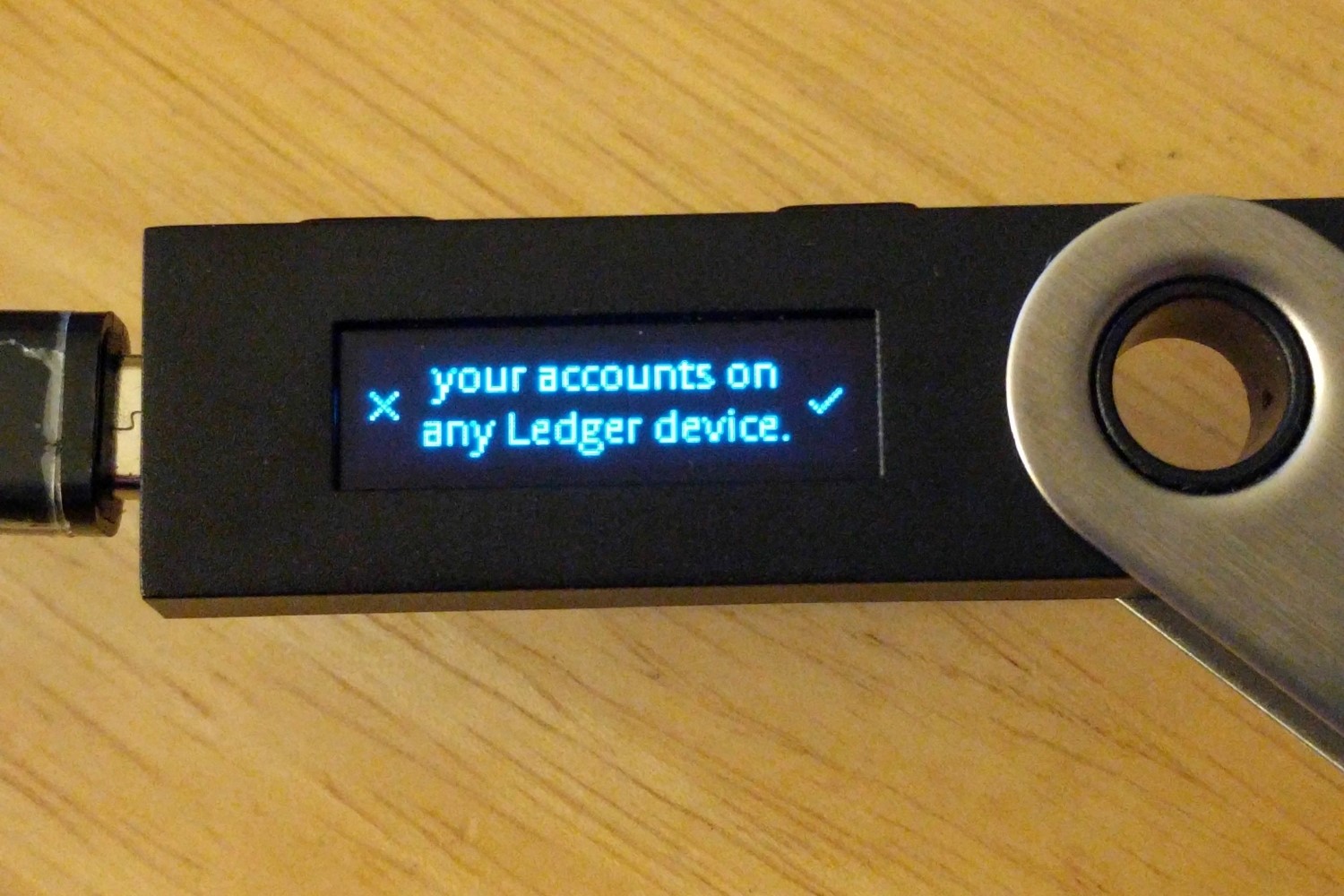What is the Ledger Nano?
The Ledger Nano is a hardware wallet that provides a secure and convenient way to store and manage your cryptocurrency assets, including SRN (Sirin Labs Token). It offers an extra layer of protection compared to software wallets, as it stores your private keys offline. This makes it virtually immune to hacking attempts and online vulnerabilities.
With its compact design and robust security features, the Ledger Nano has become one of the most popular hardware wallets in the cryptocurrency space. It is compatible with multiple cryptocurrencies, including Ethereum, which is the network on which SRN is based.
The Ledger Nano consists of a small device, similar to a USB stick, with a built-in screen and buttons. It has a tamper-proof chip that securely stores your private keys and signs transactions locally. The device connects to your computer or mobile device via USB or Bluetooth, allowing you to interact with the wallet software and manage your SRN holdings.
Setting up Your Ledger Nano
Setting up your Ledger Nano is a straightforward process that ensures the security of your SRN holdings. Follow these steps to get started:
- Unboxing: Start by unboxing your Ledger Nano and carefully inspecting the device for any signs of tampering or damage. If everything looks good, proceed to the next step.
- Connecting to your computer: Use the provided USB cable to connect your Ledger Nano to your computer. The device will power on automatically when connected.
- Initializing the device: On the Ledger Nano screen, select the language you prefer and confirm your selection by pressing both buttons simultaneously. Next, choose a PIN code that is easy for you to remember but difficult for others to guess.
- Writing down the recovery phrase: The Ledger Nano will generate a recovery phrase, which is a set of 24 words that act as a backup for your device. Write down the recovery phrase and make sure to keep it in a safe place, separate from the device.
- Confirming the recovery phrase: Once you have written down the recovery phrase, the Ledger Nano will prompt you to confirm it. Enter the words in the correct order to verify your backup.
- Installing firmware updates: Check if there are any firmware updates available for your Ledger Nano. It is important to keep your device’s firmware up to date for the latest security enhancements. Follow the instructions on the Ledger Live software to install any available updates.
Once you have completed these steps, your Ledger Nano is now set up and ready to be used with SRN and other cryptocurrencies. The next section will guide you through installing the necessary software and apps to start managing your SRN holdings.
Installing the Ledger Live Software
The Ledger Live software is a desktop application that allows you to manage your SRN holdings and perform various transactions with your Ledger Nano. Follow these steps to install the Ledger Live software:
- Visit the Ledger website: Go to the official Ledger website (https://www.ledger.com) and navigate to the “Support” section.
- Download the Ledger Live software: Locate the Ledger Live software download page and click on the appropriate version for your operating system (Windows, Mac, or Linux). Save the installer file to your computer.
- Run the installer: Once the download is complete, locate the installer file and run it. Follow the on-screen instructions to complete the installation process.
- Launch the Ledger Live software: After the installation is complete, launch the Ledger Live software on your computer.
- Connect your Ledger Nano: Use the provided USB cable to connect your Ledger Nano to your computer. On the Ledger Nano screen, select the Ethereum app.
The Ledger Live software will automatically detect your Ledger Nano and prompt you to set it up. Follow the instructions to complete the setup process, including verifying the firmware version on your device. Once the setup is complete, you will have access to your SRN holdings on the Ledger Live software.
Note that the Ledger Live software is regularly updated with new features and security enhancements. It is recommended to check for updates periodically and install them to ensure the optimal performance of the software.
In the next section, we will guide you through the process of installing the Ethereum app on your Ledger Nano, which is necessary for managing your SRN tokens.
Installing the Ethereum App on Your Ledger Nano
In order to manage your SRN tokens on your Ledger Nano, you need to install the Ethereum app. Follow these steps to install the Ethereum app on your Ledger Nano:
- Open the Ledger Live software: Launch the Ledger Live software on your computer, and make sure your Ledger Nano is connected via USB.
- Navigate to the Manager: In the Ledger Live software, click on the “Manager” tab located on the top menu.
- Connect your Ledger Nano: On the Ledger Nano screen, scroll through the app list and find the Ethereum app. Press both buttons on your Ledger Nano to select and install the app.
- Confirm the installation: Follow the on-screen instructions on your computer to confirm the installation of the Ethereum app on your Ledger Nano.
- Wait for the installation to complete: The Ledger Live software will display the progress of the installation. Once the installation is complete, you will see a confirmation message on your computer.
With the Ethereum app successfully installed on your Ledger Nano, you can now manage your SRN tokens. The Ethereum app is necessary for interacting with the Ethereum blockchain, which is where SRN tokens are stored and transferred.
It’s important to note that you can install multiple apps on your Ledger Nano to manage different cryptocurrencies. By installing the Ethereum app, you can also manage other Ethereum-based tokens in addition to SRN.
In the next section, we will guide you through the process of creating an Ethereum account on your Ledger Nano to securely store your SRN tokens.
Creating an Ethereum Account
To securely store your SRN tokens on your Ledger Nano, you need to create an Ethereum account. Follow these steps to create an Ethereum account on your Ledger Nano:
- Open the Ledger Live software: Launch the Ledger Live software on your computer, and make sure your Ledger Nano is connected via USB.
- Navigate to the Accounts section: In the Ledger Live software, click on the “Accounts” tab located on the left sidebar.
- Add a new account: Click on the “Add account” button to create a new Ethereum account.
- Confirm on your Ledger Nano: On the Ledger Nano screen, confirm the account creation by pressing both buttons.
- Choose a name for your account: In the Ledger Live software, you can choose a name for your Ethereum account to easily identify it.
- View your Ethereum account: Once the account creation is complete, you will see your Ethereum account listed in the Ledger Live software. It will display the account address and the current balance of SRN tokens.
With your Ethereum account created, you can now securely store and manage your SRN tokens on your Ledger Nano. Your private keys are stored on your Ledger Nano device, ensuring that your SRN tokens are protected from online threats.
It’s important to note that you can create multiple Ethereum accounts on your Ledger Nano, allowing you to organize and manage your SRN tokens efficiently. In the next section, we will guide you through the process of transferring SRN tokens to your Ledger Nano.
Transferring SRN to Your Ledger Nano
To start storing your SRN tokens on your Ledger Nano, you need to transfer them from an existing wallet or exchange. Follow these steps to transfer SRN tokens to your Ledger Nano:
- Open the Ledger Live software: Launch the Ledger Live software on your computer, and ensure your Ledger Nano is connected via USB.
- Verify the Ethereum account: In the Ledger Live software, navigate to the “Accounts” tab and select the Ethereum account you want to transfer SRN tokens to.
- Obtain your Ethereum address: The Ledger Live software will display the Ethereum address associated with your selected account. This Ethereum address is where you will receive your SRN tokens.
- Share your Ethereum address: Provide the Ethereum address to the wallet or exchange where your SRN tokens are currently stored. Follow their instructions to initiate the transfer of SRN tokens to your Ledger Nano.
- Confirm the transaction: Once the SRN tokens are successfully transferred to your Ledger Nano’s Ethereum address, you will see the updated SRN token balance in the Ledger Live software.
Transferring your SRN tokens to your Ledger Nano ensures that your tokens are stored securely offline, reducing the risk of theft or loss. It is recommended to double-check the Ethereum address before initiating any transfer to avoid mistakes or sending funds to the wrong address.
Your SRN tokens are now safely stored on your Ledger Nano, and you can manage them using the Ledger Live software or other compatible wallets. In the next section, we will guide you through accessing your SRN tokens using MyEtherWallet.
Accessing Your SRN on MyEtherWallet
If you prefer to access your SRN tokens using MyEtherWallet (MEW) instead of the Ledger Live software, follow these steps:
- Open MyEtherWallet: Go to the official MyEtherWallet website (https://www.myetherwallet.com).
- Unlock your wallet: On the MEW homepage, select the “Access My Wallet” option.
- Choose your wallet type: Select the wallet option you used to transfer your SRN tokens to your Ledger Nano. You can choose from options like Ledger, Trezor, or Keystore File.
- Connect your Ledger Nano: Follow the instructions provided by MEW to connect your Ledger Nano to your computer.
- Access your Ethereum account: Once your Ledger Nano is connected, select the Ethereum account associated with your SRN tokens from the MEW interface.
- View your SRN balance: After accessing your Ethereum account on MEW, you will be able to see the balance of your SRN tokens and perform various transactions.
MyEtherWallet provides a user-friendly interface for managing your SRN tokens on your Ledger Nano. You can send and receive SRN tokens, check your transaction history, and interact with the Ethereum blockchain using the various features available on MEW.
Remember to always keep your Ledger Nano securely stored and protect your private keys. It is recommended to use trusted and secure devices when accessing your SRN tokens and perform transactions.
In the next section, we will discuss how you can manage your SRN tokens directly on the Ledger Live software, offering a seamless experience for monitoring and transacting with your SRN holdings.
Managing Your SRN on the Ledger Live Software
The Ledger Live software provides a convenient and secure way to manage your SRN tokens directly on your Ledger Nano. Follow these steps to manage your SRN on the Ledger Live software:
- Open the Ledger Live software: Launch the Ledger Live software on your computer and ensure your Ledger Nano is connected via USB.
- Verify your Ethereum account: In the Ledger Live software, navigate to the “Accounts” tab and select the Ethereum account that holds your SRN tokens.
- View your SRN balance: The Ledger Live software will display your SRN token balance, along with other relevant details such as transaction history and current market value.
- Send SRN tokens: To send SRN tokens from your Ledger Nano, click on the “Send” button and enter the recipient’s address, the amount to send, and any optional transaction details.
- Receive SRN tokens: To receive SRN tokens to your Ledger Nano, click on the “Receive” button to generate your Ethereum address. Share this address with the sender for them to initiate the transfer.
- Manage your SRN holdings: The Ledger Live software allows you to track the performance of your SRN tokens, set price alerts, and explore historical charts to make informed decisions.
The Ledger Live software offers a user-friendly interface and seamless integration with your Ledger Nano, making it easy to monitor and transact with your SRN tokens. It also ensures that your private keys remain securely stored on your Ledger Nano device, providing enhanced protection against online threats.
It’s important to note that the Ledger Live software is regularly updated to introduce new features and improvements. It is recommended to check for updates regularly and install them to ensure the optimal functionality and security of the software.
In the next section, we will guide you through the process of transferring SRN tokens from your Ledger Nano to an exchange, allowing you to trade or sell your SRN tokens as desired.
Transferring SRN from Your Ledger Nano to an Exchange
If you wish to trade or sell your SRN tokens, you may need to transfer them from your Ledger Nano to an exchange. Follow these steps to transfer SRN tokens from your Ledger Nano to an exchange:
- Open the Ledger Live software: Launch the Ledger Live software on your computer and ensure your Ledger Nano is connected via USB.
- Verify your Ethereum account: In the Ledger Live software, navigate to the “Accounts” tab and select the Ethereum account that holds your SRN tokens.
- Check the SRN balance: Ensure that you have a sufficient balance of SRN tokens for the transfer.
- Choose your exchange: Select a reputable cryptocurrency exchange that supports SRN tokens. Create an account and complete any necessary verification procedures.
- Generate deposit address: Navigate to the SRN deposit section on the exchange and generate a deposit address for your SRN tokens.
- Initiate the transfer: In the Ledger Live software, click on the “Send” button. Enter the destination address (the deposit address from the exchange), the amount of SRN tokens you want to transfer, and any optional transaction details.
- Confirm the transaction: Verify the transaction details on your Ledger Nano’s screen and authorize the transfer by pressing the appropriate buttons.
- Monitor the transfer: Once the transaction is confirmed, monitor the progress of the transfer on the blockchain explorer or within the exchange’s interface.
It’s important to carefully double-check the destination address before initiating the transfer to ensure that you are sending your SRN tokens to the correct exchange account. Mistakes in the destination address could result in loss of funds.
Transferring your SRN tokens from your Ledger Nano to an exchange provides you with the ability to trade, sell, or take advantage of other services offered by the exchange. Remember to follow the exchange’s guidelines and ensure that you adhere to any withdrawal limits or fees they may have in place.
In the next section, we will provide you with tips and best practices for using your Ledger Nano with SRN to ensure the security and optimal performance of your cryptocurrency holdings.
Tips and Best Practices for Using the Ledger Nano with SRN
When using your Ledger Nano to store and manage your SRN tokens, it’s important to follow these tips and best practices to ensure the security and optimal performance of your cryptocurrency holdings:
- Keep your Ledger Nano safe: Store your Ledger Nano device in a secure location, such as a safe or lockbox, to protect it from physical theft or damage.
- Secure your recovery phrase: Your Ledger Nano generates a recovery phrase during the setup process. Make sure to write down and store this recovery phrase in a safe place separate from your device. Do not share it with anyone, as it provides access to your funds.
- Verify the authenticity of your device: When purchasing a Ledger Nano, ensure that you are buying it from an authorized retailer to guarantee the authenticity of the device. Beware of counterfeit devices that could compromise the security of your SRN tokens.
- Use official software: Only download the Ledger Live software and firmware updates from the official Ledger website (https://www.ledger.com). Avoid using potentially malicious third-party software that could compromise the security of your funds.
- Enable additional security features: Utilize additional security features provided by the Ledger Nano, such as setting a PIN code and enabling a passphrase. These features add an extra layer of protection to your SRN tokens.
- Double-check addresses: Always double-check the recipient addresses when sending or receiving SRN tokens. Mistakenly entering the wrong address could result in the loss of your funds.
- Regularly update firmware and software: Stay up to date with the latest firmware and software updates provided by Ledger. These updates often include security enhancements and bug fixes.
- Backup your accounts: Consider creating multiple accounts on your Ledger Nano to separate different SRN holdings or other cryptocurrencies. This ensures that even if one account is compromised, your other funds remain secure.
- Be cautious with online activities: Exercise caution when interacting with websites, online wallets, or applications related to SRN tokens. Be aware of phishing attempts and always verify the legitimacy of the platforms you access.
- Keep your confidential information private: Never share your PIN code, recovery phrase, or any other confidential information related to your Ledger Nano or SRN tokens. Scammers may attempt to trick you into revealing sensitive details.
By following these tips and best practices, you can ensure the secure storage and management of your SRN tokens on your Ledger Nano. Protecting your assets and being vigilant with security measures will help you have peace of mind while navigating the world of cryptocurrency.