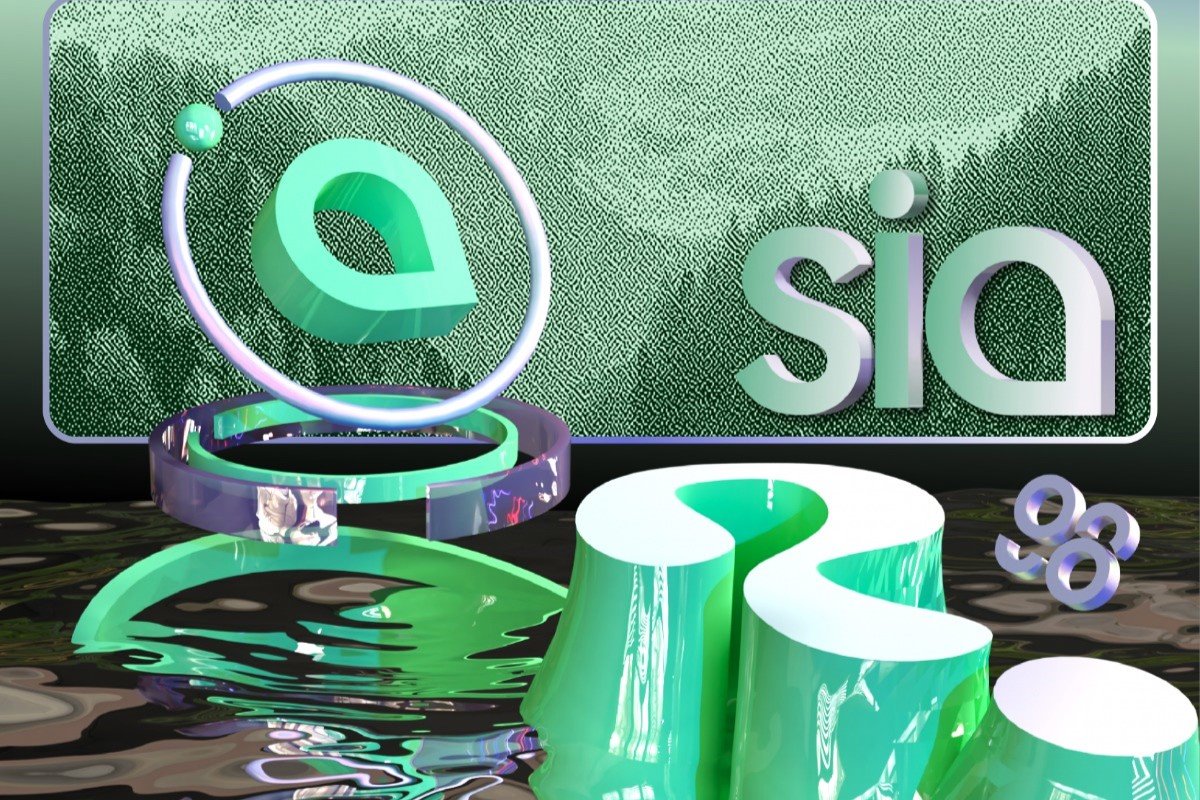Prerequisites for Transferring Siacoin on Ledger Nano S
Before you can start transferring Siacoin on your Ledger Nano S, there are a few things you need to have in place:
- 1. Ledger Nano S: Make sure you have a Ledger Nano S hardware wallet. This is necessary to securely store your Siacoin and ensure the safety of your funds.
- 2. Sia Desktop Wallet: You will need to install the Sia desktop wallet on your computer. This wallet allows you to interact with the Sia network and manage your Siacoin.
- 3. Sia App on Ledger Nano S: Install the Sia app on your Ledger Nano S device. This app enables you to generate a Sia address and securely store your Siacoin on the device.
- 4. Siacoin Available: Ensure that you have Siacoin available for transfer. You may have purchased Siacoin from an exchange or received it from another user.
- 5. USB Cable: Have a compatible USB cable ready to connect your Ledger Nano S to your computer.
Having these prerequisites in place will ensure a smooth and secure process when transferring Siacoin using your Ledger Nano S. Once you have them ready, you can follow the step-by-step instructions to complete the transfer process. Remember to double-check that you have the Sia app installed on your Ledger Nano S and that you have the necessary Siacoin available for transfer. With all these elements in place, you can proceed confidently with transferring your Siacoin onto your Ledger Nano S hardware wallet.
Step 1: Install the Sia App on Ledger Nano S
Installing the Sia app on your Ledger Nano S is the first step to transferring Siacoin onto your hardware wallet. Follow these instructions carefully:
- Connect your Ledger Nano S: Use the USB cable to connect your Ledger Nano S to your computer.
- Enter your PIN: Enter your PIN code on the Ledger Nano S device when prompted.
- Open the Ledger Live app: Launch the Ledger Live app on your computer to manage your Ledger Nano S.
- Search for the Sia app: In the Manager tab of the Ledger Live app, search for the Sia app in the app catalog.
- Install the Sia app: Click on the install button next to the Sia app to start the installation process. Follow the on-screen instructions to complete the installation.
- Verify the installation: Once the installation is complete, verify that the Sia app appears on the app catalog of your Ledger Live app.
With the Sia app successfully installed on your Ledger Nano S, you are now ready to proceed with the next steps for transferring Siacoin. Remember to keep your Ledger Nano S connected to your computer throughout the transfer process, as you will need it to generate a Sia address and confirm the transfers.
Step 2: Connect the Ledger Nano S to Sia’s Desktop Wallet
Now that you have installed the Sia app on your Ledger Nano S, the next step is to connect your hardware wallet to Sia’s desktop wallet. Follow these instructions to establish the connection:
- Open the Sia desktop wallet: Launch the Sia desktop wallet on your computer. If you haven’t installed it yet, visit the Sia website and download the latest version.
- Connect your Ledger Nano S: Use the USB cable to connect your Ledger Nano S to your computer if it’s not already connected.
- Unlock your Ledger Nano S: Enter your PIN code on the Ledger Nano S device to unlock it.
- Select the Sia app on Ledger Nano S: On the Sia desktop wallet, navigate to the ‘Wallet’ tab and click on the ‘Connect Hardware Wallet’ button.
- Follow the on-screen instructions: The Sia desktop wallet will provide you with step-by-step instructions on how to connect your Ledger Nano S. It may include selecting the Sia app from the Ledger Live app or verifying the connection on your hardware wallet.
- Confirm the connection: Once the connection is successfully established, you will see a confirmation message on both the Sia desktop wallet and your Ledger Nano S.
By connecting your Ledger Nano S to Sia’s desktop wallet, you are ensuring that the wallet recognizes your hardware device as the source for managing your Siacoin transactions. This connection is crucial for securely generating a Sia address on your Ledger Nano S and completing the Siacoin transfers.
Step 3: Generating a Sia Address on Ledger Nano S
After connecting your Ledger Nano S to Sia’s desktop wallet, the next step is to generate a Sia address on your hardware wallet. Follow these instructions to generate your Sia address:
- Access the Sia app: Open the Sia app on your Ledger Nano S by navigating to the app on your device.
- Confirm the Sia app on the Ledger Live app: If prompted, verify that the Sia app is selected on the Ledger Live app on your computer.
- Enter the Sia wallet section: Navigate to the wallet section in the Sia desktop wallet on your computer.
- Click on ‘Create New Wallet’ or ‘Unlock Existing Wallet’: Depending on your situation, choose the appropriate option to either create a new Sia wallet or unlock an existing one. Follow the on-screen instructions to proceed.
- Generate a new Sia address: Within the Sia wallet section of the desktop wallet, look for the option to generate a new Sia address. Click on the relevant button and allow the process to complete.
- Verify the generated address: Once the Sia address is generated, it will be displayed in the Sia desktop wallet. Take note of the address or copy it for future reference.
Generating a Sia address on your Ledger Nano S is essential as it provides you with a unique identifier for receiving Siacoin onto your hardware wallet. Make sure to securely store the generated address as you will need it for the next step of transferring Siacoin from an exchange or another wallet to your Ledger Nano S.
Step 4: Transferring Siacoin from an Exchange to Ledger Nano S
Now that you have generated a Sia address on your Ledger Nano S, you can proceed with transferring Siacoin from an exchange to your hardware wallet. Follow these instructions to complete the transfer:
- Access your Siacoin wallet on the exchange: Log in to your account on the cryptocurrency exchange where you currently hold your Siacoin.
- Locate the withdrawal or send option: Navigate to the wallet section of the exchange and look for the withdrawal or send option specific to Siacoin.
- Enter your Ledger Nano S Sia address: In the withdrawal or send form, enter the Sia address that you generated on your Ledger Nano S. Make sure to double-check the address to avoid any errors.
- Specify the Siacoin amount: Indicate the amount of Siacoin that you wish to transfer to your Ledger Nano S. Ensure that the quantity is accurate and within the limits set by the exchange.
- Confirm the transfer: Follow the exchange’s instructions to review and confirm the Siacoin transfer. This may involve entering a verification code or confirming via email.
- Wait for the transaction to complete: Depending on network congestion and exchange processing times, the transfer may take some time to complete. Monitor the transaction status on the exchange’s withdrawal or transaction history page.
Transferring Siacoin from an exchange to your Ledger Nano S ensures greater security and control over your funds. By storing your Siacoin on your hardware wallet, you are reducing the risk of exposure to potential online threats. Remember to be patient and allow the transfer to fully process before proceeding to the next step.
Step 5: Confirming the Siacoin Transfer on Ledger Nano S
Once you have successfully transferred Siacoin from an exchange to your Ledger Nano S, the next step is to confirm the transfer on your hardware wallet. Follow these instructions:
- Access the Sia app on your Ledger Nano S: Navigate to the Sia app on your hardware wallet.
- Unlock your Ledger Nano S: Enter your PIN code on the device to unlock it.
- Open the Sia wallet section: On the Sia app, locate and open the wallet section.
- Verify the transaction: Look for the transaction associated with the Siacoin transfer you just made. Verify that the transaction details match the transfer you initiated on the exchange.
- Confirm the transaction: Follow the prompts on your Ledger Nano S device to confirm the Siacoin transfer. This may involve reviewing the transaction details, verifying the recipient address, and approving the transfer using the device’s buttons.
- Wait for confirmation: Once you have confirmed the transfer on your Ledger Nano S, wait for the transaction to be confirmed on the Sia network. This can take some time, so be patient and allow the necessary network confirmations to occur.
- Check the transaction status: You can monitor the transaction status on the Sia desktop wallet or by using a Sia blockchain explorer. Look for the transaction ID to track its progress.
Confirming the Siacoin transfer on your Ledger Nano S adds an extra layer of security to your transaction. By reviewing and approving the transfer on your hardware wallet, you ensure that the transaction is accurate and that the Siacoin has been sent to the intended address. Now that you have successfully confirmed the transfer, you can proceed to the next step of viewing your Siacoin balance on your Ledger Nano S.
Step 6: Viewing Siacoin Balance on Ledger Nano S
After confirming the Siacoin transfer on your Ledger Nano S, you may want to view your Siacoin balance to ensure that the funds have been successfully received. Follow these instructions to check your Siacoin balance:
- Access the Sia app on your Ledger Nano S: Navigate to the Sia app on your hardware wallet.
- Unlock your Ledger Nano S: Enter your PIN code on the device to unlock it.
- Open the Sia wallet section: On the Sia app, locate and open the wallet section.
- Find your Siacoin balance: Look for the section that displays your Siacoin balance. It should show the amount of Siacoin that you currently hold on your Ledger Nano S.
- Verify the balance: Take a moment to verify that the displayed Siacoin balance matches your expectations. It should reflect the amount you transferred from the exchange or another wallet.
By viewing your Siacoin balance on your Ledger Nano S, you can ensure that the Siacoins have been successfully received and are safely stored on your hardware wallet. It’s important to regularly check your balance to stay updated on your Siacoin holdings. If you encounter any discrepancies or have any concerns, refer to the transaction details and consult the Sia network explorer for additional information.
Step 7: Sending Siacoin from Ledger Nano S to Another Wallet
If you want to send Siacoin from your Ledger Nano S to another wallet or address, follow these instructions:
- Access the Sia app on your Ledger Nano S: Connect your Ledger Nano S to your computer and navigate to the Sia app on the device.
- Unlock your Ledger Nano S: Enter your PIN code on the device to unlock it.
- Open the Sia wallet section: In the Sia app, locate and open the wallet section.
- Click on ‘Send Siacoin’ or ‘Send’ button: Look for the option to send Siacoin from your wallet and click on it.
- Enter the recipient’s address: Input the wallet address or destination of the Siacoin you want to send. Double-check the address to avoid any errors.
- Specify the amount to send: Enter the amount of Siacoin you wish to send to the recipient’s wallet. Ensure that the amount is accurate and within your available balance.
- Set the transaction fee: Choose an appropriate transaction fee to ensure that your transaction is processed in a timely manner. You can select a recommended fee or manually adjust it.
- Confirm the transaction: Confirm the transaction on your Ledger Nano S device. Review the details, such as the recipient address and the amount, and confirm using the device’s buttons.
- Wait for the transaction to complete: Once you have confirmed the transaction, wait for it to be processed by the Sia network. The transaction time may vary based on network congestion and the transaction fee selected.
By following these steps, you will be able to send Siacoin from your Ledger Nano S to another wallet or address. It is important to double-check all the details, especially the recipient’s address, as cryptocurrency transactions cannot be reversed. Regularly monitor the transaction’s progress using a Sia blockchain explorer or the recipient’s wallet to ensure that the Siacoin reaches its intended destination.