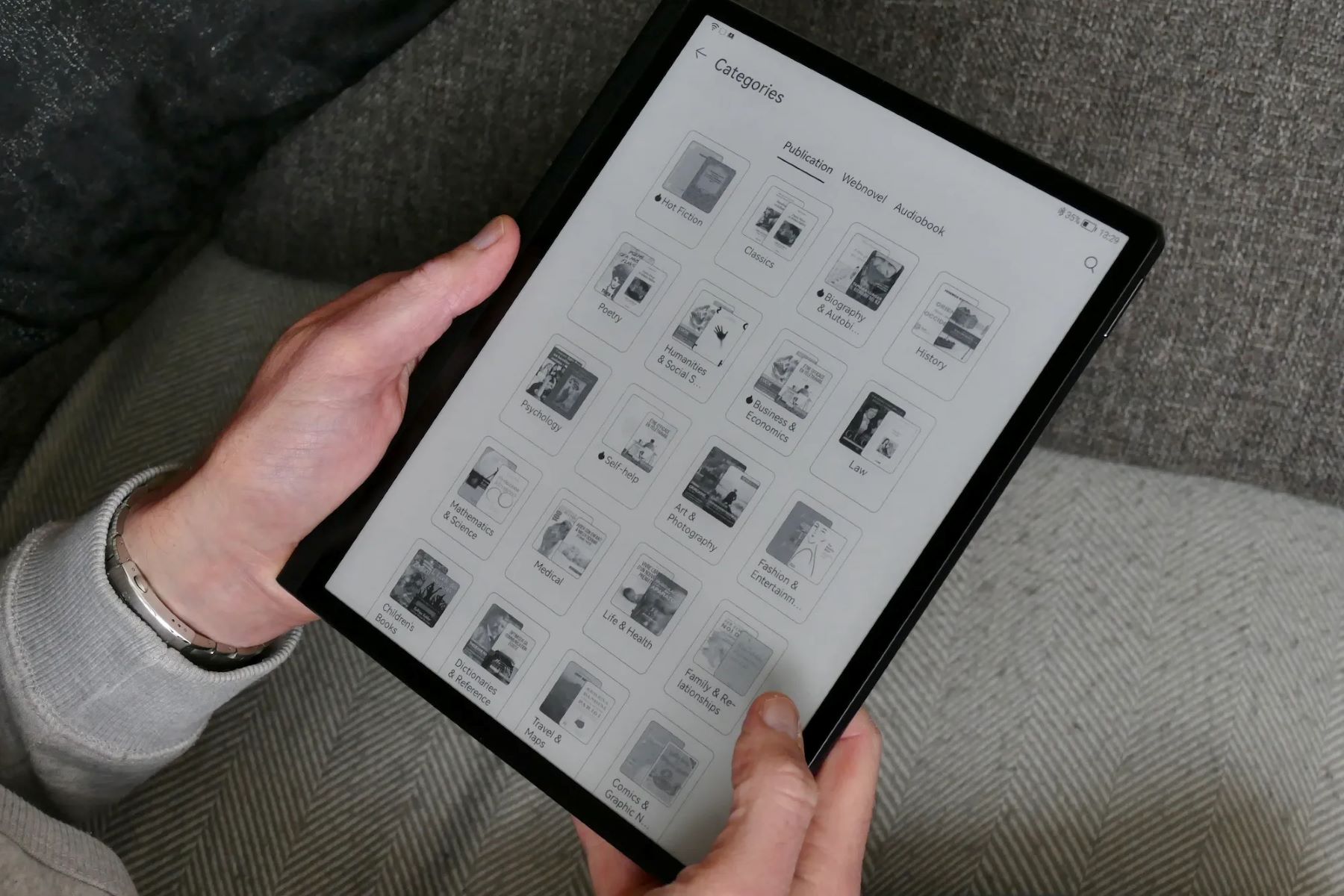Ways to Sign Out of Kindle App on Android
If you’re using the Kindle app on your Android device and want to sign out, there are a few methods you can try. Follow these steps to logout of your Kindle app:
- Method 1: Using the Settings menu
- Method 2: Clearing app data
- Method 3: Force stopping the app
Open the Kindle app on your Android device and tap on the three horizontal lines at the top-left corner of the screen to open the menu. Scroll down and select “Settings.” In the settings menu, tap on “Account & Sync,” then tap on your Amazon account. On the next screen, tap on “Sign out.”
If the above method doesn’t work, you can try clearing the app data. Go to your device’s Settings, then Apps or Application Manager. Scroll down and find the Kindle app, then tap on it. On the app info page, tap on “Storage” and then select “Clear data.” Please note that clearing app data will erase any downloaded books that have not been synced to your Amazon account.
If the previous methods don’t work, you can try force stopping the app. Go to your device’s Settings, then Apps or Application Manager. Scroll down and find the Kindle app, then tap on it. On the app info page, tap on “Force stop.” This will close the app and sign you out.
These methods should help you sign out of the Kindle app on your Android device. Remember to sign back in with your Amazon account to access your books and settings in the app.
How to Log Out of Kindle App on iPhone or iPad
If you are using the Kindle app on your iPhone or iPad and wish to log out of your account, you can follow these steps:
- Method 1: Using the Settings app
- Method 2: Signing out from within the Kindle app
- Method 3: Clearing app data
Open the Settings app on your iPhone or iPad, and scroll down until you find the Kindle app. Tap on it to access the Kindle settings. From there, tap on “Sign Out” or “Deregister this Device” to log out of the Kindle app. Please note that this method will remove your device from your Amazon account.
Open the Kindle app on your iPhone or iPad, and tap on the three horizontal lines at the top-left corner of the screen to open the menu. At the bottom of the menu, tap on “Settings.” In the settings menu, tap on your Amazon account, and then tap on “Sign Out” to log out of the app.
If you need to log out of the Kindle app but cannot access the settings, you can try clearing the app data. To do this, go to your device’s Settings, then tap on “General” and select “iPhone Storage” or “iPad Storage.” Scroll down and find the Kindle app in the list, then tap on it. Finally, tap on “Delete App.” Please note that this will remove the app and its data from your device.
With these methods, you can easily log out of the Kindle app on your iPhone or iPad. When you’re ready to use the app again, simply sign back in with your Amazon account to regain access to your books and settings.
Sign Out of Kindle App on Kindle e-Reader
If you’re using a Kindle e-Reader and want to sign out of the Kindle app on it, follow these steps:
- Step 1: Open the Settings menu
- Step 2: Select “Settings”
- Step 3: Locate “Registration & Account”
- Step 4: Deregister your device
From the Home screen of your Kindle e-Reader, tap on the three horizontal lines at the top-left corner of the screen to open the menu.
Scroll down in the menu and select the “Settings” option.
In the settings menu, look for the “Registration & Account” option and tap on it.
In the “Registration & Account” menu, tap on the “Deregister” option to sign out of the Kindle app on your Kindle e-Reader.
By following these steps, you will be able to successfully log out of the Kindle app on your Kindle e-Reader. Keep in mind that signing out will remove your Amazon account from the device, and you will need to sign in again if you want to access your books and settings in the app.
How to Sign Out of Kindle App on Windows or Mac
If you’re using the Kindle app on your Windows or Mac computer and want to sign out of your account, you can follow these simple steps:
- Step 1: Open the Kindle app
- Step 2: Access the “Settings” menu
- Step 3: Click on “Deregister”
Launch the Kindle app on your Windows or Mac computer by clicking on its icon.
Click on the three horizontal lines in the top-left corner of the app to open the menu. From there, click on “Settings” to access the app’s settings.
In the settings menu, locate and click on the “Deregister” or “Sign Out” option to log out of the Kindle app on your Windows or Mac computer.
Following these steps will allow you to sign out of the Kindle app on your Windows or Mac computer. Once you’ve logged out, you’ll need to sign back in with your Amazon account if you want to access your books and settings in the app again.
How to Sign Out of Kindle App on Kindle Fire
If you’re using the Kindle app on your Kindle Fire tablet and want to sign out of your account, you can follow these steps:
- Step 1: Open the Kindle app
- Step 2: Access the “Settings” menu
- Step 3: Tap on your Amazon account
- Step 4: Sign out
Tap on the Kindle app icon on your Kindle Fire home screen to open the app.
Tap on the three horizontal lines in the top-left corner of the app to open the menu. From there, tap on “Settings” to access the app’s settings.
In the settings menu, tap on your Amazon account at the top of the screen.
In the account settings, tap on the “Sign Out” option to log out of the Kindle app on your Kindle Fire tablet.
By following these steps, you will be able to sign out of the Kindle app on your Kindle Fire tablet. Please note that signing out will remove your Amazon account from the device, and you will need to sign back in if you want to access your books and settings in the app.
Frequently Asked Questions
Here are some frequently asked questions about signing out of the Kindle app:
- Q: Can I sign out of the Kindle app without losing my downloaded books?
- Q: Will signing out of the Kindle app remove my books from the cloud?
- Q: Can I sign out of the Kindle app and sign in with a different Amazon account?
- Q: Will signing out of the Kindle app on one device sign me out of all my devices?
- Q: What happens if I forget to sign out of the Kindle app on a shared device?
A: Yes, signing out of the Kindle app does not delete your downloaded books. They will still be available when you sign back in with the same Amazon account.
A: No, signing out only affects the device you are using. Your books will remain in the cloud and can be accessed again when you sign in with the same Amazon account.
A: Yes, you can sign out of the Kindle app and sign in with a different Amazon account to access books and content associated with that account.
A: No, signing out of the Kindle app on one device will only sign you out of that particular device. Your other devices will still be logged in unless you sign out from those devices as well.
A: It’s important to remember to sign out of the Kindle app, especially on shared devices. If you forget to sign out, anyone who has access to the device will be able to access your Amazon account and your Kindle content.
If you have any more questions or concerns about signing out of the Kindle app, it’s recommended to refer to the official Amazon support documentation or contact Amazon customer support for further assistance.