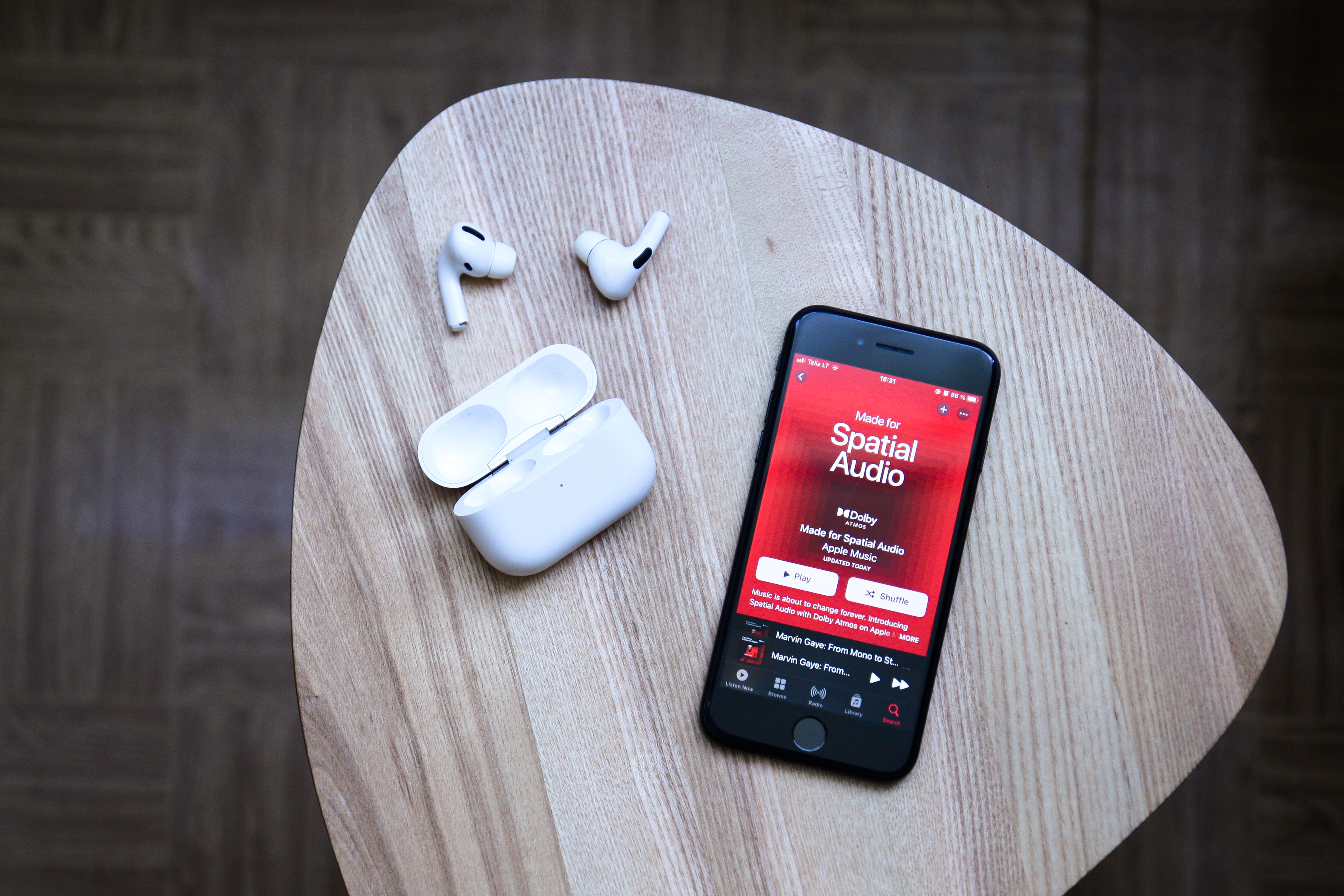How to Share Your Apple Music Subscription with Family Members
Sharing your Apple Music subscription with your family members is a great way to ensure that everyone can enjoy the vast collection of songs, playlists, and radio stations available on the platform. Apple’s Family Sharing feature allows up to six people to share a single Apple Music subscription, making it a cost-effective and convenient option for families.
To get started, follow these simple steps:
- Open the Apple Music app on your iPhone or iPad.
- Tap on the “For You” tab at the bottom of the screen.
- Scroll down and select the “Get your family started” banner.
- If you’re the organizer, tap on “Set up Family Sharing.”
- Follow the on-screen instructions to set up your family group.
- If you’re not the organizer, wait for an invitation from the family organizer to join the subscription.
- Once you’ve accepted the invitation, you can start enjoying Apple Music as part of the family subscription.
Sharing an Apple Music subscription with family members offers several benefits, including:
- Access to over 75 million songs, curated playlists, and exclusive content.
- The ability to download music for offline listening.
- Personalized recommendations based on individual listening habits.
- Synced libraries across devices.
- Ad-free listening experience.
Remember, as the family organizer, you have control over the subscription and can manage family members’ access, including adding or removing members from the subscription at any time.
So, gather your loved ones and start sharing the joy of Apple Music today. With seamless integration and a vast music catalog, it’s the perfect solution to keep everyone entertained!
How to Use Home Sharing to Share Your Apple Music Library
Home Sharing is a convenient feature that allows you to share your Apple Music library with other devices in your home network. With Home Sharing enabled, you can access and play your music collection on any authorized device within your network. Here’s how to set it up:
- Ensure that all devices are connected to the same Wi-Fi network.
- On your Mac or PC, open iTunes.
- Go to “Preferences” (Mac) or “Edit” (PC) and select “Preferences.”
- Click on the “Sharing” tab.
- Check the box next to “Share my library on my local network.”
- Enter your Apple ID and password.
- Click on “OK” to save the changes.
Once you’ve enabled Home Sharing, you can now access your Apple Music library on other devices, such as iPhones, iPads, and Apple TVs, using the same Apple ID. Here’s how:
- On your iPhone, iPad, or Apple TV, open the Music app.
- Tap on the “Library” tab.
- Scroll down and select “Home Sharing” under the “Library” section.
- You should now see your shared library listed under “Home Libraries.”
- Tap on your library to access and play your Apple Music songs.
With Home Sharing, you can enjoy your favorite Apple Music tracks, playlists, and albums on any compatible device in your home without the need for individual subscriptions. It’s a convenient way to share your music collection with family members and friends.
Note that Home Sharing only works within your local network and doesn’t extend outside of your home. Additionally, make sure that all devices are authorized using the same Apple ID to access the shared library.
So, set up Home Sharing today and enjoy seamless access to your Apple Music library across all your devices within your home network.
How to Share Apple Music Playlists with Friends
Sharing your favorite Apple Music playlists with friends is a fantastic way to introduce them to new music or simply enjoy the songs together. Apple Music provides multiple options for sharing playlists, making it easy to spread the musical love. Here’s how you can do it:
- Open the Apple Music app on your iPhone or iPad.
- Navigate to the “Library” tab at the bottom of the screen.
- Select the playlist you want to share from your collection.
- Tap on the ellipsis (…) next to the playlist’s name.
- Choose “Share Playlist” from the menu that appears.
- You’ll see various sharing options, including Messages, Mail, social media apps, and more.
- Select your preferred method of sharing.
- If you choose Messages, for example, a new message will open with the playlist attached. Enter the recipient’s name and send it.
Alternatively, you can also create a public link for your Apple Music playlist, which allows anyone to access and listen to it. Here’s how:
- Follow steps 1 to 4 from the previous instructions to access the “Share Playlist” option.
- Scroll down and select “Copy Link” or “Share Link.”
- You can then paste the link in a message, email, or any other desired platform to share it with your friends.
When your friends receive the playlist, they can listen to it on Apple Music, explore the songs, and even add it to their own library if they find it interesting.
Sharing Apple Music playlists opens up a world of music discovery and allows you and your friends to enjoy the same songs and vibes. It’s a great way to connect and bond over shared musical experiences.
So, start spreading the musical joy today by sharing your favorite Apple Music playlists with your friends and loved ones!
How to Share Apple Music Songs on Social Media
Sharing your favorite Apple Music songs on social media platforms is an excellent way to let your friends and followers discover new music and showcase your musical tastes. Apple Music makes it easy to share songs directly from the app to popular social media platforms such as Instagram, Facebook, and Twitter. Here’s how you can do it:
- Open the Apple Music app on your iPhone or iPad.
- Find the song you want to share.
- Tap on the ellipsis (…) next to the song’s name.
- From the options that appear, select “Share Song” or “Share to…”.
- Choose the social media platform you want to share the song on.
- You’ll be redirected to the chosen platform with the song attached.
- Add any additional comments or captions if desired.
- Tap on “Post” or “Share” to complete the process and share the song on your social media profile.
When your friends or followers see your shared song post, they can click on the link to listen to the song directly on Apple Music. It’s a seamless way to introduce others to music that you love and create engaging discussions surrounding your favorite tunes.
Remember, sharing songs on social media allows you to express your musical preferences and connect with others who share similar tastes. It can also spark conversations and recommendations, deepening your musical journey.
So, don’t hesitate to share your favorite Apple Music songs on social media and let the world discover the music that moves you!
How to Share Apple Music Using AirDrop
AirDrop is a convenient feature on Apple devices that allows you to quickly share files, including Apple Music songs, with nearby devices. Whether you want to share a favorite song with a friend or collaborate on a playlist, AirDrop makes the process seamless. Here’s how to share Apple Music using AirDrop:
- Ensure both your device and the recipient’s device have AirDrop enabled.
- Open the Apple Music app on your iPhone or iPad.
- Navigate to the song you want to share. You can find it in your library or search for it.
- Tap on the ellipsis (…) next to the song’s name.
- Choose the “Share Song” option.
- A list of available sharing methods will appear. Select AirDrop from the options.
- Your device will search for nearby AirDrop-enabled devices.
- Once the recipient’s device appears, tap on it to send the song via AirDrop.
- The recipient will then receive a notification to accept the AirDrop request.
- Once the recipient accepts, the song will be transferred to their device.
AirDrop provides a secure and fast way to share Apple Music songs, ensuring that both you and the recipient can enjoy the music hassle-free. It’s perfect for sharing individual songs, playlists, or even full albums with friends or family members.
Keep in mind that AirDrop works only within close proximity, so make sure the recipient is nearby and has AirDrop enabled. Additionally, both devices need to be using Apple devices with compatible versions of iOS and macOS.
So, the next time you want to share a catchy tune or collaborate on a playlist, utilize the power of AirDrop to seamlessly share Apple Music with those around you.
How to Share Your Apple Music Profile with Others
Your Apple Music profile consists of your listening history, playlists, and personalized recommendations. Sharing your profile with others can be a great way to showcase your musical preferences and connect with friends who have similar tastes. Here’s how you can easily share your Apple Music profile:
- Open the Apple Music app on your iPhone or iPad.
- Navigate to the “For You” tab located at the bottom of the screen.
- Tap on your profile picture or initials to access your profile.
- On your profile page, tap on the ellipsis (…) button.
- Select “Share Profile” from the options that appear.
- Choose your preferred method of sharing, such as Messages, Mail, or social media platforms.
- If you select Messages, for example, a new message will open with your profile link attached. Enter the recipient’s name and send it.
Once your friends receive your profile link, they can click on it to view your Apple Music profile and explore your listening history, playlists, and recommended songs. It’s a wonderful way to discover new music and connect with others who share similar musical interests.
Sharing your Apple Music profile also allows you to follow and be followed by others. By connecting with friends, you can gain insight into their music preferences, follow their playlists, and exchange recommendations. It’s a great way to build a musical community within the Apple Music platform.
Remember, your sharing preferences are customizable. If you want to limit who can view your profile or have more control over your privacy, you can adjust these settings in your Apple Music account preferences.
So, start sharing your Apple Music profile today and let others experience your musical universe while connecting with like-minded music lovers!
How to Collaborate on Apple Music Playlists with Others
Collaborating on Apple Music playlists can be a fun and interactive way to create a musical masterpiece with your friends, family, or even fellow music enthusiasts. With Apple Music’s collaborative playlist feature, multiple people can contribute their favorite songs and curate a collection together. Here’s how you can collaborate on Apple Music playlists:
- Open the Apple Music app on your iPhone or iPad.
- Navigate to the “Library” tab located at the bottom of the screen.
- Select the playlist you want to collaborate on or create a new playlist.
- Tap on the ellipsis (…) next to the playlist’s name.
- Toggle on the “Collaborative Playlist” option.
- Share the playlist with others by following the previous section’s instructions on sharing playlists.
- Once others have access to the playlist, they can add songs to it.
- Contributors can search for songs, albums, or artists and tap the “+” button next to the desired song to add it to the playlist.
- Everyone collaborating on the playlist can add, remove, and rearrange songs.
- The playlist will automatically update for all participants whenever changes are made.
Collaborating on Apple Music playlists allows you to create a personalized musical experience together. It’s a fantastic way to discover new songs, share your favorite tracks, and build a dynamic playlist that reflects the collective tastes of the contributors.
Whether you’re creating a playlist for a road trip, a party, or simply to showcase your favorite genre, collaborating with others brings a diverse range of music to the table, making the listening experience even more enjoyable.
Remember to communicate with your collaborators to ensure everyone has a chance to contribute and respects each other’s choices. Collaborative playlists are a fantastic way to bond over shared musical interests and create a playlist that is certain to please everyone involved.
So, gather your friends, family, or music-loving peers, and start collaborating on Apple Music playlists to create a memorable, collective musical journey!
How to Share Apple Music Songs via Messaging Apps
Sharing your favorite Apple Music songs with friends and loved ones has become easier than ever with the integration of messaging apps. Whether you want to send a single track that you can’t stop listening to or create a personalized playlist for someone special, sharing Apple Music songs through messaging apps is quick and convenient. Here’s how you can do it:
- Open the Apple Music app on your iPhone or iPad.
- Find the song you want to share.
- Tap on the ellipsis (…) next to the song’s name.
- Choose the “Share Song” option from the menu that appears.
- A list of available sharing methods will pop up, including various messaging apps like Messages, WhatsApp, or Telegram.
- Select your preferred messaging app from the options.
- You’ll be redirected to the chosen messaging app with the song attached.
- Enter the recipient’s name or select a conversation to send the song.
- Tap on “Send” to share the song via the messaging app.
When your friends or loved ones receive the shared song, they can simply click on it to listen to the full track on Apple Music. It’s a seamless way to introduce them to new music, share your personal favorites, or connect through the power of music.
Sharing Apple Music songs via messaging apps allows you to spark conversations, create personalized recommendations, and share the joy of music with others in a direct and interactive way. It’s perfect for sharing special tracks for certain occasions or simply expressing your musical taste to someone who appreciates it.
Remember, the availability of sharing methods may vary depending on the messaging apps you have installed on your device. Make sure you and the recipient have access to the same messaging apps to ensure a smooth sharing experience.
So, start spreading the musical magic today by sharing your favorite Apple Music songs through messaging apps and let the power of music bring you closer to the people who matter.
How to Use Apple Music’s “Friends Mix” Feature to Discover New Music
Apple Music’s “Friends Mix” is a unique feature that allows you to discover new music based on the listening habits of your friends. It curates a personalized playlist filled with songs that your friends are currently enjoying, introducing you to artists and tracks you may not have come across otherwise. Here’s how you can use the “Friends Mix” feature:
- Open the Apple Music app on your iPhone or iPad.
- Go to the “For You” tab at the bottom of the screen.
- Scroll down to find the “Friends Are Listening To” section.
- Tap on the “Friends Mix” playlist to access it.
- You’ll see a collection of songs that your friends have been listening to.
- You can play the playlist in shuffle mode or in the listed order.
- Tap on a song to listen to it in full.
- If you enjoy a song, you can add it to your library or to your own playlists.
The “Friends Mix” feature allows you to stay connected to your friends’ musical tastes and discover new artists and genres. It provides a delightful blend of familiar and unfamiliar songs, curated specifically for you based on the listening habits of those you follow on Apple Music.
By exploring the “Friends Mix,” you not only get to enjoy the music that resonates with your friends but also widen your musical horizons by discovering artists and songs you may have never encountered before. It’s like having a personalized radio station created by your friends!
Additionally, you can use the “Friends Mix” feature to engage in conversations with your friends about music, share recommendations, and bond over shared musical interests. It’s a wonderful way to connect and discover new tracks together.
So, make the most of Apple Music’s “Friends Mix” feature to expand your music library, stay connected with your friends’ musical journeys, and embark on new musical adventures together!
How to Share Apple Music Radio Stations with Others
Sharing Apple Music radio stations with others is a great way to introduce them to your favorite genres, DJs, or curated playlists. Apple Music offers a diverse range of radio stations that cater to various musical tastes and moods. Whether you want to share a specific station or a custom-created one, here’s how you can do it:
- Open the Apple Music app on your iPhone or iPad.
- Go to the “Radio” tab located at the bottom of the screen.
- Browse through the available radio stations or create a custom station based on a song, artist, or genre.
- Tap on the ellipsis (…) next to the radio station’s name.
- Choose the “Share Station” option from the menu that appears.
- Select your desired sharing method, such as Messages, Mail, or social media platforms.
- If you choose Messages, for example, a new message will open with the station attached. Enter the recipient’s name and send it.
When someone receives the shared Apple Music radio station, they can simply tap on it to start listening to the station on their own Apple Music app. They can explore the curated tracks, discover new artists, and enjoy the same musical experience as shared by you.
Sharing Apple Music radio stations is an excellent way to broaden musical horizons, as well as connect with others through the power of music. It’s a great opportunity to exchange recommendations, engage in discussions about specific tracks or genres, and create a shared musical experience with friends and loved ones.
Remember, the availability of sharing methods may vary depending on the apps you have installed on your device. Ensure that both you and the recipient have access to the same sharing platforms for a seamless sharing experience.
So, start sharing your favorite Apple Music radio stations today to spread the joy of music, explore new genres, and connect with others through shared musical experiences!
How to Create a Shared Apple Music Listening Session for Friends
Creating a shared Apple Music listening session is a fantastic way to enjoy your favorite tracks in sync with your friends, even if you’re not physically together. This feature allows you to listen to the same songs at the same time, share the experience, and discuss them in real-time. Here’s how you can create a shared Apple Music listening session:
- Make sure all participants have an Apple Music subscription and are using Apple devices.
- Open the Apple Music app on your iPhone or iPad.
- Select a song, album, playlist, or radio station that you want to listen to together.
- Tap on the ellipsis (…) next to the chosen item.
- From the options that appear, select “Share Song” or “Share…” depending on your selection.
- Choose the “Listen Together” option.
- A notification will be sent to your friends, inviting them to join the listening session.
- Once your friends accept the invitation, you’ll all be in sync and listening to the same music.
- You can chat with your friends within the Apple Music app, sharing your thoughts and reactions in real-time.
During the shared listening session, the playback of the songs will be synchronized, allowing everyone to experience the same music simultaneously. It’s a great way to feel connected and share the enjoyment of music, no matter where you are.
Remember, creating a shared listening session requires an active internet connection, and all participants should have a compatible version of the Apple Music app. It’s a fun and interactive way to stay connected with your friends and enjoy the power of music together.
So, gather your friends, choose your favorite tracks, and create a shared Apple Music listening session to immerse yourselves in a collective musical journey!
How to Use Apple Music’s Family Plan to Share Music with Up to Six People
Apple Music’s Family Plan provides a cost-effective and convenient way to share your music subscription with up to six family members, allowing everyone to enjoy the vast library of songs, playlists, and exclusive content. Here’s how you can set up and use Apple Music’s Family Plan:
- Make sure all family members have their own Apple IDs.
- Open the Apple Music app on your iPhone or iPad.
- Tap on your profile picture or initials to access your account settings.
- Select “Upgrade to Family Plan.”
- Follow the on-screen instructions to set up your family group and invite family members to join.
- Family members will receive an invitation to join the family subscription via email or iMessage.
- Once they accept the invitation, they can enjoy Apple Music using their own Apple ID.
- With the Family Plan, each family member has their own individual account, maintaining their personal music preferences and listening history.
- Family members can access Apple Music from their own devices using the same family subscription.
- Each family member can create their own playlists, save their favorite songs, and enjoy personalized recommendations.
The Apple Music Family Plan offers numerous benefits for families, including cost savings compared to individual subscriptions. It’s a perfect solution for households where multiple family members want to enjoy the vast music library and features of Apple Music.
As the organizer of the Family Plan, you have control over the subscription and can manage family members’ access, including adding or removing members from the subscription, all from your Apple ID settings.
So, gather your loved ones, set up Apple Music’s Family Plan, and share the joy of music with up to six people, creating a harmonious musical experience for the whole family!