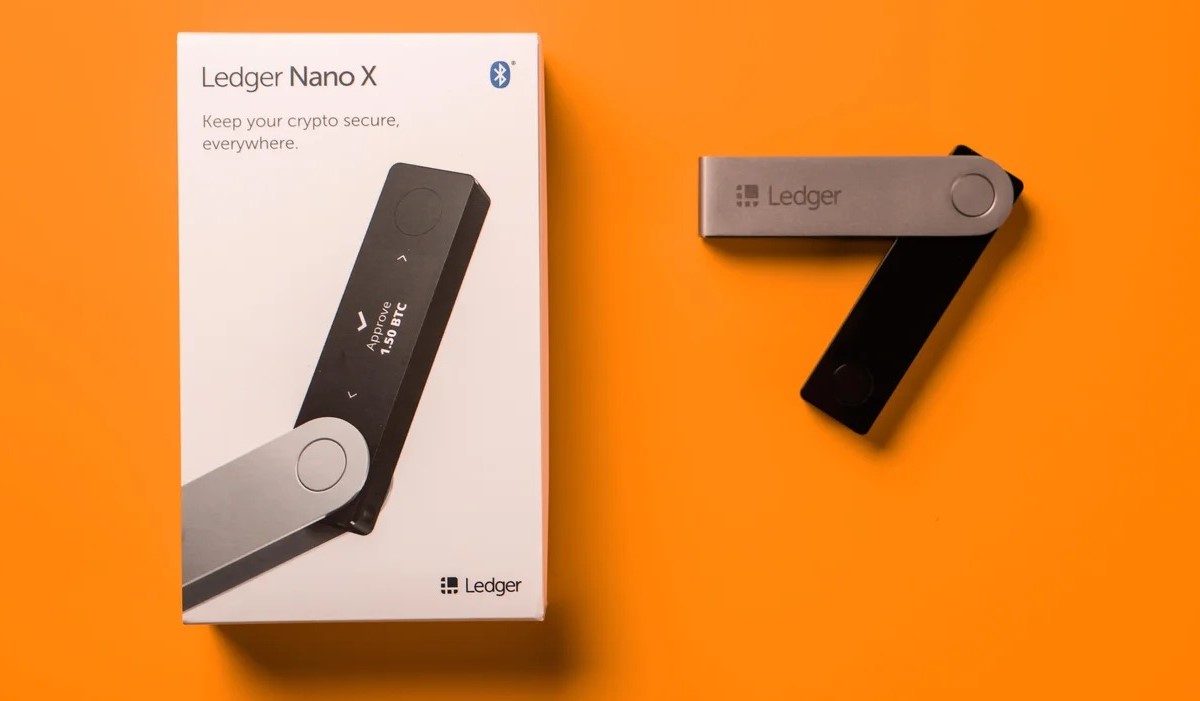What is the Ledger Nano X?
The Ledger Nano X is a hardware wallet specifically designed for securely storing and managing cryptocurrencies. It is a compact and portable device that offers an offline storage solution, also known as “cold storage,” which is considered to be one of the most secure methods for safeguarding your digital assets.
With the increasing popularity of cryptocurrencies, the need for secure storage solutions has become paramount. Online wallets and exchanges are vulnerable to hacking and theft, making physical hardware wallets like the Ledger Nano X a preferred choice for crypto enthusiasts who prioritize the safety of their investments.
The Ledger Nano X offers a multitude of features that make it stand out in the market. Firstly, it has a built-in Bluetooth connection, allowing you to connect it wirelessly to your computer or mobile device. This feature provides convenience without compromising security, as all transactions are still securely executed within the device.
The Ledger Nano X boasts an intuitive user interface with a color screen, making it easy to navigate and manage your cryptocurrency assets. It supports a wide range of cryptocurrencies, including Bitcoin, Ethereum, Ripple, Litecoin, and many others. This allows you to store all your digital assets in one place, eliminating the need for multiple wallets.
In addition to storing your cryptocurrencies, the Ledger Nano X also supports various transaction types, including sending and receiving funds, as well as managing multiple accounts. This flexibility ensures that you have full control over your crypto holdings and can seamlessly conduct transactions whenever needed.
One of the key advantages of the Ledger Nano X is its robust security features. It utilizes a secure chip to protect your private keys, ensuring that they never leave the device. This means that even if your computer or mobile device is compromised, your cryptocurrencies remain safe within the hardware wallet.
To further enhance security, the Ledger Nano X relies on a PIN code and a 24-word recovery phrase. The PIN code acts as an additional barrier against unauthorized access, while the recovery phrase allows you to restore your wallet in case of loss or damage to the device. It is crucial to store the recovery phrase offline and in a secure location.
Step 1: Unboxing the Ledger Nano X
So, you’ve just received your brand new Ledger Nano X! Exciting times ahead for securely managing your cryptocurrencies. Let’s start by unboxing the device and getting it ready for setup.
When you open the package, you’ll find the Ledger Nano X, a USB to USB-C cable, a keychain, and some recovery sheets. Take a moment to ensure that everything is included and in good condition.
The Ledger Nano X is a sleek and compact device, designed with a stainless steel cover and a small screen for easy navigation. It’s important to handle the device with care to prevent any physical damage.
Now, let’s move on to connecting the Ledger Nano X to your computer or mobile device. Take the USB to USB-C cable and plug one end into the USB port on the device. The other end should be connected to a USB port on your computer or mobile device.
Next, press the side button of the Ledger Nano X to turn it on. You will see the Ledger logo on the screen, indicating that the device is powered up and ready for setup.
Now it’s time to install the necessary software to set up and manage your Ledger Nano X. Visit the official Ledger website (www.ledger.com), and navigate to the “Downloads” section. Choose the appropriate version of the Ledger Live app for your operating system and download it.
Once the download is complete, locate the file and run the installation. Follow the step-by-step instructions provided by the installer to complete the setup process for the Ledger Live app on your computer or mobile device.
After the installation is complete, open the Ledger Live app. It will prompt you to choose the device you want to set up. Select “Configure a new Ledger device” and follow the on-screen instructions to proceed.
The Ledger Live app will guide you through the initial setup steps, including verifying the genuine nature of your device and creating a PIN code. It is crucial to choose a PIN code that is unique and easy for you to remember while being difficult for others to guess.
Once you have completed these steps, voila! You have successfully unboxed your Ledger Nano X and installed the necessary software for setup. Now you’re ready to move on to the next steps in setting up your wallet and managing your cryptocurrencies securely.
Step 2: Downloading and Installing the Ledger Live App
Now that you have unboxed your Ledger Nano X, it’s time to download and install the Ledger Live app. This software is essential for managing your cryptocurrencies and interacting with your Ledger Nano X device. Follow these step-by-step instructions to get started:
1. Head over to the official Ledger website (www.ledger.com) and navigate to the “Downloads” section. Choose the appropriate version of the Ledger Live app for your operating system – Windows, macOS, or Linux.
2. Once you have selected the correct version, click on the download link. The download should start automatically, and you’ll see the progress on your browser’s download manager.
3. Once the download is complete, locate the downloaded file on your computer, and open it. The installation process will begin.
4. Follow the on-screen instructions provided by the installer to complete the installation of the Ledger Live app. The process may take a few minutes, depending on your computer and internet speed.
5. After the installation is finished, you can launch the Ledger Live app. It will guide you through an initial setup process. Click on “Get Started” to begin.
6. The Ledger Live app will ask you to choose a preferred language. Select your preferred language from the dropdown menu and click “Continue.”
7. Next, the app will request permission to send anonymous usage data. You can choose to enable or disable this feature based on your preference. Click “Continue” when you’re ready.
8. The app will now prompt you to connect your Ledger Nano X device to your computer using the provided USB to USB-C cable. Connect one end of the cable to the device and the other end to an available USB port on your computer.
9. Once the Ledger Nano X is connected, press the side button on the device to wake it up. You’ll see the Ledger Live app detecting and connecting to the device.
10. Follow the on-screen instructions to set up a PIN code and create a backup recovery phrase. These security measures are essential for protecting your cryptocurrencies.
After completing these steps, you have successfully downloaded and installed the Ledger Live app. The app will now be ready for you to explore its features and start managing your cryptocurrencies with ease and security.
Step 3: Setting up the Ledger Nano X Device
Now that you’ve downloaded and installed the Ledger Live app, it’s time to set up your Ledger Nano X device. This step is crucial for ensuring the security and functionality of your hardware wallet. Follow the instructions below to get started:
1. Launch the Ledger Live app on your computer and ensure that your Ledger Nano X device is connected via the USB cable. The app should detect and display the connected device.
2. In the app, click on “Initialize a new Ledger device” to start the setup process. The Ledger Live app will guide you through a series of steps to initialize your device.
3. You will be asked to confirm or create a new PIN code for your Ledger Nano X. Choose a secure PIN code that you can remember easily but is difficult for others to guess. Follow the instructions on the screen to complete this step.
4. Next, the app will prompt you to record a recovery phrase. This is a crucial step in ensuring the safety of your cryptocurrencies. The Ledger Nano X will display a series of words that you need to write down in the order shown. Make sure to write them on the provided recovery sheet or a secure offline location.
5. After writing down the recovery phrase, the Ledger Nano X will ask you to confirm a few random words from the phrase. This is to ensure that you have correctly recorded the recovery phrase. Follow the instructions on the device’s screen to complete this step.
6. Once you have confirmed the recovery phrase, the Ledger Nano X will be initialized, and the setup process will be complete. You can now explore the various features and manage your cryptocurrencies securely.
It is important to note that the recovery phrase acts as a backup for your Ledger Nano X. In case your device is lost, damaged, or stolen, you can use the recovery phrase to restore your wallet and access your funds. Make sure to store your recovery phrase in a safe and secure place, separate from your device.
By following these steps, you have successfully set up your Ledger Nano X device. Your hardware wallet is now ready to be used for securely storing, managing, and transacting with your cryptocurrencies.
Step 4: Creating a New Wallet on the Ledger Nano X
Now that you have set up your Ledger Nano X device, it’s time to create a new wallet to securely store your cryptocurrencies. Follow the steps below to create a new wallet:
1. Open the Ledger Live app on your computer, and ensure that your Ledger Nano X device is connected via the USB cable. The app should detect and display the connected device.
2. In the Ledger Live app, click on “Add an account” to start creating a new wallet. The app will show you a list of supported cryptocurrencies.
3. Choose the cryptocurrency you want to create a wallet for and click on it. If the cryptocurrency you want to store is not listed, make sure that it is supported by the Ledger Nano X device and the Ledger Live app.
4. The Ledger Live app will prompt you to choose between a “Native SegWit,” “SegWit,” or “Legacy” account. These options determine the type of address used for the wallet. Select the appropriate option based on your preferences and the compatibility with the cryptocurrency network.
5. Follow the on-screen instructions to confirm the account creation on your Ledger Nano X device. You may need to navigate through the device’s screen and press the buttons to confirm the action.
6. Once the account creation is complete, the Ledger Live app will display the newly created wallet. You can repeat these steps to create additional wallets for different cryptocurrencies if needed.
7. To access a specific wallet, simply click on its name in the Ledger Live app. The app will display the balance and transaction history of that wallet.
Creating a new wallet on the Ledger Nano X ensures that your cryptocurrencies are stored securely and that you have full control over your assets. Each wallet is isolated from others, providing an extra layer of protection against potential attacks or breaches.
Remember to keep your Ledger Nano X device and recovery phrase safe. These are the key components for accessing and managing your wallets. By following these steps, you can confidently create new wallets on your Ledger Nano X and securely store your cryptocurrencies.
Step 5: Managing and Adding Accounts on the Ledger Live App
Now that you have created a wallet on your Ledger Nano X, it’s time to manage and add accounts within the Ledger Live app. The app allows you to easily organize and track your cryptocurrency holdings. Follow these steps to manage and add accounts:
1. Open the Ledger Live app on your computer, and ensure that your Ledger Nano X device is connected via the USB cable. The app should detect and display the connected device.
2. In the Ledger Live app, you will see a list of your existing wallets and accounts. To manage a specific account, click on its name.
3. Within each account, you can view the balance, transaction history, and other relevant details of your cryptocurrency holdings. The Ledger Live app provides a user-friendly interface to easily monitor and track your assets.
4. To add a new account for a different cryptocurrency, click on “Add an account” within the Ledger Live app. You will see a list of supported cryptocurrencies.
5. Choose the cryptocurrency you want to add an account for and click on it. Follow the on-screen instructions to create a new account on your Ledger Nano X device.
6. Once the account is created, it will be displayed in the Ledger Live app alongside your other accounts. You can switch between accounts by clicking on their respective names.
7. If you want to remove an account from the Ledger Live app, you can do so by selecting the account and clicking on “Remove account.” This action does not delete the account from your Ledger Nano X device; the account can be re-added to the app later if desired.
By managing and adding accounts within the Ledger Live app, you can easily organize and keep track of your various cryptocurrency holdings. This feature is particularly useful for users who deal with multiple cryptocurrencies and want to have a consolidated view of their portfolio.
Remember to regularly update your Ledger Live app to benefit from the latest features and security enhancements. Adding accounts and managing them within the app is a straightforward process that ensures you have full control over your cryptocurrency assets.
Step 6: Transferring Cryptocurrencies to the Ledger Nano X
Transferring your cryptocurrencies to the Ledger Nano X is a crucial step in securing your digital assets. By keeping the majority of your funds in cold storage, you minimize the risk of hacks and online theft. Follow these steps to transfer your cryptocurrencies to the Ledger Nano X:
1. Open the Ledger Live app on your computer and ensure that your Ledger Nano X device is connected via the USB cable. The app should detect and display the connected device.
2. Within the Ledger Live app, select the wallet or account where you want to receive the cryptocurrency transfer. Click on the account name to access its details.
3. In the account details, you will find the public address associated with the account. This address is used for receiving cryptocurrencies. Copy the address or use the QR code provided to share it with the sender or exchange platform.
4. On the sender’s side, initiate the transaction according to their platform’s instructions. Paste the Ledger Nano X’s public address as the recipient address. Verify the address carefully to ensure the correct transfer.
5. Once the transaction is initiated, it will be added to the blockchain network for confirmation. Depending on the cryptocurrency and network congestion, it may take some time for the transaction to be confirmed and reflected in your Ledger Nano X account. Monitor the transaction status on the respective blockchain explorer.
6. Once the transaction is confirmed, you will see the transferred funds in your Ledger Live app as an increase in balance in the respective account.
It is important to note that each cryptocurrency has its own transaction fees associated with transfers. These fees are paid to the network miners. Before initiating a transfer, ensure that you have enough balance to cover the transaction fees.
Transferring your cryptocurrencies to the Ledger Nano X ensures that your funds are securely stored in a hardware wallet rather than an exchange or online wallet. Remember to regularly update your Ledger Live app and keep your device and recovery phrase safe. By following these steps, you can confidently transfer your cryptocurrencies to the Ledger Nano X and maintain control over your digital assets.
Step 7: Setting Up the Ledger Nano X with Mobile Devices
The Ledger Nano X offers the convenience of being compatible with mobile devices, allowing you to manage your cryptocurrencies on the go. Here’s how to set up your Ledger Nano X with your mobile device:
1. Install the Ledger Live app on your mobile device. Visit the App Store (iOS) or Google Play Store (Android), search for “Ledger Live,” and download the app.
2. Once the app is installed, open it on your mobile device and click on “Get Started” to begin the setup.
3. Make sure that your Ledger Nano X device is nearby and awake. Press the side button to wake up the device.
4. Follow the on-screen instructions in the Ledger Live app to set up a new device. When prompted, choose “Configure a new Ledger device.”
5. The app will ask for permission to use Bluetooth on your mobile device. Enable Bluetooth and pair your Ledger Nano X device with your mobile device. The Ledger Live app will guide you through the pairing process.
6. Once the pairing is successful, the app will prompt you to choose whether to use the mobile device’s security features, such as biometrics or PIN code, to unlock the Ledger Live app.
7. Next, the app will request permission to access the camera on your mobile device. This is necessary for scanning QR codes when interacting with the Ledger Nano X.
8. The Ledger Live app will now detect and connect to your Ledger Nano X device. It will guide you through the remaining setup steps, including choosing a PIN code and recording the recovery phrase.
9. Follow the on-screen instructions to complete the setup process for your Ledger Nano X on your mobile device. Make sure to record your recovery phrase and store it in a safe and offline location.
10. Once the setup is complete, you can start managing your cryptocurrencies directly from the Ledger Live app on your mobile device. You can add accounts, view balances, and perform transactions with ease and convenience.
Setting up the Ledger Nano X with your mobile device allows you to securely access and manage your cryptocurrencies anytime and anywhere. It provides flexibility and convenience without compromising on the security of your digital assets.
Remember to keep your Ledger Nano X and mobile device updated with the latest firmware and app versions to benefit from the latest features, enhancements, and security fixes.
Step 8: Updating the Firmware on the Ledger Nano X
Keeping the firmware of your Ledger Nano X up to date is vital for maintaining the security and functionality of your hardware wallet. Firmware updates often include bug fixes, security enhancements, and new features. Follow these steps to update the firmware on your Ledger Nano X:
1. Connect your Ledger Nano X to your computer using the provided USB to USB-C cable. Ensure that the Ledger Live app is open and that your device is recognized and connected.
2. Once your Ledger Nano X is connected, open the Ledger Live app on your computer.
3. In the Ledger Live app, navigate to the “Manager” tab. This tab allows you to manage the installed apps and firmware on your Ledger Nano X.
4. The Ledger Live app will automatically check for firmware updates. If a firmware update is available, you will see a notification indicating that a new version is ready for installation.
5. Click on the notification or navigate to the “Manager” tab, where you will find the available firmware update.
6. Follow the on-screen instructions provided by the Ledger Live app to initiate and proceed with the firmware update. Make sure to carefully read and understand the prompts before proceeding.
7. During the firmware update process, your Ledger Nano X will restart, and the update will be installed. Do not disconnect or interfere with the device during this process, as it may result in a failed update.
8. Once the firmware update is complete, you will see a notification indicating successful installation. It is always recommended to double-check and confirm the updated firmware version displayed in the Ledger Live app.
Updating the firmware on your Ledger Nano X ensures that you have the latest features, bug fixes, and security improvements. It is crucial to stay proactive in updating your firmware to mitigate any potential vulnerabilities and enhance the overall security of your hardware wallet.
Regularly check for firmware updates and install them promptly to stay up to date with the latest advancements and security measures provided by Ledger.
Step 9: Restoring a Wallet on the Ledger Nano X
In the event that your Ledger Nano X is lost, damaged, or you simply need to set up your device on a new computer, it is possible to restore your wallet using the recovery phrase. Following these steps, you can easily restore your wallet on the Ledger Nano X:
1. Begin by installing the Ledger Live app on your computer or mobile device if you haven’t already. Ensure that your Ledger Nano X is connected to the device using the USB to USB-C cable.
2. Open the Ledger Live app and click on “Get Started” to initiate the setup process if you are using the app for the first time. Otherwise, navigate to the Manager tab.
3. On the Manager tab, click on “Device” and choose your Ledger Nano X from the list of connected devices. Confirm your action and enter your device’s PIN code on the device itself when prompted.
4. After confirming the device, click on “Restore device” or “Use recovery phrase” option on the Ledger Live app.
5. Enter your recovery phrase on the device by typing each word in the order it appeared when you initially set up the device. Use the device’s buttons to navigate through each word and select the correct one.
6. Once all the words have been entered correctly, the device will ask you to confirm the recovery phrase. This is to ensure that you have entered it accurately.
7. After confirming the recovery phrase, the Ledger Live app will prompt you to choose a PIN code for your device. Create a new PIN code that is secure and easy for you to remember. Ensure to avoid using obvious combinations or easily guessable codes.
8. Once the PIN code is set, the restoration process will be complete, and your wallet will be restored on the Ledger Nano X device.
It is important to note that restoring a wallet using the recovery phrase will erase any existing data on the device, including previously installed apps and wallets.
By following these steps, you can successfully restore your wallet on the Ledger Nano X using the recovery phrase. It is crucial to keep your recovery phrase in a secure and offline location, away from prying eyes or potential threats, as it is the key to accessing and recovering your funds in case of any unforeseen circumstances.
Step 10: Security Tips and Best Practices for the Ledger Nano X
When it comes to safeguarding your cryptocurrencies, employing strong security measures is imperative. Here are some crucial security tips and best practices to follow when using the Ledger Nano X:
1. Use an Original Device: Only purchase your Ledger Nano X from the official Ledger website or authorized resellers to ensure that you receive an unaltered and genuine device. Counterfeit devices may compromise the security of your funds.
2. Protect your Recovery Phrase: Your recovery phrase is your gateway to accessing and recovering your wallet. Keep it offline, either on the supplied recovery sheet or on durable material, and store it in a safe and secure location away from unauthorized access or potential disasters.
3. Set a Strong PIN Code: Choose a PIN code that is unique and secure. Avoid using obvious combinations or easily guessable PINs like your birthdate or 1234. Opt for a PIN code that is easy for you to remember but difficult for others to deduce.
4. Enable Passphrases: For an added layer of security, consider utilizing the passphrase feature offered by the Ledger Nano X. This optional feature allows you to create an additional password, separate from your PIN code, for accessing specific wallets on your device.
5. Verify Addresses and Transactions: Always verify the receiving and sending addresses on your Ledger Live app and the device’s screen before confirming any transactions. Scammers may attempt to replace legitimate addresses with their own, leading to irretrievable loss of funds.
6. Keep your Firmware and Apps Up to Date: Regularly update the firmware on your Ledger Nano X, along with the Ledger Live app, to benefit from the latest security patches and enhancements. Stay proactive and take advantage of any security improvements provided by Ledger.
7. Be Wary of Phishing Attempts: Be cautious of phishing attacks that attempt to trick you into revealing sensitive information. Never share your recovery phrase, PIN code, or other personal details through unofficial channels. Verify the legitimacy of the websites and emails you interact with.
8. Backup and Duplicate your Recovery Phrase: Create multiple copies of your recovery phrase and store them in separate, secure locations. These duplicates can act as additional backups in case of any unforeseen circumstances, ensuring that you can retrieve your funds even if one copy is lost or damaged.
9. Limit Exposure to Online Devices: Minimize the exposure of your Ledger Nano X to online devices and networks. Only connect your device when necessary, and disconnect it immediately after use. Be cautious of public Wi-Fi networks that may pose security risks.
10. Educate Yourself: Stay informed about the latest security practices and developments in the cryptocurrency industry. Keep up with news and security advisories from Ledger to ensure that you are well equipped to protect your funds.
By implementing these security tips and best practices, you can maximize the protection of your cryptocurrencies stored on the Ledger Nano X. Prioritizing strong security measures is essential for safeguarding your digital assets and maintaining peace of mind.
Frequently Asked Questions (FAQs) about the Ledger Nano X
Here are some commonly asked questions about the Ledger Nano X:
Q: What is the difference between the Ledger Nano X and Ledger Nano S?
A: The Ledger Nano X offers several improvements over the Ledger Nano S. It has a larger storage capacity, Bluetooth connectivity, and a larger screen for better user experience. The Ledger Nano X also supports more cryptocurrencies compared to the Ledger Nano S.
Q: Can I use the Ledger Nano X with multiple computers?
A: Yes, you can use the Ledger Nano X with multiple computers. Simply connect your device to any computer with the Ledger Live app installed to access and manage your wallets and accounts.
Q: Can I store multiple cryptocurrencies on the Ledger Nano X?
A: Yes, the Ledger Nano X supports a wide range of cryptocurrencies. You can store and manage multiple cryptocurrencies, including Bitcoin, Ethereum, Ripple, Litecoin, and more, all within a single device.
Q: Can I use the Ledger Nano X with my mobile device?
A: Yes, the Ledger Nano X is compatible with both computers and mobile devices. You can download the Ledger Live app on your mobile device and connect your Ledger Nano X via Bluetooth for managing your cryptocurrencies on the go.
Q: What happens if I lose my Ledger Nano X or it gets damaged?
A: If you lose your Ledger Nano X or it gets damaged, you can restore your wallet with the recovery phrase on a new Ledger Nano X or another Ledger device. The recovery phrase allows you to regain access to your funds.
Q: Are there any transaction fees for using the Ledger Nano X?
A: The Ledger Nano X itself does not charge any transaction fees. However, each cryptocurrency network may have its own transaction fees, which are paid to the network miners. These fees vary depending on network congestion and the amount being transferred.
Q: Can I use the Ledger Nano X to trade or sell my cryptocurrencies?
A: The Ledger Nano X primarily serves as a hardware wallet for securely storing your cryptocurrencies. To trade or sell your cryptocurrencies, you will need to use a compatible exchange platform or service.
Q: How do I update the firmware on my Ledger Nano X?
A: You can update the firmware on your Ledger Nano X through the Ledger Live app. The app will notify you when a firmware update is available. Follow the on-screen instructions within the app to initiate and complete the update process.
Q: Is the Ledger Nano X safe?
A: Yes, the Ledger Nano X is considered to be one of the most secure ways to store and manage cryptocurrencies. It features robust security measures, such as secure chip technology, PIN code protection, and the ability to store your private keys offline away from potential online threats.
Q: Can I use the Ledger Nano X without the Ledger Live app?
A: While it is possible to use the Ledger Nano X without the Ledger Live app, the app provides a user-friendly interface for managing and interacting with your cryptocurrencies. It is recommended to use the Ledger Live app for a seamless and secure experience.
Hopefully, these frequently asked questions have addressed some of the common inquiries you may have had about the Ledger Nano X. If you have additional questions or need further assistance, you can explore the official Ledger website or consult their support channels.