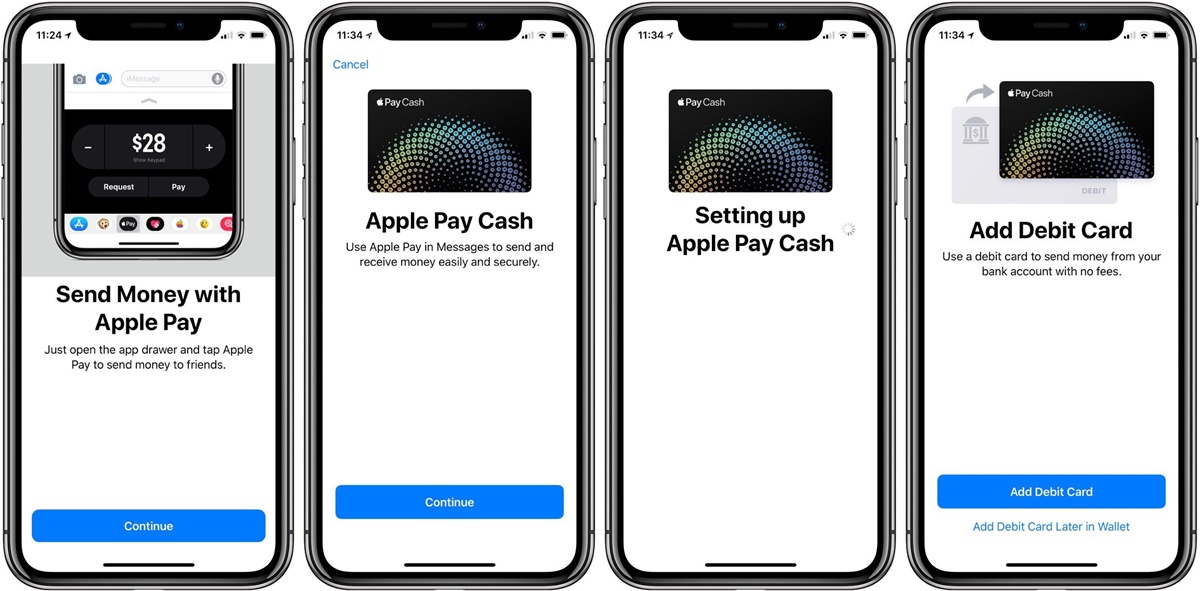What is Apple Pay Cash?
Apple Pay Cash is a convenient and secure way to send, receive, and manage money right from your iPhone or other Apple devices. It is a peer-to-peer payment system that allows you to make payments to friends, family, or other contacts seamlessly using the Apple Pay wallet.
With Apple Pay Cash, you can easily split bills, pay back a friend for lunch, or even send money as a gift for special occasions. It eliminates the need for cash or checks by using your existing Apple Pay balance or linked credit or debit cards.
One of the standout features of Apple Pay Cash is its seamless integration with Messages app. You can initiate payments directly within a conversation and even have the option to add a personalized message or emoji along with the payment.
Apple Pay Cash is also compatible with Siri, Apple’s virtual assistant. You can simply ask Siri to send money to a specific contact, and it will handle the transaction for you, making the whole process even more convenient and hands-free.
Another advantage of Apple Pay Cash is its built-in security measures. Every payment is encrypted and authenticated with Face ID, Touch ID, or your device passcode, ensuring that your money and personal information are safe and protected.
Furthermore, Apple Pay Cash does not share your actual credit or debit card number with the recipient, adding an extra layer of privacy and security to your transactions.
Overall, Apple Pay Cash is a user-friendly and secure method of sending and receiving money. Whether you need to split a bill, pay someone back, or simply send a gift, Apple Pay Cash makes the process fast, simple, and secure.
Requirements for Using Apple Pay Cash
To take advantage of the convenient features offered by Apple Pay Cash, there are a few requirements you need to fulfill:
- An Apple Device: Apple Pay Cash is compatible with iPhone SE, iPhone 6 or later, iPad Pro, iPad (5th generation or later), iPad Air 2, and iPad mini 3 or later. Additionally, it requires iOS 11.2 or later for iPhones and iPadOS 11.2 or later for iPads.
- An Apple ID: You must have a valid Apple ID to set up and use Apple Pay Cash. This is the same Apple ID that you use for other iCloud services, App Store purchases, or iTunes.
- Region Availability: Apple Pay Cash is currently available only in the United States. If you are located in a different country, you will not be able to access this service.
- Supported Credit or Debit Cards: To use Apple Pay Cash, you need to have a valid credit or debit card linked to your Apple Pay wallet. Compatible cards include Visa, Mastercard, American Express, and Discover.
- iCloud Keychain: Ensure that iCloud Keychain is enabled on your device. This helps in securely storing your payment information and synchronizing it across your Apple devices.
Once you meet these requirements, you can proceed with setting up Apple Pay Cash and start enjoying its convenient and secure features.
Setting Up Apple Pay Cash
Setting up Apple Pay Cash is quick and straightforward. Follow these steps to get started:
- Open the Wallet app: Locate and open the Wallet app on your iPhone or iPad. It has a white icon with a blue outline of a credit card.
- Add a Payment Card: If you haven’t already added a credit or debit card to your Apple Pay wallet, you will be prompted to do so. Follow the on-screen instructions to add your card.
- Set Up Apple Pay Cash: Tap on the Apple Pay Cash card in your wallet or tap on the “+” symbol to add a new card. Follow the prompts to set up Apple Pay Cash.
- Verify your Identity: Apple Pay Cash requires identity verification for security purposes. Follow the steps to confirm your identity by providing your full name, date of birth, and the last four digits of your Social Security number or individual taxpayer identification number.
- Review Terms and Conditions: Take a moment to review and accept the Terms and Conditions for Apple Pay Cash.
- Wait for Activation: In most cases, your Apple Pay Cash card will be activated immediately. However, if there are any issues with the activation, you may need to contact your bank or card issuer for further assistance.
Once your Apple Pay Cash card is activated, you are ready to start using Apple Pay Cash to send and receive money with ease.
It’s important to note that the availability of Apple Pay Cash may vary depending on your region and the financial institution associated with your credit or debit card. If you encounter any issues during the setup process, it’s recommended to check with your bank or contact Apple Support for assistance.
Adding Money to Apple Pay Cash
Adding funds to your Apple Pay Cash account is a straightforward process. Here’s how you can do it:
- Open the Wallet app: Locate and open the Wallet app on your iPhone or iPad.
- Tap on your Apple Pay Cash card: Find and tap on your Apple Pay Cash card in the wallet.
- Tap on “Add Money”: You will see an option to “Add Money” on the card. Tap on it to proceed.
- Enter the amount: Specify the amount you wish to add to your Apple Pay Cash account. You can either enter an amount manually or choose from preset denominations.
- Select the funding source: Choose the credit or debit card you want to use as the source of funds for the transaction. If you have multiple cards linked to your Apple Pay wallet, you can select the desired one.
- Authorize the transaction: Follow the on-screen prompts to authenticate the transaction using Face ID, Touch ID, or your device passcode.
- Review and confirm: Double-check the details of the transaction, including the amount and funding source, before confirming the transaction.
- Wait for the funds to be added: After confirming the transaction, the funds will be added to your Apple Pay Cash account. The process is usually completed instantly, but it may take a few minutes depending on your bank or financial institution.
It’s worth noting that there are minimum and maximum limits for adding money to your Apple Pay Cash account, which may vary depending on your bank or card issuer. Make sure to check these limits before adding funds to ensure it falls within the required range.
Once you have successfully added money to your Apple Pay Cash account, you can use it to make payments to friends, family, or other contacts seamlessly using the Apple Pay wallet.
Sending Money with Apple Pay Cash
Sending money to friends, family, or other contacts using Apple Pay Cash is a breeze. Follow these steps to send money quickly and securely:
- Open the Messages app: Launch the Messages app on your iPhone or iPad.
- Select a conversation: Choose the conversation with the person you want to send money to.
- Tap on the App Store icon: Locate and tap on the App Store icon located next to the text input field.
- Tap on the Apple Pay icon: Look for the Apple Pay icon, which looks like a dollar sign inside a blue circle within the app drawer, and tap on it.
- Enter the amount: Specify the amount you want to send using the on-screen number pad. You can also choose from preset denominations.
- Authenticate the payment: To ensure security, authenticate the transaction using Face ID, Touch ID, or your device passcode.
- Add a message or emoji (optional): If you want to add a note or an emoji to accompany the payment, you can do so by typing it in the text input field.
- Review and send: Double-check the details of the transaction, including the amount and recipient, before hitting the “Send” button.
Once the transaction is completed, the recipient will receive a message notifying them of the payment. The money will be instantly added to their Apple Pay Cash account.
It’s important to note that sending money with Apple Pay Cash is free when using a debit card, but there may be a small fee when using a credit card. Also, keep in mind that there are limits on the maximum amount you can send within a certain period, which may vary depending on your bank or card issuer.
Whether you need to split a bill, pay back a friend, or send money as a gift, Apple Pay Cash provides a seamless and secure way to send money right from your iPhone or other Apple devices.
Requesting Money with Apple Pay Cash
Apple Pay Cash makes it easy to request money from friends, family, or anyone else who owes you. Here’s how you can request money using Apple Pay Cash:
- Open the Messages app: Launch the Messages app on your iPhone or iPad.
- Select a conversation: Choose the conversation with the person you want to request money from.
- Tap on the App Store icon: Locate and tap on the App Store icon located next to the text input field.
- Tap on the Apple Pay icon: Look for the Apple Pay icon, which looks like a dollar sign inside a blue circle within the app drawer, and tap on it.
- Tap on “Request”: Instead of entering an amount to send, tap on the “Request” tab at the top of the screen.
- Enter the amount: Specify the amount you want to request using the on-screen number pad. You can also choose from preset denominations.
- Add a note or description (optional): If you want to provide additional information or context for the request, you can do so by typing it in the text input field.
- Review and send: Double-check the details of the request, including the amount and recipient, before hitting the “Send” button.
Once the request is sent, the recipient will receive a message with a notification of the money you have requested. They can then choose to approve and send the requested amount to you.
It’s important to note that when requesting money with Apple Pay Cash, the recipient should also have an Apple Pay Cash account set up. If they don’t have an account, they will receive instructions on how to set one up so they can fulfill your request.
Requesting money with Apple Pay Cash is a convenient way to make sure you get paid back promptly and hassle-free. Whether it’s for shared expenses, splitting a bill, or any other reason, Apple Pay Cash simplifies the process of collecting money owed to you.
Paying with Apple Pay Cash
Using Apple Pay Cash to make payments is simple and secure. Follow these steps to pay with Apple Pay Cash:
- Open the app or website: Launch the app or website where you want to make a payment.
- Select Apple Pay as the payment method: When you’re ready to make a purchase, choose Apple Pay as the payment option.
- Authenticate the payment: Depending on your device, authenticate the transaction using Face ID, Touch ID, or your passcode.
- Choose Apple Pay Cash as the payment source: From the payment options, select your Apple Pay Cash card as the source of payment.
- Confirm the payment: Review the details of the transaction, including the amount, and confirm the payment.
Once the payment is processed, the amount will be deducted from your Apple Pay Cash balance or the linked credit or debit card associated with your Apple Pay wallet.
Apple Pay Cash can be used to make payments in stores, in apps, and on websites that accept Apple Pay as a payment method. It offers a convenient and secure way to complete transactions without the need to carry physical cash or cards.
It’s important to note that when making payments with Apple Pay Cash, there may be limits on the maximum amount you can spend in a single transaction or within a specific time period. These limits may vary depending on your bank or card issuer.
By using Apple Pay Cash for your transactions, you can enjoy the benefits of instant and secure payments, making your shopping experience more convenient and hassle-free.
Managing Your Apple Pay Cash Account
Managing your Apple Pay Cash account is easy and allows you to keep track of your transactions and funds. Here are some key functions and features you can use to manage your account:
- Viewing Transaction History: You can review your transaction history within the Wallet app. This allows you to see a detailed list of all the payments you have sent and received using Apple Pay Cash.
- Checking Apple Pay Cash Balance: The Wallet app also displays your current Apple Pay Cash balance, so you can quickly see how much money is available for your transactions.
- Adding and Removing Cards: You have the flexibility to add additional debit or credit cards to your Apple Pay wallet or remove cards that you no longer wish to use for Apple Pay Cash transactions.
- Modifying Settings: Within the Settings app on your device, you can customize various Apple Pay Cash settings. This includes options such as choosing your default card, managing notifications, enabling or disabling the double-click side button shortcut, and more.
- Linking Bank Accounts: Apple Pay Cash allows you to link a bank account to your Apple Pay wallet. This allows you to transfer money from your Apple Pay Cash balance directly to your linked bank account.
- Reviewing Privacy and Security Settings: It’s crucial to regularly check your privacy and security settings for Apple Pay Cash. You can manage permissions, review Face ID or Touch ID settings, and adjust privacy preferences to ensure your account and transactions are secure.
By regularly managing your Apple Pay Cash account, you can stay organized, keep an eye on your transactions, and ensure that your preferences and settings are up to date.
If you encounter any issues or have questions about managing your Apple Pay Cash account, you can reach out to Apple customer support for assistance. They can provide guidance and help you resolve any concerns you may have.
Security and Privacy with Apple Pay Cash
Apple Pay Cash prioritizes the security and privacy of your transactions. Here are some key security features and measures implemented to protect your information:
- Encryption: Every transaction made with Apple Pay Cash is encrypted, ensuring that your payment details and personal information are securely transmitted.
- Authentication: To authorize a payment or access your Apple Pay Cash account, you need to use Face ID, Touch ID, or your device passcode. This provides an additional layer of security, preventing unauthorized access.
- Secure Element: Apple Pay Cash utilizes a dedicated chip called Secure Element, which is built into compatible devices. This chip stores and protects your payment information, keeping it secure from potential threats.
- Tokenization: When you make a payment with Apple Pay Cash, your actual credit or debit card number is not shared with the recipient. Instead, a unique token is created, ensuring that your card details remain private.
- Privacy Controls: Apple Pay Cash provides privacy controls that allow you to control what information is shared during transactions. You have the option to hide or show your name and transaction details to the recipient.
- Device-Specific: Apple Pay Cash is linked to your specific device. This means that even if your device is lost or stolen, your Apple Pay Cash balance and transaction history remain secure and inaccessible to others.
- Fraud Protection: Apple has implemented measures to protect against fraudulent transactions. If any suspicious activity is detected, Apple Pay Cash may prompt you for additional verification or may suspend the account temporarily to prevent unauthorized access.
It’s important to note that while Apple Pay Cash implements robust security measures, it’s still essential to follow general safety practices, such as keeping your device secure and not sharing your authentication methods with others.
Apple values and respects your privacy. As with other Apple services, Apple Pay Cash transactions are not stored on Apple servers. Additionally, Apple does not share your transaction information with third parties for advertising or marketing purposes.
By using Apple Pay Cash, you can have peace of mind knowing that your payments and personal information are protected by industry-leading security measures and privacy controls.
Troubleshooting Apple Pay Cash Problems
While Apple Pay Cash is designed to be reliable and user-friendly, you may encounter occasional issues or errors. Here are some common problems you might encounter with Apple Pay Cash and troubleshooting steps to resolve them:
- Unable to Add Money: If you’re having trouble adding money to your Apple Pay Cash account, ensure that you have a valid payment card linked to your Apple Pay wallet. Also, check if your card is supported by Apple Pay and if there are any limits imposed by your bank or card issuer.
- Payment Declined: If your payment using Apple Pay Cash is declined, double-check that you have enough funds available in your Apple Pay Cash balance or the linked card. Also, ensure that you have entered the correct authentication method, such as Face ID, Touch ID, or your passcode.
- Verification Issues: Apple Pay Cash requires identity verification for security purposes. If you’re having trouble with the verification process, make sure that you have entered accurate personal information such as your full name, date of birth, and Social Security number or individual taxpayer identification number.
- Transaction Not Completed: If a payment or request appears to be stuck or not completing, check your internet connection and ensure that you have the latest software updates installed on your device. You may also try closing and reopening the Messages app or restarting your device to resolve any temporary issues.
- Missing Funds: If you notice a discrepancy in your Apple Pay Cash balance or suspect missing funds, contact Apple Support for assistance. They can investigate the issue and help you resolve any discrepancies or potential fraud.
- Compatibility Issues: Apple Pay Cash is currently available only in the United States. If you’re located outside the US, you won’t be able to access or use Apple Pay Cash.
If you encounter persistent issues with Apple Pay Cash that cannot be resolved through troubleshooting steps, it’s recommended to contact Apple Support for further assistance. They have the expertise to address specific technical problems and provide the necessary guidance to ensure a smooth experience with Apple Pay Cash.
By addressing and resolving any troubleshooting issues promptly, you can continue to enjoy the seamless and convenient features offered by Apple Pay Cash.