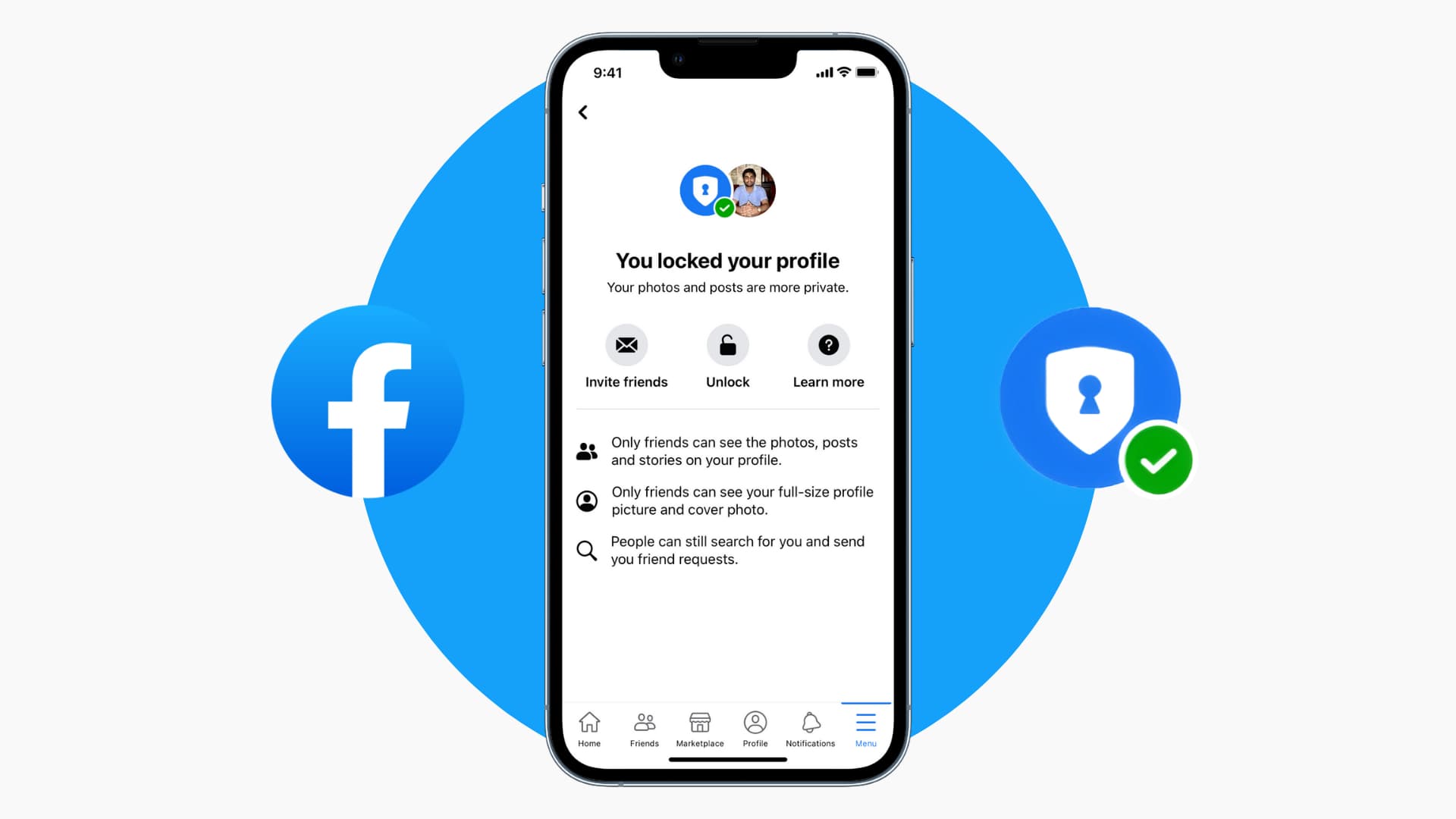Why Should You Set Up a Facebook Account?
With over 2.8 billion monthly active users, Facebook has become an integral part of our modern-day lives. Whether you want to stay connected with friends and family, discover new interests, or promote your business, setting up a Facebook account is a great idea.
Firstly, Facebook allows you to easily stay in touch with loved ones who may be far away. Through the platform, you can share updates, photos, and videos, and receive instant notifications when your friends and family do the same. Facebook also provides a convenient messaging feature, enabling you to have real-time conversations with your contacts.
Secondly, Facebook offers a plethora of groups and pages where you can explore and connect with people who share similar interests. You can join communities focused on topics like travel, music, gardening, parenting, and more. Engaging in these communities can broaden your horizons, provide valuable insights, and help you make new friends.
Moreover, Facebook provides an excellent platform for promoting your business or personal brand. Through the creation of a Facebook Page, you can reach a wide audience, build brand awareness, and connect with potential customers. Facebook’s powerful advertising tools further enable you to target specific demographics and maximize the impact of your promotional efforts.
Another advantage of having a Facebook account is the ability to discover and stay updated with the latest news and trending topics. By following news outlets, influencers, and relevant pages, you can access diverse perspectives and stay informed about current events happening around the world.
Lastly, Facebook events allow you to stay on top of upcoming social gatherings, concerts, workshops, and other activities that interest you. You can RSVP to events, invite friends, and even create your own events, ensuring you never miss out on the opportunities for fun and socialization.
Step 1: Signing Up for a Facebook Account
Setting up a Facebook account is a straightforward process that allows you to join the Facebook community and start connecting with friends, family, and others who share your interests. Follow these simple steps to create your account:
1. Visit the Facebook website: Open your preferred web browser and go to www.facebook.com.
2. Fill out the sign-up form: On the homepage, you will see a sign-up form. Enter your full name, email address or phone number, date of birth, gender, and create a secure password.
3. Click on “Sign Up”: Once you have filled out the required information, click on the “Sign Up” button to proceed.
4. Verify your account: You will receive a verification code either through email or SMS, depending on the option you chose during the sign-up process. Enter the code in the provided field to confirm your account.
5. Complete your profile: After verification, you will be prompted to add a profile picture, provide additional personal details, and customize your profile. This step is optional but recommended for a more engaging Facebook experience.
6. Find friends: Facebook will suggest friends based on your email contacts and other connections. You can also search for friends manually by typing their names in the search bar at the top of the page.
7. Explore your News Feed: Once you have completed these steps, you will be directed to your News Feed, where you can see updates from your friends, pages you follow, and other engaging content based on your interests.
Remember to review and adjust your privacy settings to ensure your information is only shared with those you want to connect with.
That’s it! You’re now ready to fully experience the world of Facebook and enjoy all the features it has to offer. From here, you can proceed to customize your profile, manage your privacy settings, and start connecting with friends and communities on the platform.
Step 2: Customizing Your Profile
After signing up for a Facebook account, it’s time to make your profile your own. Customizing your profile allows you to express your personality, interests, and preferences, and also helps others get to know you better. Follow these steps to tailor your Facebook profile:
1. Add a profile picture: Your profile picture is the first thing people see when they visit your profile. Click on your profile picture space and choose a photo from your computer or take a new one with your webcam. Make sure to select a clear and professional-looking picture that represents you well.
2. Edit your cover photo: The cover photo is a large banner image at the top of your profile. Click on the camera icon in the cover photo area to upload a picture that reflects your personality or interests. You can also choose from the gallery of Facebook cover photos to find an image that suits you.
3. Update your bio: Your bio is a brief description that appears below your profile picture. Click on the “About” section of your profile and select “Edit About.” Write a concise and engaging bio, including information about your work, education, hobbies, or any other details you want to share with others.
4. Customize your intro section: Within the “About” section, you can also add specific information about your interests, favorite books, movies, music, and more. This helps others find common ground and start meaningful conversations with you.
5. Organize your photos: Facebook provides an album feature where you can organize and share your photos. Create albums based on themes, events, or specific memories and upload your favorite pictures. You can also choose which albums are visible to the public or limited to specific friends.
6. Showcase your achievements and life events: Facebook allows you to add life events such as graduations, job changes, relationships, and more. Click on the “Life Event” option and select the relevant event from the list or create a custom one. This helps others understand your journey and milestones.
7. Add featured photos and highlight posts: Facebook allows you to choose featured photos and posts to highlight on your profile. Click on the “More” button on your profile and select “Add to Featured.” This can be a great way to showcase your favorite moments or significant accomplishments.
Remember to keep your profile information updated and relevant to reflect your current self. Regularly check your privacy settings to ensure you’re comfortable with who can view and interact with your profile. By customizing your profile, you’ll create an inviting and personalized space that truly represents you.
Step 3: Choosing Your Privacy Settings
When using Facebook, it’s important to have control over who can see and interact with your profile and posts. By choosing the right privacy settings, you can ensure that your information remains secure and that you’re comfortable with the level of visibility you have on the platform. Follow these steps to customize your privacy settings:
1. Access your settings: Click on the small arrow at the top-right corner of the Facebook page and select “Settings & Privacy” from the dropdown menu. Then, click on “Settings” to access your account settings.
2. Navigate to the Privacy section: On the left-hand side of the settings page, select the “Privacy” option. Here, you’ll find a range of settings you can customize to control who can see your posts, photos, and personal information.
3. Adjust your privacy settings for posts: Under the “Your Activity” section, you can determine who can see your future posts. You can choose between “Public” (visible to everyone), “Friends” (visible to your Facebook friends), or create custom settings to specify certain individuals or groups who can view your posts.
4. Customize your activity settings: In this section, you can manage who can see your past posts, control the visibility of your profile information, and determine who can send you friend requests. You can also control who can comment on your posts or tag you in photos and posts.
5. Review your timeline and tagging settings: Under the “How People Find and Contact You” section, you can control who can post on your timeline, see posts you’re tagged in, and choose who can see the posts you’ve been tagged in on your timeline. Adjust these settings according to your preferences.
6. Manage your blocking settings: If there are specific individuals you want to prevent from interacting with you on Facebook, you can utilize the blocking feature. This allows you to block users, app invites, event invites, and more. Simply navigate to the “Blocking” section and add the necessary information.
7. Enable Two-Factor Authentication (2FA): Adding an extra layer of security to your Facebook account is highly recommended. Two-Factor Authentication requires you to provide an additional verification method, such as a unique code sent to your mobile device, to access your account. Activate this feature in the “Security and Login” section under the “Setting Up Extra Security” option.
Remember to review your privacy settings regularly, especially when Facebook updates its policies or introduces new features. By customizing your privacy settings, you can ensure that your Facebook experience aligns with your comfort level and allows you to engage with others on your own terms.
Step 4: Managing Your Friends List
One of the core features of Facebook is the ability to connect and interact with friends. Managing your friends list allows you to stay connected with those who matter most to you, control the visibility of your posts, and maintain a clutter-free news feed. Follow these steps to effectively manage your friends list:
1. Review your current friends: Click on your profile picture or name at the top of the Facebook page to navigate to your profile. On your profile, click on the “Friends” tab to view your current friends list.
2. Assess your connections: Take a moment to evaluate your current friends and consider whether you want to maintain these connections. If there are friends with whom you no longer wish to engage or stay connected, you can remove them from your friends list. To do this, navigate to their profile, click on the “Friends” button, and select “Unfriend.”
3. Utilize friend lists: Facebook allows you to categorize your friends into different lists, such as “Close Friends,” “Family,” or “Acquaintances.” Creating friend lists provides an organized way to manage your connections and control the visibility of your posts. To create a friend list, go to your News Feed, click on the “Friends” tab on the left-hand side, and select the “Create List” button.
4. Set privacy settings for individual friends: You have the option to customize your privacy settings for specific friends. This means you can choose which friends can see your posts, photos, and personal information. Simply go to the “Friends” tab, select the friend(s) you want to adjust settings for, click on the “Manage” button, and choose the desired privacy settings.
5. Use the “Follow” feature: If you want to stay connected with someone without adding them as a friend, you can follow their public updates. This feature allows you to see their posts in your News Feed without actually becoming friends. To follow someone, go to their profile, click on the “Follow” button, and select the desired visibility settings.
6. Stay updated on your friends’ activities: Facebook provides options to receive notifications when specific friends post updates or go live. To take advantage of this feature, navigate to a friend’s profile, click on the “Following” button, and select the notification options that suit your preferences.
7. Regularly review and update your friends list: As time goes on, your social circles may change, and you may want to adjust your friends list accordingly. Regularly review your connections and make necessary updates to ensure your Facebook experience reflects your current relationships and interests.
By effectively managing your friends list, you can maintain meaningful connections, control your privacy settings, and keep your News Feed relevant to your interests. Remember, it’s your Facebook experience, so make sure it aligns with your preferences and enhances your social interactions.
Step 5: Posting Content and Interacting with Others
Once you have set up your Facebook account and connected with friends, it’s time to start posting engaging content and interacting with others on the platform. Posting on Facebook allows you to share your thoughts, photos, videos, and experiences, while interacting with others builds connections and creates a vibrant social community. Follow these steps to make the most of your Facebook experience:
1. Create a post: At the top of your News Feed or on your profile page, you’ll find the “Create Post” box. Click on it and start typing your message or sharing your media. You can also add photos, videos, locations, and tags to make your post more interactive and engaging.
2. Choose your audience: Before you hit the “Post” button, consider who you want to share your content with. You can select options such as “Public” to make your post visible to everyone, “Friends” to limit its visibility to your friends, or use custom settings to specify certain individuals or groups who can see your post.
3. React and comment on posts: Interacting with others’ posts is an essential part of the Facebook experience. To show your appreciation or share your thoughts, you can react to posts by clicking on the reaction icons (like, love, laugh, etc.) or leave a comment below the post. Engaging in conversations helps foster connections and builds a sense of community.
4. Share useful and interesting content: Apart from sharing your own thoughts and experiences, you can also share articles, news, videos, and other relevant content that you find interesting. This not only provides value to your friends and followers but also stimulates meaningful conversations and discussions.
5. Tag friends and pages: If you want to draw specific individuals or pages’ attention to your post, you can tag them by typing “@” followed by their name or page name. This notifies them and allows others to discover their profiles or pages through your post.
6. Join groups and engage with communities: Facebook groups are a great place to connect with people who share similar interests. Find and join groups related to your hobbies, professions, or local community. Engage in discussions, share knowledge, and support others within these communities.
7. Use Messenger for private conversations: Facebook Messenger is a messaging platform integrated with Facebook. You can have private conversations, voice or video calls, share media, and create group chats within Messenger. Use it to stay connected with friends beyond public posts.
Remember to interact with others respectfully and adhere to Facebook’s community standards. Engage in positive conversations, share helpful and relevant content, and foster connections that enrich your Facebook experience and nurture your relationships.
Step 6: Blocking and Reporting Users
While Facebook is a platform for connecting with others, there may be instances where you need to block or report someone who is engaging in harmful or inappropriate behavior. Blocking and reporting users allows you to protect yourself and maintain a safe online environment. Follow these steps to effectively handle such situations:
1. Recognize the need to block or report: If someone is harassing, bullying, or spamming you on Facebook, it’s important to take action. Evaluate the severity of the situation and determine whether blocking or reporting is necessary.
2. Blocking a user: To block someone, go to their profile, click on the three dots (ellipses) button on their cover photo, and select “Block.” This will prevent them from interacting with you, seeing your posts, or being able to tag you in their content.
3. Reporting inappropriate behavior: If someone is violating Facebook’s community guidelines or engaging in harmful behavior, report their actions to Facebook. To report someone, go to their profile, click on the three dots button, and select “Report.” Follow the prompts to provide the necessary information and details about the incident.
4. Reporting and blocking in groups or pages: If the inappropriate behavior occurs within a group or on a page, you can report it directly from there. Click on the three dots button on the post or comment, select “Find Support or Report Post,” and follow the instructions provided. You can also choose to leave the group or unlike the page to cease further interaction.
5. Managing your blocked users list: To see a list of users you have blocked, go to the “Settings & Privacy” menu, click on “Settings,” and select “Blocking” from the left-hand column. You can unblock someone from this list if desired, but remember to consider the implications before doing so.
6. Monitoring and reporting fake accounts: Privacy and security on Facebook are important, and fake accounts can pose a threat. If you come across a suspicious or fake account, report it to Facebook by following the reporting procedures mentioned earlier. This helps maintain the integrity of the platform and protects other users.
7. Utilizing privacy settings for more control: While blocking and reporting users is crucial, taking proactive steps to manage your privacy settings can help prevent unwanted interactions. Review and adjust your privacy settings regularly to maintain control over who can see and interact with your content.
Remember, your safety and well-being on Facebook are paramount. By blocking and reporting users who engage in harmful behavior, you can maintain a positive and secure online experience for yourself and others.
Step 7: Securing Your Account with Two-Factor Authentication
Ensuring the security of your Facebook account is crucial to protect your personal information and prevent unauthorized access. Two-Factor Authentication (2FA) adds an extra layer of security by requiring an additional verification step when logging into your account. Follow these steps to secure your Facebook account with 2FA:
1. Access your account settings: Click on the small arrow at the top-right corner of the Facebook page and select “Settings & Privacy” from the dropdown menu. Then, click on “Settings” to access your account settings.
2. Navigate to the Security and Login section: On the left-hand side of the settings page, select the “Security and Login” option. Here, you’ll find various security options to protect your account.
3. Enable Two-Factor Authentication: Under the “Setting Up Extra Security” section, you’ll see the option to enable Two-Factor Authentication. Simply click on the “Edit” button to proceed.
4. Choose your verification method: Facebook provides different options for 2FA, including text message (SMS) codes, authentication apps, and security keys. Choose the method that is most convenient and secure for you.
5. Set up the verification method: Follow the prompts to set up your chosen verification method. If you select the text message option, enter your phone number and wait for a verification code to be sent. If you opt for an authentication app, scan the QR code provided using a compatible app, such as Google Authenticator or Authy. For security keys, follow the instructions specific to your key device.
6. Verify the code: Once you receive the verification code, enter it in the provided field to confirm your 2FA setup.
7. Save your settings: After completing the verification step, click on the “Save Changes” button to enable Two-Factor Authentication on your Facebook account.
8. Use your verification method when logging in: From now on, whenever you log into your Facebook account, you’ll be prompted to enter a verification code generated or sent by your chosen method. This adds an extra layer of security by ensuring that only you can access your account, even if your password is compromised.
By enabling Two-Factor Authentication, you significantly enhance the security of your Facebook account. It adds an extra layer of protection and minimizes the risk of unauthorized access. Remember to keep your verification method secure and update your settings if you change your phone number or authentication app.
Step 8: Avoiding Scams and Protecting Your Personal Information
Protecting your personal information and staying vigilant against scams is crucial to maintaining a secure and safe experience on Facebook. Follow these steps to avoid scams and protect your personal information:
1. Be cautious of suspicious messages and requests: Be wary of friend requests or messages from unknown individuals. Avoid accepting friend requests from suspicious accounts or engaging in conversations with strangers who may have malicious intentions.
2. Verify the authenticity of external links and websites: Before clicking on links shared on Facebook, ensure they are from trusted sources. Watch out for URLs that appear distorted or unfamiliar. Be cautious of messages or posts that ask you to provide personal information or login credentials.
3. Secure your password: Choose a strong and unique password for your Facebook account that contains a combination of letters, numbers, and symbols. Avoid using easily guessable information such as birthdates or common phrases. Regularly update your password and avoid using the same password for multiple accounts.
4. Enable login alerts: Facebook provides the option to receive alerts when your account is accessed from an unrecognized device or location. Enable this feature in the “Security and Login” section of your account settings to stay informed about any suspicious activities.
5. Be cautious of scams and phishing attempts: Be vigilant of scams that attempt to trick you into revealing personal information or financial details. Never provide sensitive information such as your social security number, credit card details, or passwords in response to requests sent through Facebook messages, emails, or suspicious websites.
6. Report and block suspicious accounts: If you come across suspicious or fraudulent accounts, report them to Facebook. This helps protect other users from falling victim to scams. Additionally, block and unfriend accounts that show suspicious behavior or engage in malicious activities.
7. Familiarize yourself with Facebook’s policies and community guidelines: Understanding Facebook’s policies and community guidelines will help you identify inappropriate content or behavior. This empowers you to take appropriate action by reporting and avoiding engagement with such content or individuals.
8. Keep your software and devices updated: Regularly update your operating system, web browser, and antivirus software to ensure you have the latest security patches. Outdated software may have vulnerabilities that scammers can exploit.
By following these steps, you can actively protect your personal information and reduce the risk of falling victim to scams or fraudulent activities. Keep yourself informed about emerging threats and stay alert to maintain a secure experience on Facebook.
Step 9: Managing App Permissions
As you use Facebook, you may come across various apps and games that request permission to access your Facebook account. Managing app permissions is essential for maintaining control over your personal information and ensuring the security of your account. Follow these steps to effectively manage app permissions on Facebook:
1. Review your connected apps: Start by reviewing the apps and games that are currently connected to your Facebook account. To do this, go to the “Settings & Privacy” menu, click on “Settings,” and select “Apps and Websites” from the left-hand column.
2. Assess app permissions: Once you access the Apps and Websites settings, you’ll see a list of apps and games connected to your account. Review the permissions granted to each app and assess whether you’re comfortable with the level of access they have.
3. Modify app permissions: If you want to change the permissions granted to a specific app, click on the pencil icon next to the app’s name. You can then select or deselect the permissions you want to grant or revoke. Remember to consider the necessity of each permission and how it may impact your privacy.
4. Remove unwanted apps: If you no longer use or trust an app, it’s best to remove it from your connected apps list. To remove an app, click on the “X” button next to the app’s name. Confirm your decision when prompted to disconnect the app from your Facebook account.
5. Adjust app visibility: Some apps have their own privacy settings, separate from your Facebook privacy settings. Review the visibility settings of each app and adjust them according to your preferences. You can usually find these settings on the app’s individual page within your connected apps list.
6. Be selective when granting permissions: When installing new apps or games that request access to your Facebook account, be selective about the permissions you grant. Consider the necessity of each permission and whether it’s relevant to the app’s functionality. Avoid granting unnecessary permissions that could potentially compromise your privacy.
7. Stay vigilant against suspicious apps: Be cautious when installing apps from unknown sources or developers. Stick to reputable app stores and verify the legitimacy of an app before granting any permissions. Read app reviews and check the app’s website for information about its privacy practices and security measures.
By managing app permissions, you retain control over your personal information and reduce the risk of unauthorized access or misuse. Regularly review and update your app permissions to align with your privacy preferences and ensure a secure Facebook experience.
Step 10: Regularly Reviewing and Updating Your Privacy Settings
Privacy settings are a crucial aspect of your Facebook experience, allowing you to control who can see your posts, personal information, and online activities. However, it’s important to remember that privacy preferences and needs can change over time. Regularly reviewing and updating your privacy settings ensures that your Facebook account remains secure and aligned with your desired level of privacy. Follow these steps to effectively manage your privacy settings:
1. Access your account settings: Begin by clicking on the small arrow at the top-right corner of the Facebook page and selecting “Settings & Privacy” from the dropdown menu. Click on “Settings” to access your account settings.
2. Review the Privacy section: On the left-hand side of the settings page, click on the “Privacy” option. This section allows you to control who can see your future posts, manage your past posts visibility, and customize your profile information’s visibility.
3. Adjust your post visibility settings: Under the “Your Activity” section, you have the option to determine who can see your future posts. You can choose between “Public” (visible to everyone), “Friends” (visible to your Facebook friends), or create custom settings to specify certain individuals or groups who can view your posts.
4. Manage your past post visibility: In the same section, you can adjust the visibility of your past posts. Click on the “Limit Past Posts” option to change the audience for all your previous posts to friends only or a custom setting.
5. Customize profile visibility: Within the “Your Activity” section, you can also control who can see your profile information such as your bio, work details, education, and more. Choose between “Public,” “Friends,” or custom settings to specify the audience for each type of information.
6. Adjust timeline and tagging settings: Under the “How People Find and Contact You” section, review the settings related to posts and tags on your timeline. You can control who can post on your timeline, see posts you’re tagged in, and choose who can see the posts you’ve been tagged in on your timeline.
7. Review other privacy settings: Explore the rest of the options in the Privacy section, such as managing your location, facial recognition settings, and more. Adjust these settings according to your preferences and comfort level.
8. Take advantage of privacy shortcuts: Facebook provides privacy shortcuts on the main page of your settings. These shortcuts offer quick access to key privacy settings, allowing you to make adjustments without diving deep into the settings menu.
9. Stay informed about new features and policies: Facebook periodically updates its features and privacy policies. Stay informed about any changes that may affect your privacy settings, and review and update them accordingly.
10. Regularly review and update your settings: Set a schedule to review and update your privacy settings at regular intervals, such as every few months. This ensures that your settings remain up-to-date and aligned with your privacy preferences.
By regularly reviewing and updating your privacy settings, you maintain control over your personal information and ensure it is shared only with the audience you choose. Regularly checking your settings gives you peace of mind and allows you to enjoy a safe and secure experience on Facebook.