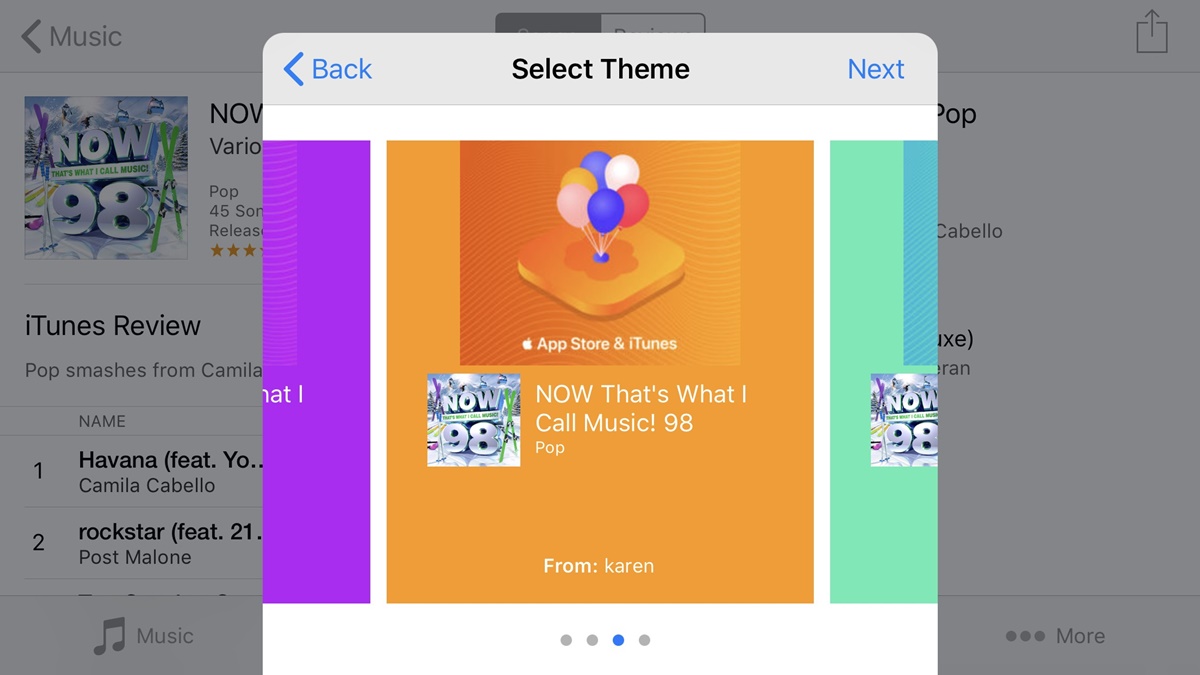Why Send iTunes Songs and Albums as a Gift?
When it comes to gifting, sometimes it can be difficult to choose the perfect present. However, with the growing popularity of digital music, sending iTunes songs and albums as a gift has become a great option. Not only does it allow you to give the gift of music, but it also offers a wide range of benefits. Here are a few reasons why sending iTunes songs and albums as a gift is a great idea:
- Unlimited Choices: iTunes offers an extensive selection of songs and albums across various genres. From the latest chart-toppers to timeless classics, there is something to suit every musical taste. By giving the recipient the freedom to choose their own music, you ensure that they will receive something they truly enjoy.
- Convenience: Sending iTunes songs and albums as a gift is incredibly convenient. You can easily purchase and send them from the comfort of your own home, without the need to physically go to a store. This makes it an ideal option for those who are short on time or prefer online shopping.
- Instant Delivery: Unlike traditional gifts, iTunes songs and albums can be delivered instantly. Once the recipient receives the gift, they can immediately start enjoying their favorite tunes. This makes it a perfect last-minute gift choice for birthdays, special occasions, or simply to brighten someone’s day.
- Personalization: iTunes allows you to personalize your gift by including a personal message. You can express your thoughts, feelings, or even share the story behind your song or album choice. This adds a heartfelt touch to the gift and shows the recipient that you put thought and effort into selecting something meaningful for them.
- Eco-Friendly: Digital music is environmentally friendly, as it eliminates the need for physical production and packaging materials. By gifting iTunes songs and albums, you’re contributing to a more sustainable future.
With these benefits in mind, it’s no wonder that sending iTunes songs and albums as a gift has become increasingly popular. The versatility, convenience, and personalization make it a meaningful and memorable gesture that will bring joy to any music lover’s heart.
Step 1: Open the iTunes App
To send iTunes songs and albums as a gift, you’ll need to start by opening the iTunes app on your device. Whether you’re using a computer or a mobile device, the process is simple and straightforward. Just follow the steps below:
- Launch the iTunes app on your computer or open the App Store on your iOS device.
- If you’re using a computer, make sure you’re signed in with your Apple ID. If you’re using an iOS device, sign in to the App Store using your Apple ID.
- Once you’re signed in, you’ll be ready to proceed to the next steps to search for the gift you want to send.
By opening the iTunes app and signing in, you gain access to the vast collection of songs and albums available for gifting. This step ensures that you’re ready to explore the extensive music library and choose the perfect gift for your recipient.
Step 2: Search for the Gift
Once you’ve opened the iTunes app and signed in, it’s time to search for the perfect gift – a song or album that you want to send to someone special. Here’s how you can search for the gift:
- In the search bar at the top of the iTunes app, type in the name of the song or album you’re looking for.
- As you type, iTunes will start displaying search results based on your input. Browse through the results to find the specific song or album you want to gift.
- If you’re not sure about the exact title, you can also search by artist, genre, or keyword to explore different options.
- Once you find the desired song or album, click on it to open the product page. Here, you’ll find more information about the music, including previews of songs and customer ratings.
- Take the time to listen to the previews and read the reviews to ensure that it’s the right gift choice for your recipient.
By searching for the gift within the iTunes app, you can explore a vast collection of music and find something that perfectly matches the taste and preferences of the person you’re gifting. It allows you to personalize the gift and choose music that will bring joy and entertainment to your loved one.
Step 3: Click on the Three Dots
After you’ve searched for the desired song or album on the iTunes app, it’s time to take the next step in sending it as a gift. This involves clicking on the three dots to access the gifting options. Follow the instructions below to proceed:
- On the product page of the song or album you want to gift, locate the three dots icon or the “More” button. This is usually located next to the purchase price or the song/album title.
- Click on the three dots to reveal a drop-down menu of additional options.
- Within the menu, you will find various actions related to the song or album, including the option to “Gift this Song” or “Gift this Album”.
- Click on the “Gift this Song” or “Gift this Album” option, depending on your preference and the nature of the gift you want to send.
Clicking on the three dots is a crucial step in the process, as it unlocks the gifting feature within the iTunes app. By selecting the appropriate gifting option, you can proceed to customize the gift and enter the recipient’s information.
Step 4: Choose “Gift this [Song/Album]”
After clicking on the three dots in the previous step, you will be presented with a drop-down menu containing various options for the song or album you’ve chosen. Now, it’s time to choose the option that allows you to gift the song or album to someone special. Follow these instructions:
- In the drop-down menu, look for the option that says “Gift this Song” or “Gift this Album”.
- Choose the appropriate option based on whether you want to gift an individual song or an entire album.
- Upon selecting the gifting option, a new window or dialog box will appear, allowing you to proceed with customizing and sending the gift.
By choosing the “Gift this Song” or “Gift this Album” option, you confirm your intention to send the selected music as a gift. This step initiates the gifting process, enabling you to proceed with personalizing the gift and providing the necessary details for delivery.
Step 5: Fill in the Recipient’s Information
Once you have opted to gift a specific song or album, the next step is to fill in the recipient’s information. This includes providing the necessary details to ensure that the gift is delivered to the intended person. Follow these guidelines to complete this step:
- In the gifting window or dialog box that appears after selecting “Gift this Song” or “Gift this Album”, you will find fields to enter the recipient’s email address.
- Type in the email address of the person you want to send the gift to. Make sure to double-check the spelling to avoid any delivery issues.
- If you want to send the gift to yourself and personally deliver it to the recipient at a later time, simply enter your own email address.
- Once you have entered the recipient’s email address, you may be prompted to provide their name as well. Fill in this information if required.
- Ensure that you have accurately entered all the necessary details before proceeding to the next step.
By filling in the recipient’s information, you ensure that the gift is directed to the correct person. This step allows iTunes to send an email notification to the recipient, providing them with instructions on how to redeem their gifted song or album.
Step 6: Choose the Delivery Date
When sending iTunes songs or albums as a gift, you have the option to choose the delivery date. This allows you to schedule the gift to arrive on a specific day, making it perfect for birthdays, anniversaries, or any other special occasions. Follow these instructions to choose the delivery date:
- In the gifting window or dialog box, look for the option to select the delivery date. It is typically labeled “Delivery Date” or something similar.
- Click on the dropdown menu next to the delivery date field to choose the desired date.
- Scroll through the calendar and select the exact date you wish the gift to be delivered.
- Some platforms may also offer the option to choose a time for the delivery. If available, select the preferred time.
- Double-check the chosen delivery date and time to ensure it aligns with your intentions.
By choosing the delivery date, you have the opportunity to create an element of surprise and anticipation for the recipient. It allows you to celebrate significant moments by ensuring that the gift arrives precisely when you want it to.
Step 7: Add a Personal Message
Adding a personal message to your gift is a wonderful way to convey your thoughts, emotions, and well wishes to the recipient. Along with the gifted song or album, the personal message adds an extra touch of thoughtfulness and significance. Follow these steps to include a heartfelt message:
- In the gifting window or dialog box, locate the section labeled “Personal Message” or “Message to Recipient”.
- Click on the designated area to enter your personal message.
- Take the time to think about what you would like to say. Consider the occasion, your relationship with the recipient, and any sentiments you wish to express.
- Write your message with care, keeping in mind any character limits that may be specified.
- Review your message to ensure it accurately conveys your intended sentiments and is free of any typos or errors.
By adding a personal message, you create a unique and meaningful connection with the recipient. It allows you to express your love, gratitude, or any other emotions you wish to share, making the gifted song or album even more special.
Step 8: Review and Confirm Your Gift
Before finalizing the gift, it’s important to review and confirm all the details to ensure that everything is accurate and to your satisfaction. Follow these steps to review and confirm your gift:
- Carefully read through the recipient’s email address, delivery date, personal message, and any other information you have provided.
- Pay close attention to any spelling or formatting errors in the email address and message.
- Make sure that the chosen delivery date aligns with your intended timing for the gift.
- Review the song or album to ensure it is the correct one that you wish to gift.
- If available, take a moment to preview how the gift will appear to the recipient.
- If everything looks perfect, proceed to confirm your gift.
By taking the time to review and confirm your gift, you ensure that all the details are accurate and in line with your intentions. It gives you the opportunity to make any necessary corrections or changes before finalizing the gifting process.
Step 9: Make the Payment
After reviewing and confirming your gift, the next step is to make the payment to complete the gifting process. Follow these instructions to make the payment:
- In the gifting window or dialog box, you will find the payment information and options.
- Choose the payment method you prefer, such as credit card, debit card, or your Apple ID balance.
- If using a credit or debit card, enter the required payment details, including the card number, expiration date, and security code.
- If using your Apple ID balance, ensure that you have sufficient funds available.
- Double-check the payment information you have entered to ensure accuracy.
- Click on the “Submit” or “Pay” button to initiate the payment process.
Making the payment is the final step before successfully sending the gift. By providing the necessary payment details and completing the transaction, you ensure that the gifted song or album is officially purchased and ready to be delivered to the recipient.
Step 10: Gift Successfully Sent!
Congratulations! You have successfully sent your iTunes song or album as a gift. This final step confirms that your gift is on its way to the recipient. Here’s what you need to know:
- After completing the payment, you will receive a confirmation that your gift has been sent.
- The recipient will receive an email notification informing them of the gift and providing instructions on how to redeem it.
- They can now enjoy their gifted song or album by following the instructions in the email.
- If you provided your own email address as the recipient, you can forward the email to the intended recipient or deliver the gift to them personally.
- The gifted song or album will be available for the recipient to download and enjoy in their iTunes library.
- Keep in mind that the recipient may have the option to exchange the gift for an iTunes Store credit, depending on their preferences and the policies in their region.
Celebrate the successful delivery of your gift and take pleasure in knowing that you have brightened someone’s day with your thoughtful gesture. Whether it’s for a birthday, anniversary, or just to show someone you care, your gift of music will bring joy and entertainment to the recipient.
Now that you’ve completed all the steps, sit back, relax, and await the recipient’s excitement and appreciation as they discover the gift you’ve sent with love.