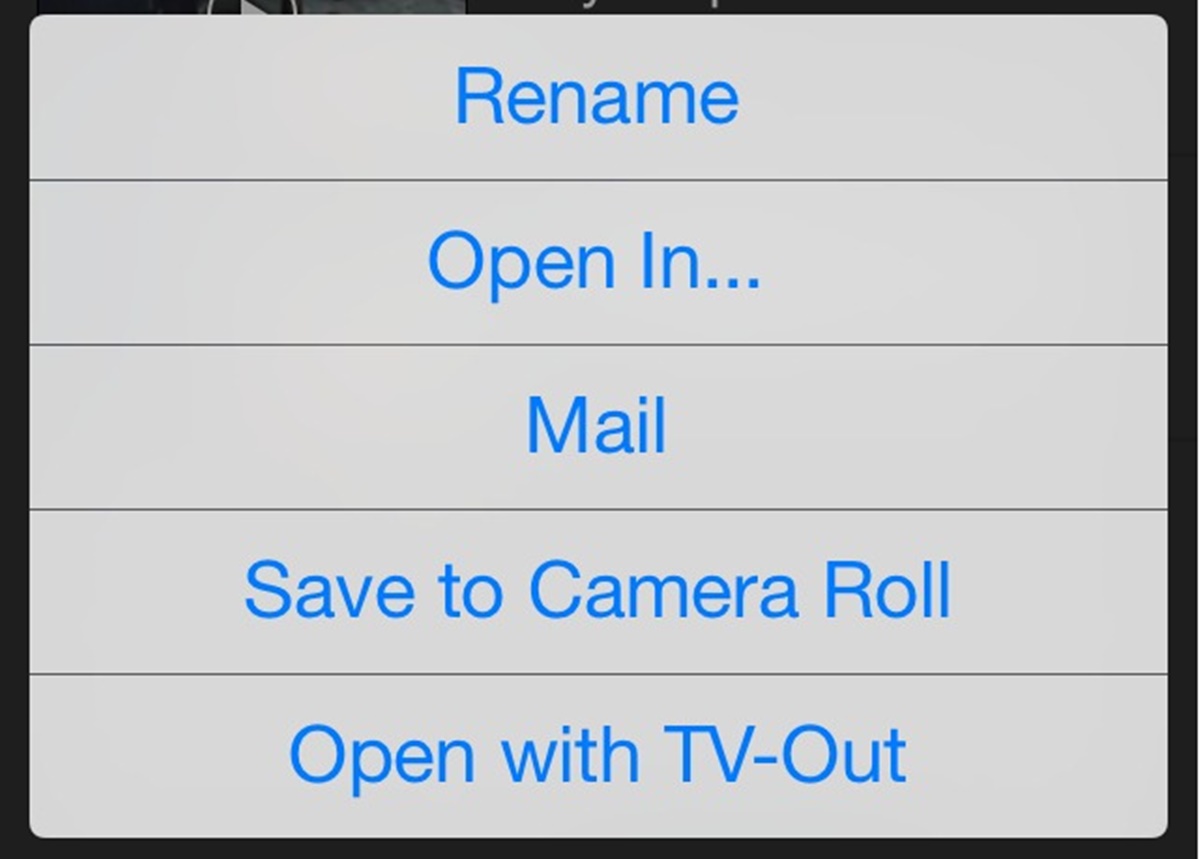Why would you want to save YouTube videos to your Camera Roll?
YouTube has become an integral part of our lives, offering a vast library of videos covering various topics. From educational content to entertaining videos, YouTube has something for everyone. While streaming videos directly from YouTube is easy and convenient, there are situations where you may want to save videos to your Camera Roll. Here are a few reasons why you might want to do this:
- Offline Access: Saving YouTube videos to your Camera Roll allows you to access them even when you’re offline. This can be incredibly useful when you’re traveling or in areas with poor internet connectivity.
- Shareability: Having videos in your Camera Roll gives you the flexibility to share them with others through various platforms such as messaging apps or social media. It allows you to easily send videos to friends, family, or colleagues without relying on an internet connection.
- Editing and Repurposing: Saving YouTube videos to your Camera Roll gives you the freedom to edit and repurpose the content. This is especially helpful if you’re a content creator or need to incorporate clips into your own projects.
- Privacy and Security: Storing videos in your Camera Roll provides an extra layer of privacy and security. You have control over the access and distribution of the videos without relying on YouTube’s platform.
- Convenience: Having videos available directly in your Camera Roll saves you time and effort compared to searching for them on YouTube. It allows for quick and easy access to your favorite content without the need to navigate through the app or website.
While there are various reasons to save YouTube videos to your Camera Roll, it is essential to respect copyright laws and only download content for personal use or with the necessary permissions.
Using an app to save YouTube videos
If you want a convenient and user-friendly way to save YouTube videos to your Camera Roll, using a dedicated app is a great option. These apps are specifically designed to allow you to download and store videos from YouTube on your device. Here’s how you can use an app to save YouTube videos:
- Choose a reliable app: Start by selecting a reputable app from your device’s app store that specializes in downloading YouTube videos. Look for apps with positive reviews, high ratings, and a track record of security and privacy.
- Install the app: Once you have chosen an app, download and install it on your device. Follow the instructions provided by the app store to complete the installation process.
- Launch the app: Open the app on your device to access its features and functionality. Most apps will provide a user-friendly interface with clear instructions on how to proceed.
- Search for the video: Use the app’s search feature to look for the YouTube video you want to save. You can either enter the video’s URL or search keywords related to the content you’re looking for.
- Select the video: Once you have found the desired video, select it from the search results. The app will typically display options for downloading or saving the video.
- Choose the quality and format: Depending on the app, you may have the option to select the quality and format of the downloaded video. Higher quality videos will offer better resolution but may take up more storage on your device.
- Download the video: Once you have made the necessary selections, initiate the download process by tapping on the appropriate button within the app. The app will then start downloading the video to your device.
- Access the video: Once the download is complete, you can access the saved video in your Camera Roll. It will be available for offline viewing, sharing, and editing as desired.
- Manage your downloaded videos: Some apps may provide additional features for managing and organizing your downloaded videos. Explore the app’s settings or menu options to customize your video library.
Remember to always follow the terms of service and copyright regulations when using apps to download YouTube videos. Observe any restrictions or guidelines set by YouTube and ensure that you only download videos for personal use or with appropriate permissions.
How to use an app to save YouTube videos
Using an app to save YouTube videos is a straightforward process that can be done in a few simple steps. Here’s a step-by-step guide on how to use an app to save YouTube videos to your Camera Roll:
- Download and install the app: Start by searching for a reliable app in your device’s app store. Once you have chosen an app, download and install it following the instructions provided by the app store.
- Launch the app: Open the app on your device to access its features and functionality. You will typically be greeted with a user-friendly interface and a search bar.
- Search for the video: Use the app’s search functionality to find the YouTube video you want to save. You can enter the video’s URL or search keywords related to the content you’re looking for.
- Select the video: Once you have found the desired video, tap on it to open it. The app will display options for downloading or saving the video.
- Choose the quality and format: Depending on the app, you may have the option to select the desired quality and format of the downloaded video. Consider your device’s storage capacity and choose the appropriate settings.
- Initiate the download: Once you have made the necessary selections, tap on the download or save button within the app. The app will start downloading the video to your device.
- Monitor the download progress: Depending on the size of the video and your internet connection speed, the download process may take some time. Monitor the progress and ensure a stable internet connection until the download is complete.
- Access your saved video: Once the download is finished, you can access the saved video in your Camera Roll or designated download folder within the app. From there, you can view, edit, and share the video as desired.
- Explore additional features: Some apps may offer additional features such as batch downloading, playlist management, or video conversion. Take the time to explore these features and customize your experience.
It’s important to note that not all apps may have the same user interface or features. Familiarize yourself with the specific app you are using by checking the app’s documentation or support resources.
Remember to use apps for downloading YouTube videos responsibly and in accordance with YouTube’s terms of service and copyright regulations. Respect the rights of content creators and only download videos for personal use or with appropriate permissions.
Using a website to save YouTube videos
If you prefer not to download an app or want a more accessible method to save YouTube videos to your Camera Roll, using a website can be a viable option. Many websites offer the ability to download YouTube videos directly to your device without requiring any additional software. Here’s how you can use a website to save YouTube videos:
- Choose a reputable website: Start by selecting a reliable website that specializes in YouTube video downloads. Look for websites that have positive user reviews and a history of providing secure and easy-to-use services.
- Find the YouTube video: Go to the YouTube website and locate the video you want to save. Copy the video’s URL from the address bar at the top of your browser.
- Open the video download website: In a new tab or window, open the website you have chosen to use for downloading YouTube videos.
- Paste the video URL: On the website’s homepage or designated download page, paste the YouTube video URL that you copied earlier into the provided text box.
- Select the format and quality: Depending on the website, you may have the option to choose the desired video format and quality. Consider your device’s compatibility and available storage space.
- Initiate the download: Once you have made the necessary selections, click on the download or save button on the website. The website will start processing the video and preparing it for download.
- Download the video: After processing, the website will provide a button or link to download the video. Click on this button to start the download process.
- Save the video to your Camera Roll: Once the download is complete, the video file will typically be saved to your device’s designated download folder. Move or copy the video file to your Camera Roll or desired destination.
- Access the video: Now, you can access the saved video in your Camera Roll for offline viewing, sharing, and editing whenever you wish.
Remember to use reputable websites for downloading YouTube videos and adhere to YouTube’s terms of service and copyright regulations. Only download videos for personal use or with appropriate permissions to respect the rights of content creators.
How to use a website to save YouTube videos
Using a website to save YouTube videos is a simple and convenient method that requires no additional software installation. Here are the steps to follow in order to save YouTube videos to your Camera Roll using a website:
- Choose a reputable website: Select a reliable website that offers YouTube video downloading services. Consider websites with positive user reviews and a history of providing safe and secure downloads.
- Find the YouTube video: Go to the YouTube website and locate the video you want to save. Copy the URL of the video from the address bar of your browser.
- Access the video download website: Open a new tab or window in your browser and navigate to the website you have chosen for downloading YouTube videos.
- Paste the video URL: On the website’s homepage or designated download page, paste the URL of the YouTube video that you copied earlier into the provided text box.
- Select the desired format and quality: Depending on the website, you may have the option to choose the format and quality of the video you want to download. Consider your device’s compatibility and available storage space while making your selections.
- Initiate the download: Once you have made your format and quality selections, click on the download or save button on the website. The website will start processing the video and preparing it for download.
- Download the video: After the video has been processed, the website will provide a download button or link. Click on it to begin the download process.
- Save the video to your Camera Roll: After the download is complete, the video file will typically be saved to your device’s default download location. Move or copy the video file to your Camera Roll or any desired folder on your device.
- Access the video: Now, you can access the saved video in your Camera Roll whenever you want. It will be available for offline viewing, sharing, and editing as needed.
It is important to note that different websites may offer varying features and functionalities. Familiarize yourself with the specific website you are using and review any instructions or guidelines provided by the website to ensure a smooth downloading experience.
Always make sure to respect copyright laws and use websites for downloading YouTube videos responsibly. Download videos only for personal use or with proper permissions from the content creators.
Using a video downloader to save YouTube videos
Using a video downloader is another effective method to save YouTube videos directly to your Camera Roll. These dedicated software programs or browser extensions are designed to simplify the process of downloading videos from various online platforms, including YouTube. Here’s how you can use a video downloader to save YouTube videos:
- Choose a reliable video downloader: Start by selecting a reputable video downloader software or browser extension. Look for options that are compatible with your operating system and have positive user reviews.
- Install the video downloader: Once you have chosen a video downloader, download and install the software or extension following the provided instructions. Ensure that you are downloading from a trusted source to safeguard against malware or viruses.
- Launch the video downloader: Open the video downloader software or activate the browser extension to access its features. It will typically integrate with your web browser and display an interface with various options.
- Visit the YouTube video: Go to the YouTube website and find the video you want to save. Make sure to have the video open and ready for downloading.
- Start the video download: In the video downloader interface or browser extension, click on the corresponding button or option to begin the download process. The downloader will analyze the video’s URL and initiate the download.
- Choose the format and quality: Depending on the video downloader, you may have the option to select the desired format (e.g., MP4, AVI) and quality (e.g., 720p, 1080p) of the downloaded video. Consider your device’s compatibility and available storage space.
- Monitor the download progress: While the video downloader is fetching the video, it will display the progress of the download. Ensure that you have a stable internet connection for a smooth and uninterrupted download process.
- Access the downloaded video: Once the download is complete, the video will be saved to your designated destination folder or default download location. Move or copy the video file to your Camera Roll or desired folder on your device.
- Enjoy the saved video: You can now access the saved YouTube video in your Camera Roll whenever you want. It will be available for offline viewing, sharing, and editing.
Always use video downloader software or browser extensions responsibly and respect copyright laws. Download videos only for personal use or with appropriate permissions from the content creators.
How to use a video downloader to save YouTube videos
Using a video downloader is a simple and efficient method to save YouTube videos directly to your Camera Roll. These tools offer a convenient way to download videos from various online platforms, including YouTube. Here’s a step-by-step guide on how to use a video downloader to save YouTube videos:
- Select a reliable video downloader: Begin by choosing a reputable video downloader software or browser extension that suits your needs. Look for options with positive user reviews, a user-friendly interface, and compatibility with your operating system.
- Install the video downloader: Download and install the video downloader software or browser extension following the provided instructions. Make sure to obtain the software from a trusted source to ensure security and avoid any potential malware or viruses.
- Launch the video downloader: Open the video downloader software or activate the browser extension to access its features. The interface will typically integrate with your web browser smoothly.
- Navigate to the YouTube video: Visit the YouTube website and locate the video you wish to save. Make sure to have the video open and ready for downloading.
- Initiate the download: In the video downloader interface or browser extension, click on the appropriate button or option to start the download process. The downloader will analyze the video’s URL and begin fetching the content.
- Customize format and quality settings: Depending on the video downloader, you may have the choice to select the desired video format (e.g., MP4, AVI) and quality (e.g., 720p, 1080p). Consider your device’s compatibility and storage capacity when making your selections.
- Monitor the download progress: As the video downloader fetches the video, it will display the progress of the download. Ensure that you maintain a stable internet connection for uninterrupted downloading.
- Access the downloaded video: Once the download is complete, the video will be saved to your designated destination folder or default download location. Move or copy the video file to your Camera Roll or desired folder on your device.
- Enjoy the saved video: You can now access the downloaded YouTube video in your Camera Roll whenever you want. It will be available for offline viewing, sharing, and editing as needed.
Remember to use video downloader tools responsibly and abide by copyright laws. Download videos from YouTube for personal use only or with appropriate permissions from the content creators.
Tips and best practices for saving YouTube videos
When it comes to saving YouTube videos to your Camera Roll, there are a few tips and best practices to keep in mind. Following these recommendations will help ensure a smoother experience and allow you to make the most out of your saved videos:
- Respect copyright laws: It’s crucial to respect the rights of content creators. Only download and save YouTube videos for personal use or with appropriate permissions from the original creators.
- Choose a reputable source: Use reliable apps, websites, or video downloaders that have positive reviews and a track record of providing safe and secure downloads.
- Verify video quality and format compatibility: Before downloading a video, check the quality and format options available. Ensure that the selected video quality is compatible with your device and that you have sufficient storage space.
- Check for software updates: If you are using a video downloader software or browser extension, regularly check for updates to ensure that you have the latest features and security enhancements.
- Be cautious of ads and pop-ups: Some websites and apps may have intrusive ads or pop-ups. Exercise caution and use ad blockers or take necessary precautions to avoid clicking on any unwanted or potentially harmful elements.
- Watch out for fake download buttons: When using websites to download YouTube videos, be cautious of misleading download buttons. Some websites may have deceptive buttons that lead to unwanted downloads or potentially malicious software.
- Keep your device secure: Use reliable security software on your device to protect against any potential threats or malware that may be introduced during the downloading process.
- Check the downloaded video: After saving a YouTube video, check that the downloaded file plays back properly and that there are no issues with audio or video quality. This will ensure that you have a high-quality copy of the original video.
- Manage your downloaded videos: Organize your downloaded videos in a systematic manner, either by creating folders or using appropriate tags. This will help you easily locate and access specific videos when needed.
- Update your Camera Roll: Regularly backup and update your Camera Roll to avoid losing any saved YouTube videos in case of accidental deletion or device issues.
By following these tips and best practices, you can ensure a smooth and secure process for saving YouTube videos to your Camera Roll.
Frequently Asked Questions about saving YouTube videos to your Camera Roll
Many people are curious about the process of saving YouTube videos to their Camera Roll. Here are some frequently asked questions and their answers:
- Can I download any YouTube video?
- Are there legal concerns when saving YouTube videos?
- What is the best app or website to use for saving YouTube videos?
- Can I save YouTube videos in different formats?
- Is it possible to save YouTube videos in high quality?
- Can I download YouTube videos on mobile devices?
- What can I do with the saved YouTube videos on my Camera Roll?
- How much storage space do YouTube videos take up?
- Is it possible to save an entire YouTube playlist?
While many YouTube videos can be downloaded, it’s important to respect copyright laws and the rights of content creators. Only download videos for personal use or with appropriate permissions.
Yes, there are legal implications when it comes to downloading YouTube videos. Ensure that you are downloading videos for personal use or with the necessary permissions. Avoid distributing or monetizing downloaded videos without proper authorization.
There are several reputable apps and websites available for saving YouTube videos. Some popular options include TubeMate, VidMate, and SaveFrom.net. Choose a reliable source with positive reviews and a user-friendly interface.
Yes, depending on the app, website, or video downloader you are using, you may have the option to choose from various video formats such as MP4 or AVI. Ensure that the selected format is compatible with your device or video editing software.
Yes, many video downloaders and websites allow you to save YouTube videos in high quality, such as 720p or 1080p. However, keep in mind that higher quality videos tend to have larger file sizes that require more storage space.
Yes, there are mobile apps and websites specifically designed for downloading YouTube videos on smartphones and tablets. They offer convenience and flexibility for saving videos directly to your Camera Roll.
Once saved to your Camera Roll, you can view the videos offline, share them with others, edit them using video editing apps, and integrate them into your personal projects.
The amount of storage space a YouTube video takes up depends on various factors, including the video’s duration and quality. Higher quality videos with resolutions like 1080p or 4K may require more storage space than lower quality options.
Yes, some apps, websites, and video downloaders allow you to save entire YouTube playlists. This can be a convenient option if you want to have multiple videos from a playlist readily available in your Camera Roll.
Remember to use downloaded YouTube videos responsibly and in compliance with copyright laws. Only download videos for personal use or with appropriate permissions from the content creators.