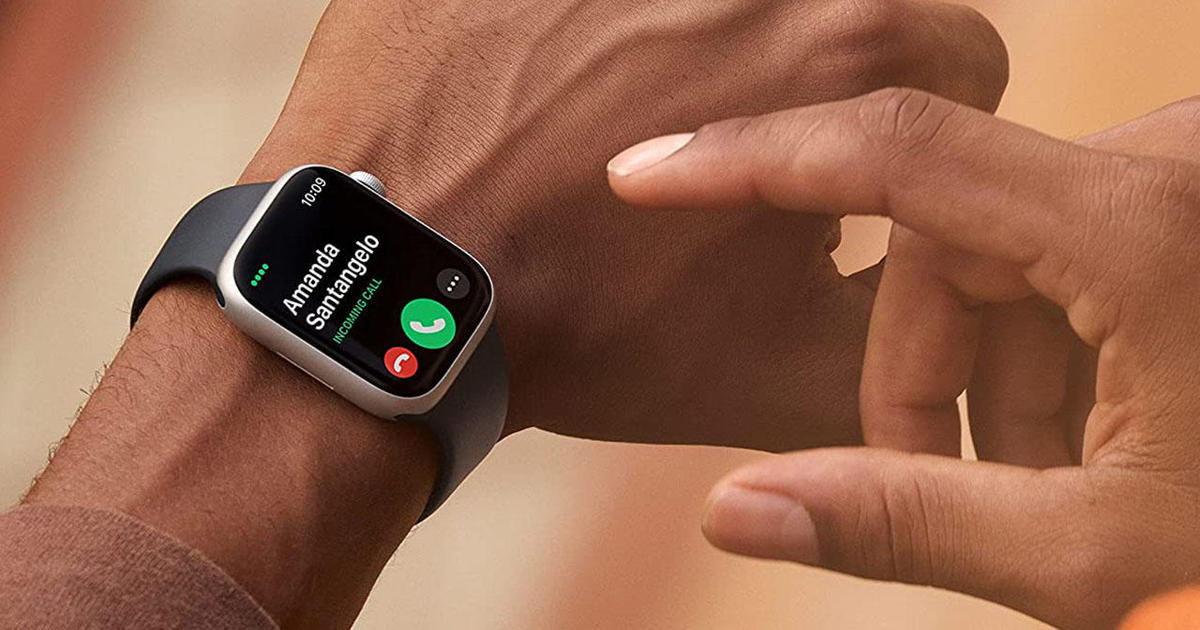Soft Reset
A soft reset is a simple and quick way to resolve minor issues on your Apple Watch without losing any data. It is usually the first step to take when you encounter problems like unresponsiveness or freezing. Here’s how you can perform a soft reset on your Apple Watch:
- Press and hold the side button (located below the Digital Crown) on your Apple Watch.
- After a few seconds, the power off slider will appear.
- Next, swipe the power off slider to the right.
- Wait for your Apple Watch to turn off completely.
- Press and hold the side button again until the Apple logo appears on the screen.
- Release the side button and wait for your Apple Watch to restart.
Once the restart is complete, you can check if the issue you were facing has been resolved. A soft reset is a simple and effective solution for most minor software glitches and is often sufficient to get your Apple Watch back to working normally.
It is important to note that a soft reset does not erase any of your personal data or settings on your Apple Watch. However, if you are still experiencing issues after a soft reset, you may need to perform a hard reset or consider other troubleshooting options.
Hard Reset
A hard reset, also known as a force restart, is a more advanced troubleshooting step that can be helpful when a soft reset doesn’t resolve the issue on your Apple Watch. It forcibly restarts your device and can help resolve more persistent software problems. Here’s how you can perform a hard reset on your Apple Watch:
- Press and hold both the side button and the Digital Crown on your Apple Watch.
- Continue holding both buttons until the Apple logo appears on the screen.
- Release the buttons and wait for your Apple Watch to restart.
The hard reset process may take a few seconds, and you should see the Apple logo shortly after releasing the buttons. Once the restart is complete, you can check if the issue you were facing has been resolved.
Similar to a soft reset, a hard reset does not delete any of your personal data or settings on your Apple Watch. It is a safe troubleshooting step that can sometimes fix more stubborn issues.
It is worth mentioning that a hard reset should be used as a last resort when other troubleshooting methods have failed. If you find yourself frequently needing to perform hard resets to resolve issues, it may be helpful to reach out to Apple Support or visit an Apple Store for further assistance.
Factory Reset
If you’re facing significant issues with your Apple Watch and other troubleshooting methods haven’t worked, a factory reset may be necessary. Performing a factory reset will erase all your data and settings on the Apple Watch, returning it to its original factory state. It is important to note that this action is irreversible, so make sure to back up any important data before proceeding. Here’s how you can perform a factory reset on your Apple Watch:
- On your Apple Watch, go to the Settings app.
- Scroll down and tap on “General”.
- Scroll down again and tap on “Reset”.
- Select “Erase All Content and Settings”.
- Enter your passcode if prompted.
- Confirm the action by tapping on “Erase All” when prompted.
The factory reset process will erase all the data on your Apple Watch and restore it to its original factory settings. This includes removing your apps, customizations, and personal data. Once the reset is complete, you will need to set up your Apple Watch as if it were new.
Keep in mind that a factory reset should only be done as a last resort when all other troubleshooting options have failed. It is recommended to explore other alternatives and consult with Apple Support before proceeding with a factory reset.
Remember to back up your Apple Watch data regularly, either through iCloud or by syncing with your iPhone, to minimize the risk of data loss.
Reset Your Apple Watch Using Your iPhone
If you have your iPhone paired with your Apple Watch, you can also use it to reset your watch and troubleshoot any issues you may be experiencing. Here’s how you can reset your Apple Watch using your iPhone:
- Ensure that your iPhone is connected to Wi-Fi and Bluetooth and is in close proximity to your Apple Watch.
- Open the Apple Watch app on your iPhone.
- Tap on the “My Watch” tab at the bottom of the screen.
- Scroll down and tap on “General”.
- Next, tap on “Reset”.
- Select “Erase Apple Watch Content and Settings”.
- Confirm your selection by tapping on “Erase All Content and Settings”.
- Enter your passcode if prompted and confirm the action.
Your iPhone will now begin erasing all the data and settings on your Apple Watch. The process may take a few minutes to complete, depending on the amount of data stored on your watch. Once it is finished, you can set up your Apple Watch again, either as a new device or by restoring from a backup.
Resetting your Apple Watch using your iPhone is a convenient method, especially if you are experiencing issues with the watch itself or if you prefer managing your devices through your iPhone.
Remember that resetting your Apple Watch will erase all data, so it’s essential to have a recent backup to restore your watch’s settings and data after the reset.
Reset Your Apple Watch Using the Settings App
If you prefer to reset your Apple Watch directly from the watch itself, you can use the Settings app. This method is useful if you don’t have your iPhone with you or if you prefer to perform the reset directly on the watch. Here’s how you can reset your Apple Watch using the Settings app:
- On your Apple Watch, go to the home screen by pressing the Digital Crown.
- Tap on the “Settings” app.
- Scroll down and tap on “General”.
- Next, tap on “Reset”.
- Tap on “Erase All Content and Settings”.
- Enter your passcode if prompted.
- Confirm the action by tapping on “Erase All” when prompted.
Similar to performing a factory reset, using the Settings app on your Apple Watch will erase all the data and settings on the watch. It will restore your Apple Watch to its original factory state, and you will need to set it up again as if it were new.
Keep in mind that this method erases data directly from the watch and does not require your iPhone to be nearby. However, it is important to note that if you have a cellular-enabled Apple Watch, resetting it using this method will not remove your cellular plan. You will need to contact your cellular carrier to deactivate your plan.
Before performing a reset using the Settings app, it’s recommended to have a backup of your Apple Watch data, either through iCloud or by syncing with your iPhone, to ensure you can restore your watch’s settings and data if needed.
Reset Your Apple Watch Using the Watch App on Your iPhone
If you have your iPhone paired with your Apple Watch, you can also use the Watch app on your iPhone to reset your watch and resolve any issues. This method provides a convenient way to manage your Apple Watch settings through your iPhone. Here’s how you can reset your Apple Watch using the Watch app:
- Ensure that your iPhone is connected to Wi-Fi and Bluetooth.
- Open the Watch app on your iPhone.
- Tap on the “My Watch” tab at the bottom of the screen.
- Scroll down and tap on “General”.
- Next, tap on “Reset”.
- Select “Erase Apple Watch Content and Settings”.
- Confirm your selection by tapping on “Erase All Content and Settings”.
- Enter your passcode if prompted and confirm the action.
Your iPhone will now initiate the reset process and erase all the data and settings on your Apple Watch. The time it takes to complete the reset depends on the amount of data stored on your watch. Once the reset is finished, you can set up your Apple Watch again, either as a new device or by restoring from a backup.
Resetting your Apple Watch using the Watch app on your iPhone provides a more streamlined approach, especially if you prefer using your iPhone for managing your devices. It allows you to conveniently control various settings and options for your Apple Watch.
Keep in mind that when you reset your Apple Watch using this method, all data and settings on the watch will be erased. To ensure you can restore your watch’s settings and data, make sure to have a recent backup available, either through iCloud or by syncing with your iPhone.
What to Do Before Resetting Your Apple Watch
Before you proceed with resetting your Apple Watch, there are a few important steps you should take to ensure a smooth process and to safeguard your data. Here’s what you should do before resetting your Apple Watch:
- Back up your Apple Watch: It is crucial to back up your Apple Watch data before performing a reset. You can back up your Apple Watch in two ways: by creating a backup through iCloud or by syncing your watch with your iPhone. This will allow you to restore your settings, preferences, and data after the reset.
- Unpair any connected devices: If your Apple Watch is paired with any Bluetooth devices, such as headphones or speakers, make sure to unpair them before resetting. This will ensure that your Apple Watch is not connected to any other devices during the reset process.
- Disable Activation Lock: If you have enabled Activation Lock on your Apple Watch, it is important to disable it before resetting. Activation Lock is a security feature that prevents unauthorized access to your Apple Watch. To disable Activation Lock, open the Watch app on your iPhone, go to the My Watch tab, tap on your watch, then tap on the “i” icon next to it, and select “Remove Activation Lock”.
- Remove your SIM card (if applicable): If you have a cellular-enabled Apple Watch, it is recommended to remove the SIM card before resetting. This will prevent any issues with your cellular plan and ensure a clean reset.
By following these steps, you can ensure that your data is backed up and that your Apple Watch is disconnected from any external devices. This will help ensure a smoother and more successful reset process.
Remember to take note of any important settings, preferences, or data that you want to retain before resetting. Once the reset is complete, you will need to set up your Apple Watch again and reconfigure your preferences, including syncing any necessary data back to your watch.
Frequently Asked Questions about Resetting Your Apple Watch
Resetting your Apple Watch can raise some questions and concerns. To help address common queries, here are answers to some frequently asked questions about resetting your Apple Watch:
- Will resetting my Apple Watch delete all my data?
- How can I back up my Apple Watch?
- Do I need to unpair my Apple Watch before resetting?
- Can I reset my Apple Watch without an iPhone?
- Will resetting my Apple Watch remove my cellular plan?
- Can I undo a reset on my Apple Watch?
- When should I consider resetting my Apple Watch?
Yes, performing a reset on your Apple Watch will erase all your data and settings. It will return your watch to its original factory state.
You can back up your Apple Watch by creating a backup through iCloud or by syncing your watch with your iPhone. These backups allow you to restore your settings and data after the reset.
No, you do not need to unpair your Apple Watch before resetting it. However, it is recommended to unpair any connected Bluetooth devices and disable Activation Lock to ensure a smoother reset process.
Yes, you can reset your Apple Watch directly from the watch itself. However, some reset options, like using the Watch app on your iPhone or erasing cellular plan data, require the iPhone to be nearby.
If you have a cellular-enabled Apple Watch, resetting it will not remove your cellular plan. You will need to contact your cellular carrier to deactivate your plan separately.
No, a reset on your Apple Watch is irreversible. Once you confirm the reset, all data and settings will be permanently erased.
You should consider resetting your Apple Watch when you encounter persistent software issues or if you want to start fresh with your watch. It should be used as a troubleshooting step after trying other methods.
These FAQs address some common concerns when it comes to resetting your Apple Watch. It’s always a good idea to refer to official Apple support resources or contact Apple Support directly if you have specific questions or issues related to resetting your Apple Watch.