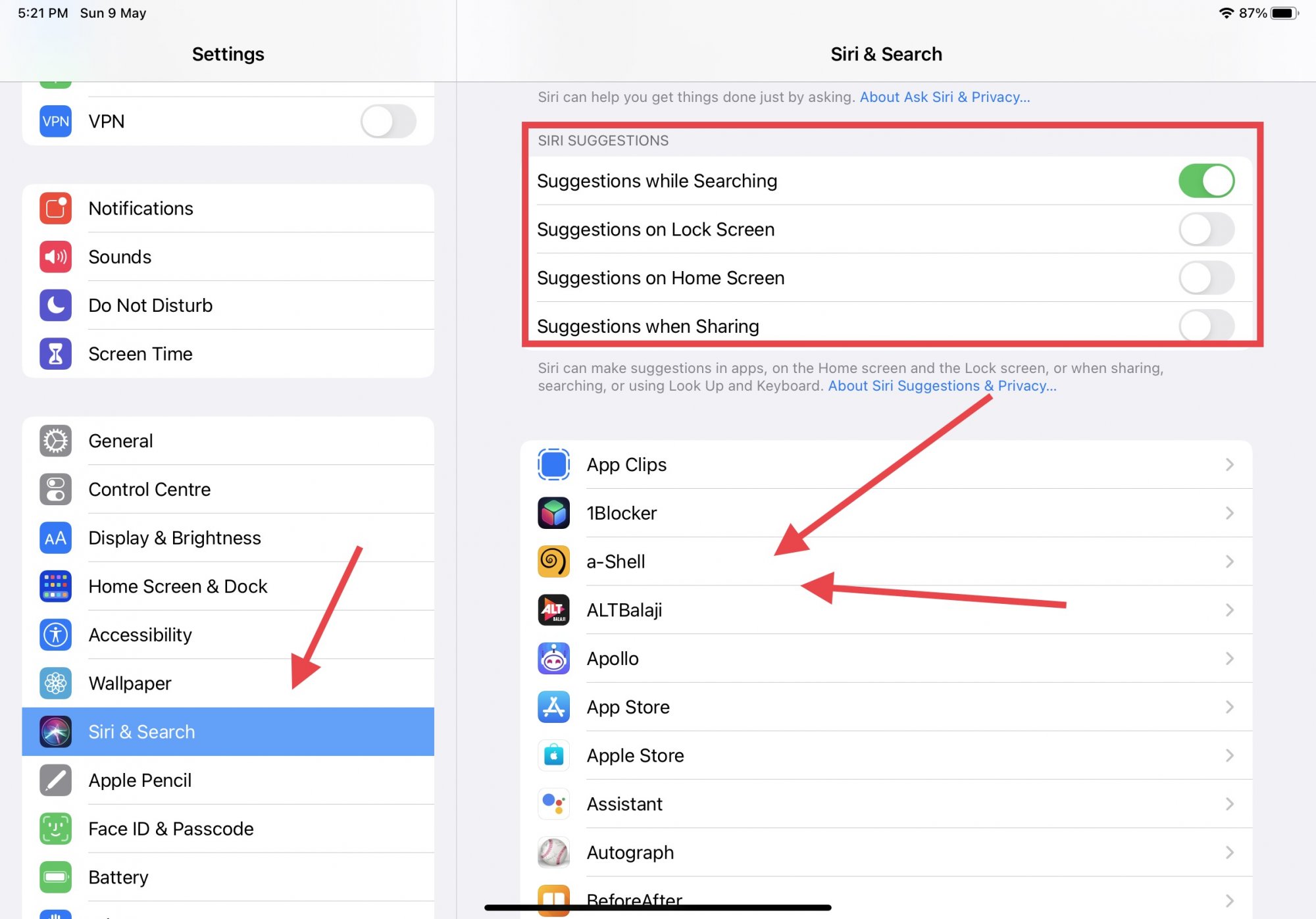Check your Siri settings
If you’re experiencing issues with Siri’s voice recognition, the first step is to check your Siri settings. These settings can affect how well Siri understands and responds to your voice commands. Here’s what you need to do:
- Open the Settings app on your device.
- Scroll down and tap on “Siri & Search.”
- Make sure that “Hey Siri” is turned on. This allows you to activate Siri by saying the phrase “Hey Siri” without needing to press any buttons.
- Next, check if the voice feedback option is enabled. When this option is turned on, Siri will provide audio feedback when responding to your commands.
- Under the “Voice Feedback” section, select the option that suits your preference. You can choose “Always On” for continuous voice feedback, “Control with Ring Switch” to have voice feedback based on your device’s mute switch, or “Hands-Free Only” to enable voice feedback only when using Hey Siri or Bluetooth devices.
- Ensure that Siri is allowed to access your contacts, microphone, and other necessary settings. You can adjust these permissions under the “Allow Siri When Locked” and “Access on Lock Screen” options.
After going through these settings, try using Siri again and see if the voice recognition issue persists. If it does, don’t worry, there are more steps you can take to resolve the problem.
Train Siri to recognize your voice
If Siri is having difficulty recognizing your voice commands, it may be necessary to train Siri to better understand your unique speech patterns. Here’s how you can train Siri to recognize your voice:
- Launch the Settings app on your device and navigate to “Siri & Search.”
- Tap on “Voice Recognition” and then “Set up Now” to start the voice training process.
- Follow the on-screen prompts, which usually involve repeating certain phrases or words that Siri provides.
- Make sure to speak clearly and use your natural speaking voice during the voice recognition setup.
- Continue the training process until Siri confirms that it has successfully learned your voice.
- If you have multiple users on the device, each person can go through the voice recognition training to personalize Siri’s responses.
Training Siri to recognize your voice can significantly improve its accuracy in understanding your commands. Once you’ve completed the training, test Siri’s response to ensure that it now recognizes your voice more effectively.
Reset Siri and start over
If you’ve tried adjusting your Siri settings and training Siri to recognize your voice but are still encountering issues with voice recognition, you may need to reset Siri and start fresh. Here’s how you can do it:
- Go to the Settings app on your device and navigate to “Siri & Search.”
- Tap on “Siri & Search” and then toggle off the “Listen for ‘Hey Siri'” option. This will disable Siri temporarily.
- Next, go back to the main Settings menu and find “General.”
- Scroll down to locate “Siri” and tap on it.
- Select “Turn Off Siri” and confirm your decision.
- After disabling Siri, restart your device by holding down the power button and following the prompts to power it off and on again.
- Once your device has restarted, return to the Siri settings and toggle on the “Listen for ‘Hey Siri'” option again to re-enable Siri.
- You can also choose to enable other Siri features that you find useful in the settings menu.
By resetting Siri, you are essentially clearing any temporary glitches or conflicts that may have been affecting its voice recognition capabilities. This process gives Siri a fresh start and can often resolve issues you were experiencing. Test Siri’s voice recognition after the reset to see if the problem has been resolved.
Update your iOS software
One of the reasons Siri may be struggling with voice recognition is outdated iOS software. It’s important to keep your device’s operating system up to date to ensure optimal performance and compatibility. Follow these steps to update your iOS software:
- Connect your device to a stable Wi-Fi network.
- Open the Settings app and tap on “General.”
- Select “Software Update” to check if any updates are available.
- If an update is available, tap on “Download and Install.”
- Follow the on-screen instructions to complete the installation process.
- Make sure to keep your device connected to Wi-Fi and plugged into a power source throughout the update.
Updating your iOS software not only introduces new features and improvements but also fixes any bugs or issues that may affect Siri’s voice recognition capabilities. Once the update is installed, test Siri’s voice recognition to see if the problem has been resolved.
Restart your device
If Siri is still struggling with voice recognition even after trying the previous steps, a simple yet effective solution is to restart your device. Restarting can help resolve temporary software glitches and refresh the device’s system. Here’s how you can restart your iOS device:
- Press and hold the power button (or the power button and volume button combination for newer devices) until the “Slide to power off” option appears on the screen.
- Drag the power slider to the right to turn off your device.
- Wait for a few moments, then press and hold the power button again until the Apple logo appears on the screen.
- Release the power button and allow your device to boot up completely.
After restarting your device, open Siri and test its voice recognition capabilities. The restart will give your device a fresh start and may help resolve any underlying issues affecting Siri’s performance.
Restarting your device should be the last step if the earlier troubleshooting methods have not resolved the voice recognition problem. It is a quick and simple process that can potentially fix minor software or system-related issues.