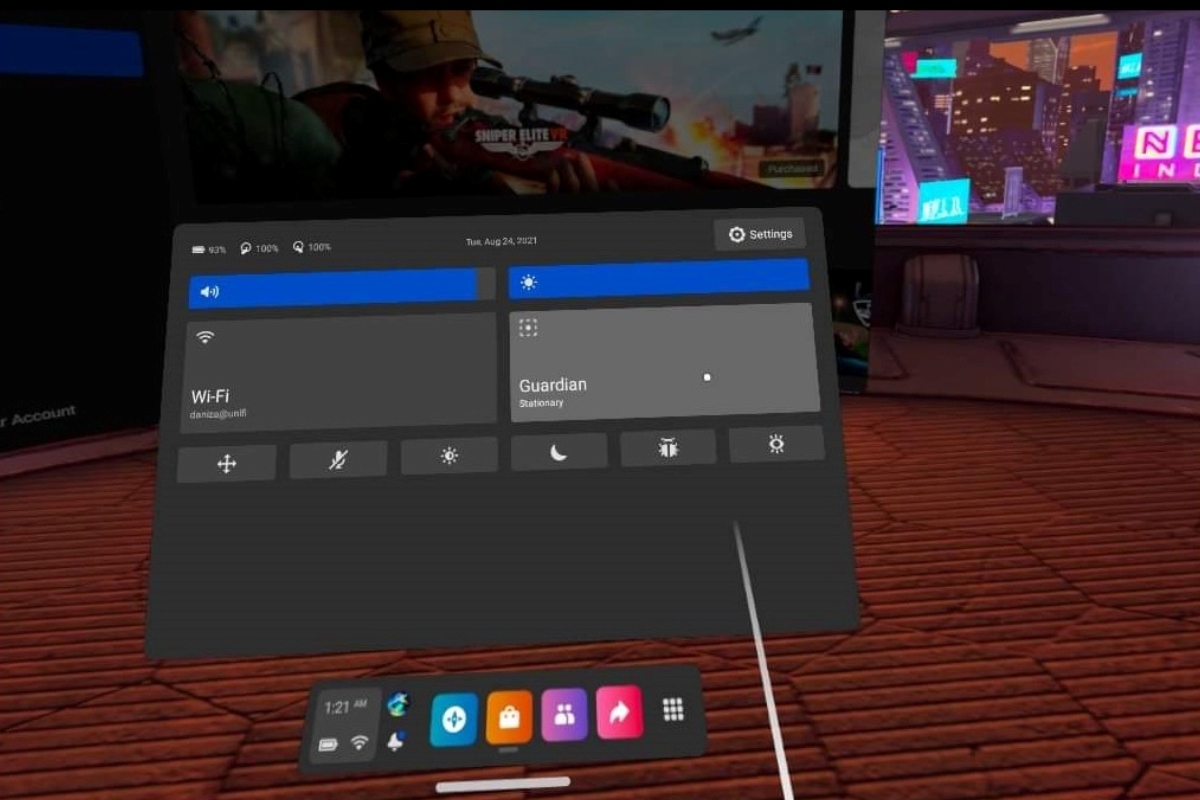Common Issues with the Guardian System
The Guardian system is a crucial feature of the Oculus Rift virtual reality (VR) experience, providing boundaries that help users navigate and stay safe in their VR environments. However, like any technology, there can be some common issues that users may encounter while using the Guardian system. Understanding these issues can help users troubleshoot and resolve any problems they may face. Here are some of the most frequently reported issues:
- Guardian boundary not appearing: One of the primary issues users face is the failure of the Guardian boundary to appear when they put on their Oculus Rift headset. This can make it challenging to navigate and can lead to potential accidents.
- Guardian boundary not working properly: Sometimes, the Guardian system may not accurately detect the physical boundaries in the real world, resulting in users getting too close to walls, furniture, or other obstacles.
- Guardian boundary shifting: Another common issue is the Guardian boundary moving or shifting unexpectedly during gameplay, which can be disorienting and disrupt the immersive experience.
- Guardian sensitivity: The Guardian system may be too sensitive for some users, triggering the boundary even when they are within the safe zone. This can be frustrating and limit the enjoyment of VR experiences.
- Guardian boundary height: Users may also encounter problems with the height of the Guardian boundary. In some instances, it may be too high or too low, causing interference with gameplay or creating safety concerns.
These issues can significantly impact the user experience and hinder the enjoyment of VR content. Fortunately, most of these problems can be resolved by resetting the Guardian system on the Oculus Rift. Resetting the Guardian system allows it to recalibrate and address any underlying issues. Let’s take a look at how you can do this.
Why Resetting the Guardian System is necessary
Resetting the Guardian system on your Oculus Rift is necessary when you encounter issues with its functionality. This simple process can help resolve common problems with the boundary not appearing, inaccurately detecting boundaries, shifting unexpectedly, or being too sensitive. Here are a few reasons why resetting the Guardian system is necessary:
Calibration Issues: Over time, the Guardian system may experience calibration problems, resulting in inaccurate boundary detection. Resetting the system allows it to recalibrate and establish accurate boundaries, improving the overall experience and safety.
Software Updates: Oculus regularly releases software updates that enhance the functionality and performance of their VR systems. Resetting the Guardian system ensures that it is updated with the latest software, addressing any bugs or compatibility issues that may be affecting its performance.
Environmental Changes: Changes in the physical environment, such as moving furniture or rearranging the play area, can impact the effectiveness of the Guardian system. Resetting the system after any significant changes allows it to recognize and adapt to the updated environment, ensuring that it functions optimally.
Hardware Troubles: Occasionally, hardware glitches or malfunctions can interfere with the proper functioning of the Guardian system. Resetting the system can help identify and resolve any hardware-related issues, allowing for a seamless and accurate boundary experience.
User Preferences: Resetting the Guardian system also gives users an opportunity to adjust their preferences. For instance, if the sensitivity of the system is causing unnecessary boundary triggers, resetting it provides the chance to recalibrate and fine-tune the settings according to individual needs.
By resetting the Guardian system, you can address these issues and restore its functionality, ensuring a smooth and immersive VR experience. Now, let’s proceed with the steps to reset the Guardian system on your Oculus Rift.
Steps to Reset the Guardian System on Oculus Rift
Resetting the Guardian system on your Oculus Rift is a straightforward process that can be done through the Oculus app on your computer. Follow these steps to reset the Guardian system:
- Accessing the Guardian settings: Start by opening the Oculus app on your computer. Ensure that your Oculus Rift is connected and powered on. Click on the gear icon in the top-right corner to access the settings menu.
- Disabling the Guardian System: In the settings menu, navigate to the ‘Devices’ tab. Under the ‘Guardian’ section, click on ‘Configure Guardian’. In the Guardian setup window, select ‘Disable Guardian’. Confirm the action when prompted.
- Enabling the Guardian System: Once the Guardian system is disabled, go back to the ‘Configure Guardian’ screen. Click on ‘Enable Guardian’ to turn the system back on.
- Setting up your Guardian boundaries again: With the Guardian system enabled, put on your Oculus Rift headset and follow the on-screen instructions to set up your boundaries again. Make sure to carefully walk around your desired play area to create the new boundary.
Once you have completed these steps, the Guardian system should be reset and ready to use. Ensure that you test the boundaries to confirm that they are accurate and functioning as expected. If you still encounter any issues, proceed to the troubleshooting tips provided in the next section to resolve them.
Step 1: Accessing the Guardian settings
Before you can reset the Guardian system on your Oculus Rift, you need to access the Guardian settings through the Oculus app on your computer. Follow these steps to access the Guardian settings:
- Start by ensuring that your Oculus Rift is connected to your computer and powered on. Launch the Oculus app on your computer.
- In the Oculus app, locate and click on the gear icon in the top-right corner of the window. This will open the settings menu.
- Within the settings menu, you will find various tabs. Click on the ‘Devices’ tab to access the device settings.
- Scroll down in the device settings until you find the ‘Guardian’ section.
- Under the ‘Guardian’ section, you will see the option to ‘Configure Guardian’. Click on this option to proceed to the Guardian setup screen.
By following these steps, you will successfully access the Guardian settings in the Oculus app, allowing you to proceed with resetting the Guardian system. Ensure that your Oculus Rift is connected and powered on to access the settings and proceed to the next step.
Step 2: Disabling the Guardian System
After accessing the Guardian settings on your Oculus Rift through the Oculus app, the next step is to disable the Guardian system. Disabling the Guardian system is necessary to reset and recalibrate it. Follow these steps to disable the Guardian system:
- In the Guardian setup screen within the Oculus app, you will see options related to the Guardian system and its configuration.
- Locate and click on the option that says ‘Disable Guardian’ or similar wording.
- A prompt may appear asking you to confirm the action of disabling the Guardian system. Click on ‘Yes’ or ‘Confirm’ to proceed.
Once you have completed these steps, the Guardian system will be disabled on your Oculus Rift. Disabling the Guardian system allows it to reset and clear any previous boundaries. This prepares the system for reconfiguration and enables you to proceed with enabling and setting up the Guardian system again.
Now that you have disabled the Guardian system, it’s time to move on to step 3: enabling the Guardian system. This step will ensure that you can properly utilize the Guardian system’s features and set up new boundaries for your VR experiences.
Step 3: Enabling the Guardian System
With the Guardian system disabled, the next step in the process of resetting it on your Oculus Rift is to enable the Guardian system once again. Enabling the Guardian system is crucial to establishing accurate boundaries and maintaining a safe VR experience. Follow these steps to enable the Guardian system:
- Return to the Guardian setup screen within the Oculus app on your computer.
- Look for the option that says ‘Enable Guardian’ or a similar variation. Click on this option to enable the Guardian system.
Once you have clicked on the ‘Enable Guardian’ option, the Guardian system will be reactivated on your Oculus Rift. This allows the system to recalibrate and start afresh, ready to set up new boundaries. Resetting the Guardian system in this way helps ensure that it functions accurately and provides you with a safe and immersive VR experience.
Now that you have successfully enabled the Guardian system, you are ready to move on to the final step: setting up the new boundaries for your Guardian system. This step will allow you to define the safe area in which you can freely move and interact with VR content without any worries.
Step 4: Setting up your Guardian boundaries again
After enabling the Guardian system on your Oculus Rift, the final step in resetting it is to set up the new boundaries. This ensures that the Guardian system accurately detects and protects you from physical obstacles in your VR environment. Follow these steps to set up your Guardian boundaries again:
- Put on your Oculus Rift headset and hold the Oculus Touch controllers in your hands.
- Follow the on-screen instructions that appear in your VR headset. These instructions will guide you through the process of setting up your boundaries.
- Start by identifying a suitable starting position within your play area. Once you’ve chosen a spot, hold down the Oculus button on one of the Touch controllers to initiate the setup.
- Follow the prompts and carefully move around your play area, tracing the boundaries using the Oculus Touch controllers. Make sure to walk around the entire play area and include any obstacles or hazards you want to avoid during your VR experience.
- Once you have defined your desired boundaries, confirm the setup. The Guardian system will now be activated with your new boundaries in place.
By following these steps, you will have successfully set up your Guardian boundaries again on the Oculus Rift. The system will now utilize these boundaries to provide you with a safe and immersive VR experience. Remember to periodically recalibrate and update your boundaries if any significant changes occur in your physical environment to ensure accurate detection and protection.
Now that you have completed the steps to reset and set up the Guardian system on your Oculus Rift, you can enjoy your VR experiences with confidence, knowing that the system will keep you safe within your defined boundaries.
Troubleshooting Tips for Guardian System Reset
While resetting the Guardian system on your Oculus Rift is usually a straightforward process, you may still encounter some issues or complications along the way. To help you troubleshoot and resolve any problems, here are some tips to consider:
- Restart your Oculus Rift: If you experience any issues during the Guardian system reset, try restarting your Oculus Rift headset and the Oculus app on your computer. This can often resolve minor glitches and connectivity problems.
- Update your Oculus software: Make sure that your Oculus software is up to date. Check for any available updates within the Oculus app or on the official Oculus website. Updating the software can fix bugs and improve the overall performance of the Guardian system.
- Check your play area for obstacles: Ensure that your play area is free from any physical obstacles or reflective surfaces that may interfere with the Guardian system’s tracking. Clear the area of furniture, mirrors, and other objects that could obstruct the sensors on your Oculus Rift headset.
- Ensure proper sensor placement: If you have external sensors for your Oculus Rift, double-check their placement and alignment. Adjust the sensors if necessary to ensure optimal tracking accuracy.
- Recalibrate the Guardian system: If the Guardian system boundaries are still not accurate after resetting, consider recalibrating the system. This can be done by going through the setup process again and carefully tracing the boundaries.
- Check for firmware updates: Make sure that your Oculus Rift headset and controllers have the latest firmware installed. Check for updates within the Oculus app or refer to the official Oculus website for instructions on firmware updates.
- Reach out to Oculus support: If you have tried the troubleshooting tips above and are still experiencing issues with the Guardian system reset, don’t hesitate to reach out to Oculus support for further assistance. They can provide personalized guidance and help you resolve any technical difficulties.
By following these troubleshooting tips, you can overcome common issues and ensure that your Guardian system reset on the Oculus Rift is successful. Enjoy your VR experiences with confidence, knowing that the Guardian system is actively protecting you within your defined boundaries.