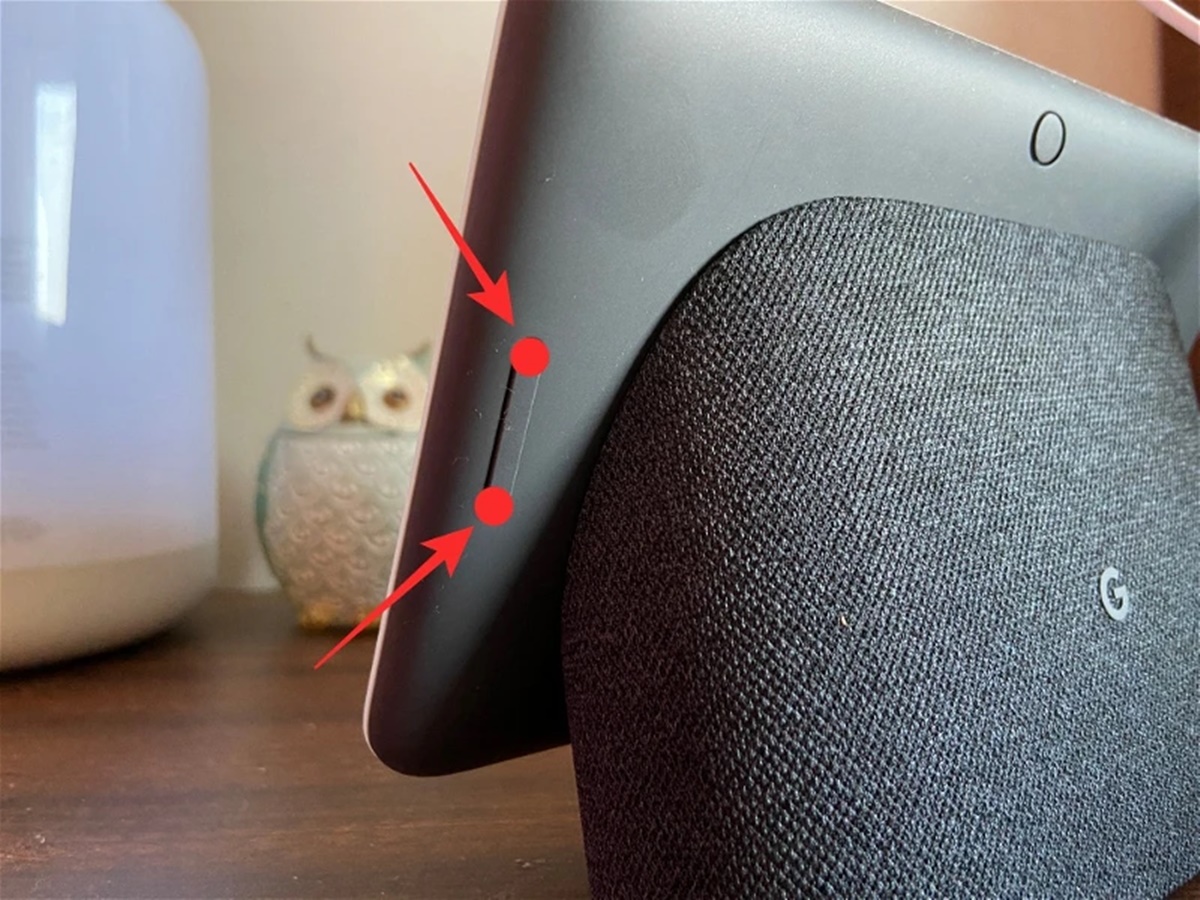Why would you need to reset your Google Nest Hub?
As a proud owner of a Google Nest Hub, you may occasionally encounter situations where resetting your device becomes necessary. While it may seem like a drastic measure, resetting your Google Nest Hub can often resolve various issues and restore it to its optimal performance. Here are a few instances where a reset may be required:
- Unresponsiveness: If your Google Nest Hub becomes unresponsive and doesn’t respond to your commands or touch, a reset can help clear any software glitches that may be causing the issue.
- Connectivity problems: Sometimes, your Google Nest Hub may struggle to connect to your Wi-Fi network, resulting in intermittent connectivity or complete disconnection. Resetting the device can help refresh its network settings and establish a stable connection.
- Software updates: When your Google Nest Hub fails to install or update software properly, it may start exhibiting odd behaviors. In such cases, a reset can help reinstall the software and ensure its smooth functioning.
- Strange errors: If your Google Nest Hub displays unusual error messages or behaves strangely, a reset can eliminate any minor software glitches or conflicts that might be causing these issues.
It’s important to note that resetting your Google Nest Hub should be considered as a last resort. Before proceeding with a reset, it’s worth trying some troubleshooting steps, such as restarting your device, checking your internet connection, or adjusting settings, to resolve the issue at hand.
Now that you understand why a reset may be necessary, let’s move on to the different methods of resetting your Google Nest Hub to restore its functionality.
Steps to reset your Google Nest Hub
Resetting your Google Nest Hub is a straightforward process that can be done in two different ways: a soft reset and a factory reset. The method you choose depends on the severity of the issue you’re experiencing. Here are the step-by-step instructions for each method:
Soft reset
- Start by locating the volume buttons on the back of your Google Nest Hub.
- Press and hold both volume buttons simultaneously for about 10 seconds.
- You will see the screen go blank briefly, and the device will restart.
- Once the Google Nest Hub has finished rebooting, it should be back to its normal functioning state.
Factory reset
- Swipe down from the top of the Google Nest Hub screen to access the settings menu.
- Tap on the gear icon to go to the device settings.
- Scroll down and select “Device options”.
- Choose “Factory reset” from the options listed.
- Confirm the factory reset by tapping on “Factory reset” again.
- Your Google Nest Hub will initiate the factory reset process, which may take a few minutes to complete.
- Once the process is finished, the device will restart, and you can set it up as a new device.
It’s important to note that performing a factory reset will erase all your settings and personal data, including any linked accounts or preferences. Therefore, it’s crucial to back up any important data or settings before proceeding with the factory reset to avoid permanent data loss.
Now that you know how to reset your Google Nest Hub, it’s time to explore the specific steps for each method. Let’s dive into the detailed instructions for both the soft reset and factory reset processes.
How to soft reset your Google Nest Hub
If you’re experiencing minor issues with your Google Nest Hub, a soft reset can often resolve them without erasing any of your personalized settings or data. Follow these steps to perform a soft reset:
- Locate the volume buttons on the back of your Google Nest Hub.
- Press and hold both volume buttons simultaneously for about 10 seconds.
- As you continue pressing the buttons, you’ll notice the screen briefly go blank.
- After a few seconds, the device will restart, indicated by the Google logo appearing on the screen.
- Once the Google Nest Hub finishes rebooting, it should be back to its normal functioning state.
The soft reset process is quick and simple, allowing you to troubleshoot common issues such as unresponsiveness or minor software glitches. It’s recommended to try a soft reset before resorting to a factory reset, as it does not erase any personal data, preferences, or connected accounts.
Remember, a soft reset is a temporary solution and may not solve more severe issues. If you are still experiencing problems after a soft reset, you may need to consider performing a factory reset, which will restore your Google Nest Hub to its original factory settings.
Now that you know how to perform a soft reset on your Google Nest Hub, let’s move on to the process of performing a factory reset, which involves erasing all your personalized settings and data.
How to factory reset your Google Nest Hub
If you’re experiencing persistent issues with your Google Nest Hub or want to start fresh, performing a factory reset is the solution. Keep in mind that a factory reset will erase all your personalized settings, data, linked accounts, and preferences. Follow these steps to perform a factory reset:
- Swipe down from the top of the Google Nest Hub screen to access the settings menu.
- Tap on the gear icon to go to the device settings.
- Scroll down and select “Device options”.
- Choose “Factory reset” from the options listed.
- You’ll be prompted with a warning message about erasing all data. Read it carefully.
- If you’re certain about proceeding, tap on “Factory reset” again to confirm.
- The Google Nest Hub will begin the factory reset process, which may take a few minutes.
- During the reset, the device will display the Google logo and go through the initialization process.
- Once the process is complete, you’ll need to set up your Google Nest Hub as if it were a new device.
It’s crucial to note that a factory reset is irreversible, and you won’t be able to recover any data or settings once the process is complete. Before proceeding, ensure you’ve backed up any important data or settings to avoid permanent loss.
Performing a factory reset can help resolve more severe issues such as constant crashes, major software conflicts, or connectivity problems. After the reset, your Google Nest Hub will be restored to its original factory settings, allowing you to start fresh.
Now that you know how to perform a factory reset on your Google Nest Hub, it’s important to remember to only use this option as a last resort when other troubleshooting methods fail to resolve the issues you’re encountering.
How to soft reset your Google Nest Hub
If you’re experiencing minor issues with your Google Nest Hub, performing a soft reset can often resolve them without erasing any of your personalized settings or data. Follow these simple steps to perform a soft reset:
- Locate the volume buttons on the back of your Google Nest Hub.
- Press and hold both volume buttons simultaneously for about 10 seconds.
- While continuing to hold the volume buttons, you’ll notice the screen briefly go blank.
- After a few seconds, the device will automatically restart, as indicated by the appearance of the Google logo on the screen.
- Once the Google Nest Hub finishes rebooting, it should be back to its normal functioning state.
The soft reset process is a quick and simple solution that allows you to troubleshoot common issues such as unresponsiveness or minor software glitches. It helps to clear any temporary cache or memory-related issues that may be affecting the device’s performance.
It’s important to note that a soft reset is a temporary fix and may not resolve more complex or persistent issues. If you’re still experiencing problems after a soft reset, you may need to consider performing a factory reset, which involves erasing all your personalized settings and data.
Before resorting to a soft reset, it’s worth attempting a few preliminary troubleshooting steps like restarting your router, ensuring a stable internet connection, or updating the Google Home app on your smartphone. However, if these measures don’t address the problem, a soft reset can be a useful next step.
Now that you know how to perform a soft reset on your Google Nest Hub, you have a simple and effective tool to tackle minor glitches and restore your device’s functionality. Give it a try whenever you encounter any minor issues, and see if it makes a difference.
How to factory reset your Google Nest Hub
If you’re experiencing persistent issues with your Google Nest Hub or simply want to start fresh, performing a factory reset is the solution. Keep in mind that a factory reset will erase all your personalized settings, data, linked accounts, and preferences. Follow these steps to perform a factory reset:
- Swipe down from the top of the Google Nest Hub screen to access the settings menu.
- Tap on the gear icon to access the device settings.
- Scroll down and select “Device options” from the list.
- Choose “Factory reset” from the available options.
- A warning message will appear, informing you that all data will be erased. Read it carefully.
- If you’re certain about proceeding with the factory reset, tap on “Factory reset” again to confirm.
- The Google Nest Hub will initiate the factory reset process, which may take a few minutes to complete.
- During the reset, the device will display the Google logo and go through the initialization process.
- Once the process is complete, you’ll need to set up your Google Nest Hub as if it were a new device.
It’s important to note that performing a factory reset is irreversible, and you won’t be able to recover any data or settings once the process is complete. Therefore, it’s crucial to make sure you have backed up any important data or settings beforehand.
A factory reset can be helpful in resolving more severe issues such as persistent crashes, major software conflicts, or connectivity problems. It allows you to start fresh and restore your Google Nest Hub to its original factory settings.
Before opting for a factory reset, it’s recommended to try other troubleshooting methods, such as a soft reset, updating the software, or checking for firmware updates. However, if these steps fail to resolve the issue, a factory reset can often provide a fresh start and address the problem more effectively.
Now that you know how to perform a factory reset on your Google Nest Hub, use it as a last resort to troubleshoot persistent issues and regain optimal performance from your device.
What happens when you factory reset your Google Nest Hub?
Performing a factory reset on your Google Nest Hub is a significant step that restores the device to its original factory settings. This action erases all your personalized settings, data, linked accounts, and preferences. Here’s what you can expect when you perform a factory reset:
- All data and settings are erased: When you initiate a factory reset, all your data, including Wi-Fi network settings, personalized preferences, and customizations, will be completely removed from the Google Nest Hub.
- Linked accounts are disconnected: Any linked accounts, such as your Google account or music streaming services, will be disconnected during the reset. You will need to re-enter your account information and set up any linked services again after the reset.
- Device settings return to default: All device settings, including display brightness, volume levels, and language preferences, are reset to their default values. You will need to adjust these settings again according to your preferences.
- Third-party apps and configurations are removed: Any third-party apps or configurations you installed or set up on your Google Nest Hub will be removed during the factory reset. You will need to reinstall and configure them after the reset.
- Device software is updated: During a factory reset, the Google Nest Hub may also receive any available software updates to ensure it is running on the latest version of the operating system.
Performing a factory reset is an irreversible action, so it’s crucial to have a backup of any important data or settings before proceeding. After the reset, you will need to set up your Google Nest Hub as if it were a new device, including connecting to your Wi-Fi network, signing in to your Google account, and personalizing the settings according to your preferences.
It’s worth noting that a factory reset can be an effective troubleshooting method for resolving persistent issues that cannot be resolved through other means. By restoring the device to its original state, you have the opportunity to start fresh and potentially resolve any software or configuration issues that may have been causing problems.
Now that you understand what happens when you perform a factory reset on your Google Nest Hub, you can make an informed decision about whether or not to proceed with this action based on your specific situation and needs.
Tips for resolving common issues before resetting your Google Nest Hub
Before resorting to a factory reset, it’s always a good idea to try some troubleshooting steps to resolve common issues you might be facing with your Google Nest Hub. Here are some tips that can help you troubleshoot and possibly fix the problem without the need for a reset:
- Restart your Google Nest Hub: Sometimes, a simple restart can resolve minor software or connectivity issues. Unplug the device from the power source, wait for a few seconds, and then plug it back in.
- Check your internet connection: Confirm that your Google Nest Hub is properly connected to your Wi-Fi network. You can do this by checking the Wi-Fi settings on both your Google Nest Hub and your router.
- Update your Google Nest Hub software: Ensure that your device is running on the latest software version. Open the Google Home app, go to Device Settings, and check for any available updates.
- Reset your router/modem: If other devices are experiencing connectivity issues as well, it might be worth resetting your router or modem to refresh the network connection.
- Check for firmware updates: Some issues can be resolved by updating the firmware of your router or modem. Check the manufacturer’s website for any available firmware updates.
- Adjust placement and environment: Ensure that your Google Nest Hub is placed in an optimal location away from obstructions and interference. Avoid placing it near other electronic devices that might cause signal interference.
- Clear cache and data for Google Home app: If you’re experiencing issues with the Google Home app, try clearing its cache and data in your smartphone’s settings. This can help resolve app-related issues.
- Factory reset only specific devices: If you have multiple Google Nest devices, try performing a factory reset on the specific device that is experiencing problems, rather than resetting all devices.
By applying these troubleshooting tips, you may be able to resolve common issues with your Google Nest Hub without the need for a factory reset. However, if the problems persist or are more severe, a factory reset may be the next step to consider.
Remember, a factory reset should be considered as a last resort and should only be performed when other troubleshooting methods have been exhausted and the issues remain unresolved.
Now that you’re equipped with these tips, you can attempt to troubleshoot and resolve common issues with your Google Nest Hub before considering a factory reset.