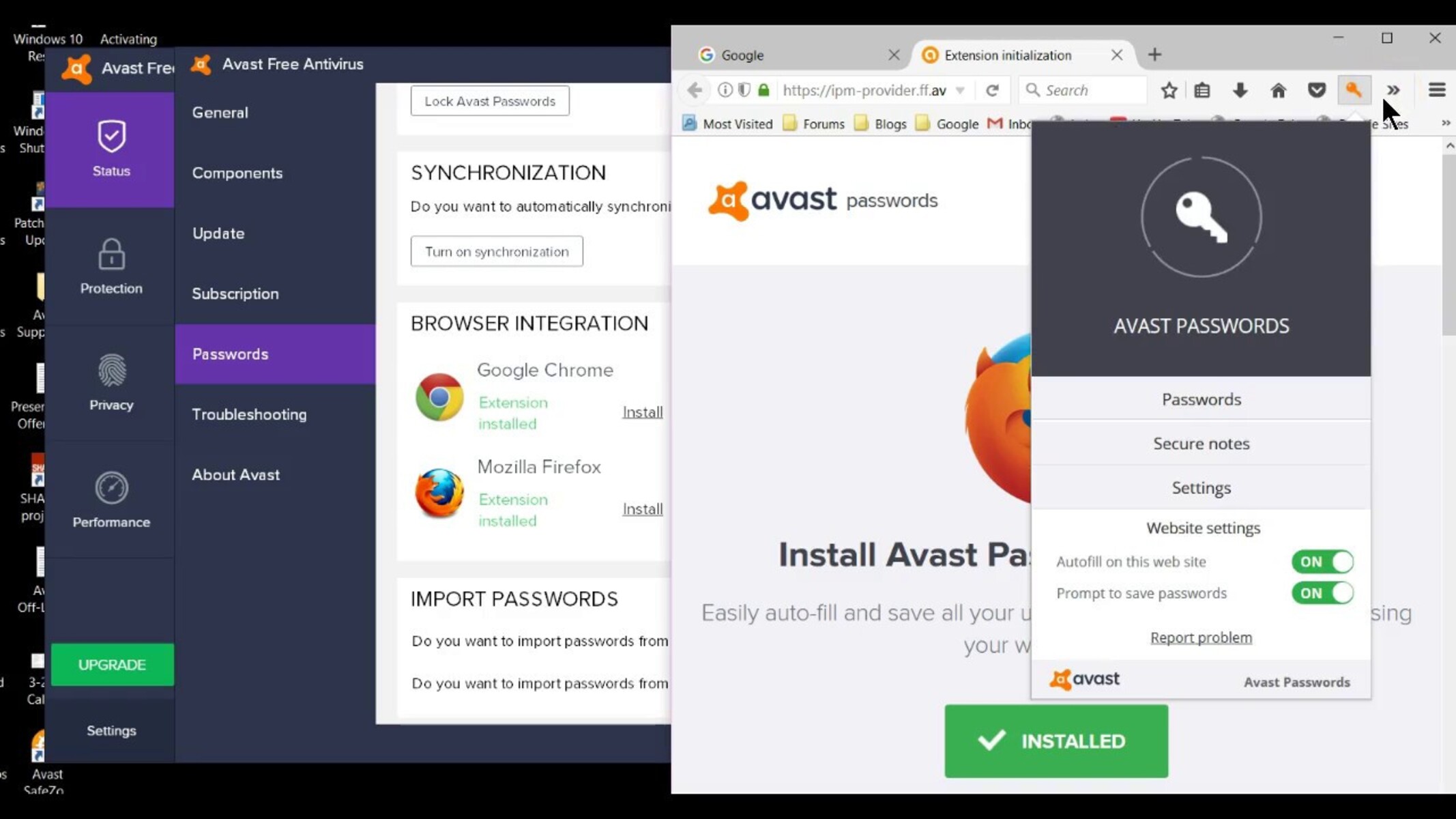Why do you need to reset your Avast Internet Security password?
Resetting your Avast Internet Security password may become necessary for various reasons. Here are a few common scenarios where resetting the password can be advantageous:
1. Forgotten password: It happens to the best of us. If you have forgotten your Avast Internet Security password, you won’t be able to access important features or perform necessary actions. Resetting the password will allow you to regain control and ensure the security of your Avast account.
2. Suspicion of unauthorized access: If you suspect that someone may have gained unauthorized access to your Avast Internet Security account, it is crucial to reset your password immediately. By doing so, you can prevent any further misuse of your account and protect your confidential information.
3. Account security measures: Resetting your Avast password periodically is a good security practice. This reduces the risk of a potential security breach and ensures that your Avast Internet Security account is safeguarded against unauthorized access.
4. Transfer of account ownership: If you are transferring ownership of your computer system or Avast license to someone else, it is essential to reset the Avast Internet Security password. This ensures that the new owner has exclusive access to the account and can manage the security settings effectively.
Remember, maintaining strong and secure passwords is vital to protect your online presence. By resetting your Avast Internet Security password when necessary, you can enhance the overall security and peace of mind for your digital life.
Step 1: Accessing the Avast interface
In order to reset your Avast Internet Security password, you need to first access the Avast interface on your computer. Follow these steps to get started:
1. Locate the Avast icon in your computer’s system tray. It is usually represented by a ‘V’ shield icon. If you don’t see it in the system tray, you may find it by clicking on the up arrow to expand hidden icons.
2. Right-click on the Avast icon to open the context menu. From the menu that appears, select ‘Open Avast user interface’. This action will launch the Avast interface on your screen.
3. Alternatively, if you have Avast Internet Security pinned to your desktop or taskbar, you can double-click on the icon to open the Avast interface directly.
4. Once the Avast interface is open, you will be able to access various settings and features to manage your Avast Internet Security account.
Remember, it is important to have Avast Internet Security installed and running on your computer before proceeding with these steps. If you haven’t installed Avast yet, visit the Avast website and download the software to ensure the security of your system.
Step 2: Navigating to the ‘Settings’ menu
Once you have accessed the Avast interface, the next step is to navigate to the ‘Settings’ menu. Follow these simple instructions:
1. Look for the menu option usually placed in the top-right corner of the Avast interface. It is represented by three horizontal lines or dots.
2. Click on the menu icon to open the drop-down menu.
3. From the drop-down menu, locate and click on the ‘Settings’ option. This action will take you to the Avast settings page, where you can customize various aspects of your Avast Internet Security.
4. Alternatively, you may find a gear or cogwheel icon within the interface, representing the ‘Settings’. Clicking on this icon will also take you directly to the Avast settings page.
Once you have successfully reached the ‘Settings’ menu, you are ready to proceed with the next step in resetting your Avast Internet Security password. The ‘Settings’ menu is where you can access all the necessary options to configure your Avast Internet Security according to your preferences.
Take note that the exact appearance and placement of the menu options may vary depending on the version of Avast Internet Security you are using. However, the general concept remains the same, and you should be able to locate the ‘Settings’ menu with ease.
Step 3: Opening the ‘General’ tab
After accessing the ‘Settings’ menu in Avast Internet Security, the next step is to open the ‘General’ tab. This tab contains important options related to your Avast account and password settings. Follow these steps to proceed:
1. Once you are in the ‘Settings’ menu, you will see a list of tabs or categories on the left-hand side of the screen. Look for the tab labeled ‘General’ and click on it.
2. By clicking on the ‘General’ tab, the settings associated with your Avast account and password will be displayed on the right-hand side of the screen.
3. In the ‘General’ tab, you will find various options related to your Avast Internet Security account, such as ‘Account’, ‘Subscriptions’, ‘Privacy’, and ‘Passwords’.
4. To proceed with resetting your Avast password, locate and click on the ‘Passwords’ option. This will take you to the password settings section within the ‘General’ tab.
5. Within the ‘Passwords’ section, you will find options to manage your Avast password, including the ability to reset or change it.
Opening the ‘General’ tab is an essential step in the password resetting process, as it allows you to access the necessary options to modify your Avast Internet Security password. By following these instructions, you are now one step closer to resetting your Avast password and ensuring the security of your account.
Step 4: Locating and selecting ‘Troubleshooting’
After opening the ‘General’ tab in Avast Internet Security settings, the next step is to locate and select the ‘Troubleshooting’ option. This option allows you to access advanced settings and features related to your Avast account. Follow these steps:
1. Within the ‘General’ tab, scroll down or navigate through the options until you find the ‘Troubleshooting’ category. It is usually located towards the bottom of the list in the left-hand side menu.
2. Click on the ‘Troubleshooting’ option to expand and display the available troubleshooting settings.
3. In the ‘Troubleshooting’ section, you will find options related to resolving common issues and technical problems with Avast Internet Security.
4. Look for the specific option that allows you to reset your Avast password. The name or label of this option may vary depending on the version of Avast Internet Security you are using. It is typically labeled as ‘Reset Password’ or ‘Change Password’.
5. Once you have located the reset password option, click on it to access the password reset functionality.
By successfully locating and selecting the ‘Troubleshooting’ option, you are now one step closer to resetting your Avast Internet Security password. This step opens up the advanced settings section where you can perform various troubleshooting actions, including the reset of your Avast password for enhanced account security.
Step 5: Resetting the Avast password
With the ‘Troubleshooting’ section open in Avast Internet Security settings, you are now ready to proceed with resetting your Avast password. Follow these steps to complete the password reset process:
1. Within the ‘Troubleshooting’ section, locate the option specifically related to resetting your Avast password. It is usually labeled as ‘Reset Password’ or ‘Change Password’.
2. Click on the reset password option to initiate the password reset process.
3. A prompt or dialog box will appear, asking you to enter your current Avast password. This is a security measure to ensure that only authorized users can change the password.
4. Enter your current Avast password in the provided field and click on the ‘Next’ or ‘Continue’ button.
5. After validating your current password, you will be prompted to enter and confirm your new password. Choose a strong and unique password that you can easily remember but is difficult for others to guess. Consider using a combination of uppercase and lowercase letters, numbers, and special characters.
6. Once you have entered the new password, click on the ‘Next’ or ‘Continue’ button to proceed.
7. Avast will confirm that your password has been reset successfully. You may receive a notification or confirmation message stating that the password change is complete.
By following these steps, you have successfully reset your Avast Internet Security password. It is recommended to remember or note down the new password in a secure place to avoid any future inconvenience.
Remember, resetting your Avast password periodically and choosing strong passwords are important security practices to protect your Avast Internet Security account and your overall online presence.
Step 6: Confirming the password reset
After resetting your Avast password, it’s crucial to confirm the password reset to ensure it was successful. Follow these steps to confirm the password reset:
1. Once you receive the notification or confirmation message that your password reset is complete, close the password reset dialog box or any other pop-up windows.
2. Navigate back to the Avast interface by clicking on the Avast icon in your computer’s system tray and selecting ‘Open Avast user interface’.
3. Enter your newly reset password in the provided password field to log in to your Avast Internet Security account.
4. If the login is successful and you are able to access your Avast account without any issues, it confirms that the password reset was successful.
5. Alternatively, if you encounter any login problems or receive an error message indicating an invalid password, try entering the new password again to ensure accuracy. If the issue persists, you may need to repeat the password reset process or contact Avast customer support for further assistance.
By confirming the password reset, you can be sure that your new password is active and ready for use. This step provides peace of mind, knowing that you can securely access and manage your Avast Internet Security account with the newly created password.
Remember to keep your Avast password confidential and avoid sharing it with anyone. Regularly updating and safeguarding your passwords is an essential part of maintaining online security.
Additional tips for managing Avast Internet Security passwords
Effective management of your Avast Internet Security passwords is crucial for maintaining the security of your account. Here are some additional tips to enhance your password management:
1. Use strong and unique passwords: Create strong passwords that are difficult for others to guess. Avoid common passwords or easily identifiable information. Also, ensure that each online account, including Avast Internet Security, has a unique password to prevent unauthorized access.
2. Enable two-factor authentication (2FA): Activate two-factor authentication for your Avast account if the option is available. 2FA adds an extra layer of security by requiring a verification code, in addition to the password, to access your account.
3. Regularly update your passwords: It is good practice to update your passwords periodically, including your Avast Internet Security password. Set a reminder to change passwords every few months to further enhance your account’s security.
4. Consider using a password manager: Password managers can securely store and generate strong passwords for all your online accounts, including Avast Internet Security. They also provide the convenience of auto-filling passwords, eliminating the need to remember multiple passwords.
5. Keep your passwords confidential: Avoid sharing your Avast Internet Security password with others. Be cautious of phishing attempts and only provide your password on official Avast websites or through trusted channels.
6. Regularly update Avast Internet Security: Keep your Avast software up to date with the latest patches and updates. Software updates often include security improvements to protect against new threats and vulnerabilities.
7. Monitor your account activity: Periodically review your Avast Internet Security account activity to spot any suspicious or unauthorized access. If you notice any abnormal activity, change your password immediately and report it to Avast support.
By following these additional tips, you can effectively manage your Avast Internet Security passwords and ensure the security of your account. Remember, strong and unique passwords, coupled with proactive security measures, are key to protecting your online presence.