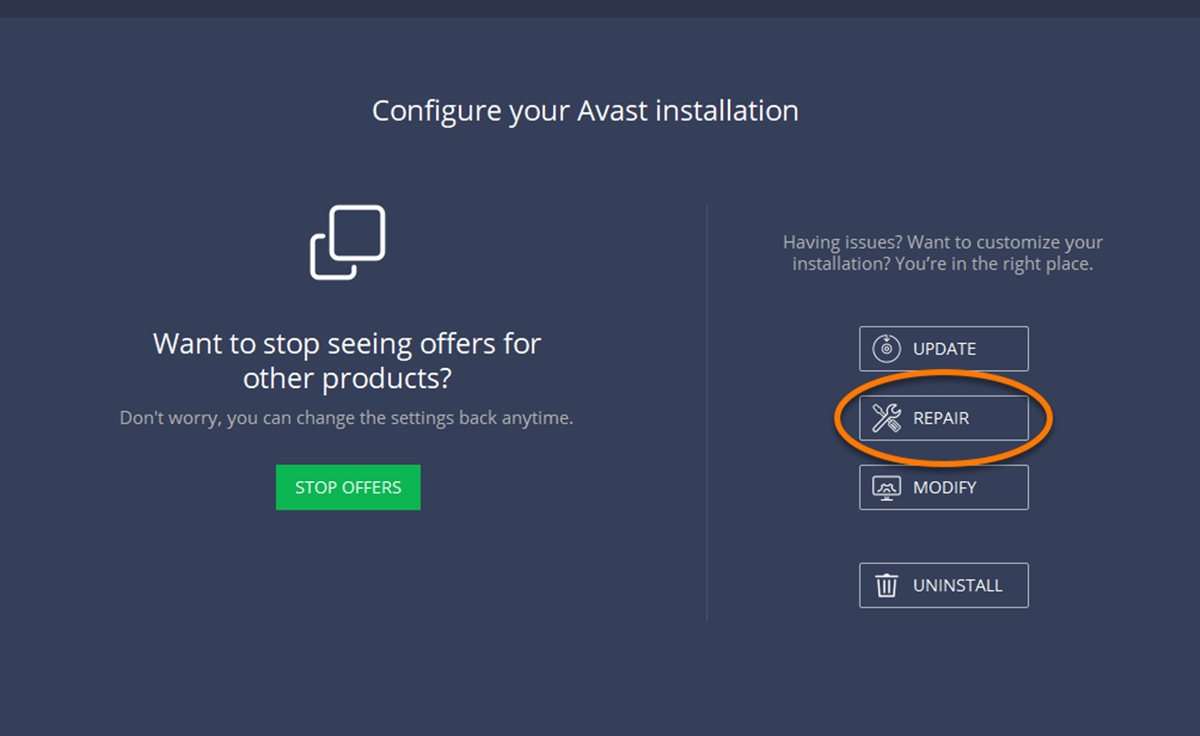Common Issues with Avast Internet Security
Avast Internet Security is a robust antivirus program that provides excellent protection against malware, viruses, and online threats. However, like any software, it can encounter some common issues that may affect its performance. In this section, we will address some of the frequently encountered problems with Avast Internet Security and provide troubleshooting steps to resolve them.
One of the most common issues faced by users is the software’s inability to update properly. This can be a result of various factors, such as an unstable internet connection or conflicts with other installed security software. To resolve this issue, ensure that you have a stable internet connection and temporarily disable any other antivirus programs before attempting to update Avast.
Another issue that users may encounter is compatibility problems with other software or applications installed on their system. This can lead to conflicts that can affect Avast’s functionality. To troubleshoot this issue, try disabling or uninstalling any recently installed software that may be causing the conflict. You can also try running Avast in compatibility mode to see if that resolves the issue.
False positive alerts, where Avast wrongly detects a safe file or program as a threat, is another common issue that users may face. To address this issue, you can add the file or program to the Avast exclusion list or whitelist. This will ensure that Avast does not scan or block the file in the future.
Firewall issues can also cause trouble for Avast users. If you are experiencing issues with accessing certain websites or applications, it is possible that Avast’s firewall is blocking them. To resolve this, you can check the firewall settings in Avast and make sure that the websites or applications you are trying to access are not blocked.
Browser extensions and add-ons can sometimes interfere with Avast’s functionality. If you are experiencing issues while browsing, try disabling or uninstalling any extensions or add-ons in your browser. This can help identify if any of them are causing conflicts with Avast.
If you have tried all the troubleshooting steps mentioned above and are still facing issues with Avast Internet Security, it is advisable to contact Avast support for further assistance. They have a dedicated support team that can provide personalized help and guidance to resolve any complex issues you may encounter.
By following these troubleshooting steps and seeking assistance when needed, you can effectively resolve common issues with Avast Internet Security and ensure that your system is protected against online threats.
Backing up Your Important Files
Backing up your important files is a crucial step to protect your data from loss or damage. While Avast Internet Security provides reliable protection against malware and viruses, it’s always a good idea to have a backup of your important files in case of unforeseen events. In this section, we will discuss the importance of backing up your files and provide some methods you can use to create backups.
Accidents happen, whether it’s a system crash, hardware failure, or a malware attack. Without a backup, you run the risk of losing all your important documents, photos, videos, and other valuable data. That’s why creating regular backups is essential for every computer user.
There are several methods for backing up your files. The most common one is using an external storage device like an external hard drive, USB flash drive, or even a network-attached storage (NAS) device. Simply connect your storage device to your computer and copy your important files onto it. It’s a good practice to create multiple copies and store them in different locations for added security.
Cloud storage services are also a popular option for backing up files. Services like Dropbox, Google Drive, and Microsoft OneDrive offer a certain amount of free storage space, with the option to purchase additional space if needed. By uploading your files to the cloud, you can access them from anywhere with an internet connection and enjoy the peace of mind that comes with knowing your files are secure even if something happens to your computer.
Another method is using backup software. There are numerous backup software programs available that offer various features and options to suit your needs. These programs automate the backup process, allowing you to schedule regular backups and choose the files and folders you want to include. Some software even offers advanced features like incremental backups, which only backup the changes made to files since the last backup, saving both time and storage space.
When creating backups, it’s important to consider the type of files you want to backup and their size. You can choose to backup only your important documents and files or include your entire system, including the operating system and installed programs.
Remember to regularly update your backups to ensure that all your recently created or modified files are included. It’s also a good idea to periodically test your backups by restoring some files to ensure they can be accessed and are not corrupted.
By backing up your important files regularly, you can safeguard your data from unexpected events and have the peace of mind that your valuable information is secure. Take the time to set up a backup system that works for you and make it a habit to regularly create backups to avoid any potential data loss.
Uninstalling and Reinstalling Avast Internet Security
Uninstalling and reinstalling Avast Internet Security can be a helpful troubleshooting step if you are experiencing issues with the program or if you want to perform a clean installation. In this section, we will guide you through the process of uninstalling and reinstalling Avast Internet Security on your computer.
Before proceeding with the uninstallation process, it is recommended to close all running programs and temporarily disable any other antivirus software installed on your system. This will ensure a smooth uninstallation process without any conflicts.
To uninstall Avast Internet Security, follow these steps:
- Open the Start menu and go to the Control Panel.
- Click on “Programs” or “Programs and Features” (depending on your version of Windows).
- Locate “Avast Internet Security” in the list of installed programs.
- Right-click on Avast Internet Security and select “Uninstall” or “Remove”.
- Follow the on-screen instructions to complete the uninstallation process.
- Restart your computer to fully remove Avast Internet Security.
Once you have successfully uninstalled Avast Internet Security, you can proceed with the reinstallation process:
- Download the latest version of Avast Internet Security from the official Avast website.
- Double-click on the downloaded file to start the installation.
- Follow the on-screen instructions to install Avast Internet Security.
- During the installation process, you will have the option to customize the installation settings. Make sure to review the settings and select any additional features or components you want to include.
- Once the installation is complete, restart your computer to apply the changes.
After reinstalling Avast Internet Security, it is recommended to update the antivirus definitions to ensure that your system is protected against the latest threats. Open Avast and go to the “Settings” menu. From there, select “Update” and click on “Update virus definitions”.
If you are still facing issues with Avast Internet Security after reinstalling, it may be helpful to contact Avast support for further assistance. They have a dedicated support team that can provide additional guidance and troubleshooting steps to help resolve any lingering problems.
By following these steps to uninstall and reinstall Avast Internet Security, you can troubleshoot potential issues and ensure that you have a clean installation of the antivirus software on your computer.
Updating Avast Internet Security
Regularly updating Avast Internet Security is crucial to ensure that your system has the latest protection against malware, viruses, and other online threats. Avast releases updates regularly to enhance the performance and security features of their software. In this section, we will discuss the importance of updating Avast Internet Security and guide you through the process of updating the program.
Updating Avast Internet Security provides several benefits. First, it ensures that your antivirus program has the latest virus definitions and databases. These updates include information about newly discovered threats and vulnerabilities, allowing Avast to effectively detect and protect your system against them.
Second, updates often bring improvements to the program’s features and functionality. Avast may introduce new tools, enhanced scanning capabilities, or additional settings that can enhance your overall security experience. By keeping your software up to date, you can take advantage of these new features and ensure that you are utilizing Avast’s full potential.
Updating Avast Internet Security is a straightforward process. Follow these steps to update the program:
- Ensure you have an internet connection. A stable and reliable internet connection is necessary to download and install the latest updates.
- Open Avast Internet Security by double-clicking on the Avast icon on your desktop or by searching for it in the Start menu.
- In the Avast user interface, click on “Menu” in the top-right corner of the window.
- From the drop-down menu, select “Settings”.
- In the Settings menu, navigate to the “General” tab.
- Scroll down to the “Update” section.
- Click on “Update” to manually check for updates.
- If there are any available updates, Avast will download and install them automatically. It may require a system restart to complete the update process.
By default, Avast is set to update automatically in the background. This ensures that you always have the latest protection without having to manually check for updates. However, if you want to change the update settings, you can do so in the “Update” section of the Avast settings.
It is important to note that updating Avast Internet Security requires an active subscription. If your subscription has expired, you may not be able to download the latest updates. Make sure to renew your subscription to continue receiving updates and maintaining the highest level of security.
By regularly updating Avast Internet Security, you can ensure that your system has the latest protection and take advantage of new features and enhancements. Set up automatic updates to streamline the process and keep your antivirus software up to date effortlessly.
Running a Full System Scan
Running a full system scan with Avast Internet Security is an essential step in maintaining the security of your computer. A full system scan thoroughly examines all files and programs on your system for potential threats, including viruses, malware, and other security risks. In this section, we will explain the importance of running a full system scan and guide you through the process.
Running a full system scan with Avast helps ensure that your computer is free from any hidden threats that could potentially compromise your data or system stability. It is recommended to perform a full system scan regularly, especially if you suspect any malicious activity or have downloaded files from unfamiliar sources.
To run a full system scan with Avast, follow these steps:
- Open Avast Internet Security by double-clicking on the Avast icon on your desktop or by searching for it in the Start menu.
- In the Avast user interface, click on “Protection” in the left-hand menu.
- Under the “Antivirus” section, click on “Scan Now”.
- In the scan options menu, select “Full Virus Scan”.
- Click on the “Start” button to initiate the full system scan.
- Avast will now scan your entire computer, including all files, programs, and system areas, for potential threats.
- During the scan, avoid running resource-intensive programs or performing demanding tasks to ensure that the scan is not slowed down or interrupted.
- Once the scan is complete, Avast will display the results. If any threats are detected, Avast will provide options to remove or quarantine them.
The time it takes to complete a full system scan depends on the size of your storage and the number of files on your computer. It may take some time, ranging from a few minutes to several hours. It is important to be patient and avoid interrupting the scan to allow Avast to thoroughly examine your system.
Running regular full system scans with Avast provides additional peace of mind, ensuring that your computer is protected from the ever-evolving threats in the digital landscape. In addition to regular scans, it is also recommended to enable real-time scanning, which actively monitors your system for potential threats in real-time.
By incorporating full system scans into your regular security routine, you can detect and eliminate any hidden threats, keeping your computer and data safe and secure.
Fixing Firewall Issues
The firewall in Avast Internet Security acts as a barrier between your computer and potential threats from the internet. It monitors and controls incoming and outgoing network traffic to protect your system from unauthorized access and attacks. However, firewall issues may occur, causing connectivity problems or blocking essential network services. In this section, we will explore common firewall issues and provide steps to fix them in Avast Internet Security.
If you are experiencing connectivity issues with specific websites or applications, the firewall may be blocking them. Follow these steps to troubleshoot firewall issues:
- Open Avast Internet Security by double-clicking on the Avast icon on your desktop or by searching for it in the Start menu.
- In the Avast user interface, click on “Protection” in the left-hand menu.
- Click on the “Firewall” option.
- Ensure that the firewall is turned on. If it is off, click on the toggle switch to enable it.
- Click on “Application Settings” and locate the program or application that is experiencing connectivity issues.
- Ensure that the program or application is set to “Allow” in the firewall settings. If it is set to “Block” or “Auto-decide,” change it to “Allow.”
- If the program or application is not listed in the firewall settings, click on “Add” to manually add it and set it to “Allow.”
If the above steps do not resolve the firewall issue, you can try resetting the firewall settings to the default configuration:
- Open Avast Internet Security and go to the firewall settings as mentioned earlier.
- Click on the three-dot icon in the top-right corner of the firewall settings window.
- Select “Restore Defaults” from the drop-down menu.
- Confirm the action by clicking on “OK.”
After resetting the firewall settings, check if the connectivity issue is resolved. If not, you can try temporarily disabling the firewall to see if it is causing the problem. Keep in mind that disabling the firewall temporarily should only be done for troubleshooting purposes and not as a long-term solution.
If you are still facing firewall issues and unable to resolve them, it is recommended to contact Avast support for further assistance. They have a dedicated support team that can provide personalized guidance and help troubleshoot firewall issues specific to your system.
The firewall in Avast Internet Security plays a vital role in maintaining the security of your system. By promptly addressing and resolving firewall issues, you can ensure that your computer is protected while maintaining uninterrupted access to the internet and essential network services.
Troubleshooting Browser Extensions and Add-ons
Browser extensions and add-ons can enhance your browsing experience by providing additional features and functionality. However, they can sometimes cause issues with Avast Internet Security or affect the performance of your browser. In this section, we will guide you through troubleshooting steps to address common issues related to browser extensions and add-ons.
If you are experiencing problems with Avast Internet Security or your browser, try the following steps to troubleshoot browser extensions and add-ons:
- Disable or Remove Suspicious Extensions: Open your browser’s settings or extensions/add-ons menu and disable or remove any suspicious or unfamiliar extensions. These could be causing conflicts with Avast or other browser components.
- Update Extensions: Ensure that all installed extensions are up to date. Outdated extensions can sometimes cause compatibility issues or be vulnerable to security threats.
- Clear Browser Cache: Clearing your browser’s cache can help resolve issues related to stored data or conflicts caused by outdated files. Refer to your browser’s settings for instructions on how to clear the cache.
- Reset Browser Settings: Resetting your browser settings can help restore default configurations and eliminate any unwanted changes or settings that may be causing issues. This option is usually found in the advanced settings or preferences menu of your browser.
- Try Another Browser: If the issues persist, try using a different browser to see if the problems are specific to a particular browser or related to Avast Internet Security.
- Update Avast Internet Security: Ensure that Avast Internet Security is up to date. An outdated version of Avast may not be fully compatible with the latest browser versions or extensions.
- Disable Avast Shields Temporarily: Temporarily disabling the Avast shields can help identify if Avast is causing conflicts with browser extensions or add-ons. Refer to the Avast settings menu to disable specific shields for a temporary period.
- Contact Avast Support: If none of the above steps resolve the issues, it is recommended to contact Avast support for further assistance. They can provide personalized guidance and help troubleshoot the specific browser-related issues you are facing.
By following these troubleshooting steps, you can identify and resolve issues related to browser extensions and add-ons that may be impacting the performance or compatibility of Avast Internet Security. Keep in mind that it is important to exercise caution when installing and using browser extensions, as they can sometimes introduce security risks or conflicts with other software.
Dealing with False Positive Alerts
False positive alerts occur when Avast Internet Security mistakenly identifies a safe file or program as a potential threat. While Avast’s thorough scanning algorithms aim to provide accurate protection, false positives can sometimes happen. Dealing with false positive alerts properly is crucial to prevent unnecessary disruption and ensure that your trusted files and programs are not mistakenly quarantined or blocked. In this section, we will discuss how to effectively handle false positive alerts in Avast Internet Security.
If you receive a false positive alert from Avast, follow these steps to deal with it:
- Verify the Source: If Avast flags a file or program as a threat, first verify the source. If it is a trusted and reputable source, such as a well-known software vendor, it is less likely to be a legitimate threat.
- Update Virus Definitions: Outdated virus definitions can sometimes result in false positive alerts. Ensure that Avast Internet Security is up to date by updating the virus definitions through the Avast user interface.
- Submit the File for Analysis: Avast provides an option to submit suspected false positive files or programs to their Threat Lab for analysis. Through their analysis, Avast can identify and correct any false positive detections.
- Add to Exclusions: If you are certain that the flagged file or program is safe, you can add it to the exclusions list in Avast. This will prevent Avast from scanning or blocking the file in the future.
- Restore from Quarantine: If Avast has already quarantined a file or program that you believe is a false positive, you can restore it from the quarantine. Open the Avast user interface, go to the Quarantine section, and select the file or program you want to restore. Follow the instructions to restore the file to its original location.
- Contact Avast Support: If you continue to encounter false positive alerts or if critical files are repeatedly flagged, it is advisable to reach out to Avast support for further assistance. They can guide you through additional troubleshooting steps and offer personalized solutions.
It is important to remember that false positive alerts are an infrequent but unavoidable side effect of antivirus software. While Avast strives to minimize false positives, occasional inaccuracies can occur. By following the steps above and staying vigilant, you can effectively handle false positive alerts and ensure the smooth operation of your trusted files and programs.
Managing Exclusions and Whitelisting
Managing exclusions and whitelisting is an important aspect of using Avast Internet Security effectively. Exclusions allow you to specify files, folders, or applications that Avast should not scan or block, while whitelisting ensures that trusted websites or programs are not mistakenly flagged as threats. Understanding how to manage exclusions and whitelisting can help optimize Avast’s functionality and prevent unnecessary interruptions. In this section, we will discuss how to effectively manage exclusions and whitelisting in Avast Internet Security.
Adding exclusions in Avast can be useful when you have certain files, folders, or applications that you know are safe and do not require scanning. By excluding these items, you can prevent unnecessary scans and potential false positive alerts. To manage exclusions in Avast, follow these steps:
- Open Avast Internet Security and go to the Settings menu.
- Click on the “General” tab and select “Exclusions” from the left-hand menu.
- Click on the “Add” button to specify a new exclusion.
- Choose the type of exclusion you want to add: file, folder, or application.
- Browse to the file, folder, or application you want to exclude and select it.
- Click on “OK” to add the exclusion.
Whitelisting, on the other hand, is used to ensure that trusted websites or programs are not mistakenly blocked or flagged as threats by Avast. To manage whitelisting in Avast, follow these steps:
- Open Avast Internet Security and go to the Settings menu.
- Click on the “General” tab and select “Exceptions” from the left-hand menu.
- Click on the “Add Exception” button.
- Specify the type of exception you want to add: website, file, or program.
- Enter the URL, path, or name of the website, file, or program you want to whitelist.
- Choose the appropriate action to allow the exception.
- Click on “Add Exception” to save the whitelisted item.
Regularly reviewing and managing your exclusions and whitelisting entries is important to maintain security and prevent any unintended consequences. Periodically reassess the items you have excluded or whitelisted to ensure they are still valid and necessary.
It is important to note that while exclusions and whitelisting can be beneficial for specific cases, exercise caution when adding items to the exclusions or whitelist. Make sure to only include trusted files, folders, websites, or programs that you are certain are safe.
By effectively managing exclusions and whitelisting, you can optimize Avast’s scanning process and prevent false positive alerts, ensuring a smoother and more efficient experience while maintaining the highest level of security for your system.
Checking for Conflicts with Other Security Software
With multiple security software programs available in the market, it is essential to ensure that they work cohesively without conflicts on your system. Conflicts between Avast Internet Security and other security software can lead to performance issues, system instability, or even the inability to detect and protect against threats. In this section, we will discuss how to check for conflicts with other security software and resolve them to ensure smooth operation.
When encountering issues, such as frequent crashes, slow performance, or unexpected errors with Avast Internet Security, it is crucial to identify if conflicts with other security software are the underlying cause. Here are some steps to check for conflicts:
- Identify Installed Security Software: Determine which security software programs are currently installed on your system, including antivirus, anti-malware, firewall, or any other security-related programs.
- Research Compatibility: Visit the official websites of the security software programs you have installed and review their compatibility with Avast Internet Security. Check for any known conflicts or recommendations provided by the software vendors regarding their coexistence with Avast.
- Disable or Uninstall Conflicting Software: If you find that there is a known conflict or compatibility issue between Avast Internet Security and another security software program, consider disabling or uninstalling the conflicting software. Having multiple security programs running simultaneously can lead to conflicts and diminish the effectiveness of both programs.
- Temporary Disabling: If you prefer to keep both security software programs installed, you may try temporarily disabling the real-time protection or specific components of the conflicting software. However, it is important to note that this is not a recommended long-term solution, as it leaves your system vulnerable to threats.
- Following Best Practices: Ensure that Avast Internet Security and any other security software you choose to keep installed are up to date with the latest versions and definitions. This minimizes the risk of conflicts caused by outdated software.
- Seek Professional Assistance: If you have followed these steps and are still experiencing conflicts or issues, it is advisable to contact the support teams of the security software programs involved. They can provide specific guidance and recommended solutions based on the current software versions and configurations.
Resolving conflicts between Avast Internet Security and other security software is crucial to maintain the integrity and effectiveness of the security measures on your system. By following the steps above and ensuring compatibility between software programs, you can optimize your security setup and ensure comprehensive protection against threats.
Contacting Avast Support
Avast provides dedicated support to assist users with any technical issues or concerns they may encounter with Avast Internet Security. If you have exhausted all troubleshooting steps or require personalized assistance, contacting Avast support is highly recommended. In this section, we will guide you on how to reach out to Avast support and the benefits of seeking their assistance.
Avast offers various channels through which users can contact their support team. The most common methods include:
- Online Support Page: Visit the Avast website and navigate to their support page. Here, you can find a wealth of resources, including knowledgebase articles, FAQs, and user forums, which often provide answers to common queries and solutions to known problems.
- Live Chat: Avast offers a live chat feature where you can communicate with a support agent in real-time. This is particularly useful for addressing immediate issues or obtaining quick solutions to your queries.
- Email Support: Avast provides an email support system where you can submit detailed descriptions of your issues or questions. The support team will then respond with the relevant assistance or guidance.
- Phone Support: Avast also offers phone support for more urgent or complex cases. You can find the contact number specific to your region on their website and speak directly with a support representative who will provide step-by-step guidance.
When reaching out to Avast support, it is helpful to provide them with as much relevant information as possible. This includes details about the issue you are facing, the version of Avast Internet Security you are using, and any error messages or screenshots that can aid in their investigation.
There are several benefits to contacting Avast support:
- Expert Assistance: Avast support agents are knowledgeable and experienced in troubleshooting Avast Internet Security. They can provide the most up-to-date information and assist in resolving complex technical issues.
- Personalized Guidance: By contacting Avast support, you can receive personalized guidance tailored to your specific problem or query. This ensures that you receive the most relevant and effective solutions.
- Timely Resolutions: Avast support aims to provide timely responses and resolutions to users’ issues. Whether through live chat, email, or phone, they strive to address concerns promptly and efficiently.
- Enhanced User Experience: Avast support aims to ensure that users have a positive and seamless experience with their software. By seeking their assistance, you can maximize the benefits of Avast Internet Security and overcome any obstacles you may face.
When all other troubleshooting methods have been exhausted, or if you have concerns that require expert attention, do not hesitate to contact Avast support. Their dedicated team is there to assist you and provide the necessary guidance for a smooth and secure experience with Avast Internet Security.