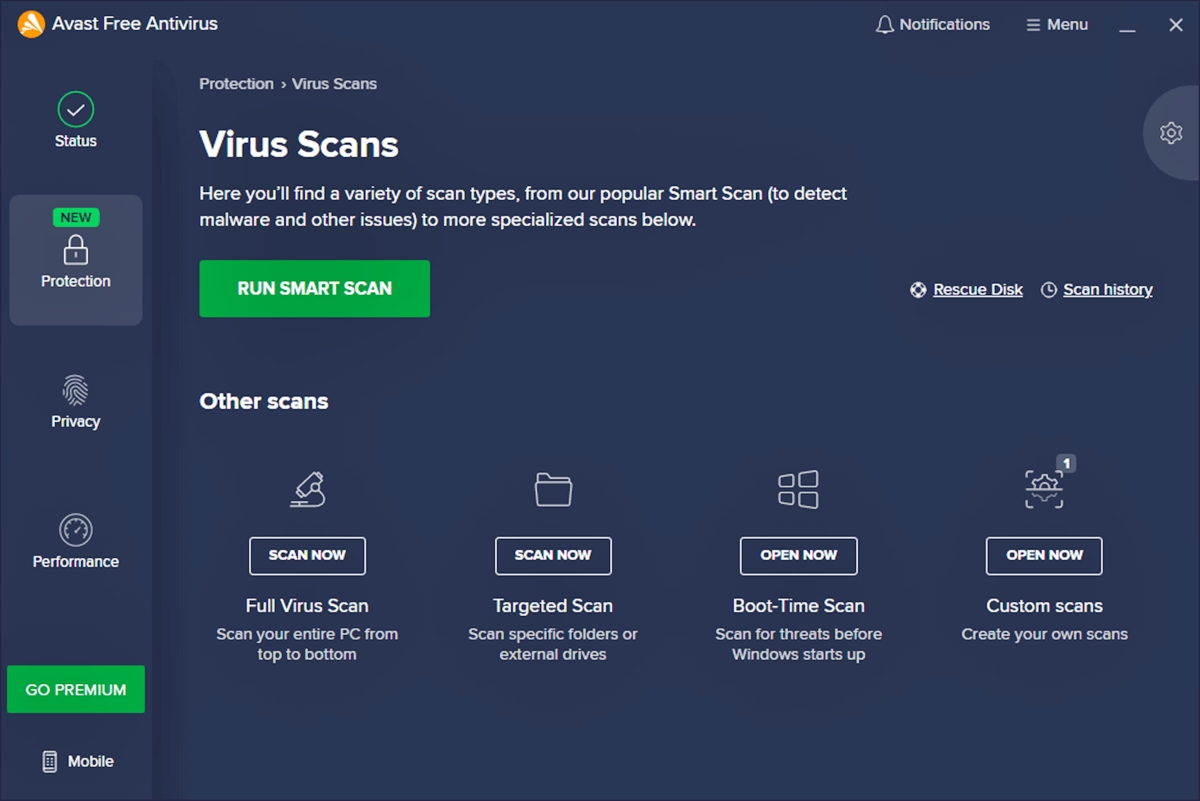Why You Need to Remove Malware
Malware, short for malicious software, poses a significant threat to the security and integrity of your computer system. Whether it’s a virus, ransomware, spyware, or any other form of malware, the consequences can be devastating. Here are a few reasons why it’s crucial to promptly remove malware from your device:
- Protect Your Personal Information: Malware often aims to steal sensitive data, such as passwords, credit card details, or personal identification information. By removing malware, you effectively safeguard your personal information, reducing the risk of identity theft and online fraud.
- Prevent System Damage: Malware can wreak havoc on your computer, causing system crashes, slow performance, and even permanent damage to your files or hardware. With prompt malware removal, you minimize the risk of irreversible damage and maintain the overall health of your system.
- Ensure Online Safety: Malware can open up backdoors in your system, allowing hackers to gain unauthorized access to your device. This puts your online activities, such as browsing, online banking, or shopping, at risk. By removing malware, you ensure a safer online experience.
- Avoid Ransomware Attacks: Ransomware, a particularly insidious form of malware, encrypts your files and demands a ransom for their release. By removing malware, you reduce the chances of falling victim to such attacks and the associated financial loss.
- Preserve System Resources: Malware consumes valuable system resources, such as memory, processing power, and network bandwidth. By removing malware, you free up these resources, resulting in improved system performance and a smoother computing experience.
Given the severe consequences that malware can have on your computer and personal data, it’s crucial to take immediate action to remove any detected threats. Ignoring or delaying malware removal can lead to further complications and amplify the risks mentioned above. Regularly scanning your system with reputable antivirus software, such as Avast Antivirus, is essential to ensure early detection and effective removal of malware.
Understanding Avast Antivirus
Avast Antivirus is a widely recognized and trusted software solution designed to protect your computer from malware threats. With its comprehensive features and powerful scanning capabilities, Avast Antivirus offers real-time protection, ensuring the safety and security of your device. Here are some key aspects to understand about Avast Antivirus:
- Robust Malware Detection: Avast Antivirus employs advanced algorithms to detect various types of malware, including viruses, Trojans, worms, spyware, and ransomware. Its extensive malware database is regularly updated to ensure optimal protection against the latest threats.
- Real-time Protection: Avast Antivirus actively monitors your system in real-time, scanning files, emails, and internet traffic to detect and block potential threats before they can cause harm. This proactive approach helps prevent malware infections from compromising your computer.
- Automatic Updates: Avast Antivirus automatically updates its virus definitions and software to keep up with emerging threats. This ensures that your system remains protected with the latest security patches and enhancements.
- Customizable Scanning Options: Avast Antivirus provides flexible scanning options, allowing you to perform quick scans of critical system areas or comprehensive scans of your entire computer. You can schedule scans for regular intervals to ensure continuous malware detection and removal.
- Quarantine and Elimination of Threats: When Avast Antivirus detects a suspicious file or program, it isolates it in a secure quarantine zone. From there, you can safely review the identified threats and choose to delete or restore them.
- Additional Security Features: Avast Antivirus offers a range of additional security features, such as a built-in firewall, secure browser for online banking and shopping, password manager, and email spam protection. These features enhance your overall protection and privacy while using your computer.
Avast Antivirus has earned a strong reputation for its reliability, effectiveness, and user-friendly interface. It’s compatible with various operating systems and can be easily installed and configured to meet your specific needs. With Avast Antivirus installed on your device, you can have peace of mind knowing that your computer is safeguarded against malware threats.
Step 1: Updating Avast Antivirus
Keeping your Avast Antivirus software up to date is crucial for maximum protection against the latest malware threats. Regular updates ensure that your antivirus program has the latest virus definitions and security patches. Here’s how you can update Avast Antivirus:
- Open Avast Antivirus: Launch the Avast user interface on your computer. You can typically find it by locating the Avast icon in your system tray or by searching for “Avast” in your computer’s applications.
- Access the Settings: Once the Avast user interface is open, navigate to the “Settings” section. Usually, you can find it by clicking on the menu icon in the top-right corner of the interface and selecting “Settings” from the dropdown menu.
- Check for Updates: In the Settings menu, find the “Update” section and click on it. Look for the “Check for updates” button and click on it. Avast will now check for any available updates for the antivirus program and its virus definitions.
- Perform the Update: If Avast finds any updates, it will display them on the screen. Click on the “Update” or “Update now” button to initiate the update process. This may take a few minutes, depending on the size of the update and your internet connection speed.
- Restart if Required: After the update process is complete, Avast may prompt you to restart your computer to apply the updates fully. If prompted, save your work and click on the “Restart” button to reboot your computer.
It’s important to note that Avast Antivirus can be set to automatically update itself, ensuring that you always have the latest protection without manual intervention. To enable automatic updates, go to the Update section in Avast’s settings and enable the “Automatic update” option.
By regularly updating Avast Antivirus, you ensure that your computer is equipped with the most recent threat detection capabilities and security improvements. This reduces the risk of malware infiltration and enhances the overall effectiveness of Avast Antivirus in defending your system against malicious attacks.
Step 2: Performing a Full System Scan
Performing a full system scan with Avast Antivirus helps you identify and eliminate any potential malware threats lurking on your computer. Follow these steps to initiate a thorough system scan:
- Open Avast Antivirus: Launch the Avast user interface on your computer. You can typically find it by locating the Avast icon in your system tray or by searching for “Avast” in your computer’s applications.
- Access the Scan Options: In the Avast user interface, navigate to the “Protection” or “Scan” section. The exact location may vary depending on the version of Avast you are using.
- Select Full System Scan: Look for the option to perform a “Full System Scan” and click on it. This option will scan all files and directories on your computer, thoroughly checking for malware infections.
- Start the Scan: Once you’ve selected the Full System Scan option, click on the “Start” or “Scan” button to initiate the scan. Avast will now begin scanning your computer, examining every file and folder for potential threats.
- Monitor the Scan Progress: During the scan, Avast will display the progress and any detected threats in real-time. You can see the number of files scanned, the number of threats found, and the elapsed time of the scan.
- Review the Scan Results: Once the scan is complete, Avast will present you with the scan results. It will list any detected threats, categorize them by severity, and provide options to manage those threats.
- Take Action on Detected Threats: Review the scan results carefully and decide on the appropriate action for each detected threat. Avast provides options to quarantine, delete, or ignore the identified malware. Select the desired actions and proceed accordingly.
An Avast full system scan may take some time to complete, depending on the size of your hard drive and the number of files on your computer. It’s recommended to perform this scan when you don’t need to use your computer intensively, allowing Avast to thoroughly examine every file.
Regularly performing full system scans with Avast Antivirus helps ensure that your computer remains free from malware and other security threats. It offers peace of mind, knowing that your system is diligently protected against potential infections that can compromise your data and privacy.
Step 3: Quarantining and Deleting Threats
Once you’ve completed a scan with Avast Antivirus and identified any malware threats, it’s crucial to take appropriate action to prevent further damage to your system. Follow these steps to quarantine and delete the detected threats:
- Review the Scan Results: After completing a scan, Avast will present you with a list of detected threats. Take the time to carefully review these results to understand the severity and nature of each threat.
- Select the Threats: In the scan results, locate the threats you want to take action on. You can often select multiple threats simultaneously by using the checkboxes next to each item or by using the “Select all” option.
- Quarantine the Threats: Once you’ve selected the threats, choose the option to quarantine them. Quarantine is the process of isolating the threats, preventing them from further infecting your system and causing harm. Avast will move the selected threats to a secure quarantine folder.
- Verify Quarantine Status: Check the quarantine status to ensure that the threats have been successfully isolated. Avast typically provides a separate section in the user interface where you can view and manage quarantined items.
- Delete the Threats: If you’re confident that the detected threats are indeed malware, and there’s no need for further analysis or restoration, proceed to delete them. Avast will permanently remove the threats from your system.
- Restore If Needed: In some cases, you may mistakenly quarantine or delete a file that is not actually malware. If you realize this later, you can restore the file from the quarantine folder. Avast provides an option to restore quarantined items, allowing you to reverse the action.
- Regularly Empty the Quarantine: To prevent the quarantine folder from becoming cluttered, it’s recommended to regularly review and remove items from the quarantine that are no longer required. Avast usually provides an option to empty the quarantine folder.
Quarantining and deleting malware threats found during a scan is crucial to maintaining the security and integrity of your computer system. By taking swift action, you reduce the risk of further infections and ensure that your system remains protected against potential harm.
Step 4: Cleaning Up Your Browser
After dealing with malware threats using Avast Antivirus, it’s essential to clean up your web browser to remove any potentially malicious or unwanted extensions, cookies, or cache that may have been installed. Follow these steps to clean up your browser:
- Disable or Remove Suspicious Extensions: Open your browser’s settings and navigate to the extensions or add-ons section. Review the installed extensions and disable or remove any that you don’t recognize or suspect to be malicious. This helps prevent unwanted browser behavior or unauthorized access to your data.
- Clear Browsing History and Cache: In your browser’s settings, locate the option to clear browsing data. Select the relevant options, such as browsing history, cookies, and cached files. Clearing this data helps improve browser performance and removes any potentially harmful elements left behind by malware.
- Manage Cookies and Saved Passwords: Review the cookies and saved passwords stored in your browser. Delete any suspicious or unnecessary cookies and consider changing your passwords, especially if you suspect they may have been compromised by malware.
- Reset Browser Settings (if needed): In some cases, malware may have modified your browser settings, causing unwanted redirects or pop-ups. If you continue to experience such issues, consider resetting your browser settings to their default values. This will remove any customizations or unwanted changes made by malware.
- Enable Browser Security Features: Take advantage of built-in browser security features, such as pop-up blockers, phishing filters, and safe browsing modes. These features provide an additional layer of protection against potential threats while browsing the internet.
- Regularly Update Your Browser: Keeping your browser up to date with the latest security patches is essential for maintaining a secure browsing experience. Enable automatic updates or manually check for updates to ensure you are using the most secure version of your browser.
By cleaning up your browser after dealing with malware, you reduce the chances of future infections and ensure a safer online experience. Regularly reviewing and maintaining browser settings and extensions is critical in preventing unauthorized access to your data and protecting your privacy.
Step 5: Removing Persistent Malware
In some instances, certain types of malware can be stubborn and difficult to remove using conventional methods. If you still encounter signs of persistent malware after completing previous steps, follow these additional measures to ensure thorough removal:
- Enter Safe Mode: Restart your computer and enter Safe Mode. Safe Mode boots your computer with only essential system processes, preventing malware from running. This can make it easier to remove persistent malware.
- Use an Anti-Malware Tool: Install and run a reputable anti-malware software, such as Malwarebytes or Spybot, in Safe Mode. These tools are specifically designed to detect and remove persistent malware that can evade traditional antivirus programs.
- Perform a Deep Scan: Configure the anti-malware tool to perform a thorough and deep scan of your system. This scan will investigate all files, processes, and registry entries, providing a comprehensive analysis of your computer’s health.
- Follow the Removal Instructions: Once the anti-malware tool identifies persistent malware, carefully follow the instructions provided to remove or quarantine the threats. The tool may recommend further actions or offer guidance on cleaning up any residual traces left behind by the persistent malware.
- Restart Your Computer: After removing the persistent malware, restart your computer in normal mode to ensure that it boots up without any remaining traces of the malware.
- Monitor for Recurrence: Even after removing persistent malware, it’s essential to remain vigilant for any signs of recurrence or unusual behavior on your computer. Regularly scan your system with both antivirus and anti-malware tools to detect and prevent any potential threats.
- Update Your Security Software: To strengthen your overall protection against malware, ensure that all your security software, including both antivirus and anti-malware tools, are up to date with the latest virus definitions and software updates.
Dealing with persistent malware requires additional measures beyond standard antivirus scanning. By following these steps and using specialized anti-malware tools, you can effectively remove persistent malware and restore the security and stability of your computer system.
Step 6: Preventing Future Infections
Prevention is key when it comes to protecting your computer from malware infections. By following these proactive measures, you can significantly reduce the risk of future malware attacks:
- Keep Your System Updated: Regularly update your operating system, software, and applications with the latest security patches. Software updates often include bug fixes and security enhancements that help guard against known vulnerabilities that malware can exploit.
- Use a Firewall: Activate and configure a firewall on your computer to monitor incoming and outgoing network traffic. A firewall acts as a barrier between your computer and potential threats, providing an additional layer of protection.
- Exercise Safe Browsing Habits: Be cautious when clicking on links or downloading files from unknown or untrusted sources. Avoid visiting suspicious websites and be wary of phishing emails or pop-ups that attempt to trick you into revealing sensitive information.
- Be Vigilant of Social Engineering: Be cautious of social engineering techniques used by hackers to deceive and manipulate users into downloading malware. Stay informed about common phishing scams and always verify the legitimacy of requests before taking any actions.
- Use Strong and Unique Passwords: Ensure that you use strong, complex passwords for all your online accounts. Avoid using the same password across different websites and consider using a reliable password manager to securely store and generate unique passwords.
- Regularly Back Up Your Data: Create regular backups of your important files and documents. In the event of a malware infection or system compromise, having backups ensures that you can restore your data, minimizing potential loss or damage.
- Be Mindful of Email Attachments: Exercise caution when opening email attachments, even if they appear to be from known sources. Malware often spreads through infected email attachments, so verify the sender and the legitimacy of the attachment before opening it.
- Enable Two-Factor Authentication: Enable two-factor authentication (2FA) whenever possible to add an extra layer of security to your online accounts. This requires a second form of verification, such as a unique code or fingerprint, in addition to your password.
- Educate Yourself: Stay informed about the latest malware threats and best practices for online security. Educate yourself on how to recognize and handle potential threats, as knowledge and awareness are critical in preventing malware infections.
By implementing these preventive measures, you significantly reduce the likelihood of future malware infections. Combined with effective antivirus and anti-malware software, these proactive steps help to create a secure computing environment and keep your system and personal information safe from cyber threats.