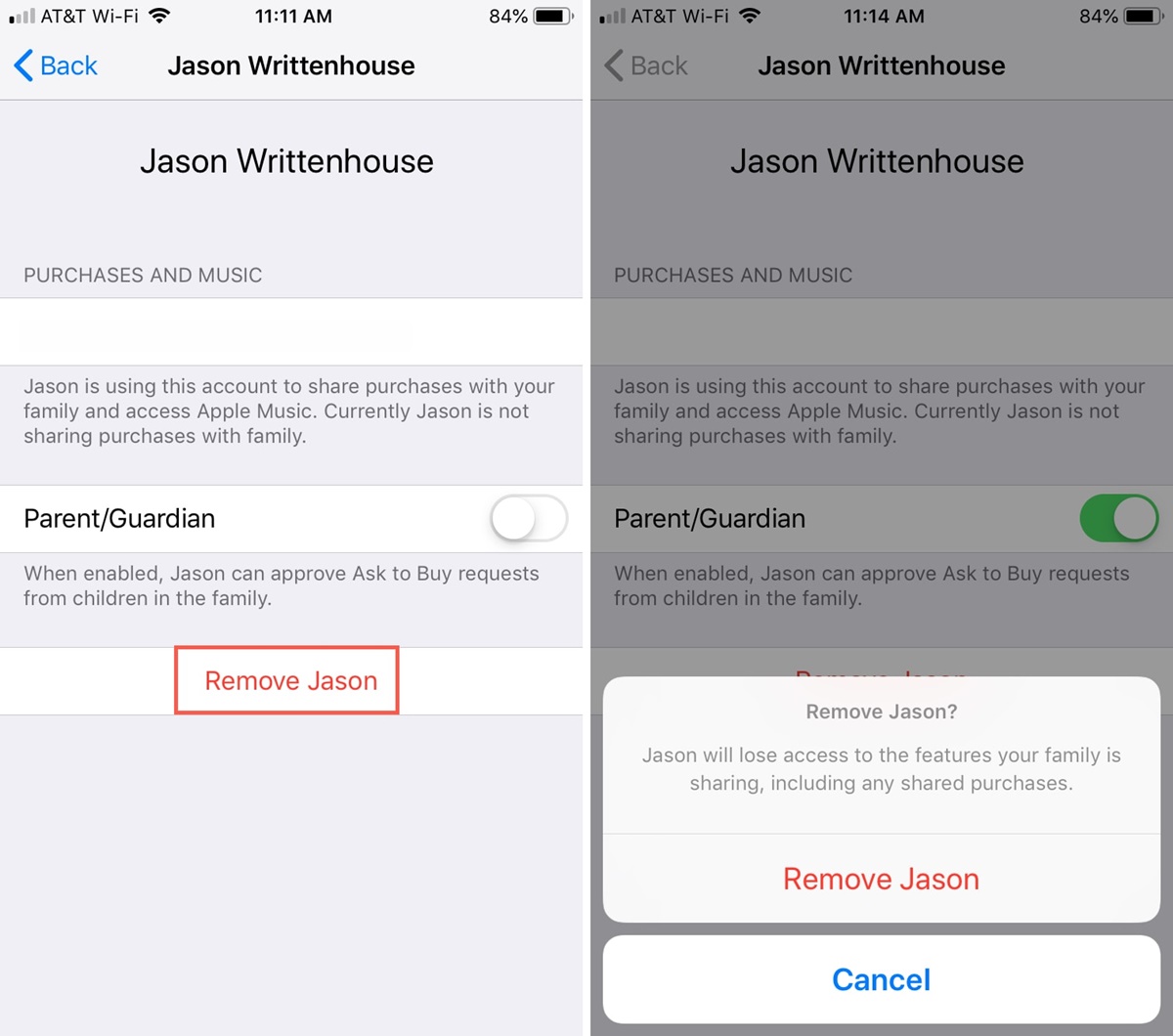What is Family Sharing?
Family Sharing is a convenient feature provided by Apple that allows family members to share purchases, subscriptions, and even iCloud storage. This means that with Family Sharing, one person can buy a digital purchase, such as an app or a song, and other family members can enjoy it without having to make a separate purchase. It also enables easy sharing of photos, calendars, and location information among family members.
The Family Sharing feature is ideal for households with multiple Apple devices, as it allows everyone to enjoy the benefits of shared digital content. This includes not only immediate family members but also extended family members, such as siblings, grandparents, or close friends who have been invited to join the family group.
Family Sharing enhances convenience by creating a shared payment method, known as the Family Organizer’s payment method, to avoid the need for each family member to enter separate payment details for purchases made within the group. It also incorporates parental controls, enabling parents to manage their children’s purchases and screen time restrictions.
In addition to shared purchases, Family Sharing also provides access to other useful features like Family Calendar, which allows family members to coordinate schedules and plan events together. It also allows family members to easily locate each other using the Find My app, providing peace of mind, especially for parents.
Overall, Family Sharing brings the family closer together by fostering a sense of collaboration and ensuring that everyone benefits from the digital content and services available within the Apple ecosystem. It simplifies the management of shared purchases and provides a seamless experience for all family members, making it an invaluable feature for Apple users.
Reasons to remove a family member from Family Sharing
While Family Sharing is a fantastic feature that promotes collaboration and convenience, there may come a time when you need to remove a family member from the group. There can be various reasons why you might consider removing someone from Family Sharing. Let’s explore some common scenarios:
- Separation or Divorce: If a couple decides to separate or divorce, it is often necessary to remove one of the partners from Family Sharing. This ensures that both individuals have control over their own purchases and subscriptions.
- Children Becoming Independent: As children grow up and become financially independent, they might prefer to have their own Apple ID and manage their purchases individually. Removing them from Family Sharing allows them to have more autonomy over their digital content.
- Disputes or Falling Out: In unfortunate circumstances where there are disputes or falling outs among family members, removing a person from Family Sharing can help maintain privacy and prevent unauthorized access to shared purchases and subscriptions.
- Managing Costs: Family Sharing comes with a shared payment method, which means that all purchases made by family members are charged to the Family Organizer. If one family member consistently makes excessive purchases, the Family Organizer may need to remove them in order to control costs.
- Privacy Concerns: There may be instances where a family member feels uncomfortable with sharing personal information, photos, or location with the entire family. In such cases, removing that family member from Family Sharing can provide them with the desired privacy.
It’s important to remember that removing someone from Family Sharing does not sever all ties with that person, nor does it affect their existing Apple ID or device. It simply removes them from the shared family group, allowing them to manage their own purchases and subscriptions independently.
Ultimately, the decision to remove a family member from Family Sharing should be based on individual circumstances and personal preferences. It’s essential to communicate openly and honestly with the person involved to ensure a smooth transition and prevent any misunderstandings.
Steps to remove a family member from Family Sharing
If you find yourself in a situation where you need to remove a family member from Family Sharing, Apple has provided easy-to-follow steps to help you through the process. Here are the options available to remove a family member:
Option 1: Removing a family member using your iPhone or iPad
- Open the Settings app on your device.
- Tap on your Apple ID banner at the top of the screen.
- Select “Family Sharing”.
- Tap on the family member you want to remove.
- Scroll down and select “Remove [Family Member’s Name]”.
- Confirm your decision by tapping “Remove” again.
Option 2: Removing a family member using your Mac or PC
- Open System Preferences on your Mac or Control Panel on your PC.
- Click on “Family Sharing”.
- Select the “Details” button next to your family member’s name.
- Click on “Remove” and confirm your decision.
Option 3: Removing a family member using your Apple TV
- Go to the Settings app on your Apple TV.
- Select “Users and Accounts”.
- Choose your Apple ID.
- Scroll down and click on “Family Sharing”.
- Select the family member you want to remove.
- Click on “Remove [Family Member’s Name]”.
- Confirm your decision.
It is worth noting that when you remove a family member from Family Sharing, they will no longer have access to shared purchases, subscriptions, and other shared services. However, their individual Apple ID and personal content will remain unaffected.
After removing a family member, it is important to communicate with them about the changes and help them understand how it will impact their access to shared content and services. This will help avoid confusion and ensure a smooth transition for everyone involved.
Option 1: Removing a family member using your iPhone or iPad
If you have an iPhone or iPad, you can easily remove a family member from Family Sharing directly from your device. Just follow these simple steps:
- Open the Settings app on your iPhone or iPad.
- Tap on your Apple ID banner, which is located at the top of the screen.
- In the menu that appears, select “Family Sharing”.
- Scroll down and you will see a list of family members.
- Tap on the family member’s name that you want to remove.
- Scroll to the bottom of the screen and select “Remove [Family Member’s Name]”.
- A confirmation dialog will appear. Tap on “Remove” once more to confirm your decision.
After confirming, the selected family member will be removed from Family Sharing. This means they will no longer have access to shared purchases, subscriptions, and other services.
It is essential to note that removing a family member from Family Sharing does not affect their individual Apple ID or personal content on their devices. They will still be able to use their Apple ID separately and have access to their own purchases and subscriptions.
Once you have removed the family member, it can be helpful to communicate with them about the changes and explain how it will impact their access to shared content and services. By keeping open lines of communication, you can ensure a smooth transition and avoid any potential misunderstandings.
Removing a family member from Family Sharing using your iPhone or iPad is a straightforward process that allows you to maintain control over shared purchases and subscriptions within your family group. Whether it is due to personal circumstances or managing costs, this option gives you the flexibility to make necessary changes to your Family Sharing setup.
Option 2: Removing a family member using your Mac or PC
If you have a Mac or PC, you can remove a family member from Family Sharing by following these steps:
- On your Mac, open System Preferences. If you’re using a PC, open Control Panel.
- Locate and select the “Family Sharing” option.
- Click on the “Details” button next to the family member’s name that you want to remove.
- A window will appear with detailed information about the family member.
- Click on the “Remove” button.
- A confirmation dialog will appear. Confirm your decision to proceed with the removal.
Once you confirm the removal, the family member will be removed from your Family Sharing group. They will no longer have access to shared purchases, subscriptions, and other services.
It is important to note that removing a family member from Family Sharing does not impact their individual Apple ID or personal content on their devices. They will still be able to use their Apple ID separately and retain their own purchases and subscriptions.
After removing a family member, it can be helpful to communicate with them about the changes and explain how it will affect their access to shared content and services. This ensures transparency and assists in avoiding any misunderstandings.
Removing a family member using your Mac or PC enables you to maintain control over the shared purchases and subscriptions within your Family Sharing group. This option allows you to make necessary adjustments to your family setup, whether it’s due to changes in family dynamics or the need to manage expenses efficiently.
Option 3: Removing a family member using your Apple TV
If you have an Apple TV, you can remove a family member from Family Sharing directly from the device. Follow these steps to successfully remove a family member:
- Go to the Settings app on your Apple TV.
- Select “Users and Accounts” from the menu.
- Choose your Apple ID, which will be located at the top of the screen.
- Scroll down and click on “Family Sharing”.
- You will see a list of family members on the screen.
- Select the family member’s name whom you wish to remove.
- Click on “Remove [Family Member’s Name]”.
- Confirm your decision to remove the family member from Family Sharing.
After confirming, the selected family member will be successfully removed from Family Sharing on your Apple TV. They will no longer have access to shared purchases, subscriptions, and other services.
It is important to note that removing a family member from Family Sharing does not impact their individual Apple ID or personal content on their devices. They will still be able to use their Apple ID independently and retain their own purchases and subscriptions.
Once you have removed the family member, it is a good idea to communicate with them about the changes and explain how it will affect their access to shared content and services. This helps ensure clarity and prevents any potential misunderstandings.
Removing a family member from Family Sharing using your Apple TV provides you with the ability to maintain control over the shared purchases and subscriptions within your family group. Whether it’s due to changes in relationships or the need to manage access to shared content, this option allows you to make necessary adjustments to your Family Sharing setup.
What happens to the family member’s purchases and data?
When you remove a family member from Family Sharing, it’s natural to wonder what will happen to their purchases and data. Here’s what you need to know:
Purchases: The family member’s individual purchases, including apps, music, movies, and books, will not be affected by their removal from Family Sharing. They will retain ownership and be able to access and use their purchases as normal.
Shared Purchases: Any shared purchases made by the family member, such as apps or music, will no longer be available to other family members after their removal from Family Sharing. Each family member will only have access to the shared purchases made while they were still part of the family group.
Subscriptions: If the family member has any active subscriptions that were shared through Family Sharing, those subscriptions will be canceled for them upon removal. They will need to manage their subscriptions individually going forward.
iCloud Storage: If the family member was utilizing the shared iCloud storage, any files or data stored in the shared storage will no longer be accessible to them. They will need to back up and manage their own data separately.
Data Sharing: Family Sharing allows for the sharing of photos, calendars, and locations among family members. When a family member is removed, their data in these shared areas will no longer be visible or accessible to other family members.
It is crucial to note that each family member’s individual Apple ID and personal content are not affected by their removal from Family Sharing. They will still have access to their own purchases, subscriptions, and data on their devices.
It is advisable to communicate with the family member about the impact of the removal on their shared purchases and data. This ensures that everyone is aware of the changes and can make any necessary adjustments or arrangements to continue enjoying their respective content and services.
Understanding what happens to the family member’s purchases and data after their removal from Family Sharing allows for a smoother transition and helps maintain clarity and organization within your family digital ecosystem.
Communicating with the family member about the removal
When it comes to removing a family member from Family Sharing, clear and open communication is key to ensuring a smooth transition and preventing any misunderstandings. Here are some tips for effectively communicating about the removal:
Be Honest and Transparent: Explain the reasons for the removal in a clear and honest manner. Whether it’s due to changing circumstances, managing costs, or privacy concerns, providing an open and transparent explanation can help the family member understand the decision.
Listen to Their Concerns: Allow the family member to express any concerns or questions they may have about the removal. Take the time to listen actively and address their concerns with empathy and understanding. This will help alleviate any anxieties they may have and foster a positive dialogue.
Explain the Impact: Clearly explain how the removal from Family Sharing will affect their access to shared purchases, subscriptions, and data. Be specific about what they will retain individually and what will no longer be available to them. Offer assistance in managing their own purchases and subscriptions going forward.
Assure Privacy and Security: Reassure the family member that their personal data and privacy will remain intact after the removal. Emphasize that their individual Apple ID and personal content will not be affected and that they will retain control over their own purchases and subscriptions.
Offer Assistance: Extend a helping hand to the family member to ensure a smooth transition. Offer guidance on setting up their own payment method or managing their individual purchases and subscriptions. Provide resources or step-by-step instructions if needed.
Be Respectful and Understanding: Recognize that the removal may be challenging for the family member, especially if they have been a part of the Family Sharing group for a long time. Show empathy and understanding throughout the conversation and assure them that the decision was not made lightly.
Follow Up: After the removal, check in with the family member to see if they have any further questions or need any additional assistance. This follow-up communication helps ensure that everyone is adjusting well to the changes and provides an opportunity to address any outstanding concerns.
By effectively communicating with the family member about the removal from Family Sharing, you can maintain healthy relationships and prevent any potential conflicts or misunderstandings. Clarity, empathy, and support are essential during this process, ensuring a smoother transition for everyone involved.
Troubleshooting common issues
While removing a family member from Family Sharing is typically a straightforward process, there may be certain issues that arise. Here are some common problems that you may encounter and troubleshooting steps to resolve them:
Issue 1: Unable to locate the “Family Sharing” option: If you are unable to find the “Family Sharing” option in your device settings, ensure that you are signed in with the Family Organizer’s Apple ID. Only the Family Organizer has the authority to remove family members from Family Sharing. If you are not the Family Organizer, reach out to them for assistance.
Issue 2: Family member still has access to shared purchases: After removing a family member, ensure that their Apple ID is no longer listed in the Family Sharing settings. If they still have access to shared purchases, double-check that the removal process was completed correctly. If the issue persists, restart your device and check for any pending software updates. If the problem continues, contact Apple Support for further guidance.
Issue 3: Data loss or missing purchases: In rare cases, it is possible to experience data loss or missing purchases during the removal process. To prevent this, it’s crucial to back up your devices before removing a family member from Family Sharing. If you encounter missing data or purchases, restore your devices using the latest backup. If the problem persists, contact Apple Support for further assistance.
Issue 4: Family member unable to access their own purchases: If a family member experiences difficulty accessing their individual purchases after being removed from Family Sharing, ensure that they are signed in with the correct Apple ID on their device. Encourage them to check their purchase history and subscriptions in their Apple ID settings. If the issue persists, they can reach out to Apple Support for further assistance.
Issue 5: Difficulty in communicating about the removal: If you encounter challenges in communicating with the family member about the removal, remain patient and empathetic. Try to find common ground and listen to their concerns. If needed, involve a neutral third party, such as a trusted family member or mediator, to facilitate the conversation and find a resolution together.
If you encounter any other issues or uncommon scenarios during the removal process, it is recommended to reach out to Apple Support for personalized assistance. They can provide guidance based on your specific situation and help troubleshoot any technical challenges you may encounter.
Remember, each issue can be resolved with patience, thorough troubleshooting, and, if necessary, the support of Apple’s dedicated customer support team.