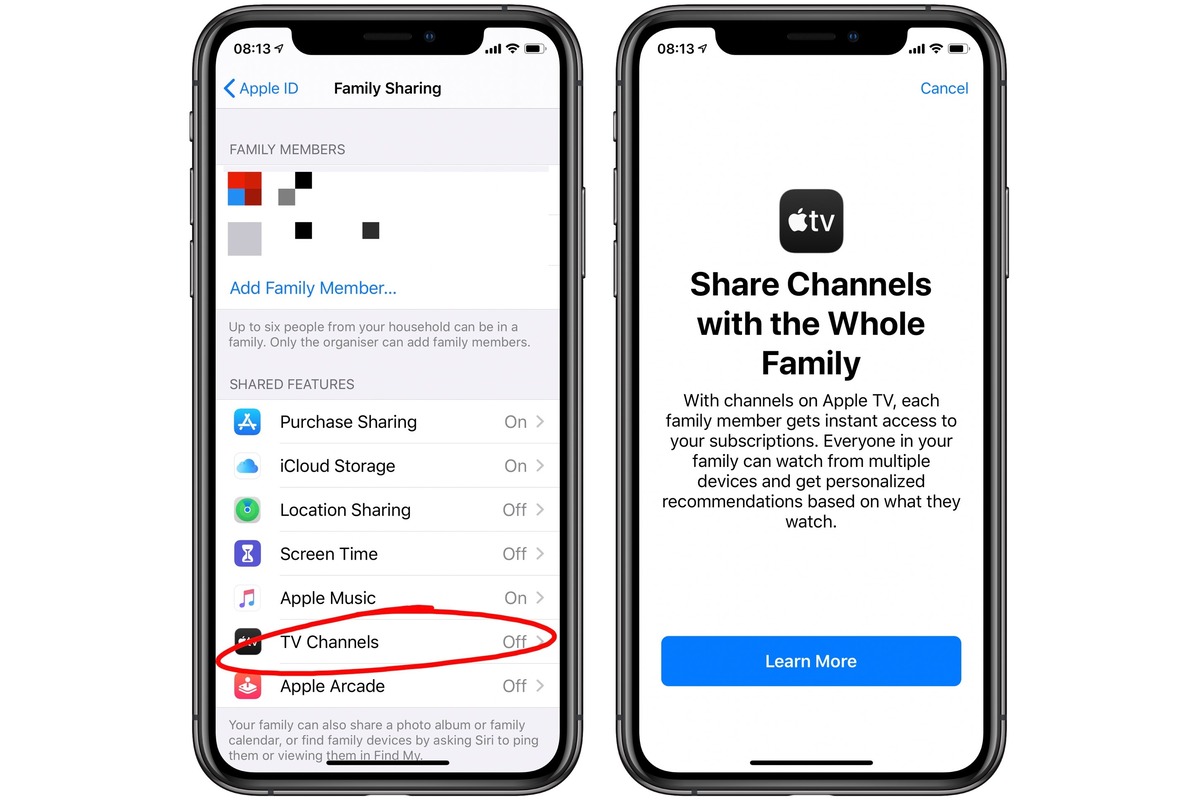What is Apple TV+ Family Sharing?
Apple TV+ Family Sharing is a feature that allows users to share their Apple TV+ subscription and content with their family members. With Family Sharing, up to six family members can enjoy the vast library of Apple TV+ shows and movies, all without having to purchase separate subscriptions for each member. This not only helps save money but also ensures that everyone in the family can enjoy their favorite content.
Family Sharing extends beyond just sharing the Apple TV+ subscription. It also enables users to share other purchases, such as apps, music, movies, and books, with their family members. This means that once a member of the family makes a purchase, it becomes available for everyone in the family to access and enjoy. Additionally, with Family Sharing, family members can share a single iCloud storage plan, making it easier to manage and share files, photos, and videos.
One of the key benefits of Apple TV+ Family Sharing is the ability to set up individual profiles for each family member. This means that everyone can have their personalized recommendations and preferences, ensuring that content suggestions are tailored to their specific tastes. Each family member can have their own Watchlist, and the viewing progress will be synchronized across devices, making it easy to pick up where they left off.
Moreover, Apple TV+ Family Sharing comes with robust parental control features, allowing parents to set content restrictions and screen time limits for their children. This ensures a safe and age-appropriate viewing experience for younger family members.
Setting up Apple TV+ Family Sharing is quick and easy, and it works seamlessly across all Apple devices, including Apple TV, iPhone, iPad, and Mac. By leveraging the power of Family Sharing, families can enjoy unlimited access to Apple TV+ content while staying connected and sharing the joy of entertainment with their loved ones.
Checking compatibility and requirements
Before setting up Apple TV+ Family Sharing, it is important to ensure that you meet the compatibility and requirements. Here are the key factors to consider:
- Device compatibility: Apple TV+ Family Sharing is supported on Apple devices running the latest operating systems, including Apple TV 4K, Apple TV HD, iPhone, iPad, and Mac. Make sure that your devices are updated to the latest software version to ensure compatibility.
- Family Sharing: Make sure that you have an active Family Sharing group set up. Family Sharing allows you to share content, purchases, and subscriptions with your family members. If you haven’t set up Family Sharing yet, you can easily do so by going to the Settings app on your iPhone or iPad and selecting “Set up Family Sharing.”
- Apple ID: Each family member participating in Apple TV+ Family Sharing must have their own Apple ID. If any family members don’t have an Apple ID, they can create one for free on the Apple website or through the Settings app on their device.
- Internet connection: To stream Apple TV+ content and set up Family Sharing, you need a stable internet connection. Make sure that you have a reliable Wi-Fi or cellular data connection.
- Apple TV+ subscription: You will need an active Apple TV+ subscription to share it with your family members. If you haven’t subscribed to Apple TV+ yet, you can do so through the Apple TV app or the Apple website.
By verifying the compatibility and meeting the requirements, you can ensure a smooth and successful setup process for Apple TV+ Family Sharing. Once all the prerequisites are in place, you can proceed to set up Family Sharing on your Apple TV or iPhone/iPad and start enjoying the benefits of sharing Apple TV+ content with your family members.
Setting up Family Sharing on Apple TV
To set up Apple TV+ Family Sharing on your Apple TV, follow these simple steps:
- Turn on your Apple TV and make sure it is connected to the internet.
- Using the Siri Remote, navigate to the Home screen of your Apple TV.
- Select “Settings” from the Home screen.
- In the Settings menu, select “Users and Accounts.”
- Choose “Set Up Family Sharing.”
- If you’re not logged in with your Apple ID, you’ll be prompted to sign in. Enter your Apple ID and password.
- Follow the on-screen instructions to set up your Family Sharing group. You’ll be asked to select the features you want to share with your family members, such as Apple TV+ subscription, app purchases, music, movies, and more.
- Invite your family members to join your Family Sharing group. You can send invitations via email or iMessage.
- Once your family members accept the invitation and join the group, they will have access to shared content and subscriptions, including Apple TV+.
Setting up Family Sharing on your Apple TV allows the members of your household to enjoy the benefits of shared content. Each family member will be able to access the Apple TV+ shows and movies from their individual Apple ID profiles, ensuring a personalized viewing experience.
It’s important to note that while setting up Family Sharing on Apple TV, you have the option to enable or disable specific features for each family member. This allows you to have control over what content and purchases are shared and which family members have access to them.
By following these steps, you can easily set up Apple TV+ Family Sharing on your Apple TV and start enjoying the extensive collection of content with your family members.
Setting up Family Sharing on iPhone or iPad
Setting up Apple TV+ Family Sharing on your iPhone or iPad is a straightforward process. Here’s how you can do it:
- Unlock your iPhone or iPad and ensure that you are connected to the internet.
- Open the Settings app on your device.
- Tap on your name at the top of the Settings menu to access your Apple ID settings.
- Scroll down and select “Set Up Family Sharing.”
- Choose the first feature you want to share with your family members, such as Apple TV+ subscription, app purchases, or iCloud storage. Follow the on-screen prompts to set it up.
- On the Family Sharing screen, select “Add Family Member.”
- You can then choose to invite someone to join your Family Sharing group by sending an invitation via iMessage or by entering their Apple ID email address.
- Once the invitation is accepted, the new member will be part of your Family Sharing group and will have access to shared content and subscriptions, including Apple TV+.
- Repeat the steps above to invite additional family members to join your group.
Setting up Family Sharing on your iPhone or iPad allows you to easily share your Apple TV+ subscription and other content with your family members. It also enables you to manage and customize which features and purchases are shared and accessible by each family member.
With Family Sharing, each family member will have their own Apple ID profile on their device, ensuring personalized recommendations, Watchlists, and viewing progress synchronization across multiple devices. This way, everyone can enjoy a tailored viewing experience.
By following these simple steps on your iPhone or iPad, you can set up Apple TV+ Family Sharing and enjoy the vast catalog of Apple TV+ shows and movies with your loved ones.
Inviting family members to join
Once you have set up Apple TV+ Family Sharing, the next step is to invite your family members to join your group. Here’s how you can invite them to enjoy the benefits of shared content:
- Open the Settings app on your Apple device (Apple TV, iPhone, or iPad).
- Tap on your name or Apple ID at the top of the Settings menu to access your Apple ID settings.
- Scroll down and select “Family Sharing.”
- Choose “Add Family Member” or “Invite via iMessage.”
- If you select “Add Family Member,” enter the Apple ID email address of the person you want to invite and follow the on-screen instructions to send the invitation.
- If you select “Invite via iMessage,” choose the contact you want to invite and tap on their name. An invitation message will be automatically created with a link to join your Family Sharing group. Tap send to invite them.
- The invited family member will receive an invitation on their device either via email or iMessage, depending on the method you chose. Once they accept the invitation, they will become part of your Family Sharing group.
It’s important to note that when inviting family members, they must have their own Apple ID. If they don’t have an Apple ID, they can easily create one for free through the Apple website or the Settings app on their device.
By inviting your family members to join your Family Sharing group, you enable them to access shared content, including the Apple TV+ subscription and other purchases, without having to purchase separate subscriptions or content individually. This allows everyone in your family to enjoy the extensive collection of shows and movies available on Apple TV+.
Remember, as the organizer of the group, you have the ability to manage and control certain aspects of Family Sharing, such as approving purchases made by family members and managing features and content sharing options.
By following these steps and inviting your family members to join your Apple TV+ Family Sharing group, you can create a seamless and interconnected viewing experience for your whole family.
Managing family members and devices
Apple TV+ Family Sharing provides the flexibility to manage and control family members and their devices within the shared ecosystem. Here’s how you can effectively manage your family members and devices:
- Adding family members: As the organizer of the Family Sharing group, you have the authority to add family members to the group. You can invite them via email or iMessage, as mentioned earlier, and once they accept the invitation, they become part of the group.
- Removing family members: If you need to remove a family member from your Family Sharing group, you can do so by going to the Family Sharing settings. Select the family member you wish to remove and tap on “Remove.” Confirm your decision, and the family member will no longer have access to the shared content and subscriptions.
- Managing devices: Family Sharing allows you to manage the devices associated with your Family Sharing group. You can view the devices and manage them by going to the Family Sharing settings. This feature allows you to keep track of authorized devices and ensures that the shared content is accessible only on approved devices.
- Content sharing options: As the organizer, you have control over the content sharing options within your Family Sharing group. You can choose which content and purchases are shared by default and customize these settings for each family member individually. This allows you to manage what content is accessible to specific family members.
By effectively managing family members and devices through Family Sharing, you can maintain a harmonious sharing environment. It gives you the ability to control the access and sharing of content, ensuring that everyone in the family has an enjoyable and personalized experience.
It’s important to note that while you have control over certain aspects as the organizer, each family member still maintains their own Apple ID and account privacy. This means that individual preferences, recommendations, and personal data are kept separate and confidential, while still benefiting from the shared content and subscriptions.
Through careful management and customization of family members and devices, you can create a seamless and organized sharing experience within Apple TV+ Family Sharing.
Sharing Apple TV+ content with family members
One of the key advantages of Apple TV+ Family Sharing is the ability to share the extensive library of Apple TV+ content with your family members. Here’s how you can share Apple TV+ content:
- Individual profiles: Each family member has their own individual Apple ID profile within the Family Sharing group. This means that everyone can enjoy a personalized viewing experience and have their own recommendations, watchlists, and preferences.
- Shared content: Once you have set up Family Sharing and invited your family members, they will have instant access to the Apple TV+ shows and movies. The shared content includes both the original Apple TV+ content and any purchased or rented content from the iTunes Store.
- Streaming options: Family members can stream the shared Apple TV+ content on their individual devices, including Apple TV, iPhone, iPad, and Mac. Each family member can watch their favorite shows and movies at their own convenience, and their viewing progress will be synchronized across devices.
- Remote access: With Apple TV app, family members can also access the shared Apple TV+ content remotely. This means that even when they are away from home or on the go, they can still enjoy the shows and movies available through the Family Sharing group.
Sharing Apple TV+ content with your family members not only enhances the entertainment experience but also encourages bonding and creates shared enjoyment. Whether it’s watching a new series together or discussing favorite movies, Apple TV+ Family Sharing brings the family closer through shared entertainment.
It’s important to note that while Apple TV+ content is shared, the recommendations and preferences within the Apple TV app are personalized for each family member. This ensures that everyone in the family receives tailored suggestions based on their own viewing habits.
Setting up and utilizing Apple TV+ Family Sharing provides a seamless and immersive viewing experience for all family members, allowing them to explore and enjoy the captivating content available on Apple TV+.
Managing shared purchases and subscriptions
With Apple TV+ Family Sharing, not only can you share Apple TV+ content, but you can also share other purchases and subscriptions with your family members. Here’s how you can manage shared purchases and subscriptions:
- Purchased content: When you purchase movies, TV shows, apps, books, or music from the iTunes Store, they can be shared with the members of your Family Sharing group. This means that once you buy a title, it becomes available for all family members to access and enjoy.
- App subscriptions: If you have subscribed to any apps or services that offer subscriptions, such as Apple Arcade or Apple News+, you can choose to share those subscriptions with your family members. By enabling this option, everyone in your Family Sharing group can take advantage of the shared subscriptions.
- Managing purchases: As the organizer of the Family Sharing group, you have control over the purchases made by your family members. You have the option to receive a request for approval for each purchase, allowing you to manage and authorize or decline the purchase from your device.
- Billing and payment: The payment for shared purchases and subscriptions is handled by the organizer of the Family Sharing group. The payment method associated with the organizer’s Apple ID is used for all purchases and subscriptions made within the group.
By managing shared purchases and subscriptions, you can ensure that your family members have access to a variety of entertainment options without the need for individual purchases or subscriptions. This not only saves money but also promotes a unified and collaborative approach towards enjoying digital content.
It’s important to note that while managing shared purchases, you can still maintain your own personal purchases separate from the shared content. This allows each family member to have their own collection of private content alongside the shared content within the Family Sharing group.
With the ability to manage shared purchases and subscriptions, Apple TV+ Family Sharing provides a convenient and cost-effective way for your family members to access a wide range of entertainment options and enjoy the benefits of shared content.
Managing screen time and content restrictions for family members
Apple TV+ Family Sharing comes with robust parental control features that allow you to manage screen time and implement content restrictions for family members. Here’s how you can effectively manage these settings:
- Screen time limits: As the organizer of the Family Sharing group, you can set screen time limits for each family member, ensuring a healthy balance between screen usage and other activities. This allows you to regulate and control the amount of time spent on Apple devices.
- Content restrictions: To ensure age-appropriate viewing, you can set content restrictions for family members. Apple provides various content ratings and categories that can be customized based on your preferences. This feature helps in creating a safe and suitable viewing experience for younger family members.
- Ask to Buy: For family members who are minors or require parental oversight, you can enable the “Ask to Buy” functionality. This feature sends a request to the organizer whenever a family member wants to make a purchase, allowing you to approve or decline the request from your device.
- Privacy settings: Apple TV+ Family Sharing respects individual privacy. Each family member has their own Apple ID and personal data, which remains separate and private. This means that preferences, recommendations, and viewing history are personalized for each family member.
By managing screen time and content restrictions, you can create a safe and controlled environment for your family members. It allows you to strike the right balance between digital entertainment and other activities while ensuring that the content being accessed is appropriate for each individual.
It’s important to regularly review and update these settings as your family’s needs and circumstances evolve. By actively monitoring and adjusting the screen time and content restrictions, you can ensure a positive and healthy digital experience for everyone in your Family Sharing group.
Apple understands the importance of providing tools that promote digital well-being for family members of all ages. With Apple TV+ Family Sharing, you have the power to manage and customize screen time and content restrictions, creating a safe and enjoyable environment for your family.
Troubleshooting common issues with Apple TV+ Family Sharing
While Apple TV+ Family Sharing is designed to provide a seamless and enjoyable experience, you may encounter some common issues along the way. Here are some troubleshooting tips to help you resolve these issues:
- Family Sharing not working: If you’re facing issues with Family Sharing not working correctly, ensure that all family members have accepted the invitation and are signed in with their respective Apple IDs. Also, make sure that Family Sharing is properly set up on each device by checking the Family Sharing settings.
- Invitation not received: If a family member hasn’t received the invitation to join the Family Sharing group, check their email or iMessage app for any pending invitations. Alternatively, you can resend the invitation from your device through the Family Sharing settings.
- Content not appearing: If shared Apple TV+ content or other purchases are not appearing on a family member’s device, verify that they are signed in with the correct Apple ID associated with the Family Sharing group. Also, check the Family Sharing settings to ensure that the appropriate content sharing options are enabled.
- Screen time and content restrictions not working: If the screen time limits or content restrictions are not being enforced as expected, double-check the settings in the Screen Time and Content & Privacy Restrictions sections. Make sure that the correct family member’s device is selected for customization, as restrictions are applied on a per-device basis.
- Purchasing and billing issues: If you’re facing difficulties with purchasing or billing within the Family Sharing group, ensure that the payment method associated with the organizer’s Apple ID is valid and up to date. If necessary, update the payment information in the Settings app under your Apple ID settings.
If you’re unable to resolve the issue after trying the troubleshooting steps mentioned above, you can reach out to Apple Support for further assistance. They have knowledgeable and helpful support representatives who can address any specific issues or concerns you may have with Apple TV+ Family Sharing.
Remember, it’s always a good idea to keep your devices updated with the latest software versions to ensure compatibility and access to the latest features and bug fixes.
By troubleshooting common issues promptly and seeking assistance when needed, you can ensure a smooth and uninterrupted experience with Apple TV+ Family Sharing.