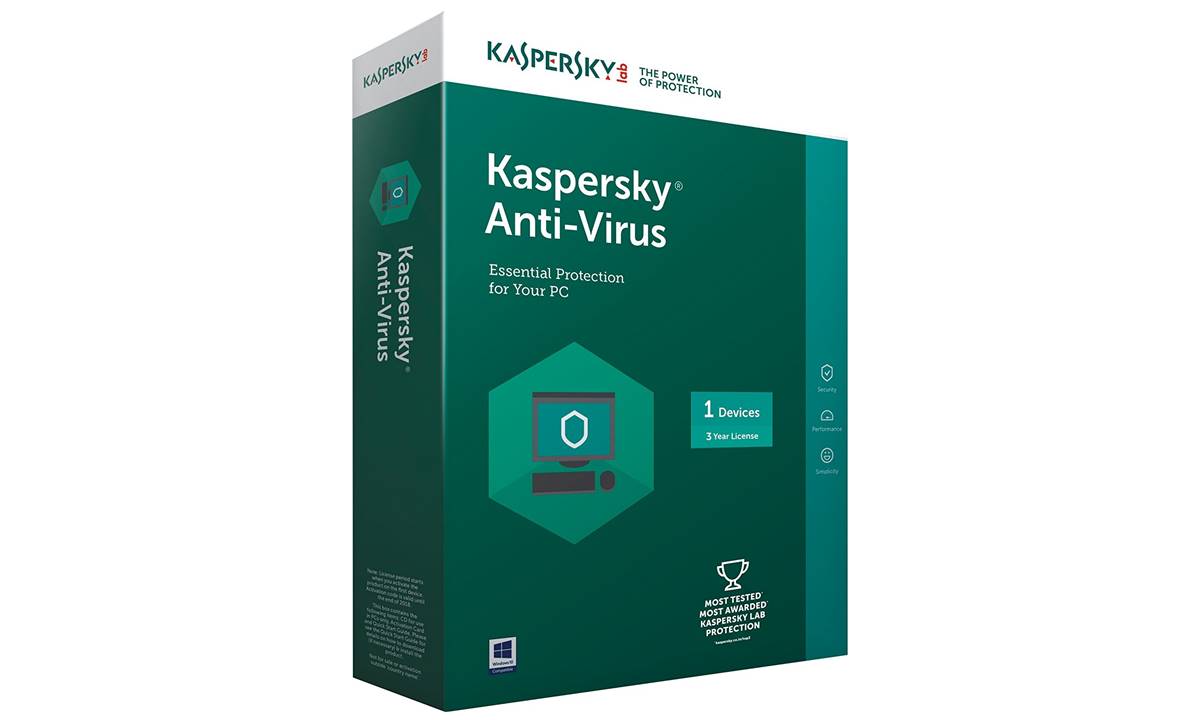Step 1: Research and Evaluate Your Needs
Before purchasing Kaspersky Antivirus online, it’s important to research and evaluate your specific needs to ensure you choose the right product. Taking the time to understand your requirements will help you make an informed decision and find the best antivirus solution for your computer.
Start by assessing the type of devices you want to protect. Are you looking for antivirus software for your personal computer, laptop, or mobile device? Consider the operating system you are using, such as Windows, macOS, Android, or iOS, as different versions of Kaspersky Antivirus are available for each platform.
Next, consider the level of protection you require. Kaspersky offers different products with varying levels of features and security. If you are a casual internet user, the basic antivirus package may be sufficient. However, if you frequently shop online, use online banking, or handle sensitive information, you might want to consider a more comprehensive security suite that offers additional features like firewall protection and secure VPN.
It’s also important to consider your budget. Determine how much you are willing to spend on antivirus software and find the package that offers the best value for your money. Kaspersky offers different pricing options, including subscription-based models and multi-device licenses.
Additionally, take into account the reputation and reliability of the antivirus software provider. Kaspersky is a well-known and reputable company with a track record of providing effective security solutions. Look for reviews and testimonials from other users to gain insight into the performance and effectiveness of the software.
Lastly, consider any specific additional features or requirements you may have. Do you need parental controls for monitoring and managing your children’s online activities? Are you in need of a password manager for securely storing your login credentials?
By researching and evaluating your needs, you can ensure that you choose the right Kaspersky Antivirus product that meets your specific requirements. Taking the time to do this initial groundwork will help you make an informed decision when purchasing Kaspersky Antivirus online. Once you have determined your needs, you can proceed to the next step of visiting the Kaspersky official website to explore the available products.
Step 2: Visit the Kaspersky Official Website
Once you have evaluated your needs and requirements, the next step in purchasing Kaspersky Antivirus online is to visit the official Kaspersky website. The official website is the most reliable source for obtaining genuine and up-to-date Kaspersky software.
Open a web browser and enter ‘www.kaspersky.com’ in the address bar. Press Enter and you will be directed to the Kaspersky homepage. Take a moment to familiarize yourself with the website layout and navigation options.
On the homepage, you will find various tabs or sections highlighting different products and solutions offered by Kaspersky. Explore the different options to find the antivirus software that best matches your previously identified needs.
Browsing through the website, you will find detailed information about each product and its features. Take the time to read through the product descriptions, system requirements, and user reviews. This will give you a better understanding of what each product offers and help you make an informed decision.
If you have any specific questions or concerns, Kaspersky’s website usually provides a range of support options, including FAQ sections, user forums, and live chat support. Take advantage of these resources to get clarification on any doubts you may have.
During your visit to the Kaspersky website, you may also come across special promotions, discounts, or bundle offers. Keep an eye out for any deals that could save you money or provide you with additional features. However, be cautious of scams or unauthorized third-party websites claiming to offer Kaspersky products at unrealistically low prices. Stick to the official Kaspersky website to ensure you are purchasing legitimate and fully supported software.
Once you have thoroughly explored the Kaspersky website and have a clear understanding of the product you want to purchase, proceed to the next step of choosing the right product from the available options.
Step 3: Choose the Right Product
After visiting the Kaspersky official website and exploring the available options, it’s time to choose the right product that best meets your needs and requirements. Kaspersky offers a range of antivirus software solutions, each with different features and levels of protection.
Consider the specific features you require based on your earlier assessment. Are you looking for basic antivirus protection, or do you need additional features like a firewall, secure VPN, or parental controls? Evaluate the product descriptions and compare the features of each product to determine which one aligns with your needs.
Another factor to consider is the level of protection you require. Kaspersky offers different levels of protection, including antivirus software for personal and home use, as well as business and enterprise solutions. Ensure that you select the appropriate product for your specific usage scenario.
Take note of the system requirements for each product. Check if your device meets the minimum specifications to ensure compatibility and smooth performance. This information is usually available on the product page on the Kaspersky website.
Consider the licensing options available for the product you are interested in. Kaspersky offers different types of licenses, including single-device licenses, multi-device licenses, and subscription-based models. Choose the licensing option that best fits your needs and budget.
Read through user reviews and ratings to gather insights from others who have used the product. Their experiences can provide you with valuable information about the product’s performance, user-friendliness, and reliability.
Lastly, take a moment to compare the prices of the different product options. While cost should not be the sole determining factor, it is important to choose a product that offers good value for your money. Consider the features, level of protection, and licensing options along with the price to make an informed decision.
Once you have carefully evaluated and compared the available options, select the Kaspersky product that best suits your needs. By choosing the right product, you can ensure that you have the necessary features and level of protection to keep your devices safe from cyber threats.
Step 4: Select the Number of Licenses
After choosing the right Kaspersky product, the next step is to determine the number of licenses you will need. This step is essential if you plan to protect multiple devices with Kaspersky Antivirus.
Kaspersky offers different licensing options to accommodate varying needs. Consider the number of devices you want to protect, including computers, laptops, smartphones, and tablets. Keep in mind that each device will require its own license.
If you have a single device that requires protection, a single-device license should suffice. However, if you have multiple devices that need antivirus protection, it may be more cost-effective to opt for a multi-device license. With a multi-device license, you can protect multiple devices without purchasing individual licenses for each.
When selecting the number of licenses, think about any future devices you may acquire that will also need antivirus protection. It is generally a good idea to have an extra license or two for future use, especially if you have plans to expand your device collection.
Consider the pricing structure for the different license options. Sometimes, purchasing multiple licenses can provide you with discounts or better value compared to buying individual licenses separately. Compare the pricing options and choose the license package that is both cost-effective and suitable for your requirements.
Keep in mind that some Kaspersky products offer subscription-based licensing models, where you can pay for a specific duration (e.g., one year) and receive updates and support during that time. Evaluate your needs and determine if a subscription-based license is suitable for you.
Once you have determined the number of licenses you need, proceed to the next step of comparing pricing options to ensure you make an informed purchase decision.
Step 5: Compare Pricing Options
When purchasing Kaspersky Antivirus online, it’s important to compare pricing options to ensure that you get the best value for your money. Kaspersky offers different pricing structures and packages to suit various needs and budgets.
Start by reviewing the pricing details for the specific product and licensing option you have chosen. Look for any discounts or promotions available, as Kaspersky often offers special deals on their website. Take note of the regular price and any discounted prices for a specific duration, such as a yearly subscription.
Consider the pricing model being offered. Kaspersky may offer both one-time payment options and subscription-based models. One-time payment options allow you to make a single payment for a specific license duration, typically one year or more. On the other hand, subscription-based models involve recurring payments at regular intervals, such as monthly or yearly, to maintain continuous protection.
Compare the pricing options for different license quantities, especially if you are considering the purchase of multiple licenses. Sometimes, buying licenses in bulk can result in a discounted price per license, saving you money in the long run.
Take into account any additional features or benefits that may be included in the pricing options. For example, some packages may offer access to premium features, additional security tools, or priority customer support. Evaluate whether these extras are valuable to you and worth the additional cost.
It’s also important to consider the total cost of ownership. While a product may have a lower upfront cost, it may require more frequent license renewals or updates compared to other options. Factor in long-term costs when comparing pricing options to make a well-informed decision.
Ensure that you are comparing prices for the same product and licensing options across different sources. Be cautious of unauthorized third-party sellers offering significantly lower prices, as they may sell counterfeit or unauthorized licenses that lack full support and updates.
By comparing pricing options, you can find the best deal that aligns with your budget and requirements. Once you have evaluated the pricing information, you can proceed to the next step of adding the product to your cart and finalizing your purchase.
Step 6: Add the Product to Your Cart
After evaluating pricing options and selecting the right product, it’s time to add the chosen Kaspersky Antivirus product to your cart. This step is crucial in the online purchasing process as it allows you to review your selection and proceed with the checkout process.
On the product page or the homepage of the Kaspersky website, you will typically find an option to “Add to Cart” or “Buy Now”. Click on this button to add the product to your virtual shopping cart.
When adding the product to your cart, double-check that you have selected the correct product edition, licensing option, and quantity. Ensure that the price displayed matches the price discussed during the pricing comparison step.
Some Kaspersky products may offer additional add-ons or complementary services that you can consider purchasing alongside the main product. Take your time to review these options and determine if any of them align with your needs or enhance your overall protection. Keep in mind that these add-ons may come at an additional cost.
Once you have added the product to your cart, you may have the option to continue shopping or proceed to the checkout process. If you need to purchase any other products or services, you can continue browsing the Kaspersky website. Otherwise, proceed to the next step of reviewing your order details and finalizing your purchase.
Adding the product to your cart is an essential step in the online purchasing journey, ensuring that you have selected the correct product with the right licensing options. With the product in your cart, you can confidently move forward to the next steps of the checkout process and complete your Kaspersky Antivirus purchase.
Step 7: Review Your Order Details
Once you have added the chosen Kaspersky Antivirus product to your cart, it is crucial to take some time to review your order details before proceeding with the checkout process. This step ensures that you have selected the correct product, licensing options, and any additional add-ons you may have included.
Access your shopping cart by clicking on the cart icon or the “View Cart” button, typically located in the top right corner of the website. This will direct you to a page where you can review the items in your cart.
On the cart page, carefully examine the listed product(s), ensuring that it matches your intended purchase. Verify that the product edition, licensing option, and quantity are accurate. If you have included any add-ons or complementary services, make sure they are also correctly listed.
Verify the pricing for each item and ensure that it aligns with the previously established pricing options. Pay attention to any discounts, promotions, or special pricing that may apply to your order.
Review any additional charges that may be associated with your purchase, such as shipping fees or taxes. These charges should be clearly indicated on the cart page. Take note of any additional fees to avoid surprises during the checkout process.
If you need to make any modifications to your order, such as adjusting the quantity of licenses or removing add-ons, make the necessary changes at this stage. Look for buttons or links that allow you to update or remove items from your cart.
Double-check your order total to ensure that it accurately reflects the sum of all the items and any associated fees. Verify that it matches your budget and expectations.
Before proceeding to the final step of the checkout process, take a moment to carefully review all the details on the cart page. By doing so, you can confirm that your order is accurate and make any necessary adjustments.
Reviewing your order details is an important step to ensure that you have selected the correct products, licensing options, and any additional services. It helps prevent any potential mistakes or misunderstandings and ensures a smooth and accurate purchasing experience. Once you are satisfied with your order review, you can proceed to the next step of completing the checkout process and finalizing your Kaspersky Antivirus purchase.
Step 8: Proceed to Checkout
After reviewing your order details and ensuring everything is accurate, it’s time to proceed to the checkout process and finalize your purchase of Kaspersky Antivirus. This step will guide you through the necessary steps to complete your transaction.
Look for a “Checkout” button or link on the cart page, typically located near the order summary or at the bottom of the page. Click on this button to begin the checkout process.
On the checkout page, you may be asked to provide your shipping information, such as your name, address, and contact details. Fill in the required fields accurately to ensure proper delivery of your order. If you are purchasing a digital product, you may not need to provide shipping information.
If you already have an account with Kaspersky, you may be prompted to log in. Logging in can save you time and allow you to access your order history and other account-related features. If you don’t have an account, you may have the option to create one during the checkout process.
Next, you may need to select the preferred shipping method if applicable. Some Kaspersky products may offer physical delivery options, while others may be available for digital download only. Choose the shipping option that suits your needs, or select the digital download option if available.
Depending on the payment options provided by Kaspersky, select the preferred method to complete your purchase. Common payment methods include credit/debit cards, PayPal, or other online payment platforms. Follow the instructions provided to enter your payment details securely.
Take a moment to review the order summary, which typically includes the products, quantities, pricing, and any associated fees. Ensure that everything is accurate and matches your expectations. If you need to make any last-minute changes, use the provided buttons or links to return to previous steps.
Check for any additional offers, such as extended warranties or complementary products, that may be presented during the checkout process. Evaluate if these options are worth including in your purchase or if you prefer to proceed with just the core product.
Once you are satisfied with all the checkout details and have verified your payment information, submit your order by clicking on the “Place Order” or “Complete Purchase” button. Depending on the payment method chosen, you may receive a confirmation email with your order details.
By proceeding to checkout, you are finalizing your Kaspersky Antivirus purchase and ensuring the smooth processing of your order. Completing this step brings you one step closer to securing your devices with the powerful protection offered by Kaspersky Antivirus.
Step 9: Create or Log in to Your Kaspersky Account
Creating or logging in to your Kaspersky account is an important step in the purchasing process, as it allows you to manage your antivirus software and access additional benefits and features. If you already have a Kaspersky account, you can easily log in and proceed. If not, you will need to create a new account.
If you have an existing Kaspersky account, look for the “Sign In” or “Log In” button on the Kaspersky website. Click on it to access the login page. Enter your registered email address and password to log in. If you have forgotten your password, you can usually request a password reset using the provided options.
If you do not have a Kaspersky account, look for the “Create Account” or “Register” button. Clicking on this button will take you to a registration page where you can create a new account. Provide the necessary information, including your email address and a strong password. Follow the instructions provided to complete the registration process.
Once you have logged in or created a new account, you will gain access to various account-related features. These may include managing your purchased licenses, downloading and installing the software, accessing product updates and upgrades, and accessing customer support and resources.
Take the time to explore the account dashboard to familiarize yourself with the available options. You may find sections for managing your devices, activating your purchased licenses, and accessing different versions or language options of the software, among others.
Having a Kaspersky account also provides additional benefits such as access to the Kaspersky Community, where you can engage with other users and get support, and receiving important security alerts and news updates from Kaspersky.
By creating or logging in to your Kaspersky account, you can conveniently manage and access your purchased products and their related features. This step ensures that you have a centralized hub for all your Kaspersky Antivirus needs, making it easier to stay protected and up to date with the latest security measures.
Step 10: Fill in Your Personal Information and Delivery Details
As you proceed with your purchase of Kaspersky Antivirus, you will need to provide your personal information and delivery details to ensure the accurate and timely delivery of your order. This step is important for both digital and physical products, as it allows Kaspersky to verify your identity and deliver the product to the correct address.
On the checkout page, you will typically find fields where you need to fill in your personal information. This includes your full name, email address, phone number, and any other required details. Ensure that the information provided is accurate and up to date, as it will be used for order confirmation and communication purposes.
Next, you may need to enter your delivery address. If you are purchasing a physical product, Kaspersky will require the address to send the product to. Double-check that the address is correct, including the street name, number, apartment or suite details, city, state, postal code, and country. Providing accurate delivery information will help prevent any delays or misplacement of your order.
If you are purchasing a digital product, you may not need to provide a delivery address. In such cases, simply proceed with filling in your personal information as required.
During this step, you may also be asked to provide any special instructions or additional details related to your order. This could include specific delivery instructions, multiple addresses for multiple licenses, or any other relevant information that Kaspersky should be aware of.
It’s important to note that Kaspersky takes customer privacy and data security seriously. Ensure that you are providing your personal information on a secure and trusted platform to protect your sensitive data.
By accurately filling in your personal information and delivery details, you can ensure the seamless processing and delivery of your Kaspersky Antivirus purchase. Take your time to review the information provided before proceeding to the next steps of the checkout process.
Step 11: Enter Billing Information
As you proceed with the checkout process for your Kaspersky Antivirus purchase, it’s time to enter your billing information. This step is essential for completing the transaction and ensuring accurate payment processing.
On the checkout page, you will usually find a section dedicated to entering your billing information. This includes details such as your billing address and payment method.
Start by providing your billing address. This is typically the address associated with your credit/debit card or the address where your billing statement is sent. Ensure that the address matches the one on file with your financial institution to avoid any payment issues.
Double-check that all the details you’ve entered, such as the street name, number, apartment or suite details, city, state, postal code, and country, are accurate and up to date.
Next, select the payment method you will be using for your purchase. This can include credit/debit cards, PayPal, or other online payment platforms. Choose the appropriate option and follow the instructions provided to enter the required payment details.
If you are using a credit/debit card, enter the cardholder’s name exactly as it appears on the card. Then, enter the card number, expiration date, and the three-digit security code (CVV/CVC) found on the back of the card. If you are using another payment platform, follow the respective steps to complete the payment process.
Be mindful of the security of your payment information. Ensure that you are entering your details on a secure and trusted platform. Look for secure connection indicators such as a lock symbol or HTTPS in the website URL to ensure the protection of your data.
Review the entered billing information before proceeding to the next steps of the checkout process to avoid any errors or complications. Double-check that the information matches the billing address associated with your payment method.
By accurately entering your billing information, you can ensure a seamless and secure payment process for your Kaspersky Antivirus purchase. Take your time to review the details, choose a trusted payment method, and proceed confidently to the next steps of finalizing your order.
Step 12: Review and Confirm Your Purchase
Before completing your purchase of Kaspersky Antivirus, it is crucial to review and confirm all the details of your order. This step ensures that everything is accurate and meets your requirements, giving you confidence in finalizing your purchase.
On the payment or order confirmation page, take a moment to carefully review all the information related to your purchase. This includes the product(s) you have selected, licensing options, pricing, delivery details, and payment information.
Verify that the selected product matches your intended purchase, including the correct edition and licensing option. Ensure that the quantity and pricing are accurate, reflecting any discounts or promotions that may have been applied.
Double-check your personal information, such as your name, email address, and contact details, to ensure they are entered correctly. Verify that your delivery address, if applicable, is accurate and complete.
Review the billing information you entered, including the billing address and payment method, to ensure they are correct. Confirm that you have chosen the desired payment option and that the payment details match your chosen method.
Ensure that any add-ons or complementary services you have selected are included in your order. If you need to make any changes or modifications, look for the respective buttons or links to edit your order before proceeding.
Take a moment to read through any terms and conditions, refund policies, or user agreements provided. It’s important to understand your rights and responsibilities as a customer before finalizing your purchase.
If available, consider opting in for email communications or newsletters from Kaspersky to stay informed about important updates, security alerts, or future promotions.
Once you have thoroughly reviewed and confirmed all the details of your purchase, you can proceed with confidence to complete your Kaspersky Antivirus order. By doing so, you are ensuring a smooth and accurate transaction that aligns with your expectations.
Step 13: Complete Your Purchase
After reviewing and confirming all the details of your Kaspersky Antivirus purchase, it’s time to complete the final step and finalize your transaction. This step ensures that your order is processed, and you gain access to the antivirus software for immediate protection.
On the payment or order confirmation page, you will typically find a button or link to “Complete Purchase,” “Place Order,” or similar. Click on this button to proceed with finalizing your purchase.
Depending on the payment method chosen, you may be redirected to a secure payment gateway or prompted to provide additional authentication steps for transaction verification. Follow the instructions carefully to proceed.
During this step, it’s important to be patient and wait for the payment process to be completed. Avoid refreshing the page or clicking on the back button, as this may result in issues with your payment and order processing.
Once your payment is successfully processed, you will typically receive a confirmation page or email that includes your order details. Take note of any provided order number or reference for future reference and support inquiries.
If you have purchased a digital product, such as the Kaspersky Antivirus software, you will usually receive instructions on how to download and install the software. Follow these instructions carefully to ensure a smooth installation process.
If you have purchased a physical product, such as a boxed version of Kaspersky Antivirus, take note of the estimated delivery time frame provided. Ensure that there is a designated recipient available at the delivery address to receive the package.
Keep in mind that it may take some time for your order to be processed and for you to receive the confirmation. Be patient and check your email inbox, including spam or junk folders, for any communications from Kaspersky regarding your purchase.
By completing your purchase, you are taking the final step towards securing your devices with the powerful protection of Kaspersky Antivirus. Congratulations on your successful purchase and enjoy the peace of mind that comes with enhanced cybersecurity.
Step 14: Download and Install Kaspersky Antivirus
After completing your purchase of Kaspersky Antivirus, it’s time to download and install the software to start safeguarding your devices. This step allows you to access the full range of features and protection offered by Kaspersky Antivirus.
Check your email inbox for any communication from Kaspersky regarding the download and installation process. You may receive an email with instructions and a download link, or you may be directed to a specific webpage with the necessary files.
Click on the provided download link or visit the designated webpage to initiate the download process. Depending on your internet connection and the size of the software, the download may take a few moments or longer.
Once the download is complete, locate the downloaded file on your computer. The file may have a name like “KasperskyAntivirusInstaller.exe” or similar. Double-click on the file to begin the installation process.
Follow the on-screen instructions provided by the installation wizard to proceed with the installation. Review and accept the end-user license agreement (EULA) before proceeding. You may also have the option to customize the installation by selecting specific features or preferences.
During the installation, the antivirus software will run automated checks to ensure your system meets the necessary requirements. If any issues are detected, you will be prompted with recommendations or solutions to address them.
Once the installation is complete, you will receive a notification indicating that Kaspersky Antivirus is now installed on your computer. You may be prompted to restart your computer for the changes to take effect.
Upon restarting your computer, Kaspersky Antivirus will start running in the background, actively protecting your system against malware, viruses, and other threats. The software may also provide additional security features such as real-time scanning, web protection, and vulnerability analysis.
Take a moment to explore the software interface and familiarize yourself with its features. Adjust any preferences or settings according to your preferences and requirements. You may also want to run an initial scan to ensure your system is free from existing threats.
Remember to keep your Kaspersky Antivirus software up to date by regularly installing updates and patches. This will ensure that you have the latest security enhancements and protection against emerging threats.
By successfully downloading and installing Kaspersky Antivirus, you have taken a significant step towards securing your devices and protecting your sensitive information from digital threats. Enjoy the peace of mind that comes with knowing your computer is protected by a trusted and reliable antivirus solution.
Step 15: Activate and Register Your Product
After installing Kaspersky Antivirus on your computer, the next step is to activate and register your product. Activation and registration ensure that your antivirus software is properly licensed and that you receive updates and support from Kaspersky.
Launch the Kaspersky Antivirus software on your computer. You will see a prompt to activate your product. Click on the “Activate” or “Activate Now” button to begin the activation process.
Enter the activation code that was provided to you during the purchase process. The activation code is a unique combination of letters and numbers that verifies your license. It is typically sent to you via email or displayed on the order confirmation page.
If you purchased a physical product, the activation code may be found on a card or label inside the product packaging. Take care not to lose or misplace this code, as it is essential for activating your product.
Follow the on-screen instructions provided by the activation wizard. In some cases, your product may require an internet connection to verify the activation code and complete the activation process. Ensure your computer is connected to the internet during this step.
Once the activation is complete, you may be prompted to register your product. Registering your product allows you to receive important updates, security alerts, and technical support from Kaspersky. Fill in the required registration form with your name, email address, and any additional information requested.
Review the registration details carefully before submitting the form. Double-check that you have provided accurate information, as it will be used to contact you regarding your Kaspersky Antivirus product.
After activating and registering your product, you will have access to all the features and benefits included with your chosen Kaspersky Antivirus package. This includes real-time protection, malware scanning, web filtering, and other security features.
Remember to keep your activation code and registration information in a safe and accessible place. You may need it in the future if you reinstall the software or transfer the license to a different device.
By activating and registering your Kaspersky Antivirus product, you ensure that you receive the full benefits of your purchase, including ongoing updates and support. Take advantage of the protection and peace of mind provided by Kaspersky Antivirus as it safeguards your computer against potential threats.
Step 16: Enjoy Full Protection with Kaspersky Antivirus
Congratulations! With Kaspersky Antivirus activated and registered on your computer, you can now enjoy full protection against a wide range of digital threats. Take advantage of the powerful features and benefits offered by Kaspersky Antivirus to keep your devices and personal information safe.
Kaspersky Antivirus provides real-time protection against malware, viruses, ransomware, and other threats that may compromise your computer’s security. Its advanced scanning engines constantly monitor your system for any suspicious activity and swiftly quarantine or eliminate detected threats.
Besides its core security functions, delve into the additional features provided by Kaspersky Antivirus. You may find web protection features that block malicious websites and phishing attempts, ensuring safer browsing experiences. Take advantage of the vulnerability analysis feature that identifies potential security weaknesses in your system and suggests necessary patches or updates.
Regularly update your Kaspersky Antivirus software to ensure the latest security definitions and enhancements are applied. Regular updates keep your system protected against new threats that may emerge over time. Configure automatic updates so that your antivirus software is always equipped with the most up-to-date protection.
Explore the various scan options offered by Kaspersky Antivirus. Perform full system scans periodically to thoroughly examine your computer for any hidden threats. Schedule regular scans to run in the background, keeping your system continuously protected without interrupting your workflow.
Utilize the customizable settings available within Kaspersky Antivirus to tailor the software to your preferences and needs. Adjust notification preferences, scan sensitivity, and other options according to your desired level of control.
Stay informed about the cybersecurity landscape by taking advantage of any security alerts and newsletters provided by Kaspersky. By staying up to date with the latest security trends and potential threats, you can make informed decisions and take necessary actions to protect your devices and data.
If you encounter any issues or have questions regarding your Kaspersky Antivirus product, access the customer support resources provided. Kaspersky offers various support options, including knowledge bases, FAQs, user forums, and direct contact with technical support for prompt assistance.
By following these steps and leveraging the capabilities of Kaspersky Antivirus, you can enjoy comprehensive protection for your computer and peace of mind knowing that your data and privacy are safeguarded. Embrace the benefits of a trusted and reliable antivirus solution as you navigate the digital landscape with confidence and security.