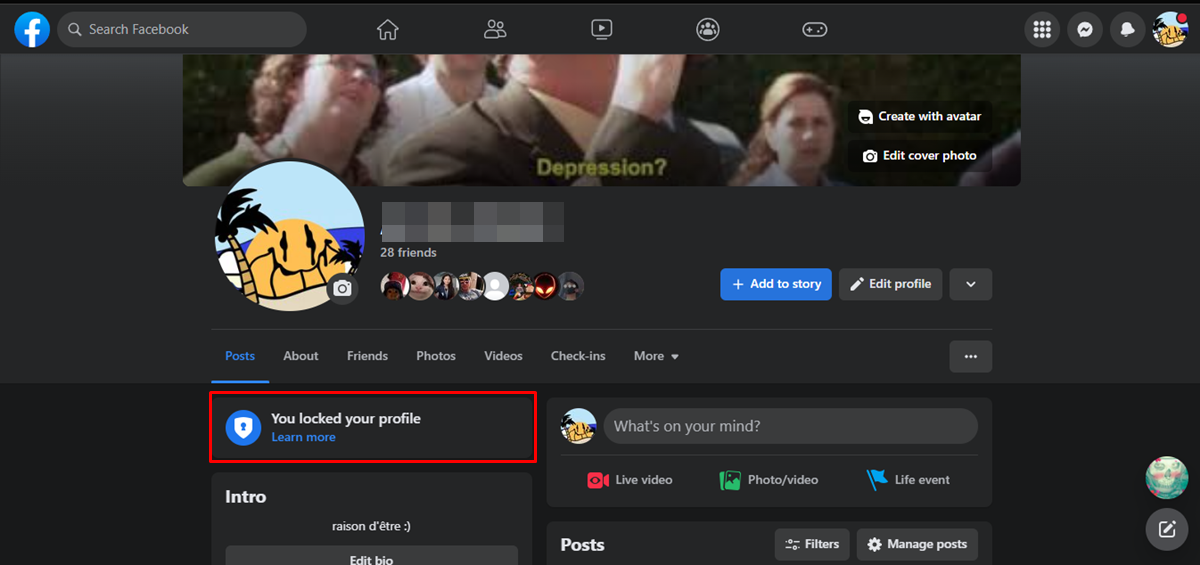Check Your Privacy Settings
Protecting your personal information on Facebook starts with checking and adjusting your privacy settings. By taking the time to review and customize your privacy settings, you can ensure that only the people you trust can see your profile and the information you choose to share. Here are some key steps to take:
1. Access your privacy settings: Go to your Facebook account and click on the drop-down arrow in the top right corner. Select “Settings & Privacy” and then click on “Privacy Shortcuts.”
2. Review your privacy settings: In the Privacy Shortcuts menu, you’ll find options to control who can see your future posts, who can see your friends list, and who can look you up using your email address or phone number. Take the time to review and adjust these settings according to your preferences.
3. Customize individual privacy settings: Facebook allows you to customize the privacy settings for each piece of content you share. When posting a status update, photo, or video, click on the audience selector button (usually located next to the “Post” button) to choose who can see the content. You can select “Public” to make it visible to everyone, “Friends” to restrict it to your Facebook friends, or choose a custom setting to further refine the visibility.
4. Limit search engine visibility: By default, your Facebook profile may appear in search engine results. To limit this exposure, go to your privacy settings and select “Edit” next to “Do you want search engines outside of Facebook to link to your profile?”. Uncheck the box to prevent search engines from linking to your profile.
5. Manage photo and timeline tags: You can control who can tag you in photos and posts and who can see them. In your privacy settings, go to “Timeline and Tagging” to adjust settings like “Review tags people add to your posts before the tags appear on Facebook” and “Who sees tag suggestions when photos that look like you are uploaded?”. These options give you more control over how you are tagged and identified on Facebook.
Regularly checking and updating your privacy settings is crucial to maintain control over your Facebook profile. By implementing these steps, you can safeguard your personal information and ensure that only those you trust can access and view your profile.
Limit Your Audience
When it comes to protecting your privacy on Facebook, one effective strategy is to limit your audience. By carefully selecting who can see your posts and updates, you can ensure that only those you trust have access to your personal information. Here are some tips to help you control your audience:
1. Review your default audience settings: By default, Facebook sets the audience for your posts to “Friends”. However, you may want to consider changing this default setting to a more limited audience, such as “Close Friends” or a custom list of trusted contacts. To change your default audience, go to your Facebook settings and select “Privacy”. Under “Your Activity”, click on “Edit” next to “Who can see your future posts?” and choose your desired audience.
2. Utilize Facebook’s audience selector: When creating a new post, you can use the audience selector tool to choose who can see it. The audience selector is usually located next to the post button and allows you to select from options like “Public”, “Friends”, or custom lists. Take advantage of this feature to customize the visibility of each post according to your preferences.
3. Create custom friend lists: Facebook allows you to create custom lists to organize your friends and control who sees specific posts. For example, you can create a list for family members, close friends, or work colleagues. When making a post, you can choose to share it with a specific list rather than your entire friend’s list. This enables you to share updates with a select audience while keeping other posts more private.
4. Use privacy shortcuts: Facebook offers privacy shortcuts that provide quick access to important privacy settings. These shortcuts allow you to easily review and adjust who can see your posts, who can contact you, and who can see your friend requests. Using these shortcuts can save you time and help you maintain control over your audience settings.
5. Regularly review your audience settings: It’s crucial to periodically review your audience settings and make any necessary adjustments. As your social network evolves, you may want to re-evaluate who can see your posts and updates. Stay vigilant and ensure that your audience settings align with your desired level of privacy.
By taking these steps, you can effectively limit your audience on Facebook, ensuring that your personal information is shared only with those you trust. Remember, the more control you have over your audience, the better you can protect your privacy on the platform.
Control Who Can See Your Posts
One of the most important aspects of protecting your privacy on Facebook is controlling who can see your posts. By adjusting your post visibility settings, you can ensure that your updates and shared content are only visible to the desired audience. Here are some key steps to help you maintain control over who can see your posts:
1. Choose your audience for each post: When creating a new post, Facebook provides an audience selector tool that allows you to choose who can see it. Take advantage of this feature to select from options like “Public,” “Friends,” “Friends except…”, or custom lists. By selecting the appropriate audience for each post, you can ensure that your content remains visible to only the intended recipients.
2. Adjust post visibility retroactively: Facebook also allows you to change the visibility of previous posts. To do this, go to your profile and locate the post you want to modify. Click on the three dots in the top right corner of the post and select “Edit Audience” or “Edit Privacy”. From there, you can change the visibility settings for that particular post.
3. Utilize the “Only Me” option: If you have sensitive information or personal updates that you only want to keep to yourself, you can utilize the “Only Me” option. This setting ensures that the post is visible only to you and is not shared with anyone else. Keep in mind that relying on the “Only Me” option too frequently may limit your engagement and interactions on the platform.
4. Take advantage of Facebook Lists: Facebook Lists are a useful tool for organizing your friends into different categories. By creating custom friend lists, you can control who can see specific posts. For example, you can create a list for close friends and choose to share personal updates with only that group. To create a list, go to your Facebook profile, click on “Friends”, and then select “Manage Lists”. From there, you can create and customize various friend lists.
5. Review your tagging settings: Along with controlling who can see your posts, it’s essential to manage your tagging settings. In your privacy settings, go to “Timeline and Tagging”. Here, you can enable options such as reviewing tags people add to your posts before they appear on Facebook, controlling who sees tag suggestions for photos, and limiting who can post on your timeline. These settings give you additional control over what is visible on your profile.
Remember, regularly reviewing and adjusting your post visibility settings is crucial to maintaining control over who can see your content on Facebook. By being mindful of these settings, you can protect your privacy and ensure that your posts are shared only with the desired audience.
Customize Your Profile Information
Customizing your profile information on Facebook helps you maintain control over what others can see and know about you. By carefully selecting and managing the information you share, you can protect your privacy and create a profile that reflects your desired level of visibility. Here are some steps to help you customize your profile information:
1. Review your profile’s About section: The About section is where you can provide details about yourself, such as your work and education history, current city, and interests. Take the time to review this section and decide what information you want to share publicly, and what you prefer to keep more private. Consider whether certain information could be potentially used for identity theft or other malicious purposes.
2. Adjust your privacy settings for profile information: Facebook allows you to customize the privacy settings for each piece of information in your profile. To do this, go to your Facebook settings and select “Privacy”. Under “Your Activity”, click on “Edit” next to “Who can see your future posts?”. From there, choose “Edit Privacy” next to “About You” to adjust the visibility of different sections of your profile.
3. Hide or limit access to specific details: Within each section of your profile, you can further customize the visibility of individual pieces of information. For example, you may decide to hide your birthdate from non-friends or limit your contact information to specific groups or friends. To do this, click on the pencil icon next to the information you want to modify and select the desired audience or visibility settings.
4. Be mindful of the information you share in posts and comments: Even if you have customized your profile information, be cautious about the details you share in your posts and comments. Remember that these updates are visible to the audience you have selected for each post. Think twice before sharing personal or sensitive information, and consider if it’s necessary or in alignment with your privacy goals.
5. Regularly update and review your profile: It’s a good practice to periodically review your profile and make sure it accurately reflects your preferences. As your circumstances change or as you gain new information about privacy settings, adjust your profile accordingly. Stay vigilant and update your profile as needed to maintain control over your personal information.
By customizing your profile information on Facebook, you can ensure that only the information you want to share is visible to others. Take the time to review your profile settings, adjust the visibility of each section, and be mindful of the information you share in posts and comments. This proactive approach will allow you to create a profile that protects your privacy while still allowing you to connect with others on the platform.
Remove Unwanted Tags and Posts
Managing unwanted tags and posts on Facebook is essential for maintaining your privacy and controlling your online presence. Unwanted tags can expose you to a wider audience than you intended, and unwanted posts can contain information that you would prefer to keep private. Here are some steps to help you remove unwanted tags and posts:
1. Review tagged photos and posts: Regularly check your Facebook profile and review any tagged photos or posts associated with your account. Navigate to your profile, click on the ellipsis (…) button just below your cover photo, and select “Activity Log”. From there, you can review your posts and see posts you’re tagged in. Look for any content that you don’t want to be associated with and take action to remove or hide it.
2. Untag yourself from posts and photos: If you’re tagged in a post or photo that you want to remove, you can untag yourself. Open the post or photo, click on the ellipsis (…) button, and select “Remove tag”. This removes your name from the post or photo and prevents it from appearing on your profile.
3. Hide or delete unwanted posts: If there are posts on your timeline that you want to remove completely, you have the option to delete them. Click on the ellipsis (…) button on the post, and choose “Delete”. Alternatively, if you prefer to keep the post but hide it from your timeline, you can select “Hide from timeline”. This way, the post will no longer be visible on your profile, but will still be accessible to those who have the direct link.
4. Adjust tagging settings: To have more control over tags, you can adjust your tagging settings. Go to your Facebook settings and select “Timeline and Tagging”. From there, you can choose to review tags that people add to your posts before they appear on Facebook. You can also enable tag review for posts you’re tagged in on your timeline. These settings provide an extra layer of control and allow you to prevent tags and posts from appearing on your profile without your approval.
5. Report inappropriate or harmful content: If you come across any posts or tags that are inappropriate, offensive, or violate Facebook’s community standards, you have the option to report them. Click on the ellipsis (…) button on the post or photo, and select “Find support or report post”. Follow the prompts to report the content to Facebook for review.
Regularly checking and managing your tagged photos and posts is crucial for controlling your online presence and maintaining your privacy on Facebook. By actively monitoring and removing unwanted tags and posts, you can ensure that your profile reflects the information you want to share and protect your digital reputation.
Be Mindful of Your Friends List
Your friends list on Facebook plays a significant role in determining who can view your profile and interact with your updates. Being mindful of who you accept as friends and regularly reviewing your friends list can help protect your privacy and maintain a trusted network. Here are some key considerations when it comes to your friends list:
1. Only accept friend requests from people you know and trust: It’s important to be cautious when accepting friend requests on Facebook. Verify that the person sending the request is someone you know personally or have a legitimate connection with. Be wary of accepting requests from strangers or accounts that seem suspicious.
2. Regularly review and clean up your friends list: Over time, relationships and circumstances change. It’s a good practice to periodically review your friends list and remove or unfriend individuals who are no longer relevant or trustworthy. By doing so, you can have a smaller, more intimate network of friends that you feel comfortable sharing your personal information with.
3. Adjust your friend list visibility: Facebook allows you to customize who can see your friends list. You may choose to make it visible to only you, your friends, or a custom selection of individuals. To adjust the visibility of your friends list, go to your Facebook settings and select “Privacy”. Under “How People Find and Contact You”, click on “Who can see your friends list?” and choose the desired audience.
4. Be mindful of the information you share with friends: While your friends may have access to more of your profile information than the general public, it’s still important to be mindful of the details you share. Be selective in the information you provide in your profile and consider adjusting the visibility settings for specific posts and updates.
5. Utilize friend lists for targeted sharing: Facebook allows you to create custom friend lists to categorize your friends based on specific criteria, such as family, work colleagues, or close friends. Utilize these lists to control who sees certain posts and updates. This way, you can share more personal information with a trusted circle while keeping other updates more private.
By being mindful of your friends list and taking control over who has access to your profile, you can enhance your privacy and security on Facebook. Regularly review and manage your friends list, adjust visibility settings, and be cautious when accepting friend requests. Remember, a smaller circle of trusted friends can go a long way in protecting your personal information.
Protect Your Profile Picture and Cover Photo
Your profile picture and cover photo are two prominent elements of your Facebook profile that can be seen by a wide audience. It’s essential to protect these images and ensure they are used in ways that align with your privacy preferences. Here are some tips to help you safeguard your profile picture and cover photo:
1. Adjust your profile picture privacy settings: Facebook allows you to customize who can see your profile picture. To adjust these settings, go to your Facebook settings and select “Privacy”. Under “Profile”, click on “Edit” next to “Profile Picture Privacy”. From there, you can choose to make your profile picture visible to the public, friends, or a custom selection of individuals. Consider limiting the visibility of your profile picture to maintain privacy.
2. Enable profile picture guard: Facebook offers a feature called profile picture guard that provides an extra layer of protection. When enabled, it prevents others from downloading or sharing your profile picture, and it adds a shield icon to signify that your picture is protected. To enable profile picture guard, open your profile picture, select “Options”, and choose “Turn on Profile Picture Guard”. This feature can deter misuse and unauthorized sharing of your profile picture.
3. Use watermarks or overlay your profile picture: To further protect your profile picture, you can consider adding a watermark or overlay to it. This could be your name, a small logo, or a symbol that identifies the picture as your own. Watermarking can discourage others from stealing or misusing your image by making it more difficult for them to pass it off as their own.
4. Consider the content of your cover photo: Your cover photo is seen by everyone who visits your profile, including individuals who are not your friends. Be mindful of the content you choose for your cover photo, and avoid sharing sensitive or personal information in this public space. Opt for images that are visually appealing, but do not compromise your privacy or reveal too much about your personal life.
5. Regularly monitor and update your profile picture and cover photo: Stay vigilant and periodically review your profile picture and cover photo to ensure they align with your privacy preferences. If you discover any unauthorized use or misuse of your images, take immediate action to report the issue to Facebook and request that the content be removed.
By taking these steps, you can protect your profile picture and cover photo on Facebook. Adjust your privacy settings, enable profile picture guard, consider adding watermarks or overlays, and be conscious of the content you share in these prominent areas of your profile. Remember, being proactive about protecting your images can help safeguard your privacy and maintain control over your online presence.
Secure Your Personal Information
Keeping your personal information secure on Facebook is crucial for protecting your privacy and preventing unauthorized access to your account. By implementing various security measures, you can ensure that your sensitive data remains safe. Here are some steps to help you secure your personal information:
1. Use a strong and unique password: Choose a password that is complex, with a combination of uppercase and lowercase letters, numbers, and symbols. Avoid using common words or predictable sequences of characters. It’s also important to use a unique password for your Facebook account and avoid using the same password for multiple online platforms.
2. Enable two-factor authentication: Two-factor authentication adds an extra layer of security to your Facebook account. This feature requires you to provide a verification code in addition to your password when logging in. Enable this feature in your Facebook settings by going to “Security and Login” and selecting “Use two-factor authentication”. You can opt for codes sent via SMS, a third-party authentication app, or a security key.
3. Review your login and account activity: Regularly check your Facebook account for any unusual login or account activity. Facebook provides a feature called “Security and Login” where you can view your active sessions, log out of devices remotely, and receive alerts about unrecognized logins. If you notice any suspicious activity, take immediate action to secure your account.
4. Be cautious of phishing attempts: Phishing is a common method used to trick users into revealing their login credentials or personal information. Be cautious of suspicious emails, messages, or links that prompt you to provide sensitive information. Remember that Facebook will never ask for your password via email or other forms of electronic communication.
5. Limit the information you share on your profile: Evaluate the information you share on your Facebook profile and consider if it’s necessary for others to know. Avoid sharing overly personal details such as your full address, phone number, or financial information. The less information you provide, the harder it is for malicious parties to misuse your personal data.
6. Keep your app permissions in check: Review the permissions granted to third-party apps connected to your Facebook account. Limit the access these apps have to your personal information and consider removing any unnecessary or unused apps to reduce the risk of data breaches.
7. Stay updated with Facebook’s privacy and security features: Facebook regularly updates its privacy and security features to enhance user protection. Stay informed about these updates and take advantage of new features and options that can strengthen the security of your personal information.
By following these steps, you can secure your personal information on Facebook and minimize the risk of unauthorized access or data breaches. Protecting your privacy is an ongoing process, so it’s important to stay vigilant and adapt to new security threats as they emerge.
Watch Out for Suspicious Apps and Links
As a Facebook user, it’s crucial to be cautious of suspicious apps and links to protect your privacy and security. Malicious apps and links can lead to data breaches, identity theft, or even the compromise of your Facebook account. Here are some guidelines to help you stay safe while navigating apps and links on Facebook:
1. Only install apps from trusted sources: Before installing any third-party app on Facebook, verify its credibility and reputation. Stick to apps developed by well-known and trusted companies or developers. Read user reviews and check for any reports of security issues or privacy concerns associated with the app.
2. Review app permissions: When installing an app, carefully review the permissions it requests. Be cautious if an app asks for unnecessary access to your personal information or features on Facebook. If an app asks for more access than you’re comfortable with, reconsider installing it or look for an alternative with more reasonable permissions.
3. Don’t click on suspicious or unknown links: Avoid clicking on links that appear suspicious, are from unknown sources, or are shared by untrusted accounts or pages. These links may lead to phishing websites, malware downloads, or scams designed to collect your personal information. If in doubt, it’s better to err on the side of caution and not click on the link.
4. Stay vigilant with email and message attachments: Be cautious when opening email attachments or message attachments shared through Facebook, especially if they are unexpected or from unknown senders. Malicious attachments can contain viruses or ransomware that can compromise your privacy and security.
5. Keep your antivirus software up to date: A reliable and up-to-date antivirus program can help detect and prevent the installation of malicious apps or the access of harmful links. Regularly update your antivirus software and perform scans to ensure your device is protected against known threats.
6. Report suspicious apps and links: If you come across any suspicious apps or links on Facebook, report them to Facebook immediately. Click on the ellipsis (…) button on the post, app, or page associated with the suspicious content, and select the appropriate reporting option. By reporting suspicious activity, you contribute to the overall security of the Facebook community.
Remember, being cautious and vigilant is essential when it comes to apps and links on Facebook. By following these guidelines and being mindful of the potential risks, you can protect your privacy and security while enjoying the benefits of the platform.
Be Cautious when Accepting Friend Requests
Accepting friend requests on Facebook is a common way to expand your social network and connect with others. However, it’s important to exercise caution and be mindful of the potential risks associated with accepting friend requests from strangers or unknown individuals. Here are some guidelines to help you stay safe when accepting friend requests:
1. Verify the identity of the person: Before accepting a friend request, take the time to verify the identity of the person sending the request. Look for mutual friends or connections, a genuine profile picture, and a bio that provides meaningful information about the person. If the profile appears suspicious or lacks information, it’s best to exercise caution and refrain from accepting the request.
2. Consider the context of the request: Think about the reason behind the friend request. If you have no mutual friends or connections and the request seems random or out of place, it’s important to question the motives of the person sending the request. Be wary of individuals who may be looking to gather personal information or engage in malicious activities.
3. Evaluate the privacy settings of your own profile: Before accepting friend requests, review the privacy settings of your own profile. Consider whether you’re comfortable sharing your personal information with a wider audience and adjust the visibility settings accordingly. Customizing your privacy settings can help control what the person sending the friend request can see on your profile.
4. Use caution with profiles that seem too good to be true: Be cautious of profiles that appear too good to be true or exhibit signs of being fake. Scammers may create attractive profiles, use stolen photos, or pose as someone they’re not to gain trust and access to personal information. Trust your instincts and err on the side of caution.
5. Don’t share sensitive information upfront: Avoid sharing sensitive information, such as your full address, phone number, financial details, or personal identification documents, with new friends on Facebook. Genuine connections take time to develop, and it’s important to establish trust before sharing sensitive information.
6. Take note of any suspicious behavior: After accepting a friend request, be mindful of any suspicious behavior from the person. Watch for aggressive messaging, requests for money, or attempts to engage in inappropriate or harmful activities. If you notice anything suspicious, unfriend or report the person to Facebook.
Remember, your safety and privacy should always be a priority when using Facebook. Being cautious when accepting friend requests can help you avoid potential scams, protect your personal information, and ensure a positive and secure online experience.
Report and Block Unwanted Users
Encountering unwanted or harassing users on Facebook is an unfortunate reality of online platforms. Thankfully, Facebook provides tools to report and block such individuals, empowering users to take control of their online experience and protect themselves from harmful interactions. Here are some steps to effectively report and block unwanted users:
1. Identify the unwanted behavior: Before taking any action, it’s important to recognize and identify the unwanted behavior. This can include harassment, bullying, hate speech, inappropriate content, or any other behavior that violates Facebook’s community standards.
2. Report the user: To report an unwanted user, go to their profile or the specific content they posted, click on the ellipsis (…) button, and select the “Report” option. Facebook will guide you through a series of questions to provide details about the issue. Be as specific as possible when describing the problem, as this will help Facebook assess the situation accurately.
3. Block the user: Blocking an unwanted user prevents them from being able to interact with you on Facebook. To block a user, go to their profile, click on the ellipsis (…) button, and select “Block”. You can also access the “Settings & Privacy” menu, select “Privacy Shortcuts”, and click on “Blocking” to manage your block list and block users directly.
4. Consider reporting to authorities: In severe cases where the unwanted behavior involves threats, stalking, or illegal activities, it may be necessary to involve law enforcement. Document any evidence of the behavior, such as screenshots or messages, and report it to the appropriate authorities.
5. Adjust your privacy settings: Take the time to review and adjust your privacy settings to limit the visibility of your personal information and restrict unwanted interactions. Facebook provides various options to control who can contact you, see your posts, and interact with your profile. Customizing these settings can help prevent unwanted users from accessing your information.
6. Be cautious of accepting friend requests: To minimize the chances of encountering unwanted users, be mindful of the friend requests you accept. Stick to accepting requests from individuals you know and trust, and be wary of accepting requests from unknown or suspicious profiles.
Remember, your safety and well-being should always come first. By promptly reporting and blocking unwanted users, you can protect yourself and contribute to a safer online community. Don’t hesitate to use these tools and seek support from Facebook when needed.
Monitor Your Facebook Activity
Monitoring your Facebook activity is essential for maintaining control over your privacy, identifying any potential security risks, and ensuring a positive and secure online experience. By staying vigilant and regularly reviewing your activity, you can take proactive steps to protect your personal information. Here are some key practices to help you monitor your Facebook activity:
1. Review your login history: Facebook provides a feature called “Security and Login” where you can view your recent login history. Regularly check this section to ensure that only authorized devices and locations have accessed your account. If you notice any suspicious or unrecognized logins, take immediate action to secure your account by changing your password and enabling two-factor authentication.
2. Check for unusual activity on your timeline: Regularly review your Facebook timeline to ensure that there are no posts, comments, or activities that you do not recognize. Look for any signs of unauthorized access or suspicious behavior, such as posts you didn’t make, tags you didn’t approve, or interactions you didn’t initiate. If you discover any unusual activity, report it to Facebook and take steps to secure your account.
3. Monitor tagged photos and posts: Stay aware of any photos or posts you’re tagged in and regularly review them to ensure they align with your privacy preferences. If you come across any tags or posts that you find inappropriate or undesirable, remove the tags or report the content to Facebook. Taking control over what appears on your profile helps maintain your online image and privacy.
4. Keep an eye on your friend requests: Be cautious of friend requests from unknown or suspicious accounts. Regularly review and monitor your friend requests to ensure that you only accept requests from individuals you know and trust. If you receive any suspicious requests, report them to Facebook and refrain from accepting them.
5. Be aware of privacy settings changes: Facebook occasionally updates its privacy settings and features. Stay informed about these updates and periodically review your privacy settings to ensure they align with your desired level of privacy. Keep an eye out for any changes or new options that may affect your privacy and make adjustments accordingly.
6. Be mindful of app permissions: Whenever you use or install a Facebook app, review the permissions it requests. Be cautious of apps that ask for excessive access to your personal information or features on Facebook. Regularly monitor the apps connected to your account and revoke access for any unnecessary or unused apps.
By actively monitoring your Facebook activity, you can promptly detect and address any potential security issues or breaches. Regularly reviewing your login history, timeline, tagged photos and posts, friend requests, privacy settings, and app permissions will help you maintain control over your account and protect your personal information.