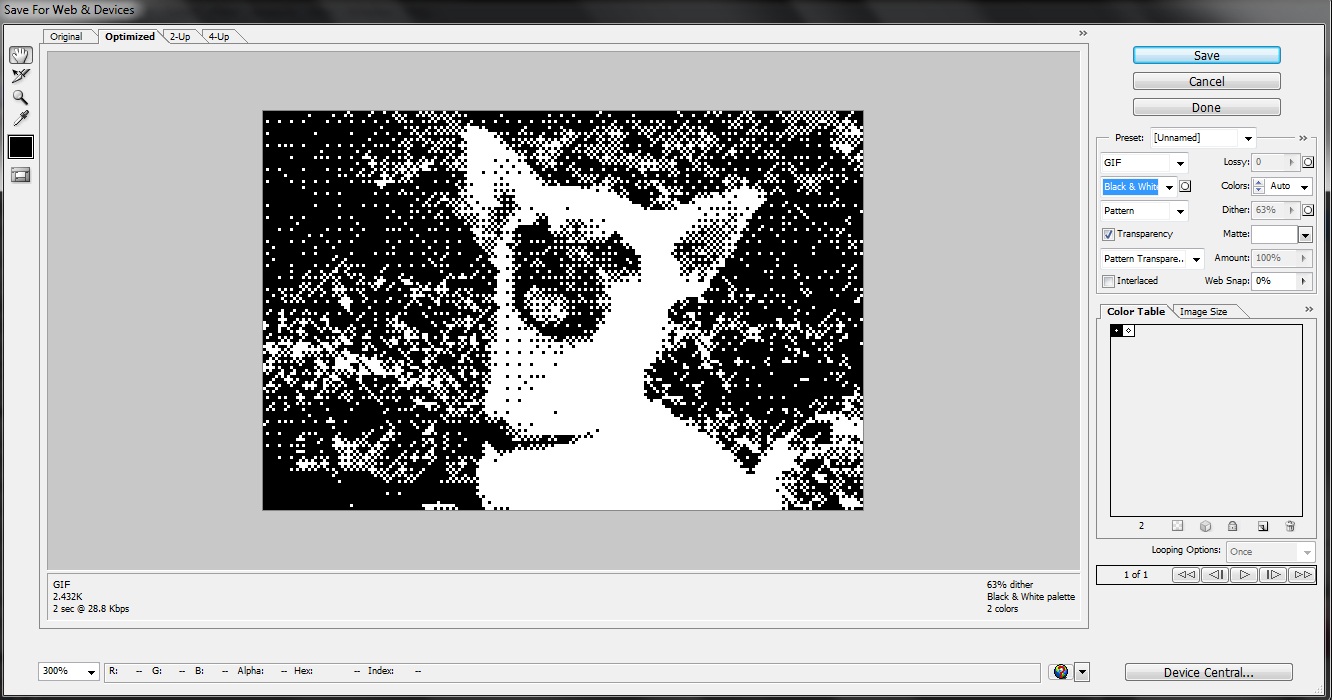Understanding Pixelation
Pixelation is a technique used in digital image editing to create a blocky, low-resolution appearance. It is commonly used to add a retro or artistic effect to images, as well as to protect the privacy of individuals in photographs. Understanding how pixelation works and how to achieve the desired effect is essential for any designer or photographer.
At its core, pixelation is the process of reducing the resolution of an image by dividing it into small square-shaped blocks called pixels. Each pixel contains a specific color value, which determines the overall appearance of the image. When these pixels are displayed at a lower resolution, the image loses detail and becomes more blocky in appearance.
The level of pixelation can be controlled by adjusting the number of pixels used to represent the image. A higher pixel count will result in a more detailed image, while a lower pixel count will increase the blocky effect. It’s important to strike the right balance to achieve the desired outcome.
Pixelation can be achieved using various image editing software such as Adobe Photoshop, GIMP, or Pixlr. These tools offer different features and options to manipulate the pixels and achieve the desired effect. Understanding how to navigate and utilize these software programs is crucial for achieving accurate and appealing pixelation.
One of the key aspects of pixelation is understanding the relationship between pixel size and image resolution. The smaller the pixel size, the higher the resolution of the image. This means that images with smaller pixels will have more detail and clarity.
Pixelation is not limited to just reducing the resolution of an image. It can also be utilized as a creative effect by intentionally pixelating certain areas of an image while leaving others sharp and detailed. This can create a unique and eye-catching visual dynamic.
By understanding the concept of pixelation and mastering the techniques, you can effectively add this visual effect to your images to enhance their appearance or achieve a specific artistic vision. Whether you’re aiming for a retro gaming vibe or a contemporary artistic twist, pixelation can be a powerful tool in your creative arsenal.
Choosing the Right Image Editing Software
When it comes to pixelating an image, choosing the right image editing software is crucial. There are several options available, each with its own set of features and capabilities. Here are some factors to consider when selecting the right software for your pixelation needs:
1. User-Friendliness: Look for software that has a user-friendly interface and intuitive controls. This will make the pixelation process smoother and more enjoyable, especially if you’re a beginner.
2. Pixelation Tools: Ensure that the software offers specific pixelation tools or filters. These tools should allow you to adjust the pixel size, apply the effect to specific areas, and fine-tune the level of pixelation.
3. Customization Options: Consider the customization options available in the software. Can you adjust the color palette, apply different pixelation patterns, or add additional effects to enhance the overall look of the image?
4. Compatibility: Make sure the software is compatible with your operating system and supports the file formats you work with. You don’t want to encounter any compatibility issues while working on your pixelation project.
5. Editing Capabilities: While pixelation may be your primary focus, it’s beneficial to have additional editing capabilities in the software. This includes features like cropping, resizing, color adjustments, and layering, which can help you achieve the desired results more efficiently.
6. Online vs. Offline: Decide whether you prefer using online pixelation tools or downloadable software. Online tools are convenient and accessible from any device with an internet connection, while offline software provides more advanced features and offline access to your projects.
7. Price and Free Options: Consider your budget and evaluate the pricing options for the software you’re interested in. Some tools offer free versions with limited features, while others require a one-time purchase or a subscription fee. Find a balance between your budget and the features you need.
Popular image editing software such as Adobe Photoshop, GIMP, and Pixlr are widely used and offer robust pixelation capabilities. They provide a range of advanced editing features and customizable options, making them ideal choices for professional designers and photographers.
Alternatively, there are online pixelation tools like Pinetools, LunaPic, and Fotor that are user-friendly and accessible for quick pixelation needs. These tools are suitable for beginners or those who don’t require extensive editing capabilities.
Ultimately, the right image editing software for pixelation will depend on your specific needs and preferences. Consider the factors mentioned above, explore different options, and choose the software that aligns best with your goals and creative vision.
Preparing Your Image for Pixelation
Before you begin the process of pixelating an image, it’s important to prepare it properly to ensure the best results. Here are some steps to follow:
1. Choose a High-Quality Image: Start with a high-resolution image that is clear and well-defined. This will provide more details for the pixelation effect to work with and produce a better outcome.
2. Make a Copy: It’s always a good practice to make a copy of the original image before you begin any editing. This way, you can always go back to the original if needed, and you won’t risk losing any valuable image data.
3. Adjust the Image Size: Depending on the intended use and final output, you may need to resize the image. Ensure that the image dimensions fit the desired pixelation size and aspect ratio. This will help maintain the intended visual impact and avoid any distortion.
4. Clean Up the Image: Take a close look at the image and retouch any imperfections or distractions. Remove any unwanted objects, blemishes, or dust spots using the appropriate tools in your chosen image editing software. This will help create a cleaner and more polished final result.
5. Enhance Image Contrast: Adjusting the image’s contrast can help bring out details and make the pixelation effect more pronounced. Experiment with contrast settings to find the right balance for your image.
6. Save the Image in a Lossless Format: When saving your edited image, choose a lossless file format like PNG or TIFF. These formats preserve the image quality and prevent any additional loss of detail during the compression process.
7. Consider the Output Medium: Keep in mind where your pixelated image will be displayed or used. If it’s intended for online use, consider the pixel density and file size limitations. If it’s for print, ensure that the resolution is adequate for the desired print size.
8. Back up Your Files: Always create backups of your work, including the original image and any edited versions. This will make it easier to make changes or adjustments later on, or if you want to experiment with different pixelation techniques in the future.
By following these preparation steps, you’ll set a solid foundation for your pixelation project. Taking the time to properly prepare the image will help ensure a high-quality outcome and save you time and effort in the editing process.
Step-by-Step Guide to Pixelating an Image
Now that you have prepared your image, it’s time to delve into the process of pixelating it. Follow these step-by-step instructions to achieve the desired pixelation effect:
Step 1: Open the Image in Your Chosen Image Editing Software: Launch the software and open the image you want to pixelate. Make sure you are working on a copy of the original image to avoid any accidental modifications.
Step 2: Resize and Crop the Image (if necessary): Use the resizing tool to adjust the dimensions of the image to the desired size. If needed, use the cropping tool to remove any unwanted parts of the image.
Step 3: Duplicate the Image Layer: Create a duplicate layer of the image. This will allow you to work on the pixelation effect while preserving the original image on a separate layer.
Step 4: Apply the Pixelation Effect: Use the pixelation tool or filter provided by your image editing software. Adjust the settings to determine the pixel size or level of pixelation you want to apply to the image. Preview the effect in real-time and make any necessary adjustments.
Step 5: Selectively Apply or Mask the Effect (Optional): If you want to pixelate only specific areas of the image while leaving others untouched, use the selection tools or layer masks to apply the pixelation effect selectively. This can add an interesting visual contrast and focal point to the image.
Step 6: Fine-Tune the Pixelation: Once the initial pixelation is applied, you may want to fine-tune the effect further. Use tools like blur, sharpen, or smudge to adjust the edges or enhance the blocky appearance. Experiment with these settings until you achieve the desired look.
Step 7: Preview and Evaluate: Take a moment to step back and preview the pixelated image. Zoom in and out to assess the overall effect and check for any areas that may need further adjustment or refinement.
Step 8: Save Your Pixelated Image: Once you are satisfied with the result, save your pixelated image as a new file. Consider using a lossless file format to ensure the preservation of image quality.
By following these step-by-step instructions, you can successfully pixelate an image and achieve the desired effect. Remember to experiment and test different settings to add your own creative touch to the pixelated image.
Adjusting and Fine-Tuning the Pixelation
After applying the initial pixelation effect to your image, it’s time to focus on adjusting and fine-tuning the result. This step is crucial in achieving the desired pixelation effect and ensuring the image looks appealing. Here’s how you can make precise adjustments:
1. Pixel Size: Experiment with different pixel sizes to find the right balance for your image. A larger pixel size will result in a more blocky and pronounced effect, while a smaller pixel size will retain more detail. Continuously compare and analyze the image as you make these adjustments.
2. Transparency: Some image editing software allows you to adjust the transparency of the pixels. Increasing the transparency can create a more subtle and blended pixelation effect, while reducing the transparency intensifies the blocky appearance.
3. Edges and Aliasing: Pay close attention to the edges of objects, as they can become jagged or exhibit artifacts due to aliasing. Use tools like anti-aliasing or feathering to smooth out these edges and create a cleaner overall look.
4. Color Palette: Experiment with different color palettes to enhance the pixelation effect. Adjusting the color saturation, hues, or applying color filters can add a unique and artistic touch to the image. Find the color combination that best suits the desired mood or style.
5. Layering: Consider adding multiple layers of pixelation with varying pixel sizes or transparency levels. This technique can create depth and visual interest in the image, especially for more complex compositions or designs.
6. Brush Effects: Explore the use of brush effects to manually refine the pixelation in specific areas. For example, you can use a soft brush to partially erase or blend pixels, creating a smoother transition between pixelated and non-pixelated regions.
7. Review and Compare: Regularly review and compare your pixelated image with the original or reference images. This will help you make informed decisions and identify areas that need further adjustments or fine-tuning.
8. Experiment and Iterate: Don’t be afraid to experiment and iterate to achieve the desired pixelation effect. Adjusting different parameters, trying various techniques, and testing different combinations can help you achieve a unique and visually captivating result.
Remember, each image is unique, and the adjustment process may vary depending on factors like image content, style, and personal preferences. Take your time, be patient, and trust your creative instincts while fine-tuning the pixelation.
Using Online Tools for Pixelation
If you don’t have access to image editing software or prefer a quick and convenient solution, online pixelation tools can be a great option. These web-based tools offer a simple and user-friendly way to pixelate images without the need to download or install any software. Here’s how you can use online tools for pixelation:
1. Choose a Reliable Online Pixelation Tool: There are several online tools available, so choose one that suits your needs. Popular options include Pinetools, LunaPic, Fotor, and Online Image Editor. Ensure the tool provides the necessary pixelation functions and supports the image formats you work with.
2. Upload or Import Your Image: Most online pixelation tools allow you to upload an image from your computer or import it directly from a URL. Select the image you want to pixelate and wait for it to be processed by the tool.
3. Adjust the Pixelation Settings: Once your image is ready, you can proceed to adjust the pixelation settings. This may include selecting the pixel size, level of pixelation, or any additional effects you want to apply. Pay attention to the controls and options provided by the tool, as they may vary between different online platforms.
4. Preview and Refine: Most online tools will provide a preview of the pixelated image in real-time. Take advantage of this feature to assess the effect and make any necessary adjustments. This may involve tweaking the pixel size, transparency, or other available settings until you achieve the desired outcome.
5. Save or Download the Pixelated Image: Once you’re satisfied with the pixelated image, proceed to save or download it to your computer. Many online tools offer various file format options, such as PNG or JPEG, allowing you to choose the format that best suits your needs.
6. Share or Use the Pixelated Image: Now that you have your pixelated image, you can share it on social media, use it in design projects, or incorporate it into any other creative endeavors you have in mind.
7. Test Multiple Online Tools: Don’t be afraid to try different online pixelation tools to find the one that best meets your requirements. Each tool may have unique features, flexibility, and user interfaces, so experimenting with different options will help you find the perfect fit for your pixelation needs.
Online pixelation tools provide a convenient and accessible way to apply pixelation effects to your images. They are particularly useful for quick edits, simple pixelation needs, or for those who don’t have access to image editing software. However, keep in mind that online tools may have limitations compared to more robust software options when it comes to advanced editing and customization features.
Tips and Tricks for Achieving the Desired Effect
Pixelating an image may seem like a straightforward process, but there are several tips and tricks you can utilize to enhance the desired pixelation effect. Here are some suggestions to help you achieve the best possible outcome:
1. Find the Right Balance: Experiment with different pixel sizes and levels of pixelation to find the balance that works for your image. A too-low or too-high level of pixelation may not produce the desired result. Adjust the settings until you achieve the desired visual effect.
2. Consider the Image Content: The subject matter and composition of your image can impact how pixelation appears. Take into account the elements you want to highlight or obscure with the effect. Make adjustments accordingly to enhance the visual impact.
3. Combine Pixelation with Other Effects: Consider combining pixelation with other image effects to create a more unique and captivating result. For example, you can add a blur effect to soften the pixelated areas or incorporate color adjustments to achieve a specific mood or style.
4. Use Layered Pixelation: Experiment with layering different levels of pixelation to create depth and visual interest. Apply varying pixel sizes to different sections of the image or use masks to selectively pixelate specific areas. This technique can add complexity and visual appeal to your pixelated image.
5. Pay Attention to Edges: Smooth out any jagged edges or aliasing artifacts that may occur during the pixelation process. Use anti-aliasing techniques or apply a soft brush to refine the edges. This attention to detail will result in a cleaner and more professional-looking final image.
6. Use Color Palette Manipulation: Get creative with color manipulation to enhance the pixelation effect. Play with the saturation, contrast, or color blending modes to create a unique visual impact. Experimenting with different color palettes can add an artistic element and elevate the overall aesthetic of your pixelated image.
7. Focus on the Purpose: Always keep in mind why you are pixelating the image and what effect you want to achieve. Whether it’s for artistic expression, privacy protection, or a specific design requirement, align your pixelation techniques with your intended purpose.
8. Look for Inspiration: Take the time to explore and gather inspiration from pixelated images created by others. Study different pixelation styles, techniques, and creative approaches. This will broaden your understanding and help you develop your unique pixelation style.
9. Practice and Experiment: Pixelation, like any other art form, requires practice and experimentation. Don’t be afraid to try different techniques, adjust settings, and explore various approaches. The more you experiment, the better you’ll become at achieving the desired effect.
By implementing these tips and tricks, you can elevate your pixelation skills and create stunning images with the desired pixelation effect. Remember to keep practicing, stay open to new ideas, and let your creativity guide you in your pixelation journey.
Common Mistakes to Avoid when Pixelating
Pixelating an image may seem like a simple process, but there are some common mistakes that can detract from the desired effect. Being aware of these mistakes will help you avoid them and achieve the best possible pixelation results. Here are some common mistakes to steer clear of:
1. Overdoing the Pixelation: One of the most common mistakes is applying excessive pixelation to an image. This can lead to a loss of detail and make the image appear overly blocky. It’s important to find the right balance and ensure that the pixelation effect complements the image rather than overwhelming it.
2. Ignoring Image Composition: Neglecting the composition of the image can result in pixelation in the wrong areas or failing to highlight important elements. Consider how the pixelation effect will interact with the composition and adjust it accordingly to achieve the desired visual impact.
3. Skipping Image Preparation: Failing to properly prepare the image before pixelation can lead to subpar results. Make sure to clean up the image, adjust the size if necessary, and enhance the contrast or color before applying the pixelation effect. This will result in a more polished and professional-looking pixelated image.
4. Forgetting to Review and Refine: It’s important to regularly review the pixelated image and make refinements as needed. Skipping this step may result in overlooked errors, misaligned pixelation, or missed opportunities for improvement. Take the time to carefully assess the image and make any necessary adjustments.
5. Neglecting Edge Refinement: Jagged or aliased edges can detract from the overall pixelation effect and make the image appear less polished. Remember to smooth out the edges using techniques like anti-aliasing or selective blending to create a cleaner and more visually appealing pixelated image.
6. Not Considering Color Palette: Ignoring the color palette can weaken the impact of the pixelation effect. Take the time to play with color manipulation techniques such as saturation, contrast, or blending modes to enhance the pixelation and create a more visually striking outcome.
7. Lack of Experimentation: Avoid sticking to one approach or style of pixelation without exploring other possibilities. Experimenting with different settings, techniques, and creative approaches will help you discover new ways to achieve unique and captivating pixelation effects.
8. Disregarding the Purpose: Failing to consider the purpose of pixelation can lead to misguided outcomes. Whether it’s for privacy protection, artistic expression, or design requirements, always keep the intended purpose in mind while pixelating an image. Aligning your pixelation techniques with your purpose will result in more meaningful and effective results.
9. Not Saving Backups: Finally, neglecting to save backups of your original and edited images can be a major mistake. Saving backups ensures that you have the option to revisit or revert changes if needed and allows you to experiment without the fear of losing valuable data.
By avoiding these common mistakes and following best practices, you can enhance your pixelation process and create high-quality pixelated images that effectively communicate your intended visual message.
Exploring Advanced Pixelation Techniques
While basic pixelation involves reducing the resolution of an image using blocks of pixels, there are advanced techniques that can take your pixelation skills to the next level. These techniques allow for more creative and intricate pixelation effects. Here are some advanced pixelation techniques to explore:
1. Gradient Pixelation: Instead of using solely solid blocks of pixels, experiment with pixelation gradients. Gradually change the size or transparency of the pixels to create smooth transitions and dynamic pixelation effects. This technique can add depth and dimensionality to your pixelated images.
2. Patterned Pixelation: Instead of applying a uniform pixel size across the entire image, consider using patterned pixelation techniques. Apply different pixel sizes or shapes to different areas of the image to create visually interesting and complex patterns. This technique is particularly effective when pixelating images with repetitive or geometric elements.
3. Pixel Mapping: Explore the concept of pixel mapping by selectively modifying individual pixels to achieve a desired effect. This technique allows for highly detailed control over the pixelation process and can create unique patterns or visual distortions within the pixelated image.
4. Color Dithering: Dithering is a technique used to create the illusion of additional colors or shades beyond the available color palette. Experiment with applying dithering techniques to your pixelation process to achieve smoother transitions between colors and add subtle variations in tone or texture.
5. Custom Brush Effects: Instead of relying solely on the default pixelation tools, explore the use of custom brush effects to create more intricate and varied pixelation. For example, you can use textured brushes or brushes with irregular shapes to achieve unique pixelation patterns and textures.
6. Layer Blending Modes: Experiment with blending modes and layering techniques to combine pixelation with other effects or images. By overlaying pixelated layers with different blending modes, you can create interesting overlays, double exposures, or artistic compositions that incorporate pixelation as a design element.
7. Animation and Pixelation: Consider applying pixelation to animated sequences or GIFs. Pixelating frames individually or using specialized software can create retro or glitchy visual effects in motion. Experiment with different frame rates and levels of pixelation to achieve the desired animated pixelation effect.
8. 3D Pixelation: Venture into the world of 3D pixelation by applying pixelation effects to three-dimensional models or scenes. This technique can create a unique and stylized appearance that combines retro aesthetics with modern 3D rendering.
These advanced pixelation techniques offer endless creative possibilities. The key is to experiment, practice, and push the boundaries of traditional pixelation to discover your own unique style and visual language. Don’t be afraid to explore and take risks to create pixelated images that stand out and captivate viewers.
Adding Pixelation to Different Types of Images
Pixelation is a versatile technique that can be applied to various types of images, adding a unique and visually striking effect. Here are some suggestions for adding pixelation to different types of images:
1. Photographs: Pixelating photographs can be a creative way to protect the privacy of individuals, obscure sensitive information, or add an artistic touch. By selectively pixelating specific areas, you can maintain the overall integrity and narrative of the photograph while preserving privacy or creating a stylized effect.
2. Landscapes: Applying pixelation to landscape images can create a unique and abstract interpretation of natural scenery. Experiment with different levels of pixelation to achieve a balance between recognizing the elements of the landscape and introducing an element of abstraction and stylization.
3. Portraits and Faces: Pixelating portraits and faces can add an intriguing and artistic touch to the imagery. This technique can be used for privacy protection, artistic expression, or to create a unique visual impression. Experiment with different pixel sizes and selectively pixelate certain facial features to achieve the desired effect.
4. Graphics and Designs: Pixelation can be a powerful tool in graphic design to create retro-inspired or pixel art-style visuals. Apply pixelation selectively to specific elements or the entire design to achieve a nostalgic or vintage aesthetic, or to emphasize the pixelated look associated with video games and digital art.
5. Logos and Branding: Incorporating pixelation into logos and branding designs can add a visually striking and memorable element. Pixelation can create a unique and distinctive identity, especially when combined with other design elements. Experiment with different pixel sizes and techniques to find the right balance that reflects the brand’s personality.
6. Typography and Text: Apply pixelation to typography and text to create a stylized, pixel art-inspired look in graphic designs. This technique can evoke a sense of nostalgia or add a playful and eye-catching element to posters, banners, or digital artwork. Experiment with various font styles and pixel sizes to find a visually appealing balance.
7. Abstract and Artistic Images: Utilize pixelation to transform abstract or artistic images into pixelated masterpieces. This technique can add layers of complexity and visual interest to already intricate designs. Play with different levels of pixelation and combine it with other effects like color manipulation or texture overlays to enhance the artistic impact.
8. Product and Packaging Design: Incorporating pixelation into product designs or packaging can create a unique and visually engaging look. This technique can be particularly effective for products with a retro or nostalgic theme. Experiment with different pixel sizes and the selective application of pixelation to highlight specific features or create a sense of intrigue.
These are just a few examples of how pixelation can be applied to different types of images. The key is to experiment, push boundaries, and adapt the pixelation technique to suit the specific image and desired effect. Let your creativity guide you in transforming different types of images into visually captivating pixelated works of art.
Creative Ideas for Using Pixelation in Design
Pixelation is a versatile design element that can bring a unique and engaging visual impact to various creative projects. Here are some creative ideas for using pixelation in design:
1. Retro Gaming Aesthetics: Embrace the nostalgia of retro video games by incorporating pixelation into your designs. Use pixelated graphics, fonts, and backgrounds to create a vintage-inspired look that harkens back to the days of 8-bit and 16-bit gaming.
2. Digital Art and Illustration: Pixelation can add a distinct and artistic touch to digital art and illustrations. Experiment with pixelating specific elements, such as textures or objects, to create a unique mixed-media effect. Combine pixelation with other art techniques and effects to infuse your artwork with depth and complexity.
3. Infographics and Data Visualizations: Use pixelation to visually represent data in infographics and data visualizations. Pixelating certain elements or incorporating pixel art-style illustrations can transform complex information into a visually engaging and easily digestible format.
4. Motion Graphics and Animation: Apply pixelation techniques to motion graphics and animations to create unique visual effects. Animate pixelated elements to add an extra level of retro charm or to create glitchy and distorted visual experiences.
5. Web Design and User Interfaces: Incorporate pixelation into web design and user interfaces to create a visually captivating and memorable user experience. Use pixelated backgrounds, icons, or buttons to evoke a sense of nostalgia or to add a playful and engaging element to the design.
6. Packaging and Product Design: Integrate pixelation into packaging and product design to create eye-catching visuals. Pixelated graphics can add a bold and modern twist to product packaging, making it stand out on the shelves and catching the consumer’s attention.
7. Print Design and Posters: Utilize pixelation in print design and posters to create a unique visual language. Incorporate pixelated elements as a design motif or create pixel art-style illustrations to convey a specific message or evoke a particular feeling.
8. Art Direction and Photo Styling: Experiment with pixelation as part of your art direction and photo styling in photoshoots. Incorporate pixelated elements through props, backgrounds, or post-production editing to create a visually striking and unconventional aesthetic.
9. Branding and Logos: Use pixelation as a key element in branding and logo design to create a distinctive and memorable identity. Incorporate pixelated graphics or apply pixelation techniques to typography to create a unique and visually remarkable brand image.
These creative ideas for using pixelation in design are just the tip of the iceberg. The possibilities are endless, and pixelation provides a versatile tool to add depth, playfulness, and uniqueness to your design projects. Let your imagination run wild and see how pixelation can transform your creative endeavors.