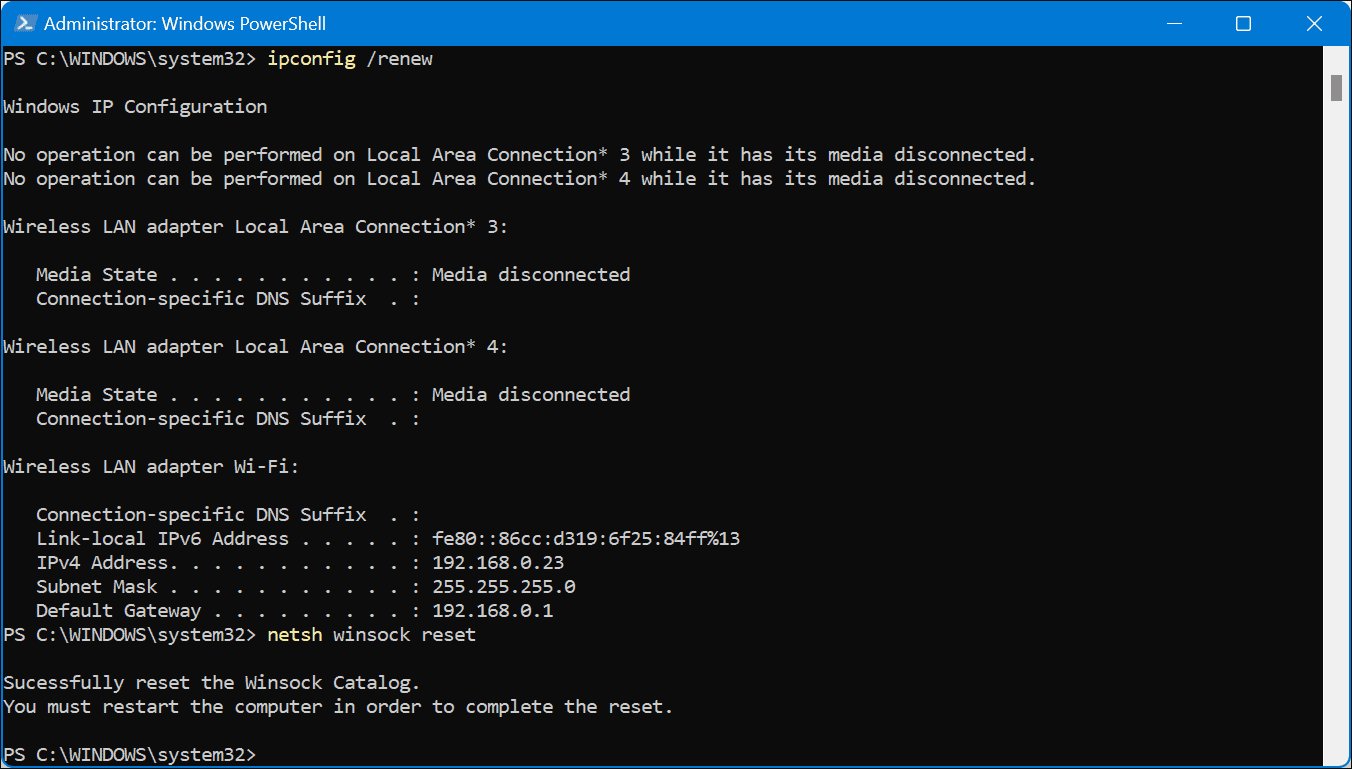What is a Ping Test?
A ping test is a diagnostic tool used to measure the quality and responsiveness of a network connection. It determines whether a particular host (such as a website or server) is reachable and how long it takes for data packets to travel between the computer performing the test and the target host. Essentially, a ping test measures the round-trip time (in milliseconds) for a small packet of data to be sent from the source device to the destination device and back again.
The term “ping” is derived from the sonar pings used by submarines to detect objects in their surroundings. In the context of computer networking, it refers to the use of the Internet Control Message Protocol (ICMP) Echo Request and Echo Reply messages to check the availability and latency of a network connection. By sending these ICMP packets to a specific IP address or domain name, the test determines if the target device or host is online and how quickly it responds.
During a ping test, the source device calculates the time it takes for the packet to travel to the destination host and back. This measurement, known as the Ping Time, is also referred to as Round Trip Time (RTT) and is measured in milliseconds (ms). A lower ping time indicates a faster and more stable connection, while a higher ping time suggests network congestion or latency issues.
Ping tests are commonly used by network administrators and IT professionals to troubleshoot network connectivity problems, identify bottlenecks, and assess the overall performance of a network. They can be performed on various operating systems, including Windows, Mac, and Linux, using the built-in command line tools.
In summary, a ping test is a valuable tool for gauging network responsiveness and reliability. It provides crucial information about the speed and stability of a network connection, helping users and administrators diagnose issues and optimize their network performance.
Why Perform a Ping Test?
Performing a ping test can serve several important purposes in the realm of computer networking. Whether you are a network administrator, an online gamer, or a regular internet user, understanding why you should perform a ping test can be beneficial. Here are some key reasons to consider:
- Check Network Connectivity: A ping test allows you to verify if a network device or host is reachable. If you are experiencing connection issues, performing a ping test can help determine if the problem lies with the device you are trying to reach or with your own network connection.
- Assess Latency and Response Time: By measuring the round-trip time (ping time) of packets sent to a specific destination, a ping test helps you evaluate the responsiveness and speed of your network connection. This is especially crucial for online gamers, VoIP users, and other applications that require low latency for optimal performance.
- Spot Network Congestion: Ping tests can reveal network congestion or packet loss issues within your network. If you notice consistently high ping times or intermittent timeouts, it could indicate network congestion or a bottleneck that needs to be addressed.
- Troubleshoot Connection Problems: When faced with network connectivity issues, performing ping tests to various hosts can help pinpoint the source of the problem. By comparing the results from different destinations, you can determine if the issue is specific to a particular host or if it affects your entire network.
- Monitor Network Performance: Regularly performing ping tests can help you monitor the overall performance and stability of your network. By establishing a baseline of ping times during normal operation, you can quickly identify abnormal behavior or performance degradation and take necessary measures to resolve any underlying issues.
These are just a few examples of why performing a ping test is important. Whether you are troubleshooting connectivity problems, assessing network performance, or ensuring a smooth online experience, a ping test can be a valuable tool in your arsenal. By understanding the specific benefits it provides, you can make informed decisions and take appropriate actions to optimize your network connection.
How to Perform a Ping Test on Windows
Performing a ping test on Windows is a straightforward process. Here’s a step-by-step guide on how to do it:
- Open the Command Prompt: Press the Windows key + R on your keyboard, type “cmd” in the Run dialog, and hit Enter. This will open the Command Prompt window.
- Type the Ping Command: In the Command Prompt window, type “ping x.x.x.x” or “ping www.example.com” (replace x.x.x.x with the IP address or domain name you want to ping). Press Enter to execute the command.
- Wait for the Results: The ping command will start sending ICMP packets to the target IP or domain, and you’ll see the responses displayed in the Command Prompt window. It will show you the round-trip time (ping time) for each packet, as well as information about packet loss, if any.
- Interpret the Results: Analyze the ping test results to assess the network status. Look for the average ping time, which indicates the overall latency of the connection. Lower ping times are generally desirable, while consistently high ping times or packet loss may suggest network issues.
Additional Tips:
- If you want to perform a continuous ping test, you can add the “-t” flag to the command. This will keep pinging the target until you manually stop it by pressing Ctrl + C.
- To save the results of a ping test to a text file for later reference or analysis, you can use the “> FileName.txt” syntax. For example, “ping www.example.com > PingResults.txt” will save the results in a file named “PingResults.txt” in the current directory.
Performing a ping test on Windows can help you diagnose network connectivity issues, assess latency, and monitor the stability of your connection. By following these steps, you can easily perform a ping test and gain valuable insights into your network performance.
How to Perform a Ping Test on Mac
Performing a ping test on a Mac is a simple process that can help you troubleshoot network connectivity issues and assess the performance of your connection. Here is a step-by-step guide on how to perform a ping test on a Mac:
- Open the Terminal: Go to the Applications folder and then open the Utilities folder. Inside the Utilities folder, you will find the Terminal application. Double-click on Terminal to open it.
- Type the Ping Command: In the Terminal window, type “ping x.x.x.x” or “ping www.example.com” (replace x.x.x.x with the IP address or domain name you want to ping). Press Enter to execute the command.
- Wait for the Results: The ping command will start sending ICMP packets to the target IP or domain, and you will see the responses displayed in the Terminal window. It will show you the round-trip time (ping time) for each packet, as well as information about packet loss, if any.
- Interpret the Results: Analyze the ping test results to evaluate the network status. Look for the average ping time, which indicates the overall latency of the connection. Lower ping times are generally desirable, while consistently high ping times or packet loss may indicate network issues.
Additional Tips:
- If you want to perform a continuous ping test, you can add the “-t” flag to the command. This will keep pinging the target until you manually stop it by pressing Ctrl + C.
- To save the results of a ping test to a text file for future reference or analysis, you can use the “> FileName.txt” syntax. For instance, “ping www.example.com > PingResults.txt” will save the results in a file named “PingResults.txt” in the current directory.
Performing a ping test on a Mac can provide valuable information about your network connection. By following these steps, you can easily perform a ping test and gain insights into the responsiveness and stability of your network.
How to Perform a Ping Test on Linux
Performing a ping test on a Linux system allows you to assess network connectivity and troubleshoot any issues that may arise. Here is a step-by-step guide on how to perform a ping test on Linux:
- Open the Terminal: Launch the Terminal application on your Linux system. You can typically find it in the Applications menu or by using the keyboard shortcut Ctrl + Alt + T.
- Type the Ping Command: In the Terminal window, type “ping x.x.x.x” or “ping www.example.com” (replace x.x.x.x with the IP address or domain name you want to ping). Press Enter to execute the command.
- Wait for the Results: The ping command will start sending ICMP packets to the target IP or domain, and you will see the responses displayed in the Terminal window. It will show you the round-trip time (ping time) for each packet, as well as information about packet loss, if any.
- Interpret the Results: Analyze the ping test results to evaluate the network status. Pay attention to the average ping time, which indicates the overall latency of the connection. Lower ping times are generally desirable, while consistently high ping times or packet loss may suggest network issues.
Additional Tips:
- If you want to perform a continuous ping test, you can add the “-c” flag followed by the number of packets you want to send. For example, “ping -c 10 www.example.com” will ping the target 10 times and then stop automatically.
- To save the results of a ping test to a text file, you can use the “> FileName.txt” syntax. For instance, “ping www.example.com > PingResults.txt” will save the results in a file named “PingResults.txt” in the current directory.
Performing a ping test on a Linux system helps you diagnose network-related issues and evaluate the responsiveness of your connection. By following these steps, you can conduct a ping test on Linux and gain valuable insights into the performance of your network.
How to Interpret Ping Test Results
Interpreting the results of a ping test is essential to understand the health and performance of your network connection. Here are some key factors to consider when analyzing ping test results:
- Ping Time: The ping time, also known as round-trip time (RTT), measures the time it takes for a packet to travel from the source device to the target device and back. Lower ping times indicate a faster and more responsive connection, while higher ping times suggest latency or network congestion.
- Average Ping Time: The average ping time is calculated by taking the average of all the ping times in a ping test. This value provides an overall measure of latency for the connection. It is important to compare the average ping time to your network’s baseline or industry standards to determine if it falls within an acceptable range.
- Ping Time Variability: In addition to the average ping time, it is crucial to analyze the variability or consistency of the ping times. If the ping times vary greatly from packet to packet, it can indicate network congestion, packet loss, or other performance issues. A stable and consistent ping time is desired for a reliable network connection.
- Packet Loss: Packet loss refers to the percentage of packets that do not reach the destination during the ping test. A small amount of packet loss (less than 1%) is considered normal. Higher packet loss can result in interrupted communication, poor audio/video quality, and sluggish network performance. If packet loss is consistently high, it may indicate network congestion, faulty hardware, or other network issues.
- Timeouts: Timeouts occur when a packet fails to reach the destination within a certain time limit. They are indicated by an asterisk (*) in the ping test results. Frequent timeouts can be a sign of network congestion, insufficient bandwidth, or connectivity problems between the source and the target device.
When interpreting ping test results, it’s important to consider the context and specific requirements of your network. What may be acceptable for a home network may not be suitable for a business network that requires low latency and high reliability.
By analyzing the ping time, average ping time, ping time variability, packet loss, and timeouts, you can gain insights into the performance and stability of your network connection. This information can help you identify and address any potential issues, optimize your network performance, and ensure a seamless and responsive user experience.
When to Use a Ping Test
A ping test is a versatile tool that can be used in various scenarios to evaluate network connectivity and troubleshoot issues. Here are some common situations where a ping test proves valuable:
- Network Troubleshooting: When experiencing connectivity problems, performing a ping test can help identify if the issue lies with your network connection or the target device. If you can successfully ping other devices but not the specific target, it may signify a problem with the target device or its network configuration.
- Assessing Latency: For applications that require low latency, like online gaming or video conferencing, performing a ping test allows you to measure the round-trip time (ping time) between your device and the target. This helps determine if the network connection can support real-time interactions without significant delays.
- Verifying Network Reachability: If you are unsure if a server or website is online and accessible, a ping test can quickly confirm its availability. By pinging the target’s IP address or domain name, you can determine if it is reachable from your location.
- Monitoring Network Performance: Regularly performing ping tests to different hosts and analyzing the results over time provides insights into the overall performance and stability of your network. Sudden changes in ping times or an increase in packet loss can indicate potential network issues that require attention.
- Diagnosing Connection Quality: If you are experiencing sluggish internet speeds or poor network performance, a ping test can help pinpoint the source of the problem. By pinging multiple targets, such as your router, DNS server, or external websites, you can identify if the issue lies within your local network or extends to the broader internet.
It’s important to note that a ping test provides a snapshot of network performance at a specific moment. Other factors, such as network load, server response times, or temporary network congestion, can influence the results. Therefore, performing multiple tests and comparing the results over time can provide a more accurate assessment of network performance.
By using a ping test strategically, you can effectively troubleshoot network issues, measure latency, verify network reachability, monitor network performance, and diagnose connection quality. Whether you are a network administrator, an avid gamer, or a casual internet user, a ping test is a valuable tool in managing and optimizing your network connection.
Benefits of Regularly Performing Ping Tests
Regularly performing ping tests on your network offers several advantages and allows you to maintain optimal network performance. Here are some key benefits of incorporating regular ping tests into your network management routine:
- Identify Network Issues: Ping tests help you quickly identify network issues, such as high latency, packet loss, or consistent timeouts. By monitoring these metrics over time, you can detect and address potential problems before they negatively impact your network performance.
- Measure Network Performance: By regularly conducting ping tests, you can establish a baseline for network performance. Comparing subsequent results to the baseline helps you measure improvements or declines in network response times, packet loss, and overall network quality.
- Monitor Service Level Agreements (SLAs): If you have service level agreements with your internet service provider or hosting provider, regular ping tests can ensure that the agreed-upon performance standards are being met. The tests allow you to track the network latency and uptime, ensuring compliance with the SLA.
- Optimize Network Configuration: Ping tests provide insights into the performance of different network configurations. By comparing results from various network setups, you can identify the most efficient configuration for your specific needs, resulting in improved network speed and stability.
- Diagnose Connectivity Problems: Ping tests help you troubleshoot connectivity issues between network devices. By systematically pinging devices in your network, you can determine if a particular device is experiencing connectivity problems, allowing for prompt identification and resolution of issues.
- Plan for Network Scalability: Regularly performing ping tests can help you anticipate and plan for network scalability. By monitoring ping times and packet loss as your network grows, you can identify potential bottlenecks and make informed decisions to ensure smooth network expansion.
- Enhance User Experience: By monitoring network performance through ping tests, you can anticipate and address issues that may cause delays or disruptions to user experience. This ensures that your network provides a reliable and responsive connection for employees, customers, or users accessing your online services.
In summary, regularly performing ping tests offers valuable insights into network performance, identifies potential issues, helps optimize network configuration, and enhances the overall user experience. By incorporating this simple yet effective diagnostic technique into your network management routine, you can proactively address network issues, maximize performance, and ensure your network operates at its best.