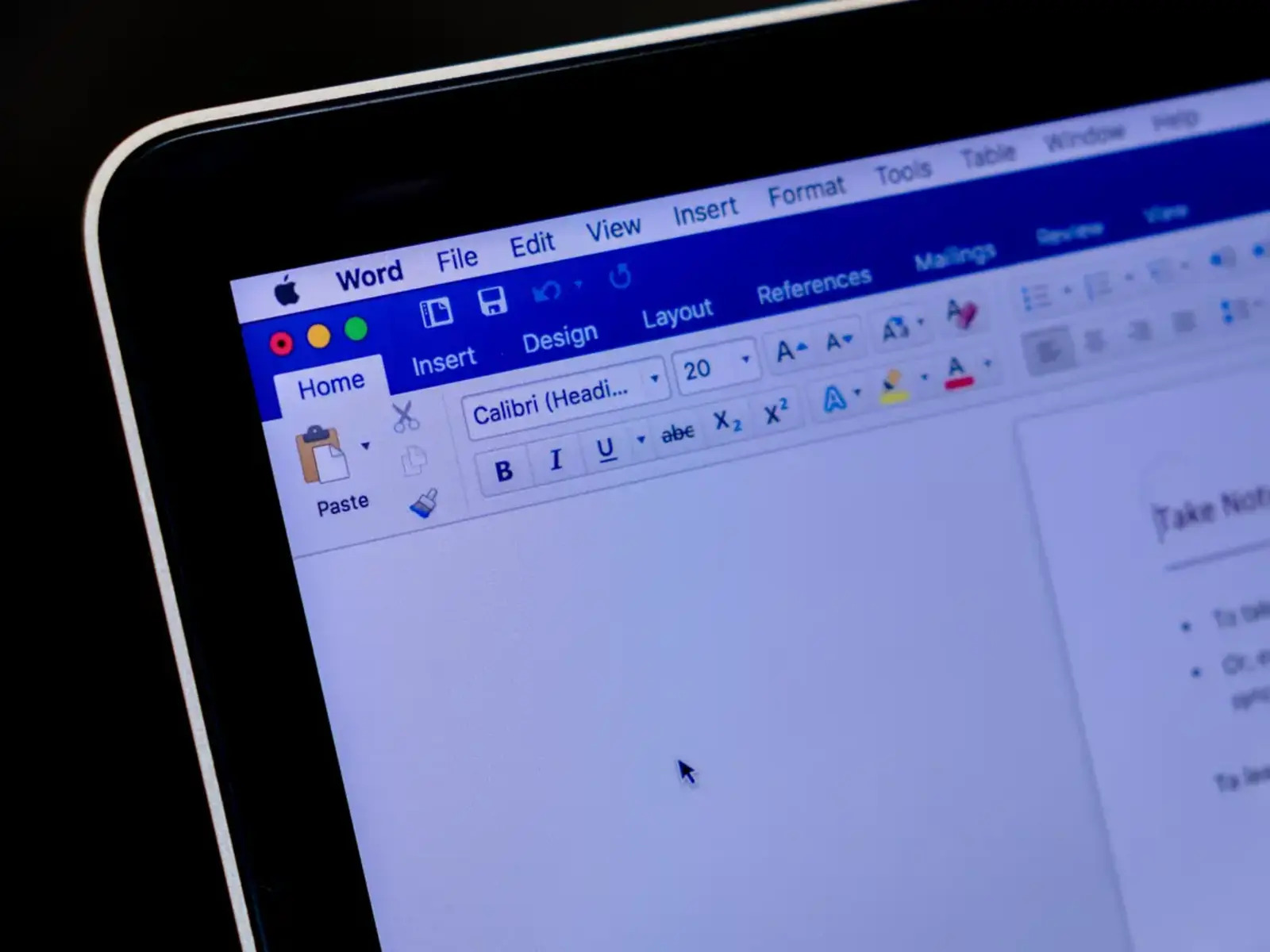Understanding DOC Files
DOC files, also known as Microsoft Word document files, are the standard file format for documents created in Microsoft Word. They contain formatted text, images, tables, and other elements that make up a document. DOC files are widely used for creating and sharing various types of documents, including reports, essays, letters, resumes, and more.
One of the key features of DOC files is their ability to preserve the formatting of the document, allowing it to be viewed consistently across different devices and operating systems. This makes DOC files highly versatile and compatible for both personal and professional use.
DOC files are typically saved with the file extension “.doc” and can be opened and edited using various software applications, including Microsoft Word, Google Docs, and LibreOffice Writer. Additionally, DOC files can be converted to different file formats, such as PDF, HTML, and plain text, for easy sharing and compatibility.
When opening a DOC file, the software application used will interpret the file and display it as a formatted document. This allows users to view the content, make changes, and apply formatting as needed. It’s important to note that some advanced formatting features may not be fully supported or displayed accurately in certain software applications.
Editing DOC files allows users to make changes to the text, add or remove images, modify tables, adjust formatting, and more. The ability to edit DOC files provides flexibility and enables collaboration on documents, as multiple users can work on the same file simultaneously, making real-time changes and updates.
Converting DOC files to different formats is useful for various reasons. For example, converting a DOC file to PDF ensures that the document retains its formatting and can be easily shared and viewed by others. Converting to plain text removes any formatting and creates a clean text document. Converting to HTML is helpful when needing to embed the document on a website or in an email.
Overall, understanding DOC files is essential for anyone working with documents on a regular basis. Being able to open, edit, and convert DOC files allows for efficient document management, collaboration, and sharing. Whether using Microsoft Word, Google Docs, or other software, the versatility of DOC files makes them a valuable tool in various industries and contexts.
Opening DOC Files
Opening DOC files is a simple process that can be done using various software applications. Below are some common methods to open DOC files:
1. Microsoft Word: Microsoft Word is the most popular and widely used software for opening and editing DOC files. If you have Microsoft Office installed on your computer, simply double-clicking on the DOC file will open it in Microsoft Word. Alternatively, you can open Microsoft Word and navigate to “File” > “Open” to browse for and open the DOC file.
2. Google Docs: Google Docs is a free web-based application that allows you to create, edit, and store documents online. To open a DOC file using Google Docs, you can go to the Google Docs website, sign in with your Google account, and either click on “Blank” to create a new document or navigate to “File” > “Open” to upload and open a DOC file.
3. LibreOffice Writer: LibreOffice is a free and open-source office suite that includes a word processing application called LibreOffice Writer. It is compatible with DOC files and can be used as an alternative to Microsoft Word. To open a DOC file using LibreOffice Writer, launch the application and navigate to “File” > “Open” to browse for and open the DOC file.
4. Online DOC viewers: There are also several online platforms that offer DOC file viewing functionality. These platforms allow you to upload and view DOC files without installing any software. Simply visit the website of an online DOC viewer, upload the file, and it will be displayed in your browser.
It’s important to note that if you don’t have any of the aforementioned software applications, you may need to install a compatible word processing program that can open DOC files. Additionally, make sure that the software you are using is up to date to ensure maximum compatibility and smooth performance.
Opening DOC files is a straightforward process, regardless of the software application being used. Once the file is opened, you can view and interact with the content, making any necessary changes, formatting adjustments, or annotations.
Remember to save your changes after editing the DOC file to ensure that the modifications are preserved. You can save the file with the same name or create a new version to avoid overwriting the original document.
Editing DOC Files
Editing DOC files allows you to make changes and modifications to the content, formatting, and layout of the document. Whether you’re correcting a typo, adding or deleting text, adjusting margins, or applying styles, here are some methods for editing DOC files:
1. Microsoft Word: Microsoft Word is the go-to software for editing DOC files. Once you open the DOC file in Microsoft Word, you can make changes directly in the document. Edit the text by clicking on the desired location and start typing. To delete text, select it and press the “Backspace” or “Delete” key. To format text, such as making it bold, italic, or changing the font size, use the options available in the toolbar. Additional features like inserting images, tables, and hyperlinks can also be accessed from the toolbar or menu options.
2. Google Docs: To edit DOC files using Google Docs, open the file in Google Docs and start making changes. Similar to Microsoft Word, you can edit the text, apply formatting, insert images, tables, and more. Google Docs also allows for real-time collaboration with others, enabling multiple users to edit the document simultaneously.
3. LibreOffice Writer: LibreOffice Writer is another software application that can edit DOC files. Once you open the DOC file in LibreOffice Writer, you can edit the text by selecting it and typing the desired changes. Formatting options, such as font styles, alignment, and indentation, are available in the toolbar. Like Microsoft Word, you can insert images, tables, and other elements to enhance your document.
4. Online DOC editors: Several online platforms offer editing capabilities for DOC files. These platforms allow you to upload the document and make revisions directly in the browser. Many of these online editors provide similar features to traditional word processors, including text formatting and inserting elements.
Regardless of the software or platform used for editing, it’s crucial to save your changes regularly to avoid losing your work. In addition, it’s recommended to make backups of your edited DOC files in case any unforeseen issues arise.
Collaboration is an essential aspect of editing DOC files. Many software applications, such as Microsoft Word and Google Docs, allow for real-time collaboration, enabling multiple users to work on the same document simultaneously. This feature enhances teamwork and streamlines the editing process, as each person can contribute, make edits, and provide feedback in real-time.
Once you have finished editing the DOC file, make sure to review the document for any spelling or grammar errors, formatting inconsistencies, and overall flow. Taking the time to proofread and edit your document ensures that it is polished, professional, and ready for sharing or printing.
Editing DOC files gives you the flexibility to customize and refine your documents to meet specific requirements. Whether you’re making minor adjustments or completely transforming the content, the ability to edit DOC files empowers you to create impactful and well-crafted documents.
Converting DOC Files to Different Formats
Converting DOC files to different formats is a useful feature that allows you to transform your documents to meet specific requirements or to enhance compatibility. Here are some common formats to which you can convert DOC files:
1. PDF: Converting a DOC file to PDF (Portable Document Format) is a popular option for sharing and distributing documents. PDF files retain the formatting and layout of the original document, ensuring that it looks the same across different devices and platforms. This format is widely supported and can be easily opened using various software applications.
2. HTML: Converting a DOC file to HTML (Hypertext Markup Language) is beneficial when you want to embed the document on a website or send it via email. HTML files can be viewed in web browsers and allow for interactive features, such as hyperlinks and multimedia elements. Converting a DOC file to HTML ensures that the document is accessible and can be easily shared on the web.
3. Plain Text: Converting a DOC file to plain text removes all formatting and creates a simple, text-only version of the document. This format is ideal when you need to extract the content from the document without any styling or special characters. Plain text files are lightweight, easy to share, and can be opened using any text editor.
4. RTF: Rich Text Format (RTF) is a cross-platform document format that retains basic formatting, such as bold, italics, and underlining. Converting a DOC file to RTF is useful when you want to preserve some formatting elements while ensuring compatibility across different software applications.
5. Image Formats: DOC files can also be converted to image formats, such as JPEG or PNG. Converting a DOC file to an image format is helpful when you want to embed the document in a presentation, create thumbnails, or share it on platforms that primarily support image files.
To convert a DOC file to a different format, you can utilize various software applications or online conversion tools. Many word processing software, like Microsoft Word and LibreOffice Writer, offer built-in options to save the document in different formats. Simply go to the “File” > “Save As” or “Export” option and choose the desired format from the available list.
In addition to software applications, there are numerous online conversion tools that allow you to upload your DOC file and convert it to the desired format. These tools are typically free to use and support a wide range of formats. Simply locate a reputable online conversion tool, upload your DOC file, select the output format, and initiate the conversion process.
It’s important to note that during the conversion process, some formatting elements or features specific to the DOC file format may not be fully retained or supported in the converted file. It’s advisable to review the converted document and make any necessary adjustments to ensure it meets your requirements.
Converting DOC files to different formats provides flexibility, enhances sharing options, and ensures compatibility across various platforms. Whether it’s transforming a document into a universally viewable PDF or extracting plain text content, the ability to convert DOC files allows you to optimize your documents to suit your specific needs.
Using Microsoft Word to Open, Edit, & Convert DOC Files
Microsoft Word is the industry-leading word processing software that offers a wide range of features for opening, editing, and converting DOC files. With its user-friendly interface and powerful capabilities, Microsoft Word provides a comprehensive solution for managing your documents. Here’s how you can use Microsoft Word to work with DOC files:
Opening DOC Files: To open a DOC file in Microsoft Word, simply double-click on the file, and it will automatically open in the application. Alternatively, you can launch Microsoft Word and go to “File” > “Open” to browse for the desired DOC file on your computer, network, or cloud storage.
Editing DOC Files: Microsoft Word offers a wide range of editing tools and features to customize your DOC files. You can edit the text by selecting and typing directly in the document. To apply formatting, such as changing the font style, size, or color, you can use the formatting options available in the toolbar. Microsoft Word also provides advanced features like spell check, grammar check, track changes, and collaboration options to enhance the editing process.
Converting DOC Files: Microsoft Word allows you to convert DOC files to various formats. To convert a DOC file, go to “File” > “Save As” or “Export”. From there, you can choose the desired format, such as PDF, HTML, or plain text, from the available options. Microsoft Word will then convert the DOC file to the selected format, and you can save it to your preferred location.
Furthermore, Microsoft Word offers additional functionalities for working with DOC files. You can create new DOC files from scratch, import content from other sources, insert images, tables, and charts, add headers and footers, apply styles and formatting presets, and much more. The software also provides templates and themes to kickstart your document creation process.
Microsoft Word supports collaboration, allowing multiple users to edit a DOC file simultaneously. The built-in commenting and reviewing features make it easy to provide feedback and track changes made by different collaborators. Additionally, you can protect your DOC files by setting passwords, enabling restricted editing, or encrypting the documents for enhanced security.
Overall, Microsoft Word is a robust and feature-rich tool for working with DOC files. Its intuitive interface and extensive functionality make it a popular choice for individuals and businesses alike. Whether you need to open, edit, or convert DOC files, Microsoft Word provides a comprehensive solution to meet your document management needs.
Using Google Docs to Open, Edit, & Convert DOC Files
Google Docs is a free web-based application that offers a convenient way to open, edit, and convert DOC files. It provides a collaborative platform that allows multiple users to work simultaneously on the same document. Here’s how you can use Google Docs to work with DOC files:
Opening DOC Files: To open a DOC file in Google Docs, go to the Google Docs website (docs.google.com) and sign in with your Google account. Once signed in, either click on “Blank” to create a new document or go to “File” > “Open” to upload and open a DOC file from your computer, Google Drive, or other connected cloud storage platforms. Google Docs will automatically convert the DOC file to its own format for editing.
Editing DOC Files: Google Docs provides a range of editing tools and features to modify your DOC files. You can edit the text by simply clicking and typing in the document. The toolbar offers various formatting options, including font styles, sizes, and colors. Moreover, you can insert images, tables, charts, and hyperlinks to enhance your document. Google Docs also supports real-time collaboration, allowing you to invite others to join, make edits, and provide feedback on the document simultaneously.
Converting DOC Files: Google Docs allows you to convert DOC files to different formats. To do this, open the DOC file in Google Docs and go to “File” > “Download” > “Choose a Different Format”. From there, you can select the desired output format, such as PDF, Microsoft Word, plain text, or others. Google Docs will convert the DOC file to the selected format, and you can save it to your computer or cloud storage.
Google Docs offers additional features to enhance your document management. You can organize your documents into folders, share them with specific individuals or groups, and set permissions to control who can view or edit the file. Google Docs also provides a revision history feature, allowing you to review previous versions of the document and restore them if needed.
One of Google Docs’ standout features is its cloud-based nature. This means your files are automatically saved in real-time as you work, eliminating the need to manually save changes. Additionally, since Google Docs is a web-based application, you can access your documents from any device with an internet connection without the need for software installation.
Google Docs also integrates seamlessly with other Google Workspace applications, such as Google Sheets and Google Slides, allowing you to create a complete suite of documents, spreadsheets, and presentations within the same environment.
Whether you need to open, edit, or convert DOC files, Google Docs offers a user-friendly and collaborative platform that simplifies document management. Its accessibility, real-time collaboration, and range of features make it a popular choice for individuals, teams, and organizations.
Using LibreOffice Writer to Open, Edit, & Convert DOC Files
LibreOffice Writer is a free and open-source word processing application that provides a powerful alternative for opening, editing, and converting DOC files. With its comprehensive set of features, LibreOffice Writer is a versatile tool for managing your documents. Here’s how you can use LibreOffice Writer to work with DOC files:
Opening DOC Files: To open a DOC file in LibreOffice Writer, launch the application and go to “File” > “Open”. Browse for the desired DOC file on your computer, network, or cloud storage, and select it to open in LibreOffice Writer. The file will be displayed in the software, allowing for editing and customization.
Editing DOC Files: LibreOffice Writer provides a range of editing tools to modify your DOC files. You can edit the text by clicking on the desired location and typing in your changes. The formatting options available in the toolbar allow you to adjust font styles, sizes, and colors. Additionally, you can insert images, tables, shapes, and other objects to enhance your document. LibreOffice Writer also supports spell check, grammar check, and the creation of styles and templates for efficient editing.
Converting DOC Files: LibreOffice Writer offers various options for converting DOC files to other formats. To convert a DOC file, go to “File” > “Save As” and choose the desired output format. LibreOffice Writer supports formats such as PDF, HTML, plain text, RTF, and more. You can specify the saving options, such as page size, image compression, or other relevant settings, and save the document in the selected format.
LibreOffice Writer provides additional features that enhance your document management. You can organize your documents in folders, apply templates for consistent formatting, and create a table of contents or index for longer documents. The software also supports the use of styles, master documents, and mail merge to streamline document creation and customization.
With LibreOffice Writer, you can collaborate with others on DOC files. The software allows for track changes, comments, and version control, enabling effective collaboration and document reviewing. LibreOffice Writer also supports password protection and digital signatures to ensure document security.
LibreOffice Writer is part of the larger LibreOffice suite, which includes spreadsheet, presentation, and database applications. This integration allows for seamless transitions between different document types, promoting productivity and compatibility.
As an open-source application, LibreOffice Writer is continually updated and improved by a community of contributors. This ensures that the software remains up-to-date with the latest standards and file formats, providing a reliable and robust tool for working with DOC files.
Whether you need to open, edit, or convert DOC files, LibreOffice Writer offers a comprehensive set of features and a user-friendly interface. Its flexibility, compatibility, and cost-effectiveness make it an excellent choice for individuals, businesses, and organizations seeking a reliable word processing solution.
Using Online DOC Conversion Tools
Online DOC conversion tools provide a convenient and accessible way to convert DOC files to different formats without the need to install additional software. These tools are typically free to use and can be accessed from any device with an internet connection. Here’s how you can use online DOC conversion tools:
1. Find a reputable online DOC conversion tool: There are numerous online platforms that offer DOC conversion services. Take the time to research and choose a reputable and trustworthy tool that suits your needs. Look for platforms that support a wide range of formats and provide a secure and user-friendly interface.
2. Upload your DOC file: Once you have chosen an online DOC conversion tool, locate the option to upload your DOC file. This is usually done by clicking on a “Choose File” or “Upload” button on the website. Select the relevant DOC file from your computer, network, or cloud storage, and wait for the tool to process and load the document.
3. Choose the output format: After your DOC file is uploaded, the online conversion tool will typically display a list of supported output formats. Choose the desired format you wish to convert your DOC file to. Common options include PDF, HTML, plain text, RTF, and more.
4. Initiate the conversion process: Once you have selected the output format, initiate the conversion process by clicking on the appropriate button, such as “Convert” or “Start Conversion”. The online tool will begin converting your DOC file to the chosen format. The time it takes to convert the file may vary depending on the size and complexity of the document.
5. Download the converted file: Once the conversion is complete, the online tool will provide a link or button to download the converted file. Click on the download option to save the converted document to your computer or cloud storage. Some online conversion tools may also offer the option to directly email the converted file to your specified email address.
It’s important to note that online DOC conversion tools may have limitations or restrictions, such as file size restrictions or a limited number of conversions per day. Additionally, the quality of the converted file may depend on the accuracy and compatibility of the online tool. It’s recommended to review the converted file and ensure that it meets your requirements before further usage or distribution.
Using online DOC conversion tools offers several advantages. It provides flexibility as you can access the tools from any device with internet access. It saves storage space on your computer as you don’t need to install and maintain additional software. Moreover, it eliminates compatibility issues as the online tools are designed to handle various formats and file types.
However, it’s essential to exercise caution when using online conversion tools to protect your privacy and data security. Always choose reputable platforms and be mindful of the information you provide or upload to these tools. Consider reading user reviews and checking the privacy policies of the online conversion tool before using them.
Overall, online DOC conversion tools are a convenient solution for converting DOC files to different formats. They provide a quick and accessible way to transform your documents according to your specific needs.
Troubleshooting Common Issues with DOC Files
Working with DOC files can sometimes present challenges or issues that may hinder your ability to open, edit, or convert the files. Understanding and troubleshooting these common issues can help ensure a smooth experience with your DOC files. Here are some common problems you may encounter and their potential solutions:
1. Compatibility Issues: DOC files created in newer versions of word processing software may not be compatible with older versions. This can result in formatting errors or the inability to open the file. To address this, ensure you have the latest version of the software you are using to open the DOC file, or consider converting the file to a different format that is compatible with your software.
2. File Corruption: DOC files can become corrupted due to various reasons, such as unexpected system shutdowns or disk errors. A corrupted DOC file may lead to incorrect rendering or complete inaccessibility. To troubleshoot this issue, try opening the file on a different computer or using a file repair tool specifically designed for DOC files. Additionally, keeping regular backups of your DOC files can help recover from file corruption.
3. Missing Fonts or Formatting Issues: If a DOC file uses fonts that are not available on your system, the document may not display correctly. This can result in incorrect formatting or the substitution of fonts, leading to a distorted appearance. To resolve this issue, try installing the missing fonts on your computer or substitute them with similar fonts available on your system.
4. Track Changes or Comments: If a DOC file contains tracked changes or comments made by collaborators, it can impact the readability and overall appearance of the document. To address this, you can accept or reject the changes, delete the comments, or hide the display of tracked changes and comments in your word processing software.
5. Large File Size: DOC files with a large number of images, embedded objects, or complex formatting can become quite large, making them cumbersome to work with and share. To tackle this issue, consider compressing or optimizing the file size by removing unnecessary elements, resizing images, or converting the file to a different format like PDF, which often results in a smaller file size.
6. Password Protection: Some DOC files may be password-protected, limiting access to authorized users only. If you encounter a password-protected DOC file and do not have the password, you will be unable to open or modify the file. In such cases, kindly consult the document owner or seek their authorization to access the file.
7. File Format Conversion Issues: Converting DOC files to different formats may sometimes produce unexpected results, such as missing elements or formatting errors. To troubleshoot this, ensure that you are using up-to-date conversion software or try an alternative conversion tool. Additionally, review the converted file to check for any discrepancies and make any necessary adjustments manually.
If you encounter persistent issues with DOC files, you can seek further assistance from online forums, user communities, or software support resources. Troubleshooting common issues with DOC files will help you overcome challenges and ensure that your documents are accessible, editable, and compatible with your desired software or platform.
Best Practices for Working with DOC Files
Working with DOC files efficiently and effectively can greatly enhance your document management. By following best practices, you can ensure that your DOC files are well-organized, secure, and compatible. Here are some best practices for working with DOC files:
1. Regularly Save and Back Up: It is crucial to save your DOC files regularly to avoid losing any unsaved changes in the event of an unexpected system failure or power outage. Additionally, establish a backup system to protect your files from data loss. Consider using cloud storage solutions or external hard drives to maintain secure backups of your important DOC files.
2. Use Meaningful File Names and Folder Structures: Give your DOC files descriptive and meaningful names that reflect their content, making it easier to locate and manage them in the future. Consider creating a logical folder structure to organize your DOC files, grouping them by project, date, or subject. This will improve file management and ensure easy access to relevant documents.
3. Practice Version Control: Maintain different versions of your DOC files, especially when collaborating with others or making significant changes. Use descriptive file names or version numbers to differentiate between iterations. This will help you track changes, revert to previous versions if needed, and maintain a clear revision history.
4. Use Document Templates: Leverage the power of document templates to save time and ensure consistency. Create templates for frequently used document types such as resumes, letters, or reports. Templates can include predefined formatting styles, headers, footers, and placeholders for content. This will enable you to start new documents quickly with consistent formatting and layout.
5. Keep Formatting Consistent: Maintain consistency in formatting throughout your DOC files to ensure a professional and polished appearance. Use styles and formatting presets available in your word processing software to apply consistent font styles, sizes, spacing, and indentation. This will give your documents a cohesive and professional look.
6. Protect Sensitive Information: DOC files may contain sensitive or confidential information. When necessary, use features like password protection or document encryption to ensure the security and confidentiality of your files. This is particularly important when sharing or storing DOC files in cloud storage or email attachments.
7. Update Security Software: Keep your system and word processing software up to date with the latest security patches and updates. This will help protect your DOC files from potential threats, such as malware or unauthorized access. Regularly update your antivirus software and enable automatic updates for your operating system and software applications.
8. Check for Compatibility: Before sharing or collaborating on DOC files, verify the compatibility of your files with the intended recipients’ software. Ensure that they have the necessary software or compatible versions to open, edit, and view the files without any issues. Consider converting the files to a widely supported format like PDF if compatibility is a concern.
9. Review and Proofread: Prior to finalizing and sharing your DOC files, thoroughly review and proofread them for spelling, grammar, and formatting errors. Take the time to check for consistency in heading styles, numbering, and any relevant cross-references. This will help ensure the accuracy and professionalism of your documents.
By incorporating these best practices into your workflow, you can maximize the efficiency and effectiveness of working with DOC files. Following these guidelines will lead to well-organized and secure documents that are easily accessible, compatible, and professional.