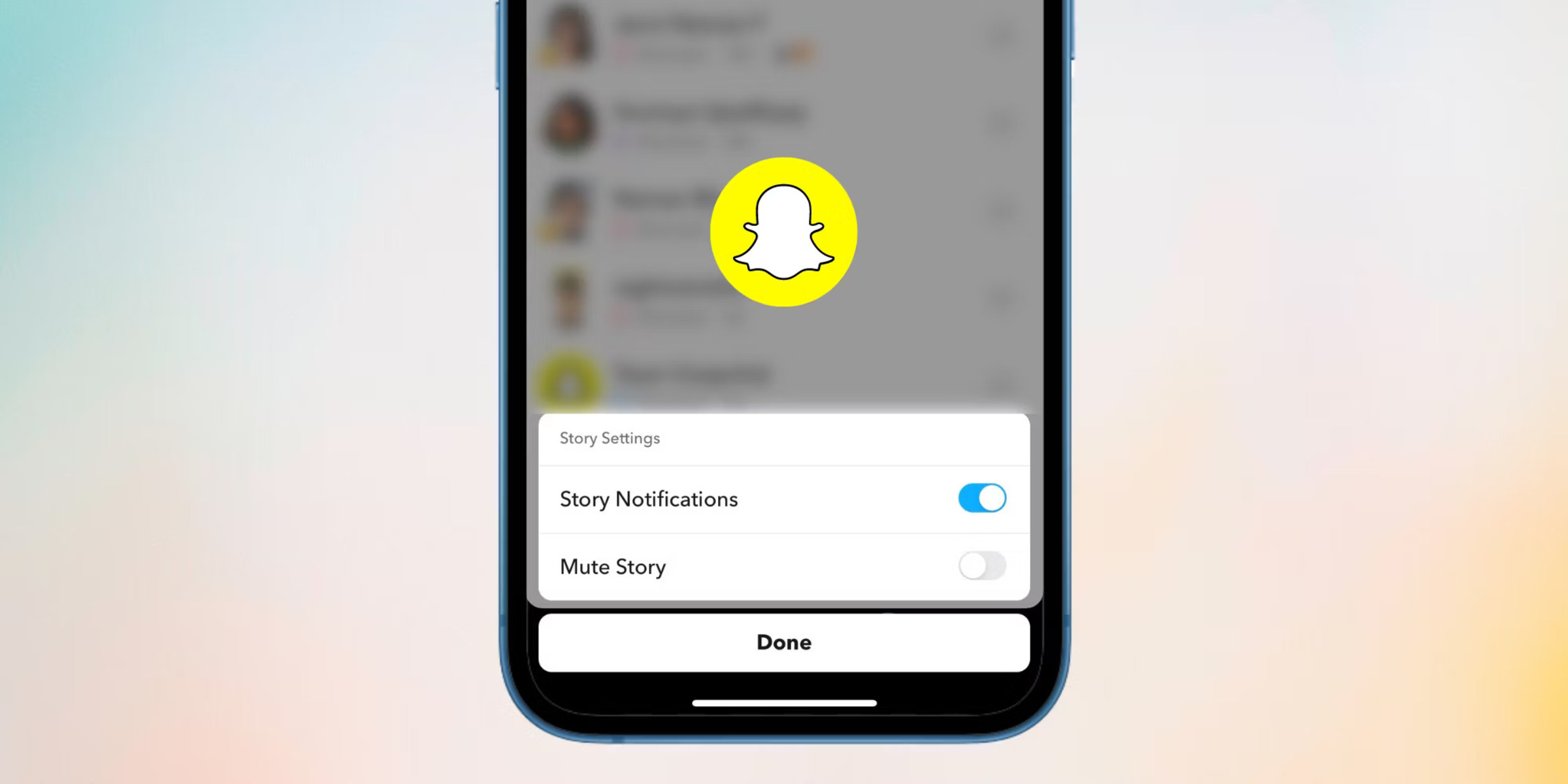What is a Story on Snapchat?
Stories on Snapchat are a popular feature that allows users to share their photos and videos with their friends and followers. Unlike individual snaps that disappear after being viewed, Snapchat Stories provide a longer-lasting way to share moments and experiences. When a user adds content to their Story, it can be viewed by all of their friends and followers for a duration of 24 hours.
A Snapchat Story is a compilation of snaps that a user adds throughout the day. These snaps can comprise photos or videos, and they are strung together to create a narrative of the user’s day or special event. Each snap in the Story is displayed for a few seconds before automatically transitioning to the next one.
Stories appear prominently at the top of the Snapchat app, allowing users to easily access and view them. Users can also choose to customize their Story settings, such as who can see their Story and whether or not they want to allow their friends to replay their snaps.
Additionally, Snapchat offers various creative tools for users to enhance their Stories. These tools include filters, captions, stickers, and even augmented reality effects. Users can get creative and add their personal touch to their Stories, making them more engaging and captivating.
Overall, Snapchat Stories provide a fun and interactive way for users to share moments of their lives with their friends and followers. It’s a unique feature that sets Snapchat apart from other social media platforms, offering a more dynamic and immersive storytelling experience.
Why would you want to mute a Story?
While Snapchat Stories can be a great way to stay connected with friends and see what they’re up to, there may be times when you want to mute someone’s Story. Muting a Story means that you won’t see their snaps in your feed, allowing you to have more control over the content you view. Here are a few reasons why you might want to mute a Story on Snapchat:
- Too many updates: Some users post a high volume of snaps to their Story, flooding your feed with content. If you find that someone’s Story is overwhelming or dominating your Snapchat experience, muting their Story can help you regain a sense of balance.
- Irrelevant content: Sometimes, you may find that someone’s snaps are not of interest to you. It could be that they are sharing content that doesn’t align with your preferences or that you simply don’t find engaging. Muting their Story allows you to filter out content that you don’t want to see.
- Privacy concerns: If you’re concerned about your privacy and want to limit who can see your activity on Snapchat, you may choose to mute certain Stories. By muting someone’s Story, you can prevent them from seeing that you have viewed their snaps, giving you more control over your online presence.
- Streamlining your feed: As you follow more and more users on Snapchat, your feed can become cluttered with Stories from various people. Muting select Stories can help streamline your feed and ensure that you only see the content that you are most interested in.
By muting a Story on Snapchat, you can tailor your experience on the app to suit your preferences and interests. It allows you to curate your feed and focus on the content that matters most to you. Whether it’s to manage the amount of content you consume or to maintain privacy, muting someone’s Story can be a useful feature to utilize on Snapchat.
How to mute a Story on Snapchat
If you’ve decided to mute someone’s Story on Snapchat, you’ll be glad to know that it’s a straightforward process. There are three different methods you can use to mute a Story, depending on your preference and the user’s activity. Here’s a step-by-step guide on how to do it:
Option 1: Mute a Story from the Discover page
- Open the Snapchat app on your device and navigate to the Discover page by swiping right from the camera screen.
- Scroll through the Discover page until you find the user’s Story that you want to mute.
- Tap and hold on the user’s Story. A pop-up menu will appear.
- From the pop-up menu, select the “Mute Story” option.
Option 2: Mute a Story from the top bar
- Launch the Snapchat app and tap on the small circle at the top of the camera screen.
- A horizontal bar will appear at the top of the screen, displaying Stories from your friends and followed accounts.
- Swipe left or right on the bar until you locate the user’s Story that you want to mute.
- Once you find the desired Story, press and hold on it until a “Mute Story” option appears.
- Select the “Mute Story” option to mute the user’s Story.
Option 3: Mute a Story from the user’s profile
- Open the Snapchat app and navigate to the user’s profile by tapping on their Bitmoji or username.
- On the user’s profile page, look for the “Subscribe” button beneath their profile picture.
- Tap and hold on the “Subscribe” button until a pop-up menu appears.
- From the pop-up menu, choose the “Mute Story” option to mute the user’s Story.
Once you’ve successfully muted a Story using any of these methods, you won’t see the user’s snaps in your feed until you decide to unmute their Story.
Muting a Story on Snapchat allows you to have more control over the content you view and ensures a more tailored Snapchat experience. It’s a handy feature for managing your feed and only seeing the Stories that interest you the most.
Option 1: Mute a Story from the Discover page
If you want to mute a Story on Snapchat from the Discover page, follow these simple steps:
- Open the Snapchat app on your device and navigate to the Discover page. You can do this by swiping right from the camera screen.
- Scroll through the Discover page until you find the user’s Story that you want to mute. Stories are represented by circular icons with the user’s Bitmoji or profile picture.
- Once you’ve found the desired Story, tap and hold on it. After a moment, a pop-up menu will appear.
- From the pop-up menu, select the “Mute Story” option. You may need to scroll through the options to find it.
By choosing to mute a Story from the Discover page, you effectively remove the user’s Story from your feed. This means that you won’t see their snaps when you browse through the Discover page. You can still view their Story by visiting their profile directly, but it won’t automatically appear in your feed.
Muting a Story from the Discover page is a convenient method if you regularly browse through the Explore section to discover new content. It allows you to filter out Stories from specific users, helping you tailor your Snapchat experience to your preferences.
Option 2: Mute a Story from the top bar
If you prefer to mute a Story on Snapchat from the top bar, follow these steps:
- Launch the Snapchat app on your device and navigate to the camera screen.
- Look for a small circle at the top of the screen, which represents the Stories from your friends and followed accounts.
- Swipe left or right on the top bar to browse through the Stories until you find the user’s Story that you want to mute.
- Once you’ve located the Story, press and hold on it using your finger. After a brief moment, a menu will appear.
- From the menu, select the “Mute Story” option. You may need to scroll through the options to find it.
By opting to mute a Story from the top bar, you can easily remove a user’s Story from your feed without having to navigate through the Discover page or their profile. The top bar displays a preview of each Story, allowing you to quickly find the desired Story and mute it with a simple press and hold.
Muting a Story from the top bar is a convenient method if you frequently check your Snapchat feed by swiping through the Stories at the top. It gives you the ability to control whose snaps appear in your feed, ensuring that you only see the content that interests you the most.
Option 3: Mute a Story from the user’s profile
If you prefer to mute a Story on Snapchat directly from the user’s profile, follow these steps:
- Open the Snapchat app on your device and locate the user’s profile. You can do this by tapping on their Bitmoji or username in your friend list or by searching for their name in the search bar.
- Once you’re on the user’s profile page, look for the “Subscribe” button located beneath their profile picture. The button may vary in appearance depending on the version of the Snapchat app you’re using.
- Tap and hold on the “Subscribe” button. After a moment, a pop-up menu will appear with various options.
- From the pop-up menu, select the “Mute Story” option. You may need to scroll through the options to find it.
Muting a Story from the user’s profile allows you to easily remove their Story from your feed and prevent their snaps from appearing in your Snapchat Story section. This method is useful if you want to mute multiple Stories from different users in a single session or if you access a user’s profile for other reasons and decide to mute their Story along the way.
By muting a Story from the user’s profile, you have the advantage of quickly accessing the mute option while exploring their profile. This method provides a straightforward approach to managing the content you see on your Snapchat feed.
How to unmute a Story on Snapchat
If you’ve previously muted a Story on Snapchat but have now decided to start seeing it again, you can easily unmute it. Here’s how you can unmute a Story:
- Open the Snapchat app on your device and navigate to the camera screen.
- Tap on the small circle at the top of the screen to access the Stories section.
- Scroll through the Stories until you find the user’s Story that you want to unmute.
- Press and hold on the Story for a moment. A pop-up menu will appear.
- From the pop-up menu, select the “Unmute Story” option. You may need to scroll through the options to find it.
By following these steps, you can easily unmute a Story on Snapchat and begin seeing the user’s snaps in your feed once again. Once you’ve unmuted a Story, it will automatically appear in the Stories section, and you can view the user’s content as usual.
In addition to manually unmuting a Story, Snapchat also provides a feature called “Autoplay.” If you have Autoplay enabled for a particular user, their Story will automatically unmute itself after a certain period of time, usually 30 days. This allows you to temporarily mute a Story without needing to manually unmute it later.
Unmuting a Story on Snapchat is useful when you want to start following a user’s content again or if you’ve accidentally muted a Story and want to correct it. It’s a simple process that allows you to regain access to the user’s snaps in your Snapchat feed.