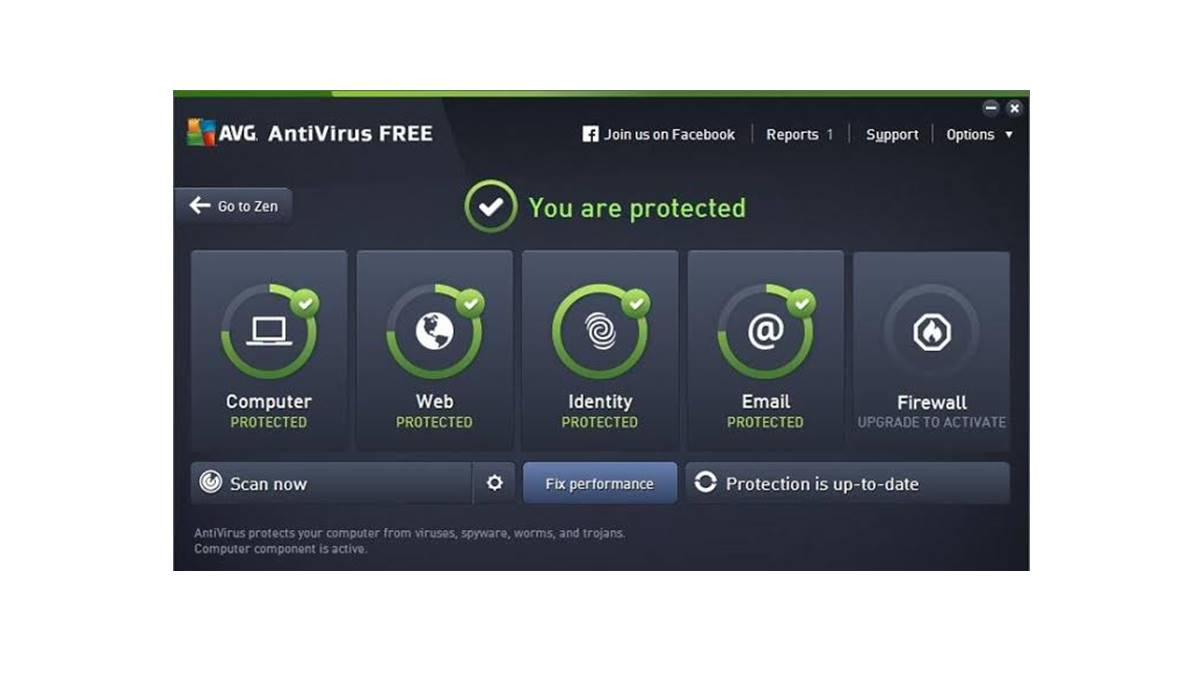What is AVG Internet Security License File?
An AVG Internet Security license file is a digital document that authorizes the use of AVG Internet Security software. AVG Internet Security is a comprehensive security solution designed to protect your computer from online threats such as viruses, malware, and phishing attacks. The license file serves as proof that you have obtained a legitimate copy of the software and have the rights to use it on your computer.
When you purchase AVG Internet Security, you will receive a license file, typically in the form of a digital file or a product key. This file contains a unique alphanumeric code that corresponds to your specific license. It is essential to have a valid license file to activate and use AVG Internet Security on your computer.
The license file determines the duration and scope of your protection with AVG Internet Security. It usually includes details such as the license type (e.g., single-user or multi-user), the validity period (e.g., one year), and the number of devices covered by the license.
Having an up-to-date and valid AVG Internet Security license file is crucial as it ensures that you have access to the latest security features, virus definition updates, and software upgrades. It also guarantees that your computer is protected against emerging threats and vulnerabilities.
It’s important to note that using AVG Internet Security without a valid license file or with an expired license is against the terms of use and may result in limited functionality or the inability to receive important security updates.
Now that you understand what an AVG Internet Security license file is, let’s explore how to obtain, activate, renew, update, transfer, disable, and uninstall it.
How to Obtain an AVG Internet Security License File
To obtain an AVG Internet Security license file, follow these steps:
- Visit the official AVG website. Go to the AVG Internet Security product page and choose the desired subscription plan that fits your needs.
- Select the number of devices you want to protect with AVG Internet Security. You have the option to choose a single-device license or a license that covers multiple devices.
- Click on the “Buy Now” or “Get Started” button to proceed with the purchase.
- Enter your personal details, including your name, email address, and payment information. Ensure that all the information you provide is accurate and up-to-date.
- Review your order details and make sure that you have selected the correct license duration.
- Complete the purchase by following the instructions for the chosen payment method. You may be asked to create an AVG account if you don’t have one already.
- After completing the purchase, you will receive a confirmation email containing your AVG Internet Security license file or product key. Keep this email safe as you will need the license file for activation.
- Download and install AVG Internet Security on your computer. Visit the AVG website and navigate to the “Downloads” section. Choose the appropriate version of AVG Internet Security for your operating system and initiate the download.
- Once the download is complete, run the installation file and follow the on-screen instructions to install AVG Internet Security on your computer.
- During the installation process, you will be prompted to enter your AVG license file or product key. Locate the license file in your email or copy and paste the product key from the email into the appropriate field.
- Continue with the installation process and wait for AVG Internet Security to be fully installed and activated on your computer.
By following these steps, you can easily obtain an AVG Internet Security license file and enjoy the comprehensive protection and security features provided by AVG.
How to Activate AVG Internet Security with License File
Activating AVG Internet Security with your license file is a simple process. Follow the steps below to activate your license:
- Locate the AVG Internet Security application on your computer and open it. You can usually find it in the system tray or by searching in the Start menu.
- In the AVG Internet Security interface, look for the “My AVG” or “Options” menu. Click on it to access the settings and configuration options.
- Within the settings menu, navigate to the “Subscription” or “Activation” section. Here, you should find an option to enter your license or product key.
- Click on the “Activate” or “Enter License” button to begin the activation process.
- A new window will appear, prompting you to enter your AVG Internet Security license file or product key. Copy and paste the license key from the email you received or locate the license file on your computer and select it.
- Double-check that you have entered the license information correctly, then click on the “Activate” or “Apply” button to proceed.
- AVG Internet Security will now verify your license file or product key. This process may take a few moments.
- Once the activation is complete, you will receive a confirmation message indicating that your AVG Internet Security has been successfully activated.
- You can now access all the features and protection provided by AVG Internet Security.
- Regularly check for updates within the AVG Internet Security interface to ensure you have the latest version and security patches.
- If you encounter any issues during the activation process, double-check that you have a valid license file or product key and that you have entered it correctly. If problems persist, contact AVG support for assistance.
By following these steps, you can easily activate AVG Internet Security on your computer and take advantage of its robust security features to protect against various online threats.
How to Renew AVG Internet Security License File
Renewing your AVG Internet Security license file is important to ensure continuous protection for your computer. Follow these steps to renew your license:
- Open the AVG Internet Security application on your computer. You can find it in the system tray or by searching in the Start menu.
- In the AVG Internet Security interface, navigate to the “My AVG” or “Options” menu. Click on it to access the settings and configuration options.
- Within the settings menu, look for the “Subscription” or “License” section. Here, you will find information about your current license status and an option to renew.
- Click on the “Renew” or “Extend License” button.
- You will be directed to the AVG website or a web page where you can renew your license. Follow the prompts and select the desired license duration.
- Enter your payment details and complete the renewal process. Ensure that all the information you provide is accurate and up-to-date.
- Once the renewal is complete, you will receive a confirmation email containing your new license file or product key. Keep this email safe as you will need the new license file for activation.
- Return to the AVG Internet Security interface and navigate to the “Subscription” or “License” section.
- Click on the “Activate” or “Enter License” button to begin the activation process.
- A new window will appear, prompting you to enter your new AVG Internet Security license file or product key. Copy and paste the new license key from the email you received or locate the new license file on your computer and select it.
- Double-check that you have entered the license information correctly, then click on the “Activate” or “Apply” button to proceed.
- AVG Internet Security will verify your new license file or product key. This process may take a few moments.
- Once the activation is complete, you will receive a confirmation message indicating that your AVG Internet Security has been successfully renewed.
By following these steps, you can easily renew your AVG Internet Security license file and continue enjoying the comprehensive protection and security features provided by AVG.
How to Update AVG Internet Security License File
Updating your AVG Internet Security license file ensures that you stay protected with the latest security features and virus definitions. Follow these steps to update your license:
- Open the AVG Internet Security application on your computer. You can usually find it in the system tray or by searching in the Start menu.
- In the AVG Internet Security interface, navigate to the “My AVG” or “Options” menu. Click on it to access the settings and configuration options.
- Within the settings menu, look for the “Subscription” or “License” section. Here, you will find information about your current license status and an option to update or check for updates.
- Click on the “Update” or “Check for Updates” button. AVG Internet Security will connect to the internet and check for any available updates to your license.
- If an update is available, follow the prompts to download and install the updated license onto your computer.
- During the update process, you may be required to enter your existing license file or product key to verify your eligibility for the update.
- Once the update is complete, you will receive a confirmation message indicating that your AVG Internet Security license file has been successfully updated.
- You can now enjoy the benefits of the updated license file, which may include improved security features, enhanced performance, and access to the latest virus definition updates.
- It’s important to regularly check for updates within the AVG Internet Security interface to ensure you have the most up-to-date protection for your computer.
- If you encounter any issues during the update process, ensure that you have a stable internet connection and sufficient disk space on your computer. If problems persist, contact AVG support for further assistance.
By following these steps, you can easily update your AVG Internet Security license file and keep your computer protected with the latest security updates and features.
How to Transfer AVG Internet Security License File to Another Computer
If you have purchased a new computer or want to transfer your AVG Internet Security license to a different device, you can easily do so by following these steps:
- Start by uninstalling AVG Internet Security from the current computer. Open the AVG Internet Security application, navigate to the “Options” or “Settings” menu, and select “Uninstall.”
- Ensure that the current computer is connected to the internet during the uninstallation process as it may be required to deactivate the license.
- On the new computer, connect to the internet and visit the AVG website to download and install AVG Internet Security. Navigate to the “Downloads” section, select the appropriate version for your operating system, and initiate the download.
- Once the download is complete, run the installation file and follow the on-screen instructions to install AVG Internet Security on the new computer. During the installation, you may be prompted to enter a license file or product key.
- Locate the license file on the current or old computer. The file is typically stored in the AVG program folder or in the “My Documents” or “Downloads” folder.
- Copy the license file or product key from the old computer to the new computer. You can do this by transferring the file using a USB drive, emailing it to yourself, or utilizing cloud storage services.
- If you are using a license file, locate the “Activate” or “Enter License” option within the AVG Internet Security interface on the new computer. Select the license file or enter the product key when prompted.
- Follow the on-screen instructions to complete the activation process. AVG Internet Security will verify the transferred license file or product key and activate the software on the new computer.
- Once the activation is complete, your AVG Internet Security license has been successfully transferred to the new computer, and you can now enjoy the protection and security features it offers.
- Remember to regularly update AVG Internet Security on the new computer to ensure you have the latest security patches and virus definitions.
- If you encounter any issues during the transfer process, ensure that you have a valid license file or product key and a stable internet connection. If problems persist, contact AVG support for further assistance.
By following these steps, you can easily transfer your AVG Internet Security license file to another computer and continue benefiting from its comprehensive security features.
How to Disable AVG Internet Security License File
If you need to temporarily disable AVG Internet Security or turn off specific features, follow these steps to do so:
- Locate the AVG Internet Security icon in the system tray on your computer. It is usually found in the bottom-right corner of the screen.
- Right-click on the AVG icon to open the context menu.
- In the context menu, hover over the “AVG Internet Security” or “Protection” option. This will expand a submenu with various options.
- Within the submenu, you may find options such as “Pause Protection,” “Disable Firewall,” or “Turn Off Shields.” Select the option that corresponds to the feature or protection you wish to disable.
- You may be prompted to confirm your action. Click “Yes” or “Disable” to proceed.
- AVG Internet Security will now disable the selected feature or protection. A confirmation message may appear indicating that the feature has been disabled.
- To re-enable the disabled feature or protection, follow the same steps but choose the option to enable or turn on the particular feature.
- Keep in mind that disabling certain features, such as real-time protection or the firewall, can leave your computer vulnerable to online threats. Only disable these features if you have a specific reason and re-enable them as soon as they are no longer required.
- If you want to temporarily disable AVG Internet Security during a specific task, such as installing software or performing system maintenance, it is recommended to use the provided options within the AVG interface to temporarily disable the necessary components.
- If you encounter any issues while attempting to disable or enable specific features, ensure that you have administrative privileges on your computer. If problems persist, contact AVG support for further assistance.
By following these steps, you can easily disable specific features or temporarily turn off AVG Internet Security to accommodate your specific needs.
How to Uninstall AVG Internet Security with License File
If you no longer need AVG Internet Security or want to uninstall it from your computer, follow these steps to remove the software:
- Click on the “Start” menu or press the Windows key on your keyboard to open the Start menu.
- Locate “Control Panel” and click on it to access the control panel settings.
- Within the Control Panel, find and click on “Programs” or “Programs and Features.”
- In the list of installed programs, locate “AVG Internet Security” and click on it.
- Click on the “Uninstall” or “Remove” button to begin the uninstallation process.
- Follow the on-screen prompts to uninstall AVG Internet Security. You may be asked to confirm your decision or provide further details.
- If you have an active AVG Internet Security license file or product key, you may be prompted to deactivate the license before proceeding with the uninstallation. Follow the instructions provided to deactivate the license.
- Wait for the uninstallation process to complete. This may take a few moments as the software and associated files are removed from your computer.
- Once the uninstallation is finished, restart your computer to ensure all components of AVG Internet Security are properly removed.
- If you encounter any issues or errors during the uninstallation process, visit the AVG support website for specific instructions or use the AVG uninstaller tool, provided by AVG, to ensure complete removal of the software.
- If you plan to install a different security software, it is recommended to activate and configure the new software before uninstalling AVG Internet Security.
- It’s important to note that uninstalling AVG Internet Security will remove all associated files and settings, including your license file. Ensure that you have a backup of your license or product key if you plan to reinstall AVG Internet Security or use it on another computer.
By following these steps, you can easily uninstall AVG Internet Security from your computer and remove all associated files and settings.