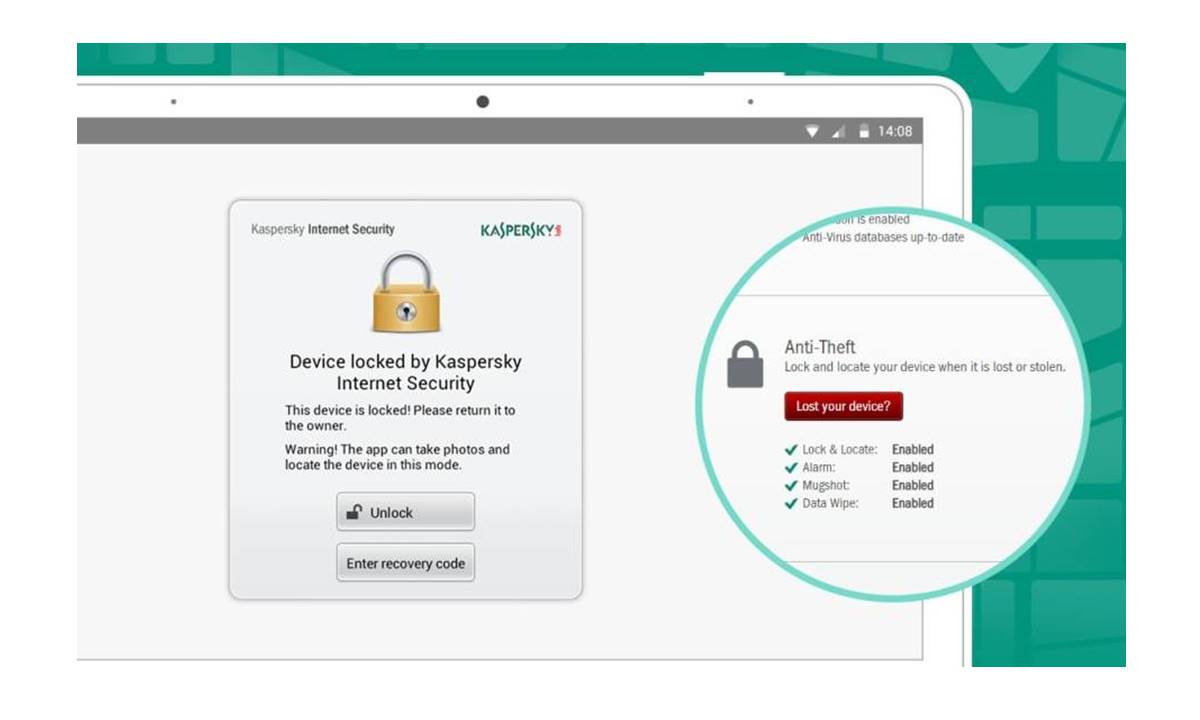Benefits of Locking Your Phone with Kaspersky
Nowadays, our phones contain a wealth of personal and sensitive information, ranging from personal photos to financial data and login credentials. With the increasing prevalence of digital threats and mobile security breaches, it has become crucial to take the necessary steps to protect our smartphones. One effective solution is to lock your phone with Kaspersky, a trusted and comprehensive security provider. Here are some key benefits of using Kaspersky to lock your phone:
- Enhanced Privacy: Locking your phone with Kaspersky adds an extra layer of privacy, preventing unauthorized access to your personal information. Whether it’s in the case of a lost device or a stolen phone, having a secure lock in place ensures that your data remains protected.
- Protection Against Unauthorized Usage: By setting up a lock with Kaspersky, you can prevent individuals from casually accessing your phone and using it without your consent. This is particularly important in situations where you may lend your phone to someone, but want to restrict their access to certain apps or information.
- Defense Against Digital Threats: Kaspersky offers advanced security features that protect your phone from malware, viruses, and other digital threats. By locking your phone with Kaspersky, you not only secure your data but also minimize the risk of malicious software infiltrating your device.
- Remote Control and Tracking: In the unfortunate event that your phone is lost or stolen, Kaspersky’s locking feature allows you to remotely lock your device and track its location. This feature provides peace of mind, knowing that you have some control over your device’s security, even when it is not in your possession.
- Customization and Personalization: Kaspersky offers a range of lock options, allowing you to personalize the security settings according to your preferences. Whether it’s PIN codes, passwords, or biometric locks like fingerprint or facial recognition, Kaspersky provides a flexible solution that meets your specific needs.
By taking advantage of the locking feature provided by Kaspersky, you can enjoy these benefits and have peace of mind knowing that your phone and personal information are secure. It’s a proactive step towards protecting your privacy in an increasingly digital world.
Setting Up Kaspersky on Your Phone
Setting up Kaspersky on your phone is a straightforward process that ensures your device is protected from potential threats. Whether you’re using an Android or iOS device, here are the steps to get Kaspersky up and running:
- Download and Install: Start by visiting your device’s app store, such as Google Play Store for Android or the App Store for iOS. Search for “Kaspersky” and download the official Kaspersky app.
- Create an Account: Once the installation is complete, open the app and create a Kaspersky account. This account will serve as your central hub for managing your device’s security settings.
- Grant Necessary Permissions: During the setup process, Kaspersky will request certain permissions to function properly. These may include access to your device’s files, contacts, or location, depending on the features you choose to enable. It’s important to carefully review these permissions and grant them as needed.
- Select Security Features: Kaspersky offers a wide range of security features. Some common options include virus scanning, web protection, and device anti-theft measures. Choose the features that align with your security needs and preferences.
- Enable Locking Feature: To enable the locking feature specifically, navigate to the “Locking” or “Anti-theft” section within the Kaspersky app. Follow the prompts to set up a lock code or choose a biometric option like fingerprint or facial recognition if your device supports it.
- Test and Verify: Once you’ve set up the locking feature, perform a test by attempting to lock and unlock your phone using the chosen method. This will ensure that the lock is functioning correctly and that you can easily access your device when needed.
It’s important to note that the process may vary slightly depending on your device’s operating system and the specific version of the Kaspersky app. It’s always advisable to consult the official documentation or support resources provided by Kaspersky for any specific instructions related to your device.
By following these steps, you can successfully set up Kaspersky on your phone and benefit from its robust security features. Take the time to explore the different options available and customize the settings according to your preferences to maximize the protection provided by Kaspersky.
Types of Locks Provided by Kaspersky
When it comes to locking your phone with Kaspersky, you have a variety of options to choose from. Kaspersky provides different types of locks, each offering its own unique level of security. Here are the main types of locks provided by Kaspersky:
- Pin Code: Pin code locks are the most common and straightforward option. You can set a numeric code, typically consisting of four to six digits, which you will need to enter to unlock your device. Pin codes are simple to remember and quick to input.
- Pattern Lock: Pattern locks allow you to draw a unique pattern on a grid of dots to unlock your phone. You can customize the pattern to your liking, making it as simple or complex as you prefer. Pattern locks provide an additional layer of security and can be quicker to input than a pin code.
- Password: A password lock requires you to enter a combination of letters, numbers, and symbols to unlock your device. Passwords offer a higher level of complexity and security compared to pin codes or pattern locks. It is advisable to use a strong and unique password to maximize security.
- Fingerprint: If your phone supports it, you can use your fingerprint as a lock with Kaspersky. This biometric option offers convenience and enhanced security, as your fingerprint is unique to you. Fingerprint locks provide a quick and seamless way to unlock your phone without the need to remember a code or pattern.
- Facial Recognition: Another biometric option is facial recognition. With this lock, your phone uses the front-facing camera to scan your face and unlock the device. Facial recognition offers a convenient and secure way to access your phone, although it may be less reliable in low-light or certain environmental conditions.
Kaspersky understands the importance of providing a range of lock options to cater to different user preferences and device capabilities. Each lock type offers its own balance of convenience and security. You can choose the lock type that best suits your needs and take advantage of Kaspersky’s robust locking feature.
How to Choose the Right Lock for Your Phone
Choosing the right lock for your phone is crucial to ensure both convenience and security. With Kaspersky, you have multiple options to choose from. Here are some factors to consider when deciding on the right lock for your phone:
- Level of Security: Assess the level of security you require. If you prioritize convenience and quick access to your phone, options like pin codes or pattern locks may be suitable. However, if you want a higher level of security, consider password locks or biometric options like fingerprint or facial recognition.
- Device Compatibility: Check if your device supports certain lock types. Not all phones have biometric capabilities, so it’s important to determine which lock options are available based on your device’s specifications.
- Usability and Convenience: Consider the ease of use and convenience of each lock option. Some users find pin codes or pattern locks more intuitive and quicker to input, while others prefer the convenience of biometric locks. Choose a lock type that aligns with your personal preference.
- User Habits: Assess how you typically use your phone. If you frequently use your phone in low-light environments, facial recognition may not be the best option. Similarly, if you have concerns about others potentially guessing your pin code or pattern from shoulder surfing, you may want to opt for a more secure lock type.
- Backup Options: Consider the availability of backup options. It’s always a good idea to have multiple ways to access your phone, in case one method fails. For example, if your phone’s fingerprint reader malfunctions, having a PIN code as an alternative can be helpful.
Ultimately, the right lock for your phone depends on your individual needs and preferences. It’s important to find the balance between security and convenience that works best for you. Take the time to explore the lock options provided by Kaspersky and choose the one that suits your requirements to ensure the utmost protection for your device and personal information.
Step-by-Step Guide to Locking Your Phone with Kaspersky
Locking your phone with Kaspersky is a straightforward process that helps ensure the security of your device and personal information. Follow these step-by-step instructions to lock your phone using Kaspersky:
- Install Kaspersky: Start by downloading and installing the Kaspersky app from your device’s app store. Once the installation is complete, open the app.
- Create or Sign In to Your Account: If you haven’t already, create a Kaspersky account, or sign in to your existing account. This will allow you to manage and customize your device’s security settings.
- Grant Needed Permissions: Kaspersky may request certain permissions to function properly. Review the permissions requested by the app and grant them accordingly. These permissions may include access to files, contacts, or location, depending on the features you enable.
- Navigate to Locking Settings: Once you’re in the Kaspersky app, locate the “Locking” or “Anti-theft” section. This is where you’ll find the settings related to locking your phone.
- Choose Lock Type: In the locking settings, you’ll have the option to select your preferred lock type. Choose from pin code, pattern lock, password, fingerprint, or facial recognition, based on your device’s capabilities and your personal preferences.
- Set Up Lock: Follow the prompts to set up your chosen lock type. For pin codes, pattern locks, or passwords, you’ll be prompted to enter the desired code or pattern. If using a biometric lock, you’ll need to register your fingerprint or set up facial recognition.
- Test the Lock: Once you’ve set up the lock, test it to ensure it works as intended. Lock your phone and attempt to unlock it using the chosen method to verify that it’s functioning correctly.
- Customize Lock Settings: Depending on your preferences, you may have additional options to customize your lock settings. These may include options to show notifications on the lock screen or enable a lockdown mode, which enhances security in specific situations.
- Regularly Update and Review: It’s important to regularly update the Kaspersky app to ensure you have the latest security features and bug fixes. Additionally, periodically review and adjust your lock settings based on any changes in your needs or preferences.
By following these steps, you can easily set up and customize the lock on your phone using Kaspersky. Take the time to select the lock type that suits you best and ensure your device remains secure from unauthorized access.
Additional Security Measures with Kaspersky Lock
Locking your phone with Kaspersky provides a strong level of security, but there are additional measures you can take to further enhance the protection of your device. Here are some additional security measures you can implement in tandem with Kaspersky Lock:
- Biometric Authentication: If your device supports it, enable biometric authentication, such as fingerprint or facial recognition, in addition to the lock provided by Kaspersky. This adds an extra layer of security, as these biometric characteristics are unique to you.
- Two-Factor Authentication: Implement two-factor authentication (2FA) for your important accounts, such as email and banking apps. This requires an additional verification step, usually through a code sent to your phone, providing an additional level of protection even if your phone’s lock is bypassed.
- App Lock: Consider using Kaspersky’s app lock feature to further secure specific apps on your device. This allows you to lock individual apps with a separate code or biometric lock, providing an extra barrier even if your phone’s main lock is bypassed.
- Regular Updates: Make sure you keep the Kaspersky app, as well as your device’s operating system, up to date. Updates often include important security patches and bug fixes that help safeguard against emerging threats and vulnerabilities.
- Avoid Unknown Sources: Be cautious while installing apps and only download from trusted sources, like official app stores. Sideloading apps from unknown sources increases the risk of malware or malicious software compromising your device’s security.
- Use Secure Networks: When connecting to Wi-Fi networks, be mindful of using secure, trusted networks. Avoid connecting to public Wi-Fi networks that do not require a password, as they may be more susceptible to hacking and interception of your data.
- Regular Scanning: Use Kaspersky’s scanning feature regularly to check for any malware or viruses on your device. Regular scans help identify and remove potential threats before they can cause harm or compromise your device’s security.
By implementing these additional security measures alongside Kaspersky Lock, you can create a robust defense against unauthorized access and potential threats. Remember, maintaining a proactive approach to security is essential in today’s digital landscape.
Troubleshooting and Common Issues with Kaspersky Lock
While Kaspersky Lock is designed to provide a secure locking feature for your phone, it’s possible to encounter occasional issues or difficulties. Here are some common troubleshooting steps for resolving issues with Kaspersky Lock:
- Failed Lock Attempts: If you’re experiencing difficulties locking or unlocking your phone using Kaspersky, ensure that you’re entering the correct lock code, pattern, password, or using a valid biometric authentication method. Check for any typing errors or re-register your biometric data if needed.
- App Compatibility: Some apps may conflict with Kaspersky Lock, causing unexpected behaviors or issues. Try disabling Kaspersky Lock temporarily and check if the problem persists. If it doesn’t, you may need to adjust the Kaspersky settings or contact the app’s developer for further assistance.
- System Updates: Ensure that your device’s operating system and the Kaspersky app are up to date. System updates can sometimes resolve compatibility issues and fix bugs that may impact the locking feature.
- Permissions and Accessibility: Kaspersky Lock requires certain permissions and accessibility settings to function correctly. Double-check that the necessary permissions are granted to the Kaspersky app and that the accessibility settings are properly configured.
- Device-Specific Issues: Some devices may have specific quirks or limitations that affect the locking feature. Check the official Kaspersky documentation or support resources to see if there are any known issues or workarounds for your specific device model.
- Reinstallation and Troubleshooting Tools: If the above steps don’t resolve the issue, consider reinstalling the Kaspersky app or using Kaspersky’s troubleshooting tools. These tools are designed to diagnose and fix common issues with Kaspersky’s features, including the locking feature.
- Contact Kaspersky Support: If you’re unable to resolve the issue on your own, reach out to Kaspersky’s support team for further assistance. They have dedicated professionals who can provide specific guidance and troubleshooting tailored to your situation.
Remember that troubleshooting steps may vary depending on your device’s operating system version and the specific Kaspersky app version you’re using. It’s always best to consult the official documentation or reach out to Kaspersky support for the most accurate and up-to-date troubleshooting guidance.
By following these troubleshooting steps and seeking assistance as needed, you can address and resolve any issues you encounter with Kaspersky Lock, ensuring that your phone remains securely protected.
Best Practices for Using Kaspersky Lock on Your Phone
To maximize the effectiveness of Kaspersky Lock and ensure the utmost security for your phone, it’s important to follow some best practices. Here are some recommended practices for using Kaspersky Lock:
- Create a Strong Lock: Choose a lock type, such as a pin code, pattern lock, password, fingerprint, or facial recognition, that is easy for you to remember, but difficult for others to guess or replicate. Use a combination of numbers, letters, and symbols for passwords.
- Keep Your Lock Code Private: Do not share your lock code with anyone unless absolutely necessary. Avoid using easily guessable codes, such as birthdates or sequential numbers, which can compromise the security of your phone.
- Regularly Update Kaspersky: Keep the Kaspersky app up to date by regularly installing updates. Updates often include important bug fixes, performance improvements, and security patches that help protect your phone from emerging threats.
- Be Mindful of Lockouts: If your device has multiple failed lock attempts, it may enforce a lockout period or require a reset. Take care to avoid excessive failed attempts to prevent inconveniences or potential data loss.
- Enable Remote Locking: Activate the remote locking feature in Kaspersky. This allows you to lock your phone remotely in case of loss or theft, preventing unauthorized access to your personal information.
- Understand Biometric Limitations: If you’re using biometric locks like fingerprint or facial recognition, be aware of their limitations. For example, wet or dirty fingers may not be recognized, and certain facial recognition methods may struggle in low-light conditions.
- Back Up Your Data: Regularly back up your important data, such as photos, contacts, and documents, to ensure you can still access them even if your phone is locked or compromised. Cloud storage or external devices can be used for backup purposes.
- Use Multiple Layers of Security: Kaspersky Lock is just one aspect of your overall phone security. Implement other security measures, such as two-factor authentication, app-specific locks, and secure network connectivity, to create multiple layers of protection.
- Protect the Kaspersky App: Keep the Kaspersky app protected with a strong lock code or biometric authentication. This ensures that even if someone gains physical access to your phone, they cannot tamper with or disable the Kaspersky security features.
- Maintain General Phone Security: Practice good overall phone security by avoiding suspicious websites or apps, using strong and unique passwords for your accounts, and staying vigilant against phishing attempts or social engineering attacks.
By incorporating these best practices into your usage of Kaspersky Lock, you can enhance the overall security of your phone and safeguard your personal information from unauthorized access or potential breaches.
Frequently Asked Questions about Kaspersky Lock
Here are answers to some common questions about Kaspersky Lock:
- Q: Can I use Kaspersky Lock on both Android and iOS devices?
A: Yes, Kaspersky Lock is available for both Android and iOS devices. You can download the Kaspersky app from the respective app stores for each operating system. - Q: Does Kaspersky Lock drain the battery of my phone?
A: Kaspersky Lock is designed to have minimal impact on battery life. However, it’s normal for security apps, like Kaspersky, to consume a small amount of battery power due to their continuous monitoring and background processes. - Q: What should I do if I forget my lock code or biometric credentials?
A: If you forget your lock code or are unable to use your biometric credentials, follow the instructions provided by Kaspersky for recovery options. This may involve using your Kaspersky account to reset or disable the lock. - Q: Can I track my phone if it gets lost or stolen with Kaspersky Lock?
A: Yes, Kaspersky Lock provides anti-theft features that allow you to remotely locate your lost or stolen phone. You can access this feature through your Kaspersky account and take necessary actions, such as locking the device or erasing its data. - Q: Is it possible for someone to bypass the Kaspersky Lock on my phone?
A: While Kaspersky Lock provides robust security, it’s important to note that no security measure is entirely foolproof. However, by using a strong lock code or biometric authentication, along with other security practices, it significantly reduces the chances of unauthorized access to your phone. - Q: Can I use Kaspersky Lock alongside other security apps or features?
A: Yes, Kaspersky Lock can be used in conjunction with other security apps or features, such as device encryption or additional antivirus apps. However, be mindful of potential conflicts or redundancies between different security measures. - Q: Does Kaspersky Lock protect my apps and data from being accessed by others?
A: Yes, by using Kaspersky Lock, you can prevent unauthorized access to your apps and data by adding an additional layer of security to your device. It helps protect your privacy and sensitive information in case your phone falls into the wrong hands. - Q: Can I temporarily disable Kaspersky Lock?
A: Yes, you can temporarily disable Kaspersky Lock by accessing the lock settings within the Kaspersky app. This can be useful in situations where you need quick and easy access to your phone without the need for the locking feature.
If you have any further questions or concerns regarding Kaspersky Lock, it’s always recommended to refer to the official Kaspersky documentation or reach out to their customer support for specific guidance and assistance.