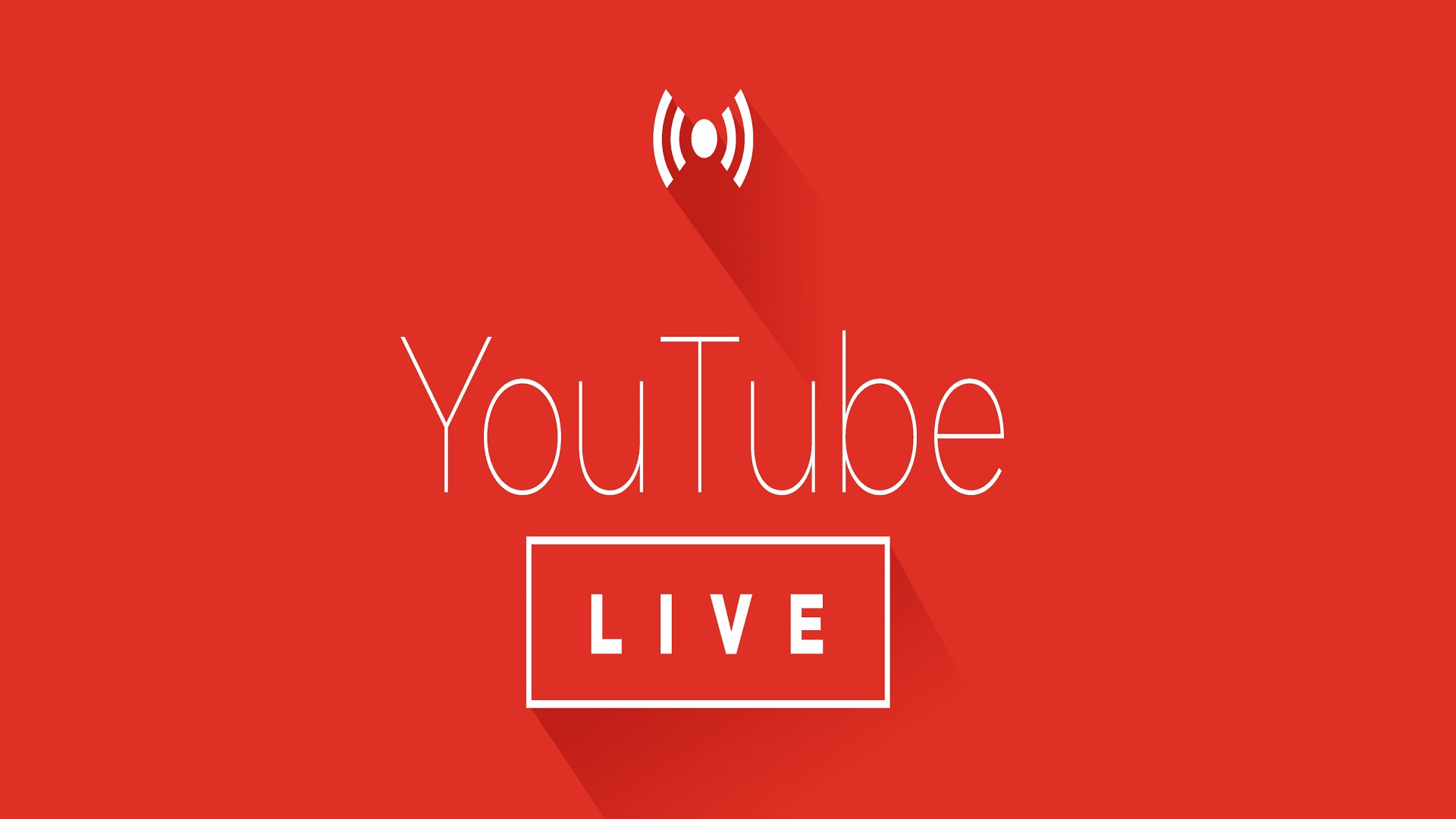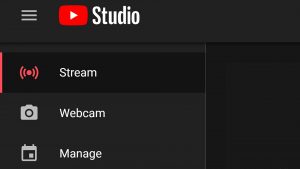What is Live Streaming?
Live streaming is a powerful tool that allows content creators to broadcast live video and audio content to an audience in real-time over the internet. It offers an immersive and interactive experience for viewers, enabling them to engage and interact with the content creator and other viewers through live chat and comments. Live streaming has gained immense popularity in recent years, particularly with platforms like YouTube leading the charge.
Live streaming offers a unique way to connect with your audience in a more personal and authentic manner. Unlike pre-recorded videos, live streams allow you to communicate with your viewers in real-time, answer their questions, and receive immediate feedback. It offers a sense of immediacy and excitement that can’t be replicated in traditional video formats.
With live streaming, you can leverage the power of social media and harness the growing demand for live content. It can be used for a variety of purposes, including gaming streams, product launches, tutorials, webinars, and even personal vlogs. Whatever your niche or industry, live streaming can help you reach a wider audience and establish a deeper connection with your viewers.
YouTube, one of the largest video sharing platforms, provides a seamless and intuitive live streaming experience. It allows content creators to go live directly from their channels and easily engage with their subscribers and followers. Whether you’re a beginner or an experienced content creator, setting up live streaming on YouTube can be a game-changer for your online presence.
In the next sections, we’ll explore how to set up your YouTube channel for live streaming, choose the right equipment, optimize your internet connection, and create engaging content for successful live streams. We’ll also cover tips for promoting your live streams, interacting with your audience, and analyzing your stream metrics. So, let’s dive in and start your live streaming journey on YouTube.
Setting Up Your YouTube Channel for Live Streaming
Before you can start live streaming on YouTube, you need to ensure that your channel is set up properly. Here are the steps to get your YouTube channel ready for live streaming:
1.Create a YouTube Account: If you don’t already have one, go to YouTube and sign up for a free account. You can either use an existing Google account or create a new one specifically for your YouTube channel.
2. Verify Your Account: To enable live streaming on your YouTube channel, you need to verify your account. Go to YouTube Studio, click on your account icon, and select “Settings.” From there, go to the “Channel” tab and click on “Verify” next to your profile picture. Follow the instructions to verify your account.
3. Enable Live Streaming: Once your account is verified, go back to YouTube Studio and click on the “Live” tab. If you’re eligible for live streaming, you’ll see an option to “Enable” live streaming. Click on it and follow the on-screen prompts.
4. Set Up Stream Permissions: Under the “Stream Permissions” section, you can choose who can view and interact with your live streams. You can opt for public visibility, or restrict it to only subscribers or specific age groups.
5. Add Channel Keywords and Descriptions: To improve the discoverability of your live streams, make sure to add relevant keywords and descriptions to your channel. This will help YouTube recommend your content to users who are interested in similar topics.
6. Create Catchy Channel Art and Trailer: Invest time in creating eye-catching channel art and a compelling channel trailer. This will make your channel more appealing to potential viewers and set the tone for your live streams.
7. Customize Your Channel Layout: Customize your channel layout to reflect your branding and provide easy navigation for your viewers. Organize your playlists, sections, and featured videos to showcase your best content.
Once you complete these steps, your YouTube channel will be ready for live streaming. Take the time to optimize your channel’s appearance and make it visually appealing to grab the attention of viewers. In the next section, we’ll discuss the equipment you need to ensure a high-quality live streaming experience.
Choosing the Right Equipment for Live Streaming
To deliver high-quality live streams on YouTube, it’s important to invest in the right equipment. While you can start with basic gear, upgrading your setup as you grow can greatly enhance the production value of your live streams. Here are the essential equipment you’ll need:
1. Camera: The most crucial element of your live streaming setup is a good camera. While smartphones can work in a pinch, investing in a dedicated camera can vastly improve the visual quality. Look for cameras with HD or 4K resolution, manual focus capability, and clean HDMI output for seamless connection to your computer.
2. Microphone: Clear and crisp audio is essential for a professional live stream. Avoid using the built-in microphone on your camera or computer, as they often pick up unwanted background noise. Instead, opt for an external microphone such as a condenser microphone or a lavalier mic for better sound quality.
3. Lighting: Lighting plays a significant role in how your live stream appears to viewers. Invest in softbox lights or LED panels to ensure proper illumination, especially if you’re streaming in low-light conditions. Make sure you’re evenly lit, and avoid harsh shadows on your face.
4. Green Screen: If you want to add professional-looking backgrounds or display graphics during your live stream, consider getting a green screen. This allows you to overlay virtual backgrounds or chroma key effects, making your stream more visually appealing.
5. Computer: A powerful computer is crucial for processing and streaming your live video feed. Make sure your computer meets the minimum system requirements for live streaming software like OBS Studio or Streamlabs OBS. A fast processor, sufficient RAM, and a good graphics card are essential for smooth performance.
6. Internet Connection: A stable and fast internet connection is vital for uninterrupted live streaming. High upload speeds are required to transmit the live video and audio data. Check your internet speed and consider upgrading your plan if necessary.
7. Tripod or Mounting Equipment: Ensure your camera is stable during the live stream by using a tripod or mounting equipment. This will prevent shaky footage and maintain a consistent frame throughout your broadcast.
While these are the fundamental equipment for live streaming, additional accessories such as audio mixers, headphones, and capture cards can further enhance your setup. Remember to research and compare different brands and models to find the best equipment that suits your needs and budget.
In the next section, we will walk you through the process of configuring OBS Studio, a popular live streaming software, to prepare for live streaming on YouTube.
Configuring OBS Studio for Live Streaming on YouTube
OBS Studio (Open Broadcaster Software) is a free and open-source software that provides a comprehensive platform for live streaming. It offers a wide range of features and customization options to enhance your live stream on YouTube. Here’s how you can configure OBS Studio for live streaming:
1. Download and Install OBS Studio: Visit the OBS Studio website and download the software for your operating system. Follow the installation instructions to set it up on your computer.
2. Create a New Scene: In OBS Studio, a scene is a container for your video sources, audio sources, and other elements. Click on the “+” under the “Scenes” box to create a new scene. Give it a name that corresponds to your live stream topic.
3. Add Sources: Sources are the different elements that make up your live stream, such as your camera, microphone, and overlays. Click on the “+” under the “Sources” box to add your video and audio sources. Select your camera from the available devices and configure your microphone for audio input.
4. Configure Stream Settings: Go to the “Settings” tab in OBS Studio and click on “Stream.” Select the “YouTube/YouTube Gaming” service, and set the server closest to your location. Copy your stream key from the YouTube Live Control Room and paste it into the Stream Key field in OBS Studio.
5. Adjust Stream Quality: In the “Output” tab of the settings, you can customize the video and audio settings for your live stream. Set the desired resolution, bitrate, and frame rate based on your internet connection’s capabilities and YouTube’s recommended settings.
6. Set Encoder and Video Settings: Depending on your computer’s hardware and performance, you can choose the appropriate encoder (e.g., x264 or NVENC) and adjust the video settings like video bitrate and keyframe interval.
7. Configure Audio Settings: In the “Audio” tab of the settings, you can adjust the audio bitrate and sample rate to ensure optimal audio quality for your live stream.
8. Test Your Configuration: Before going live, it’s essential to test your OBS Studio configuration. Start a test stream and review the video and audio quality. Ensure that your sources are properly positioned and any overlays or graphics are displaying correctly.
Once you’ve configured OBS Studio, you’ll be ready to start live streaming on YouTube. However, it’s crucial to regularly monitor OBS Studio’s performance during live streams to ensure smooth broadcasting. In the next section, we’ll guide you through the process of setting up your stream key in preparation for going live on YouTube.
Setting Up Your Stream Key
To go live on YouTube using OBS Studio, you’ll need to set up your stream key. The stream key is a unique code that connects OBS Studio to your YouTube channel, enabling you to broadcast your live stream directly from the software. Follow these steps to set up your stream key:
1. Access YouTube Live Control Room: Log in to your YouTube channel and navigate to the YouTube Live Control Room. You can find it by clicking on your profile picture and selecting “YouTube Studio.” On the left side menu, click on “Content” and then “Live.”
2. Create a New Stream: In the YouTube Live Control Room, click on the “Create” button to start setting up a new live stream. You’ll be prompted to enter the details for your live stream, including the title, description, and privacy settings.
3. Find Your Stream Key: After creating the stream, you’ll be taken to the stream settings page. Look for the “Encoder Setup” section, where you’ll find your unique stream key. Click on the “Reveal” button to view the key. Keep this key private and do not share it with anyone.
4. Copy the Stream Key: Highlight and copy the stream key provided by YouTube. You’ll need to paste this key into the corresponding field in OBS Studio to establish the connection.
5. Return to OBS Studio: Switch back to OBS Studio and go to the “Settings” tab. Click on the “Stream” section, and under the “Stream Type” dropdown menu, select “Streaming Services.”
6. Paste the Stream Key: In the “Stream Key” field, paste the stream key you copied from the YouTube Live Control Room. Ensure that there are no extra spaces or characters in the key.
7. Save the Settings: Double-check your settings and click on the “Apply” or “OK” button to save the changes. Your OBS Studio is now linked to your YouTube channel, and you’re ready to go live.
Remember to keep your stream key secure and refrain from sharing it publicly, as it allows others to stream directly to your channel. If you suspect that your stream key has been compromised, regenerate a new key in the YouTube Live Control Room for added security.
The setup and configuration process for OBS Studio and your stream key are crucial steps before you can start streaming on YouTube. In the next section, we’ll provide tips on optimizing your internet connection for a smooth and stable live streaming experience.
Optimizing Your Internet Connection for Live Streaming
Having a stable and reliable internet connection is paramount for a successful live streaming experience on YouTube. Smooth video and audio transmission, minimal buffering, and uninterrupted connectivity are crucial to keeping your audience engaged. Here are some tips to optimize your internet connection for live streaming:
1. Check Your Internet Speed: Use an online speed test tool to measure your internet upload speed. YouTube recommends a minimum upload speed of 4 Mbps for 720p resolution streaming and 9 Mbps for 1080p resolution streaming. If your current speed falls below this threshold, consider upgrading your internet plan.
2. Connect via Ethernet: Whenever possible, use a wired Ethernet connection instead of relying on Wi-Fi. Ethernet connections are generally more stable and offer faster speeds, which can help eliminate potential lag or connectivity issues during your live stream.
3. Close Background Applications: Close any non-essential applications or programs running on your computer that may consume bandwidth. This includes file-sharing programs, cloud backups, and software updates. By minimizing network usage, you can ensure the maximum available bandwidth for your live stream.
4. Disable Automatic Updates: Automatic software updates can consume significant bandwidth, potentially degrading your live stream quality. Disable automatic updates during your live streaming sessions, or schedule them to occur outside of your streaming hours.
5. Limit Network Usage: If you’re sharing your internet connection with other devices or users, ask them to minimize their network usage while you’re live streaming. Streaming video content, online gaming, or large downloads by others on your network can put a strain on your available bandwidth and impact your stream quality.
6. Use QoS Settings: Quality of Service (QoS) settings on your router can prioritize traffic for your live stream, improving the streaming performance. Consult your router’s manual or manufacturer’s website for guidance on setting up QoS.
7. Monitor Network Stability: Use network monitoring tools, such as ping tests or traceroute utilities, to check for any latency or packet loss issues. Unstable network connections can lead to dropped frames or interruptions in your live stream.
8. Consider Streaming Software Settings: Adjusting the settings in your streaming software, like OBS Studio, can help optimize your stream for the available bandwidth. Lowering the bitrate or choosing a lower resolution can improve the stream’s stability, especially if you’re experiencing network constraints.
By implementing these optimization techniques, you can ensure a reliable and high-quality live streaming experience on YouTube. Additionally, it’s a good practice to perform test streams and monitor your stream quality before going live to identify and address any potential issues. In the next section, we’ll explore how to create engaging content to captivate your live stream audience.
Creating Engaging Content for Your Live Stream
Captivating your audience is key to running a successful live stream on YouTube. To keep viewers interested, it’s important to create engaging and interactive content that encourages participation. Here are some tips to help you create compelling content for your live stream:
1. Select a Relevant and Interesting Topic: Choose a topic that aligns with your audience’s interests and your expertise. Make sure it’s relevant to your channel and provides value to your viewers. Consider their preferences, feedback, and trends to determine what type of content will resonate with them.
2. Plan and Outline Your Stream: Before going live, create an outline or script for your stream. This helps you stay organized and ensures a smooth flow of content. Include key points, transitions, and any specific segments you want to incorporate, such as Q&A sessions or interactive games.
3. Engage with Your Viewers: Interact with your audience throughout the stream to build a sense of community. Address viewer comments, answer questions, and acknowledge their presence. Use their names to personalize the interaction and make them feel involved in the live stream.
4. Include Visuals and Graphics: Incorporate relevant visuals, such as charts, diagrams, or images, to enhance the visual appeal of your live stream. Use overlays, lower thirds, or animated graphics to display important information or highlight key points.
5. Create a Schedule: Establishing a consistent streaming schedule helps viewers anticipate your live streams and boosts engagement. Stick to a regular time and day for your streams, but also be open to occasional surprise streams to keep things exciting.
6. Promote Audience Participation: Encourage viewers to actively participate by asking questions, conducting polls, or holding contests during the live stream. Give shoutouts to viewers who contribute to the discussion or provide valuable insights.
7. Provide Value and Insight: Offer valuable information, tips, or insights related to your topic. Position yourself as an expert in your field and share your knowledge with the audience. Education and valuable content foster engagement and keep viewers coming back.
8. Be Authentic and Personable: Show your personality and let your true self shine through the live stream. Be authentic, approachable, and relatable to create a connection with your audience. Share personal stories or experiences that are relevant to the topic to make the live stream more engaging.
Remember that live streaming is all about building relationships and connecting with your audience in real-time. Embrace spontaneity, adapt to audience feedback, and be open to improvisation within your planned content. By creating engaging and interactive live streams, you can build a loyal viewer base and keep them coming back for more.
Promoting Your Live Stream
Promoting your live stream is crucial to attracting a larger audience and maximizing engagement. While YouTube provides a built-in platform for live streaming, it is essential to actively promote your streams to reach potential viewers. Here are some effective strategies to promote your live stream:
1. Create a Compelling Event Title and Description: Craft an attention-grabbing title and description for your live stream. Clearly communicate what the stream is about and highlight any unique or exciting aspects. Utilize keywords relevant to your topic to improve search visibility.
2. Utilize YouTube’s Announcement Tools: YouTube provides several announcement tools that can help you promote your live stream. Utilize features like the Community tab, YouTube Stories, and video uploads in the lead-up to your live stream to generate excitement and notify your subscribers.
3. Share on Social Media: Leverage your social media presence to promote your live stream. Share teaser posts, behind-the-scenes content, and reminders on platforms like Facebook, Twitter, Instagram, and LinkedIn. Engage with your followers and encourage them to share the stream with their networks.
4. Collaborate with Other Creators: Collaborating with other YouTubers or influencers can be a powerful way to cross-promote your live stream to their audience. Seek out opportunities for guest appearances, panel discussions, or joint streams to expand your reach and attract new viewers.
5. Engage with Niche Communities: Participate in relevant online communities and forums where your target audience congregates. Share information about your live stream, participate in discussions, and provide helpful insights. Be mindful of community guidelines and avoid spamming or self-promotion.
6. Send Out Email Newsletters: If you have an email list, notify your subscribers about the upcoming live stream. Craft a compelling email inviting them to join and include highlights or exclusive content details. Encourage them to share the event with their friends and networks.
7. Advertise on YouTube and Social Media: Consider running targeted ads on YouTube or social media platforms to reach a wider audience. Use precise targeting options to reach viewers who are interested in related topics or channels.
8. Collaborate with your Audience: Involve your audience in promoting the live stream. Encourage viewers to share the event on their social media profiles, create promotional graphics, or participate in promotional contests. Offer incentives or rewards to those who actively promote your stream.
Remember to start promoting your live stream well in advance. Allow ample time for your audience to plan and schedule their participation. Consistency in promoting your streams, engaging with your audience, and delivering valuable content will help build anticipation and increase viewership for your live streams.
Going Live on YouTube
Once you have set up your YouTube channel, configured OBS Studio, and promoted your live stream, it’s time to go live and connect with your audience in real-time. Here’s how you can start your live stream on YouTube:
1. Prepare and Double-check: Before going live, ensure that you have everything ready and in place. Test your audio, video, and stream settings one last time to avoid any last-minute technical difficulties. Make sure you have a stable internet connection and all necessary equipment is functioning properly.
2. Access YouTube Studio: Log in to your YouTube account and go to YouTube Studio. On the left side menu, click on the “Content” tab, and then select “Live.” This will take you to the YouTube Live Control Room.
3. Create a Live Stream Event: In the YouTube Live Control Room, click on the “Create” button to set up a new live stream event. Fill in the relevant details such as title, description, and privacy settings. You can also schedule your live stream for later if desired.
4. Set Up Basic Settings: Configure additional settings such as monetization, age restrictions, and chat moderation options as per your requirements. Ensure that you have enabled the live chat feature to facilitate real-time interaction with your audience.
5. Choose Stream Type and Encoder: Select your preferred stream type, which is typically “Standard” for most live streams. Choose the encoder as “External software” or “Other,” depending on the streaming software you are using (e.g., OBS Studio). This ensures that YouTube is ready to receive your live stream feed.
6. Obtain Stream Key: In the YouTube Live Control Room, locate your stream key under the “Encoder Setup” section. This key is unique to your live stream event and will be used to link OBS Studio to your YouTube channel.
7. Start the Live Stream: Open OBS Studio and ensure that your scenes, sources, and stream settings are correctly configured. Click on the “Start Streaming” button in OBS Studio to begin your live stream. The software will start transmitting your video and audio feed to YouTube.
8. Monitor and Interact with Your Audience: Keep an eye on the live chat and viewer engagement during your stream. Interact with your audience by responding to comments, answering questions, and acknowledging their presence. Encourage active participation and make viewers feel involved in the stream.
9. End the Live Stream: When you are ready to end your live stream, simply click on the “Stop Streaming” button in OBS Studio. YouTube will automatically end the live stream and generate a video of the stream for later viewing.
Going live on YouTube is an exciting opportunity to connect with your audience in real-time. Be prepared, engage with your viewers, and deliver valuable content throughout your live stream. By providing an interactive and enjoyable experience, you can build a loyal fan base and grow your presence on the platform.
Interacting with Your Live Stream Audience
One of the key advantages of live streaming on YouTube is the ability to interact with your audience in real-time. Engaging with your viewers not only enhances their experience but also helps build a sense of community and loyalty. Here are some tips for effectively interacting with your live stream audience:
1. Monitor and Respond to Chat: Keep a close eye on the live chat window during your stream. Regularly read and respond to viewer comments and questions. Address viewers by their names to create a more personalized connection. If the chat moves quickly, consider having a moderator to assist in organizing and highlighting important comments.
2. Encourage Viewer Engagement: Proactively encourage your audience to participate in the conversation by asking questions, conducting polls, or inviting them to share their thoughts. Encouraging viewer engagement creates a more interactive experience and helps in building a dedicated fan base.
3. Use Super Chat: Super Chat is a feature on YouTube that enables viewers to purchase and send highlighted messages during live streams. Acknowledge and respond to Super Chat messages, as they represent viewers who are willing to support your channel financially.
4. Address Common Questions or Concerns: During your live stream, pay attention to recurring questions or concerns raised by viewers. Address these concerns directly and provide clear and concise answers. Consider creating a FAQ section to direct viewers to for common queries.
5. Thank and Recognize Your Supporters: Show appreciation for viewers who engage and support your live stream. Give shoutouts to loyal fans, subscribers, and those who make donations or contribute via Super Chat. Recognize their presence and make them feel valued as part of your community.
6. Implement Live Polls and Quizzes: Conduct live polls or quizzes to encourage audience participation and keep them actively engaged. Ask viewers to vote on different options or challenge them with trivia questions related to your stream’s topic. Share the results and interact with participants.
7. Invite Guest Speakers or Collaborators: Occasionally invite guest speakers or collaborators to join your live stream. This not only adds variety to your content but also exposes your audience to new perspectives and expertise. Engage in discussions and encourage viewers to interact with the guests.
8. Follow Up After the Stream: After your live stream ends, take the time to review the comments and engage further with your audience. Reply to comments that couldn’t be addressed during the stream and express your gratitude for their participation. This post-stream engagement helps in building stronger connections with your viewers.
Interacting with your live stream audience is vital to creating an engaging and memorable experience. By actively engaging with viewers, answering their questions, and acknowledging their contributions, you can foster a dedicated fan base and strengthen your presence on YouTube.
Monitoring and Analyzing Your Live Stream Metrics
Monitoring and analyzing the metrics of your live stream is crucial to understanding the performance of your content and making informed decisions for future streams. By tracking key metrics, you can gain insights into viewer engagement, audience demographics, and overall stream success. Here’s how you can monitor and analyze your live stream metrics:
1. View Real-Time Analytics: YouTube provides real-time analytics for your live stream, allowing you to see the current number of viewers, playbacks, and chat participation. Monitor these metrics during the stream to gauge audience engagement and identify any issues.
2. Review Playback and Interaction Metrics: After the live stream ends, review comprehensive playback and interaction metrics provided by YouTube Studio. These include the total watch time, average view duration, average concurrent viewers, and likes and dislikes. Analyzing these metrics helps you understand audience engagement and the overall performance of your stream.
3. Monitor Chat Activity: Pay close attention to the chat activity during the live stream. Analyze the number of messages, participant engagement, and the types of questions or comments received. Identifying patterns in chat activity can provide valuable insights into audience preferences and interests.
4. Analyze Audience Retention: Use the audience retention graph in YouTube Studio to understand how viewers engage with your live stream over time. Identify peak moments and areas where viewers may drop off. This analysis helps you determine which segments of your stream resonate most with your audience.
5. Track Concurrent Viewers: Keep an eye on the number of concurrent viewers throughout your live stream. Look for patterns, spikes, and dips in viewer numbers. This information can help you identify popular segments and assess the effectiveness of your promotional efforts.
6. Explore Engagement Metrics: Analyze engagement metrics like likes, dislikes, and comments to measure audience interaction and sentiment. Pay attention to viewer feedback and adjust your content strategy based on the comments received.
7. Assess Audience Demographics: Dive into the demographics data provided by YouTube insights to understand the composition of your live stream audience. Explore key metrics like age, gender, location, and viewer interests. This data helps you tailor your content to better align with your target audience.
8. Compare Performance Across Streams: Compare the metrics of different live streams to identify trends and patterns. Look for streams that performed exceptionally well and analyze what factors contributed to their success. Similarly, identify streams that underperformed and identify areas for improvement.
Regularly monitoring and analyzing your live stream metrics allows you to refine your content, engagement strategies, and promotional efforts. Use the insights gained to continuously iterate and improve your future live streams, ultimately creating an even more engaging and impactful experience for your audience.
Monetizing Your Live Stream on YouTube
YouTube offers several monetization options for content creators, including the ability to generate income from your live streams. Monetizing your live stream allows you to earn revenue while engaging with your audience. Here are some ways to monetize your live stream on YouTube:
1. Enable Ads: By joining the YouTube Partner Program and meeting the eligibility criteria, you can enable ads on your live stream. YouTube will then place ads before, during, or after your live stream, and you will earn a portion of the ad revenue generated.
2. Utilize Super Chat and Super Stickers: Super Chat and Super Stickers are features that allow your viewers to purchase and send highlighted messages or animated stickers during your live stream. You can enable these features and earn income from viewer contributions.
3. Offer Channel Memberships: If you have a large and engaged audience, you can offer channel memberships. This feature allows viewers to subscribe to your channel for a monthly fee and gain access to exclusive perks like custom badges, emojis, and live chat privileges.
4. Partner with Brands: As your channel grows, you may have opportunities to partner with brands for sponsorships or brand deals. Collaborating with relevant brands can provide additional revenue streams, such as product placements, sponsored segments, or endorsements during your live streams.
5. Promote Merchandise or Products: If you have merchandise or digital products, promote them during your live stream. Use the chat, on-screen graphics, or links in your video description to direct viewers to your online store or product listings. This can generate sales and increase your revenue.
6. Solicit Donations: Alongside your live stream, you can encourage viewers to support your channel through direct donations. Provide them with options to donate via platforms like PayPal, Patreon, Ko-fi, or through YouTube’s own donation feature, known as “Channel Memberships.”
7. Utilize Affiliate Marketing: Join affiliate marketing programs and promote products or services that align with your live stream content. Include affiliate links in your video description or use referral codes during the stream. When viewers make purchases through your links, you earn a commission.
8. Host Exclusive Paid Livestreams: For dedicated fans who want premium content, consider hosting exclusive paid live streams. Create a premium membership tier that grants access to private or exclusive live streams, Q&A sessions, or behind-the-scenes content for a subscription fee.
Monetizing your live stream on YouTube requires careful consideration of your audience’s preferences and a balance between generating revenue and offering valuable content. Experiment with different monetization options to find the right mix for your channel and adapt your strategy as your channel grows.
Remember, while monetizing your live stream can be a source of income, prioritize creating engaging and valuable content for your viewers. Focus on building a loyal fan base and nurturing your community, as they are the foundation of your success on YouTube.
Best Practices for Live Streaming on YouTube
Live streaming on YouTube comes with its own set of best practices to ensure a successful and engaging experience for both you and your audience. By following these best practices, you can make the most out of your live streams and optimize the overall quality of your content:
1. Plan and Prepare: Create a detailed plan for your live stream, including the structure, content, and any necessary resources. Rehearse and test your setup in advance to minimize technical issues during the live stream.
2. Interact with Your Audience: Engage with your audience throughout the stream. Respond to comments, address questions, and encourage viewer participation. Establish a welcoming and inclusive environment that fosters discussion and community building.
3. Maintain a Consistent Schedule: Consistency is key when it comes to live streaming. Establish and communicate a regular schedule for your live streams, allowing your audience to anticipate and plan their participation.
4. Invest in Quality Equipment: Use reliable and high-quality equipment for your live streams. Ensure that your camera, microphone, lighting, and internet connection are up to the task of delivering a professional and seamless streaming experience.
5. Provide Value and Unique Content: Offer valuable and unique content during your live streams. Showcase your expertise, share insights, or entertain your audience with engaging discussions or demonstrations. Make your live streams stand out and offer something special.
6. Promote and Build Anticipation: Build excitement for your upcoming live stream by promoting it on your YouTube channel, social media platforms, website, and other relevant platforms. Tease the topic or content to generate anticipation and encourage viewer engagement.
7. Monitor and Adjust Settings: Continuously monitor your stream settings, audio levels, and video quality during the live stream. Pay attention to viewer feedback and make adjustments accordingly to enhance the viewing experience.
8. Optimize Internet Connection: Prioritize a stable and fast internet connection for your live stream. Use a wired Ethernet connection if possible, optimize your network settings, and make sure you have sufficient bandwidth to support a high-quality stream.
9. Engage with Feedback and Analytics: Review viewer feedback and analytics after each live stream. Assess audience retention, engagement metrics, and viewer comments to understand what works well and identify areas for improvement.
10. Continuously Learn and Adapt: Live streaming is an evolving process, so be open to experimentation and learning from each experience. Take note of what resonates with your audience and adjust your content and approach accordingly.
By following these best practices, you can create engaging and successful live streams that captivate your audience and further your presence on YouTube. Remember to stay authentic, be open to feedback, and constantly strive to improve your live streaming skills to deliver an exceptional experience to your viewers.
Troubleshooting Common Live Streaming Issues on YouTube
Live streaming on YouTube can sometimes come with technical challenges that may disrupt the broadcasting process or affect the viewer experience. Understanding and troubleshooting these common issues can help you address them quickly and minimize any disruptions to your live stream. Here are some common live streaming issues and their troubleshooting steps:
1. Audio or Video Sync Issues: If you notice that the audio and video are not synchronized during your live stream, try adjusting the audio sync setting in your streaming software. Additionally, ensure that your computer’s processing power is sufficient to handle the encoding and transmission of both audio and video data.
2. Buffering or Slow Stream: If viewers experience buffering or a slow stream, it may be due to a poor internet connection. Check your network speeds and consider reducing the bitrate or resolution of your live stream to accommodate slower connections. Encourage viewers with buffering issues to refresh their browser or check their own internet connection.
3. Audio Distortion or Feedback: If your audio is distorted or producing feedback, check your microphone placement and ensure it is not too close to speakers or other audio devices. Adjust the microphone levels and consider using noise-canceling or directional microphones to minimize interference.
4. Freezing or Lagging Stream: If your live stream freezes or lags, check your computer’s CPU and GPU usage. If they are overloaded, close unnecessary applications and processes running in the background. Lowering the stream’s resolution or bitrate can also help reduce the strain on your system.
5. Incorrect Stream Key or Server: If you are unable to start your live stream or receive an error message, double-check that you have entered the correct stream key from YouTube. Verify that you have selected the appropriate YouTube server for your stream location.
6. Chat or Comment Moderation: If you encounter issues with monitoring or moderating the chat or live comments, consider appointing moderators to assist in managing the conversation. Enable YouTube’s built-in moderation tools and set clear guidelines for acceptable behavior.
7. Low Viewership or Engagement: If you’re not seeing the desired viewership or engagement, review your promotional strategies. Ensure you are effectively promoting your live streams through social media, email newsletters, and other relevant platforms. Consider engaging with your audience early in the stream to encourage participation.
8. Stream Disconnects or Drops: If your live stream suddenly disconnects or drops, check your internet connection stability. Consider using a wired Ethernet connection instead of relying on Wi-Fi. Ensure that your streaming software and YouTube settings are correctly configured.
9. Video Quality Deterioration: If your video quality degrades during the live stream, check your camera settings, lighting conditions, and bandwidth availability. Adjusting the camera settings, improving lighting, or troubleshooting your internet connection can help improve the video quality.
10. Unauthorized Content or Copyright Issues: If your live stream contains unauthorized or copyrighted content, YouTube may terminate or restrict your stream. Familiarize yourself with YouTube’s content policies, obtain proper permissions for copyrighted material, and use royalty-free music or visuals to avoid copyright issues.
Understanding these common live streaming issues and their troubleshooting steps will help you navigate and resolve technical challenges effectively. Continually educate yourself on best practices and stay updated on YouTube’s policies and guidelines to ensure a seamless and successful live streaming experience for yourself and your viewers.