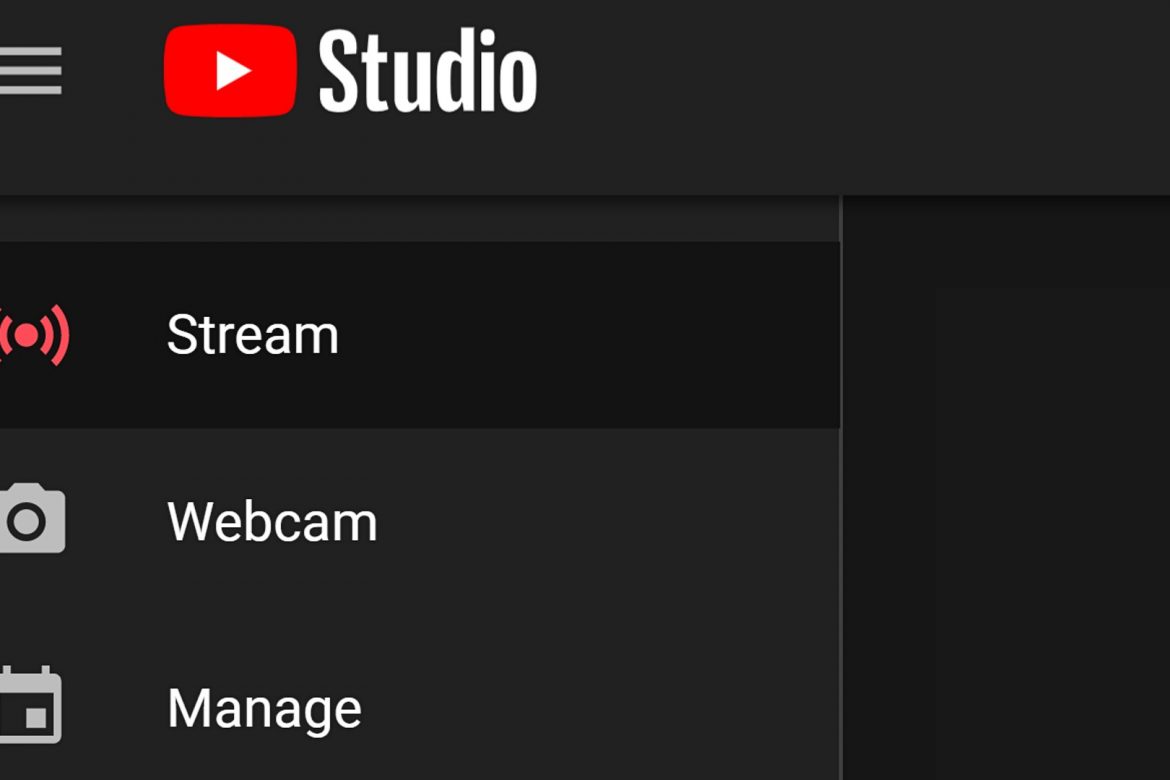Learning how to live stream on YouTube has become an essential for businesses and content creators around the globe. Livestreaming is a great way for creators to build stronger connections with their target audience in real time.
Live streaming in general seems to be the new norm nowadays. Not a day goes by when there isn’t a celebrity doing an Instagram live. The same goes for gamers who prefer Twitch live streaming for their gaming sessions. It’s evident that if you want to keep in touch with your audience, learning how to livestream is a must.
As such, choosing the right streaming platform is a key factor for a successful live stream. One of the most popular platforms for streaming is YouTube Live. On average, there are around two billion users logging onto the video streaming site per month. All of these users share the simple goal of wanting to watch all their favorite content creators. According to YouTube, people watch one billion hours’ worth of videos daily, and this of course includes YouTube Live events.
However, have you ever wondered what is livestreaming and how you can utilize it to your advantage? Read on to learn the different ways on how to set up a livestream on YouTube. Moreover, we’ll also discuss the other available live streaming platforms you can use to communicate with people.
What is Livestreaming


You’ve probably watched a live news report on television before. Maybe you’re a fan of listening to your favorite disk jockeys on live radio. The content you watch during live streams on the internet uses similar technology behind these two forms of traditional media.
This form of new media allows people to broadcast videos while being recorded. Thus, this allows their audience to watch them in real-time. However, unlike a television broadcast, live streaming utilizes multicasting to transmit media. Multicast is the transmission of a single source of data over to multiple recipients. By using this form of data transmission, users can reach a broader online audience. Additionally, there are no geo blocking restrictions when multicasting. This is, of course, unless your internet service provider (ISP) has banned a live streaming platform in your region.
Streaming vs Live Streaming
It’s common to see people using the terms “streaming” and “live streaming” interchangeably. However, the two have different meanings. When streaming videos, you are watching video content that was already uploaded onto a platform. Additionally, you have the capability to play back these videos whenever you want. Do you have a playlist of home workout videos on YouTube that you watch when you exercise? If so, that means that you are simply streaming them.
Meanwhile, as established, live streaming is a type of streaming that allows people to broadcast or watch videos while a certain event is still ongoing. When you’re watching your favorite gamer play the best free Steam games in real time, you are watching a live stream.
What is YouTube Live


YouTube is undoubtedly one of the leading video on demand (VOD) platforms out there. Users can upload and share their own video creations on the platform for billions of others to watch. With the ever-growing popularity of live streaming, though, the company started experimenting with streaming live events.
Back in 2009, the company broadcasted Irish rock band U2’s live concert on the band’s official YouTube channel. Since then, what once was a rare novelty only given to selected YouTube partners, snowballed into the website’s most popular feature.
YouTube Live offers an exceptionally engaging experience for both viewers and streamers. Users can reach their viewers in actual time while making viewers feel as if they’re part of an event. Additionally, with a live chat box function, users can send in their questions to the stream. Thus, experience becomes much more interactive. Moreover, this function also encourages the viewers to interact with each other as a community.
Who is YouTube Live for?
YouTube Live is perfect for content creators who want to better reach their audiences. This is while simultaneously giving them a sense of being ‘in the now’ with them. Are you a business hosting an event to promote your brand? Maybe a vlogger who wants to interact with your viewers? Do you want to broadcast moments easily to engage with your audience? If so, then YouTube Live is the perfect live streaming platform for you.
YouTube is home to almost two billion users. As such, there’s always a chance of someone stumbling onto your channel and relating to your content. If you want to grow your target audience, YouTube is one sure platform for you. Since it has a wider range of content available, content creators can thus reach a broader audience. This is unlike other streaming platforms that are geared towards specific audiences. Take Twitch, for example; this platform’s target audience are those in the gaming community. Meanwhile, IBM Cloud Video is popular among those with businesses.
How To Stream Live On YouTube
In order to live stream on YouTube, you first need to set up a YouTube account. Afterwards, you need to verify your channel to enable live streaming capabilities. You can do this by registering your mobile number and entering the verification code sent to it. Take note that you will need to wait 24 hours after activation to go live on YouTube.
From here, you have three options on how you can engage with your audience in real time. You can live stream on YouTube by using a webcam on your laptop or desktop. Additionally, you can also start streaming using the YouTube Live stream app feature. We highly recommend these two methods for those who are just starting out on YouTube livestreaming.
Meanwhile, another method is by using an encoder. This method is optimal for more advanced live streams. The encoder streaming method allows content creators to share their screen and play external audio. Additionally, using an encoder can allow users to use multiple cameras and microphones when going live. In order to do so, you will need a third-party streaming software or a hardware encoder.
YouTube Live Stream on Web Browser
Since most laptops have built-in cameras, going live via webcam is a great way for beginners to start learning how to live stream. However, you will need Chrome 60 or higher, or Firefox 53 or higher, installed as your web browser.
Once the 24-hour waiting period for verification is over, you can head over to YouTube’s homepage.
- Click the camera icon found at the upper right corner of the toolbar.
- Select “Go Live” from the drop down menu. This will redirect you to the YouTube Studio page.
- For first timers, you’ll be prompted to give YouTube and your browser access to your camera and microphone.
- Afterwards, click on “Webcam” at the menu bar.
- A new dialogue box will appear. From here, you can fill in all the necessary details of your live stream. This includes a title, description, and privacy settings. You can also set up a live stream for a later date by toggling the “Schedule for later” option.

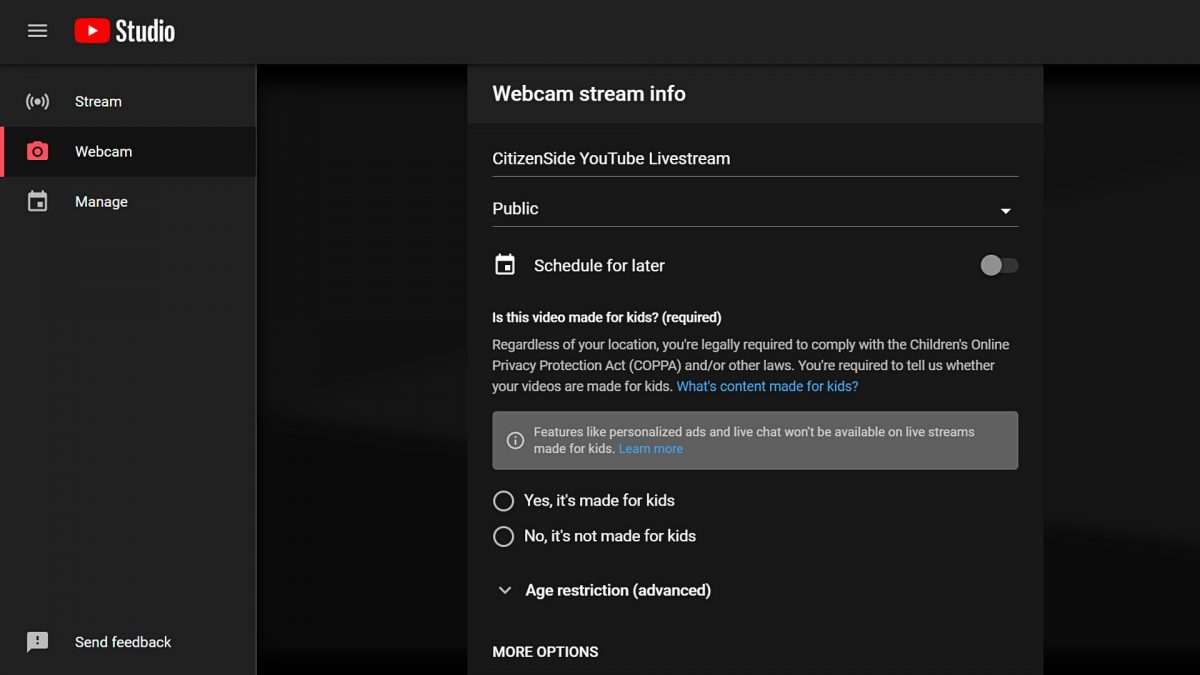
Image from YouTube Studio - It’s important to note that YouTube requires all of its users to indicate if their live stream is suitable for children or not. Click on which option works best for you.
- There are also more advanced settings available. This allows you to enable the chat feature and indicate if the video includes any paid promotion.

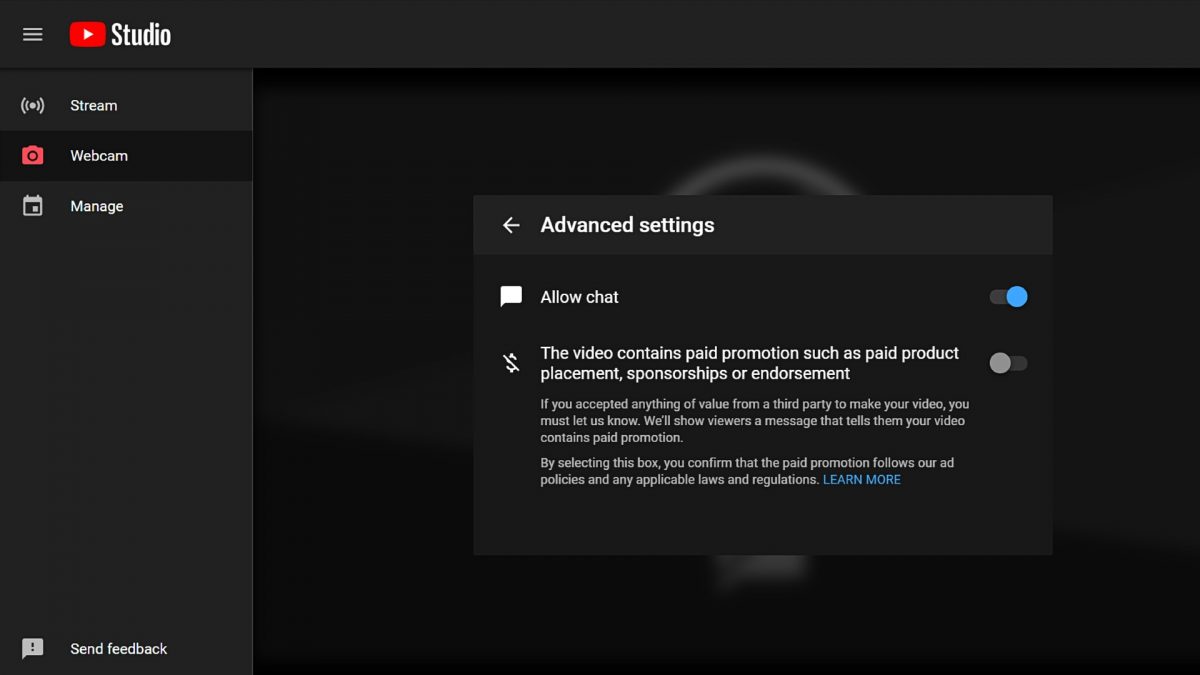
Image from YouTube Studio - Once you’ve configured everything to your liking, click on “Next.” Your camera will now take a photo of you for your thumbnail. You will be able to change this to a custom thumbnail afterwards.
- Select “Go Live” and that’s it. You are now streaming live on YouTube.
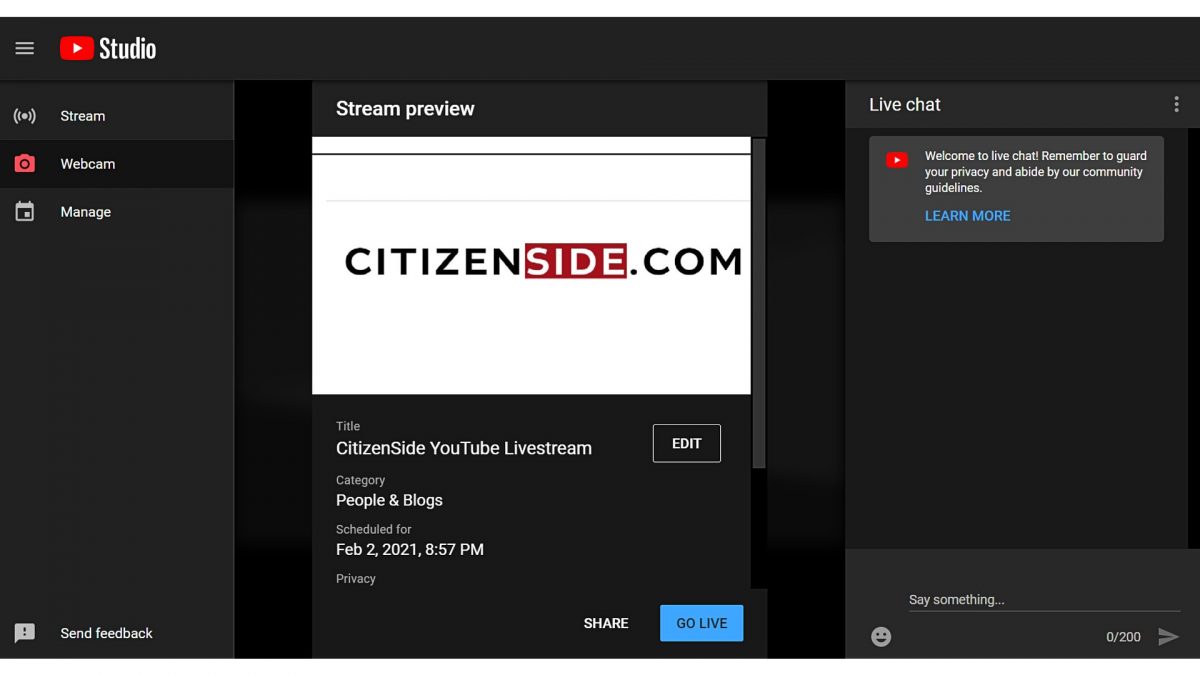
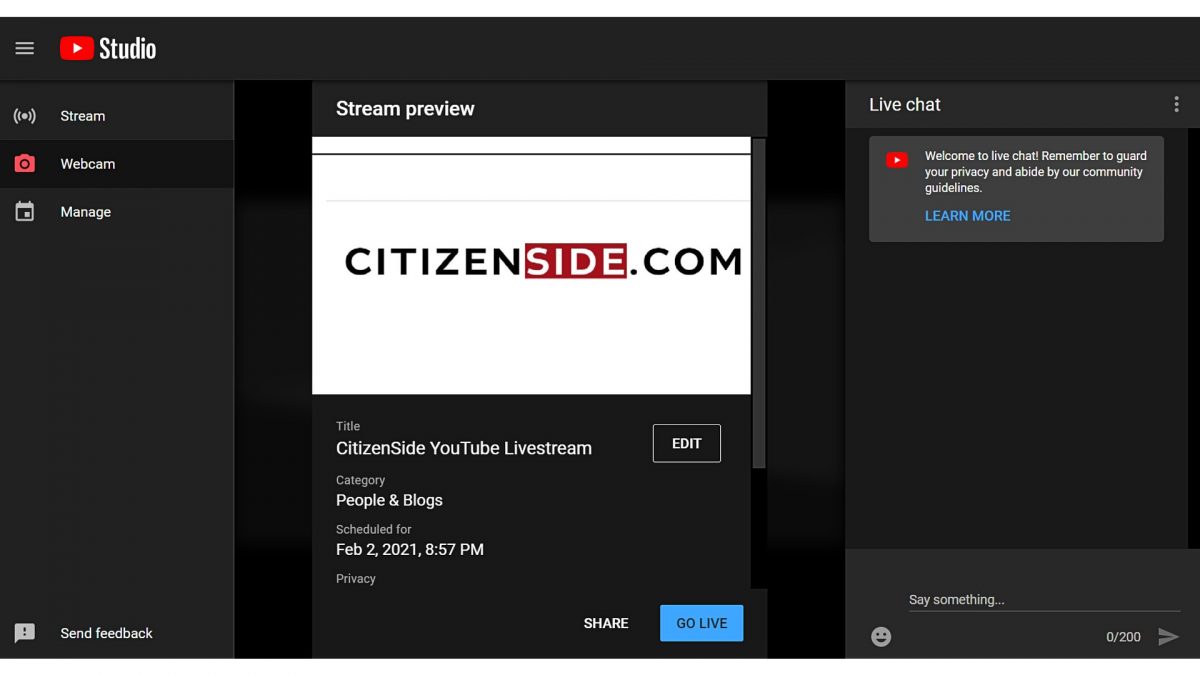
YouTube Livestream Mobile
Mobile live streaming is perfect for more impromptu moments when you want to engage with your viewers. There’s also no need for any fancy mobile live streaming equipment when doing so. All you need is your smartphone, stable data connection, and at least 1,000 subscribers.
There are a few restrictions before you can start live streaming on your mobile device. One is the fact that you can’t start live streaming if your channel hasn’t reached 1000 subscribers. Moreover, before utilizing the YouTube mobile live streaming feature, there are a few more things you need to make sure of. One is to see that your channel does not have any strikes against the YouTube Community guidelines. For more experienced users, make sure that your channel hasn’t received any live streaming restrictions within the last three months. These include if any of your previous live streams got blocked in a country or received a copyright claim.
How to Live Stream on Mobile
Once you’ve reached the minimum number of subscribers, learning how to go live on your mobile device is fairly easy.
- Launch the YouTube app on your phone.
- Click on the addition icon at the bottom of your screen. Tap on “Go Live.”
- For first-timers, the app will prompt you to grant access to your camera, microphone, and device storage.
- Choose if you want to use your phone’s main camera or front camera.
- From here, you can now provide the details of your livestream. These are similar to the live stream details that can be adjusted via web browser. As such, you can specify your live stream’s title, description, privacy setting, and thumbnail via mobile. Advanced settings are also available when going live on the YouTube mobile app.
- Once you’ve finished setting up all the necessary details, click “Go Live.” You can also add filters to your video during the live stream.
- Users also have the option to share their screen to their viewers when live streaming on mobile. This is possible by tapping on the create channel option. Afterwards, tap on the miniature phone icon to start sharing your device’s screen to your audience.
YouTube Live Stream with an Encoder
Going live with the use of your device’s built-in equipment is simple and gets the job done. However, for more polished and advanced live streams, you might want to consider using an encoder.
You might wonder — what is a video encoder, and how can it affect the quality of your live streams? A video encoder can either be a software or hardware used to convert raw videos into a different format. By doing so, you can now transmit your video content over the internet and directly onto your YouTube channel.
Using an encoder will require more professional equipment, compared to the standard camera on your laptop or mobile phone. As such, this can be more costly and takes more time to configure. However, there’s no denying the difference that using an encoder can bring to the quality of one’s live streams.
Additionally, an encoder provides users with several advanced features you can’t find on your web browser or smartphone. With an encoder, you can share your screen and let others see what you see on your own computer. This feature is perfect for gamers who want to live broadcast their gaming sessions. Additionally, you can also use external cameras, microphones, and even remotely stream alongside your friend or colleague. Some encoders even allow users to add special effects to their audio and videos. Templates for scenes and pop-up annotations are also made possible with the use of an encoder.
It’s important to note that while YouTube offers a list of verified encoders, all of them are third-party software and hardware. YouTube does not offer any encoder product themselves.
How to Live Stream on YouTube with OBS
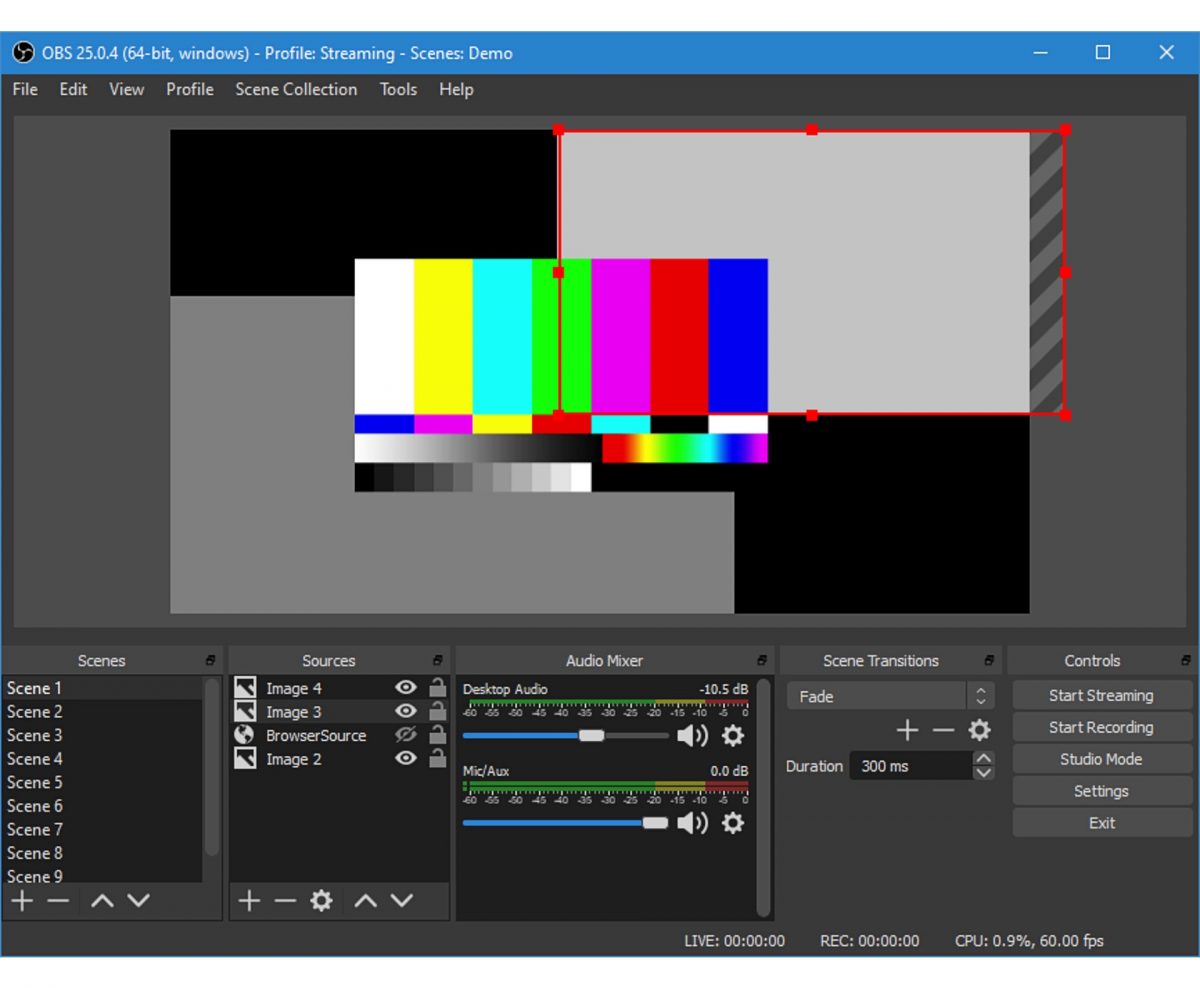
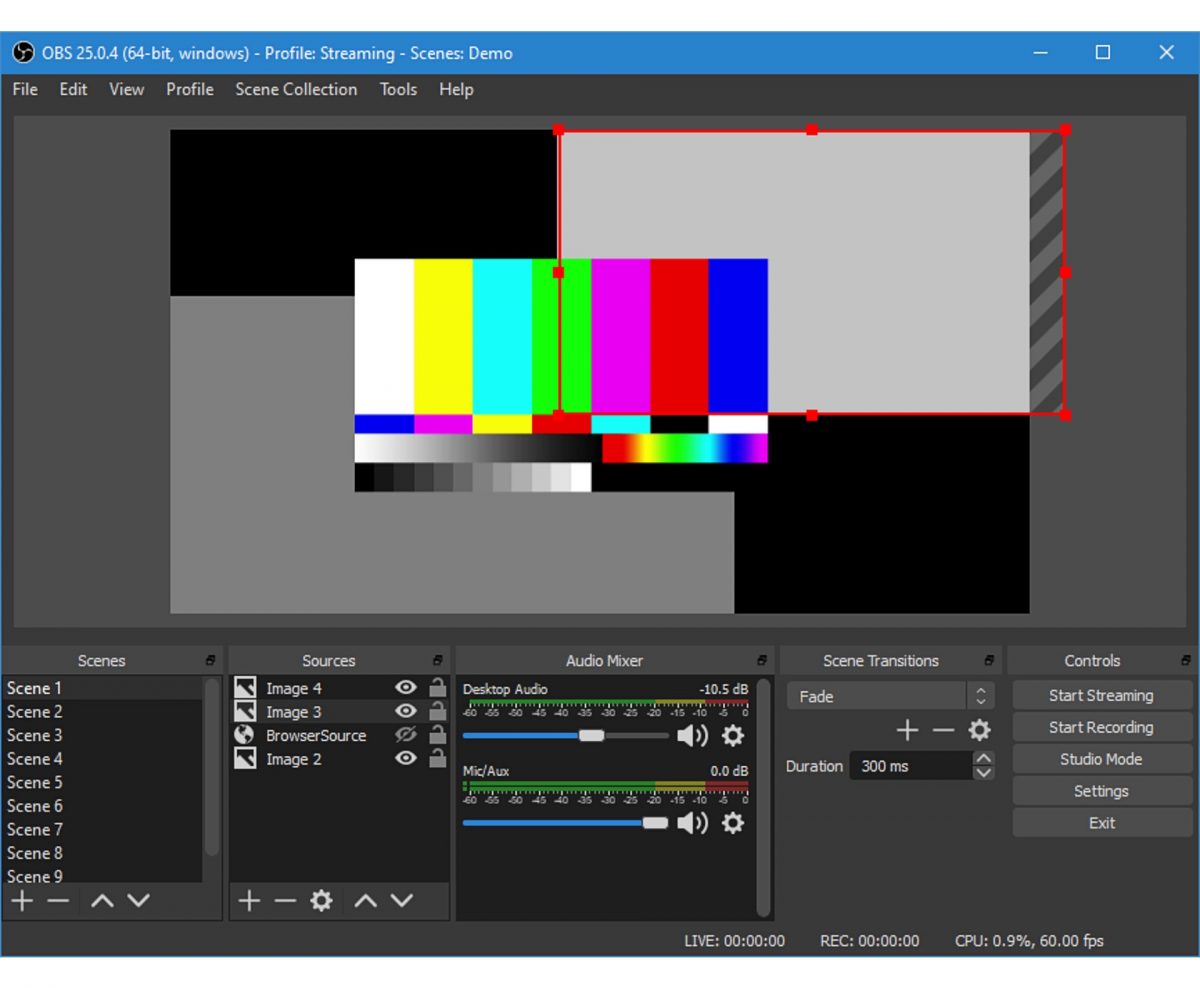
Open Broadcaster Software (OBS) is one of the best streaming software for YouTube today. It is an open-source video production application that allows users to set up various sources and broadcast them directly to numerous platforms. Content creators can easily share their screen during their live stream with the use of OBS. Best of all, you don’t have to shell out any money since this program is free.
While the interface may seem daunting for newcomers, learning how to stream on YouTube with OBS is a breeze. OBS download is available for Windows, Linux, and macOS devices.
Once you learn how to set up OBS, live streaming YouTube content is a straightforward task.
- Go to the YouTube homepage and click the camera icon.
- Select “Go Live.”
- Once you’re on the YouTube Live stream dashboard, click on “Stream.”
- Scroll down until you find the Stream Setting tab on the control panel. Here you will see your unique stream key. Copy the code to your clipboard. It is important to keep your stream key to yourself. This code allows you to access and stream using a third-party software on YouTube.

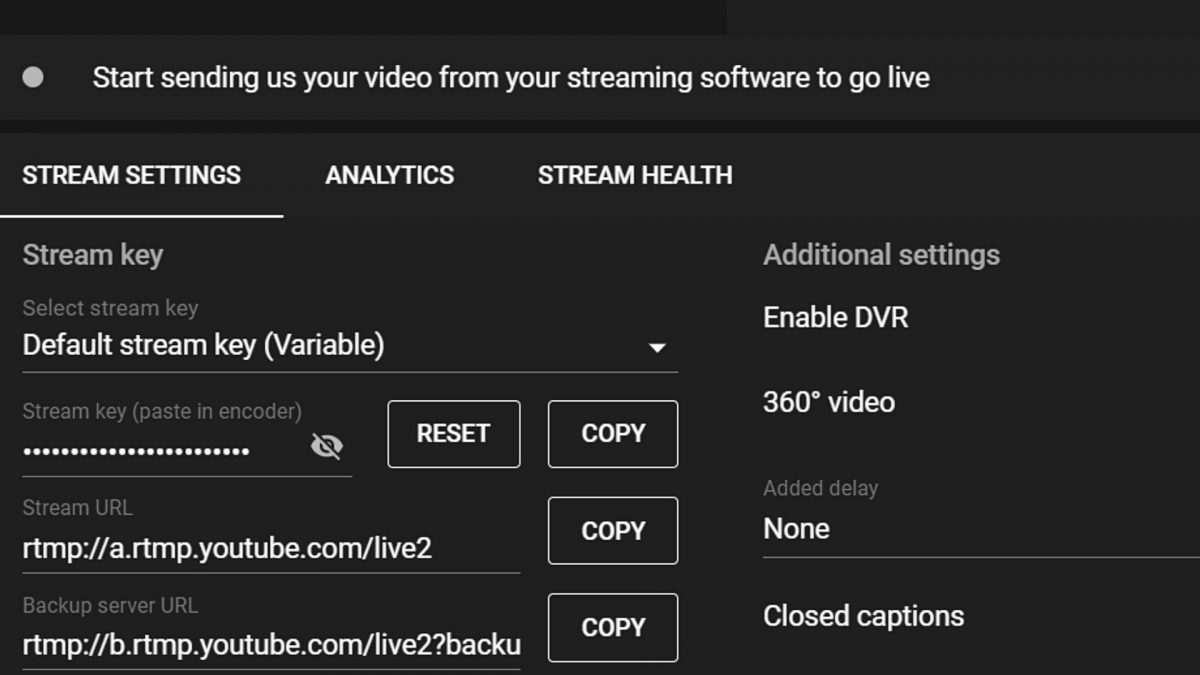
Image from YouTube Studio - Launch OBS and click on “Settings.”
- Select the “Stream” tab and paste your YouTube stream key on the necessary field.
- Click on “Audio.” Here, you can see the possible sources for your live stream. Select the one you wish to use. This is optimal if you want your audience to hear both your microphone and desktop audio.
- Hit “OK” and once back to the software’s main screen, you can now select the source for the footage you want to share. You can choose from a variety of sources you can stream such as full-screen application, a specific window, and even game capture.

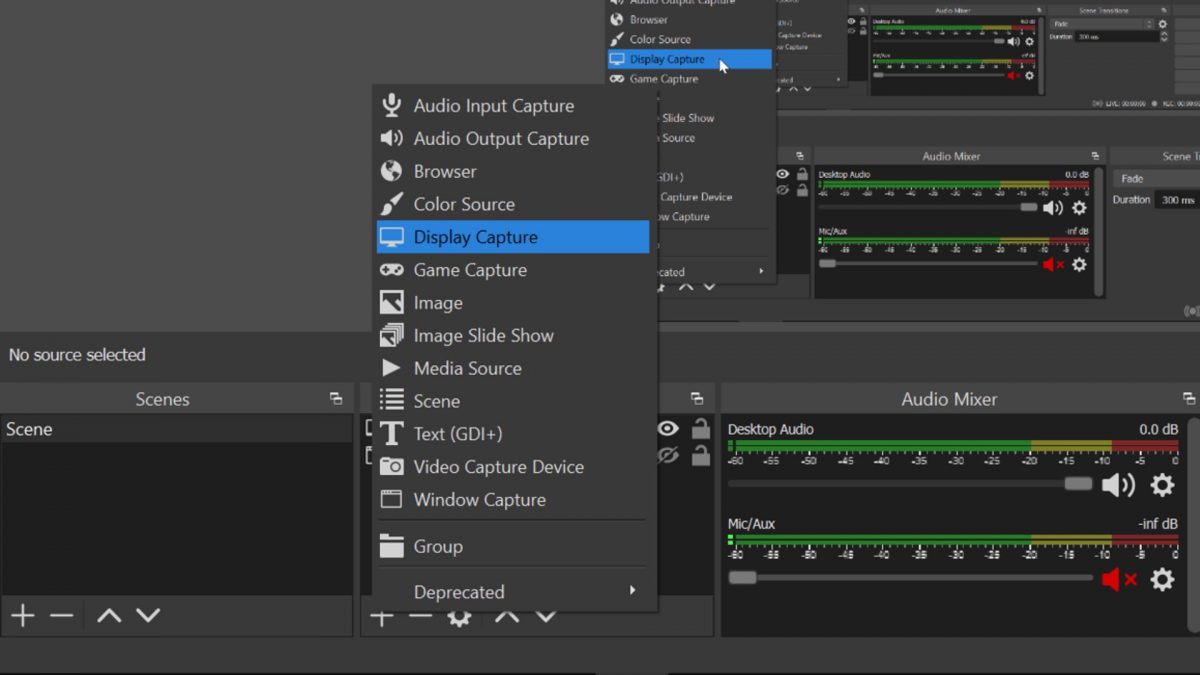
Image from OBS Studios - Once you’ve selected the source of footage you want to stream, click on “Start Streaming.”
- Return to your YouTube Live stream dashboard.
- Input the details of your live stream and once everything is to your liking, click “Go Live.”
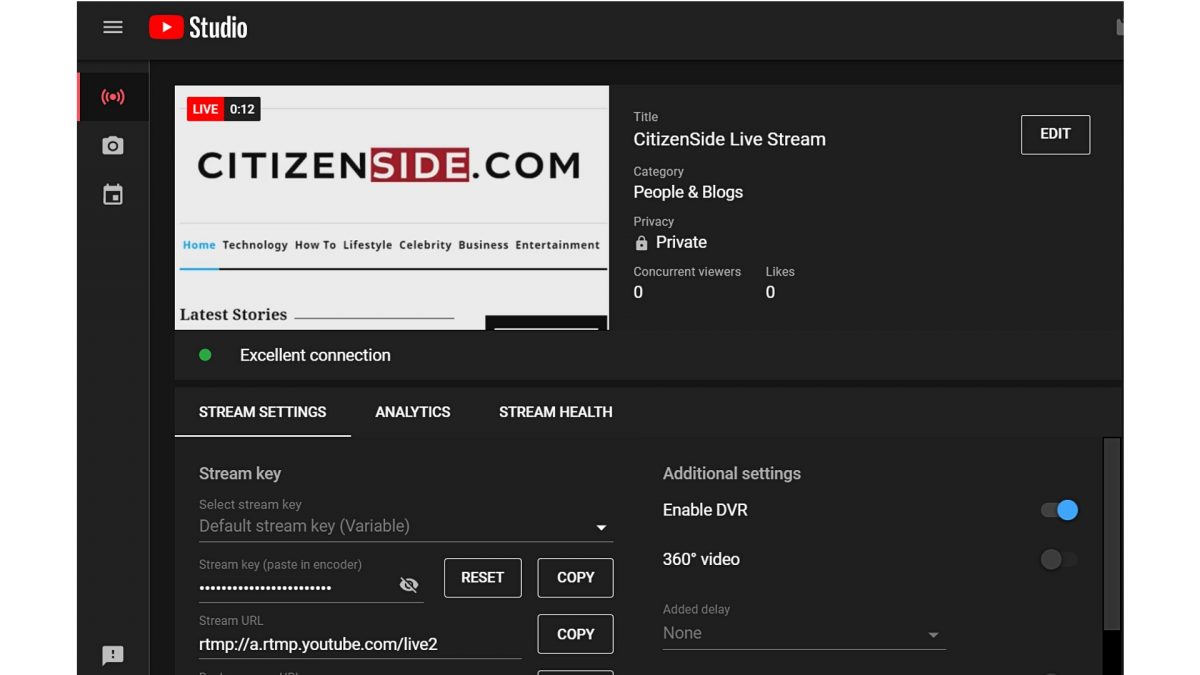
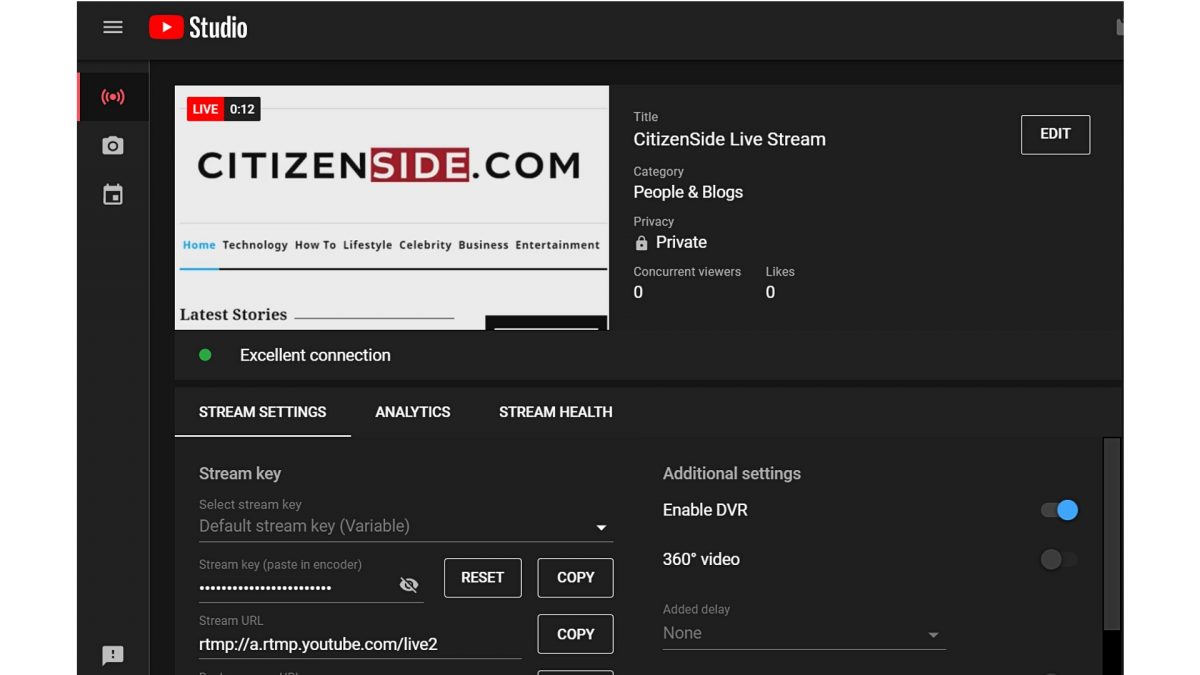
Live Stream on YouTube with Elgato Game Capture HD60


Do you want to live stream your gaming sessions of the best PS4 games on YouTube? If yes, you will need external hardware like the Elgato Game Capture HD60. The HD60 is a compact device that can capture video gameplay from your Xbox, PlayStation, or Wii U.
However, this isn’t only limited to gaming videos. You can capture whatever is on your screen and stream it into your YouTube channel.
The first thing you need to do is to set up your HD60 device. Connect it to both your gaming console and your computer device. Afterwards, you will need to download and install the Elgato Game Capture software.
- Launch the software. You will see the YouTube Live Streaming feature on the Live Streaming section of your window.
- Click on the plus sign and select YouTube.

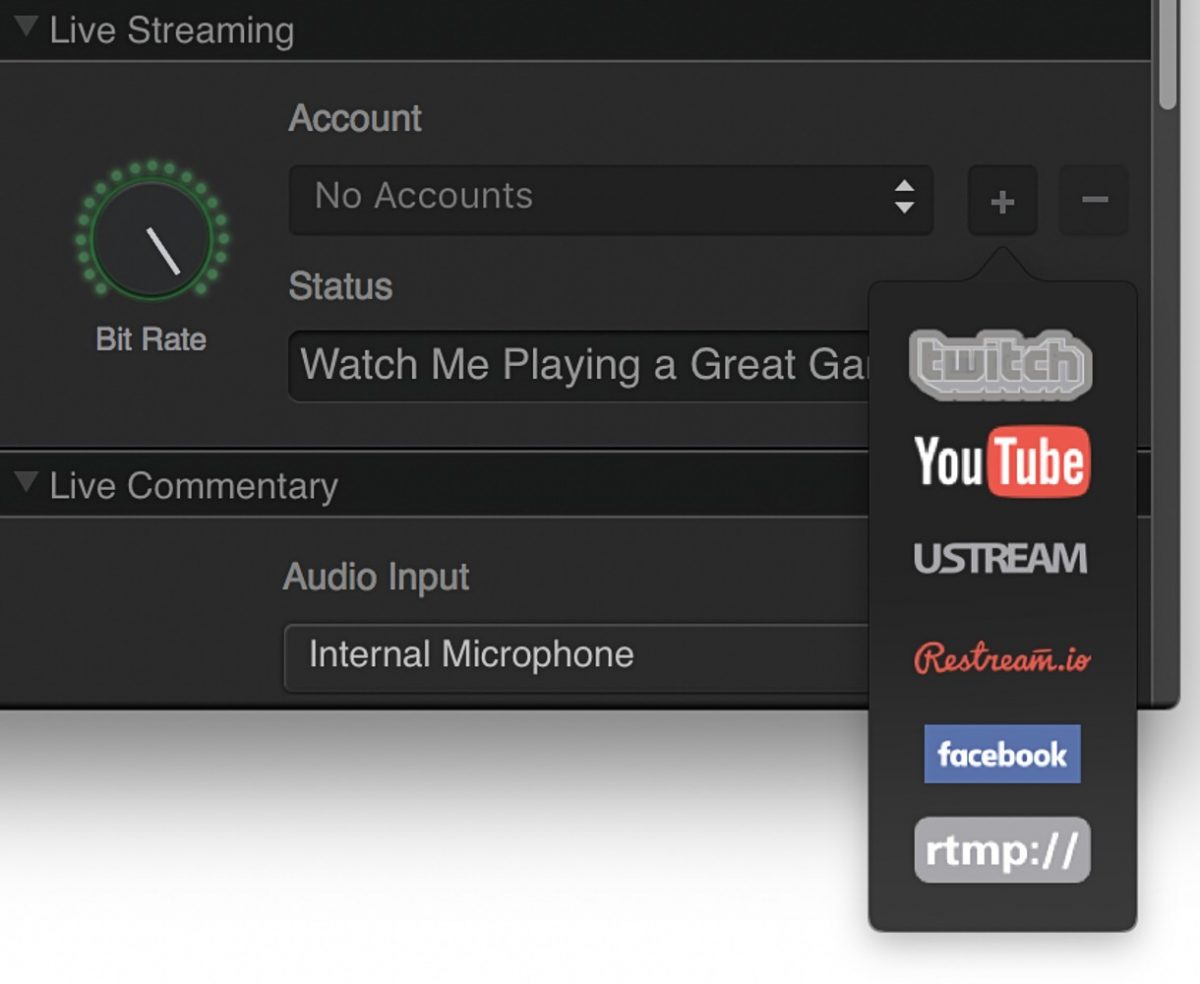
Image grabbed from Elgato - For first timers, you will need to link your YouTube account to Elgato.
- After syncing your account to the Elgato software, a new dialogue box will appear. Here, you can adjust the privacy settings and other details of your live stream.
- Once you have configured all necessary settings, press the “Stream” button.
YouTube Live Tips


YouTube is saturated with different content creators and yet, it is still a growing community. Admittedly, it can be pretty difficult to grow and attract audiences if you’re just starting out.
There are still a few tips and tricks you can do, though. Here are the best ways to catch the eye of a potential subscriber.
Invest in Good Audio Equipment
If you want to communicate clearly with your audience, you will need to invest in the best live streaming equipment. Using the best microphone for streaming can immensely enhance your live stream’s audio quality. If you already own the best gaming headset, you might not need to look much further. Majority of these headsets already come equipped with suitable built-in microphones. However, if you want clearer audio quality for your audience, investing in the best external microphone is a must.
Ensure Replayability
The appeal of a live stream is being able to interact with your audience in real time. However, that doesn’t mean that you shouldn’t ensure that your viewers can’t re-watch the stream on their own time. Scheduling your live streams will give your viewers some leeway to check if they can catch your stream live. This won’t always be the case for most, though. As such, making sure your live stream content is replayable can ensure your video isn’t losing any valuable viewer traffic.
Communicate with Your Audience
Another major reason why people enjoy watching live streams is the interaction it affords them. Users can interact with all their favorite content creators directly and in real time. However, enabling the live comment section during your live stream isn’t enough. You also need to respond to your audience’s comments. By doing so, you boost engagement and encourage viewers to tune back in during subsequent live streams.
If you’re just starting out, you might not get the same level as PewDiePie with over one hundred million subscribers. However, that doesn’t mean that you won’t get any viewers at all.
It’s important to respond to as many live comments as you can. Promoting continued conversation will eventually lead to increased visibility in the streaming community.
Promote Your Live Stream
Going live on YouTube doesn’t guarantee you instant viewership. This is especially if you have a relatively small following. Thus, it is important to promote your live streams on other social media networks like Twitter, Facebook, and Instagram. In order to attract more viewers, it’s vital you share the link to your live stream ahead of time. If you’re scheduling a live stream, you can create eye-catching thumbnails, attention grabbing titles, and utilize hashtags.
Test Everything Before You Go Live
In everything that you do in life, it’s important to plan ahead. After all, this is a key factor in setting yourself up for success. With that said, before listing your live stream to “Public,” make sure that everything is in order.
You can do so by doing a test stream through selecting the video privacy to ‘Unlisted.’ It’s important that you first test out if all your equipment is functioning correctly. We suggest sending the link to a friend for them to oversee if both video and audio quality are clear on their end.
Testing everything ensures that you won’t make any unnecessary slip ups during the live. After your friend gives you the all clear, you can now hit the “Go Live” button. From here, you can rest assured that the public can watch your mukbang live streams without any issues.
Other Popular Live Streaming Platforms
Facebook Live


Over two billion users worldwide use Facebook. There’s no denying that Facebook is the leading social media platform out there. As such, it’s no surprise that they dipped their toes into live broadcasting back in 2016. Since its launch, Facebook Live has become the go-to for both business and individuals to communicate with friends and followers. This social media giant allows users to host live streams on their personal profile. Additionally, they can also go live by using their Facebook page and Facebook group.
Learning how to livestream on Facebook enables you to connect to your audience in a more personal manner. Meanwhile, it encourages new viewers to join in on the conversation, as well.
Both YouTube Live and Facebook Live share similar features. These include the ability of users to go live by using either their desktop or mobile devices. Scheduling Facebook live streams is also possible by using the Live Producer feature. Additionally, Facebook’s Live Producer allows users to use a streaming software for videos with higher production quality. If you want to trim or edit a previous live video, this is also possible. Moreover, page followers and visitors will receive instant notifications when you go live.
However, Facebook Live is more commonly used by start-up businesses and organizations. Facebook also offers video analytics during live streams. Thus, this offers users more insights on viewer engagement.
Instagram Live


Learning how to go live on Instagram is a surefire way to reach potential audiences. With over one billion monthly users, Instagram is one of the top social media platforms out there.
At its core, Instagram is a photo and video sharing app that offers an intuitive experience for its users. Moreover, unlike other social networking platforms, Instagram has stuck to its key focus. However, it still managed to adapt to current trends, like having live streaming capabilities.
You’re most likely already familiar with the Instagram home feed. There, you see the Instagram stories of all the people you follow. When a person starts a live video, Instagram automatically places that video at the first spot on users’ feed. It’s easy to capture one’s attention when you are one of the first things they see when opening the app.
However, unlike both Facebook and YouTube, promoting your live videos on Instagram is tricky. There are no customized thumbnails, and you can’t schedule a live stream in advance. Finding past live streams can also be a difficult feat for Instagram users. As such, it is mostly celebrities and influencers who use Instagram live to engage with their fans and followers.
Twitch
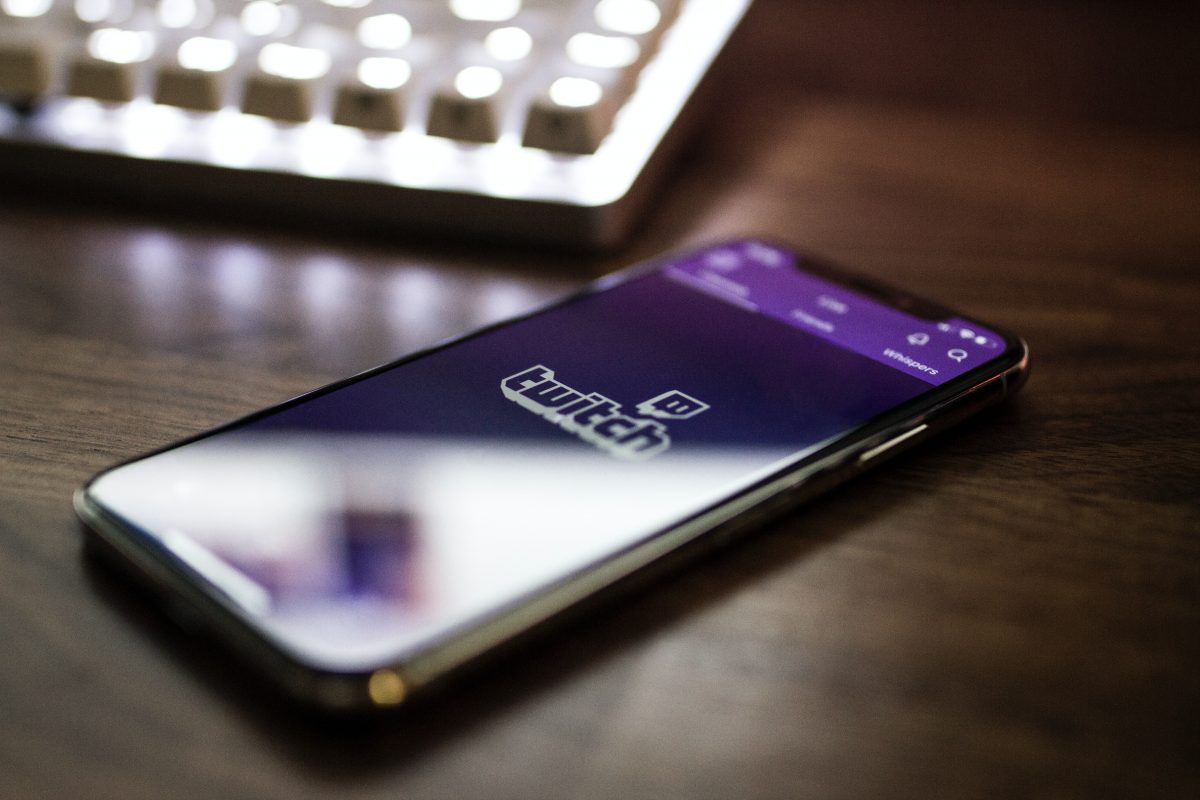
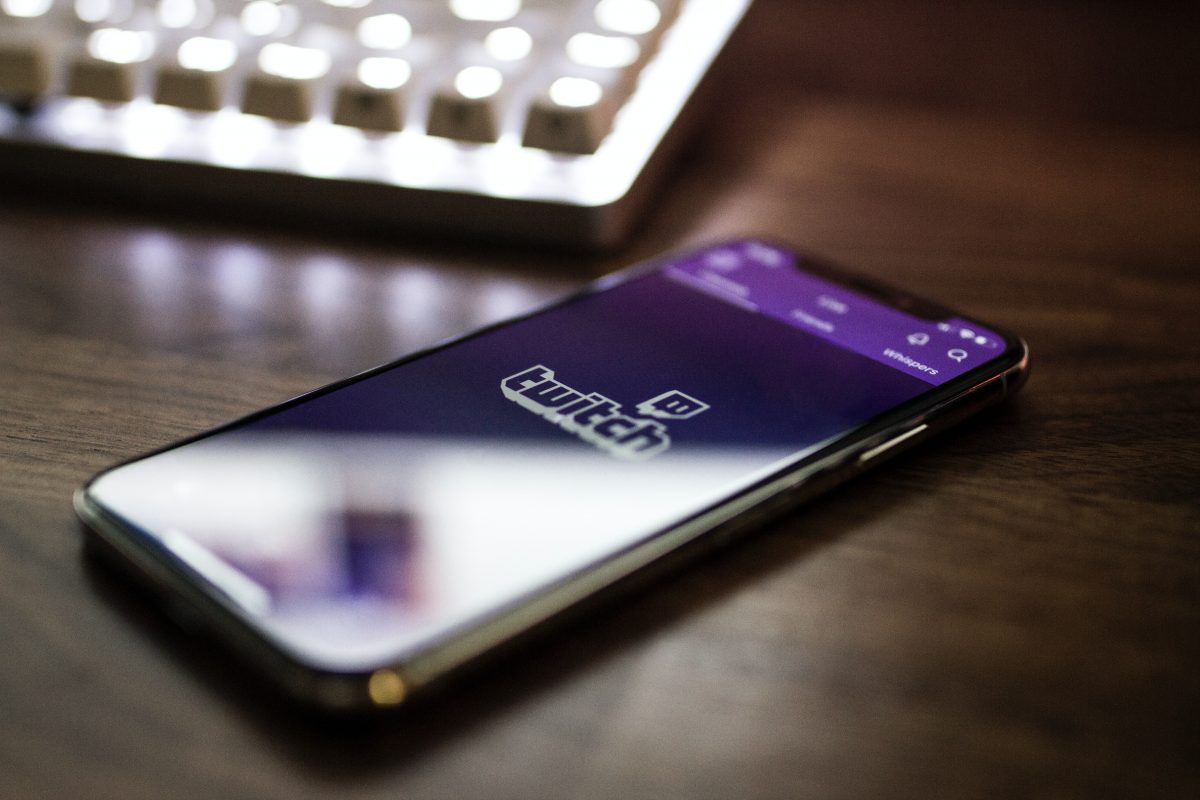
Beloved by the gaming community, Twitch.tv is one of the biggest names in the live streaming industry. Launched in 2011, Twitch’s primary focus is live streaming. As such, it has a more optimized layout and interface to provide both viewers and streamers a better experience.
Twitch has strong ties with both the esports and gaming industries, with many of its users comprising gamers. However, the livestreaming platform has also branched out to other niches.
Nowadays, we see a wider variety of content being live streamed on Twitch. More and more non-gamers are taking to Twitch to share their music, talk shows, and even live events. Learning how to stream on Twitch seems like all the rage these days. We can also see more people wanting to share their live creative sessions, computer coding, and even cooking. Truly, there’s always something new that you can catch on this live streaming platform.
Moreover, it is much easier for smaller streamers to catch the attention of viewers on Twitch. This is because of the expansive range of categories that can guide viewers into their particular interest. Additionally, since its focus is still relatively within the gaming community, the platform offers dedicated categories per video game title. Interested in watching people playing Animal Crossing New Horizons? There’s a separate category with thousands of Twitch streamers broadcasting their gameplay.
However, with the introduction of YouTube Gaming, it seems like learning how to livestream on Twitch isn’t the only way to reach the gaming community now.
TikTok


Since its merge with the now defunct Musical.ly app, TikTok has turned into the go-to social media app for the members of Generation Z. With over one billion global users a vast library of TikTok songs, it’s the perfect tool if you want to reach the younger audience.
Anyone with a smartphone can easily create and share their pre-recorded video content to the world. Additionally, since the majority of TikTok users are that of the younger demographic, they often love engaging with live videos.
However, the TikTok live feature isn’t readily available for everyone. If you want to learn how to livestream on TikTok, you will first need at least 1,000 followers. Moreover, you will also need to be 16 years old and above to go live on TikTok. If you’re thinking of earning compensation for going live on the app, you will need to be at least 18 years old. If you’re over that age, your viewers can send you virtual gifts that are convertable into cash.
Vimeo


Launched in 2004, the creators behind Vimeo were a group of filmmakers looking for an outlet to share their videos. Besides being a VOD sharing platform pioneer, Vimeo now offers live streaming features. However, you will need a premium subscription to their services in order to do so. The Vimeo live streaming capability is only available for Business, Premium, and Enterprise plan subscribers. These include live chat, the ability to create graphics and polls on screen, and even a live question-and-answer tool.
While Vimeo’s roots are within the creative industry, their live feature is now heavily linked with business broadcasters. This is partly because of the advanced real-time statistics that Vimeo Live offers. Additionally, if you choose to live stream on Vimeo, you can also share it across several social media platforms. These include the likes Facebook, YouTube, and Twitter.
However, due to the hefty price tags that range between $50 to $75, it’s not the most suitable livestreaming platform for beginners.
The Wrap Up: Why Live Stream on YouTube?
YouTube live streaming is one of the most powerful ways to create an engaging and interactive experience. Live streaming in general produces a genuine interaction between audience and broadcaster that no other platform offers. Because of this, it is now one of most sought after ways to reach your audience. It also encourages the audience to share their thoughts and questions in real-time.
Furthermore, the reason why live streaming is important is due to the endless accessible content available. Both brands and individuals can utilize live streaming to share their common interests with others.
There’s no denying that VOD content is more flexible compared to live streams. However, they cannot provide the same level of human connection that livestreaming affords the audience. This allows viewers to identify with the people they are watching. Thus, this builds a more sincere relationship between the streamers and viewers.
With all this in mind, it’s no wonder more and more already established platforms are now allowing live stream videos. However, YouTube’s history and reputation as one of the best video sharing sites out there still holds. Thus, learning how to livestream on YouTube is the perfect way to get started with live broadcasting.