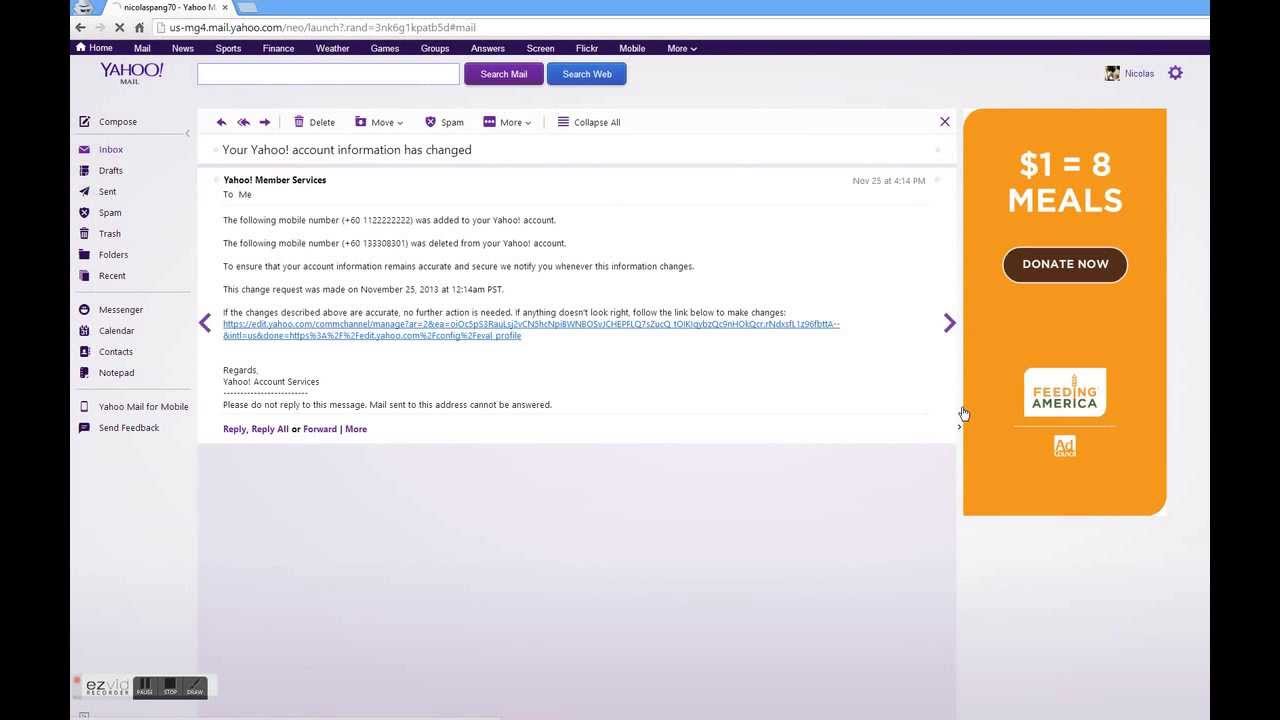Why Hide Ads in Yahoo Mail
Yahoo Mail is a popular email service used by millions of people worldwide. While it offers a range of useful features, one aspect that can be bothersome for some users is the presence of ads. These ads often clutter the interface and distract from the primary purpose of checking and managing emails. Thankfully, there are several methods available to hide ads in Yahoo Mail, allowing users to have a more streamlined and focused email experience.
When using an email service, users usually want to be able to access their messages quickly and efficiently. However, with ads taking up valuable space on the screen, it can become frustrating and time-consuming to navigate through one’s inbox. Additionally, some ads may even be irrelevant or intrusive, making it essential for users to explore ways to hide them.
Hiding ads in Yahoo Mail can provide numerous benefits. Firstly, it helps declutter the interface, making it easier for users to locate and read their emails without unnecessary distractions. This can lead to increased productivity and a more enjoyable user experience. Secondly, hiding ads can also help to improve the overall loading speed of the Yahoo Mail platform. Without the need to load and display ads, the email service may operate more smoothly, allowing users to access their emails more quickly.
Another reason why users may want to hide ads in Yahoo Mail is to protect their privacy. Many ads are targeted based on users’ browsing habits, search history, or other personal information. By removing these ads, users can have greater control over their online privacy and reduce the chances of being tracked or targeted by advertisers.
Furthermore, hiding ads in Yahoo Mail can also help users save bandwidth and reduce data usage. Ads often utilize graphics, animations, and multimedia elements that require additional internet data to load. By blocking these ads, users can conserve data and potentially reduce their internet costs, especially for those who have limited data plans.
Overall, hiding ads in Yahoo Mail can greatly enhance the user experience, offering a cleaner interface, improved loading speed, enhanced privacy, and potential savings on data usage. The next sections will explore various methods that users can employ to achieve ad-free or reduced ad experiences on Yahoo Mail.
Method 1: Using an Ad Blocker Extension
One of the most effective ways to hide ads in Yahoo Mail is by using an ad blocker extension. Ad blockers are browser add-ons or extensions designed to block advertisements from being displayed on websites. By using an ad blocker, you can enjoy an ad-free experience while using Yahoo Mail.
To begin, you’ll need to install an ad blocker extension in your web browser. There are several popular options available, such as AdBlock Plus, uBlock Origin, and AdGuard. These extensions are typically free to download and install from the browser’s extension store. Once installed, the ad blocker will work in the background, automatically blocking ads from appearing on Yahoo Mail and other websites.
The ad blocker extension works by detecting and blocking the HTML elements that make up advertisements. This includes banner ads, pop-ups, and sponsored content. As a result, you’ll experience a cleaner and more focused Yahoo Mail interface without any distractions caused by ads.
It’s important to note that ad blockers may sometimes block elements that are not actually ads, such as certain images or scripts embedded on the page. To avoid this, you can use the extension’s settings to whitelist specific elements or websites that you trust, ensuring that they are not inadvertently blocked.
Another advantage of using an ad blocker extension is that it offers protection against malicious ads that may contain malware or track your online activities. It adds an extra layer of security and privacy while using Yahoo Mail or browsing the internet in general.
However, it’s worth mentioning that using ad blocker extensions may impact the revenue of websites and online platforms that rely on ad-based monetization. If you wish to support the websites you visit, you can consider whitelisting them in the ad blocker settings or making donations directly to the content creators.
Method 2: Enabling the Basic version of Yahoo Mail
If you prefer a simpler and less cluttered Yahoo Mail interface without ads, you can opt to enable the Basic version of Yahoo Mail. This stripped-down version provides a straightforward email experience, free from the distractions of ads and unnecessary features.
To switch to the Basic version, log in to your Yahoo Mail account and click on the “Settings” gear icon located in the upper-right corner of the screen. From the drop-down menu, select “Switch to Basic Mail.” Yahoo Mail will then refresh, and you’ll be greeted with the simplified Basic version.
The Basic version of Yahoo Mail offers a clean and minimalistic interface, focusing primarily on email functionality. You’ll notice the absence of ads that usually populate the sidebar and inbox area. This cleaner layout allows for easier navigation and a more focused email experience.
While the Basic version lacks some of the advanced features found in the full version of Yahoo Mail, such as folders, filters, and rich-text formatting, it offers a streamlined and efficient way to manage your emails without the distractions of ads.
It’s important to note that switching to the Basic version is not permanent, and you can easily switch back to the full version of Yahoo Mail whenever you want. Simply click on the “Settings” gear icon again and select “Switch to the newest Yahoo Mail” to revert to the original interface.
Enabling the Basic version of Yahoo Mail can be particularly beneficial for users with slower internet connections or older devices. The simplified design reduces the amount of data required to load the interface, resulting in faster loading times and improved overall performance.
However, it’s worth mentioning that the Basic version may not be suitable for users who rely heavily on advanced features or need access to specific settings and customization options. In such cases, alternative methods, such as using an ad blocker or customizing the mail layout, may be more appropriate.
Method 3: Customizing Mail Layout
If you want more control over the appearance of Yahoo Mail and the ability to hide or minimize ads, customizing the mail layout can be an effective solution. By adjusting the layout settings, you can personalize your Yahoo Mail interface to suit your preferences and reduce the visibility of ads.
To begin customizing the mail layout, log in to your Yahoo Mail account and click on the “Settings” gear icon in the upper-right corner. From the drop-down menu, select “More Settings” to access the customization options.
Within the “Settings” menu, you’ll find various options to modify the look and feel of Yahoo Mail. Look for options related to the layout, appearance, or advertising settings specifically.
For example, you may be able to adjust the density of the interface to reduce the amount of space occupied by ads. Some layouts offer a compact view that shows more emails on a single screen, minimizing the area dedicated to ads and maximizing the space for your messages.
You may also find options to disable specific types of advertising, such as sponsored emails or personalized ads. By disabling these settings, you can reduce the visibility of advertisements within Yahoo Mail and create a cleaner and more focused inbox experience.
Additionally, some customization options allow you to rearrange the various panels and modules within the Yahoo Mail interface. This flexibility enables you to prioritize the important elements while minimizing the prominence of ads or less relevant sections.
Take some time to explore different customization options and experiment with various layouts to find the configuration that best suits your needs. Remember, customization preferences can vary from person to person, so it’s essential to adjust the settings according to your personal preferences and usage habits.
By customizing the mail layout in Yahoo Mail, you can tailor the interface to align with your preferences and reduce the impact of ads. This way, you can create a more streamlined and personalized email experience.
Method 4: Using Third-Party Email Clients
If you’re looking for an alternative way to access your Yahoo Mail without ads, using a third-party email client can be a great option. These email clients provide a different interface and often offer ad-free experiences, allowing you to manage your Yahoo Mail without the distraction of ads.
There are several popular third-party email clients available, such as Microsoft Outlook, Mozilla Thunderbird, or Apple Mail. These clients can be installed on your computer or mobile device, providing a dedicated app or program specifically designed for managing your emails.
When setting up a third-party email client, you’ll need to configure it to connect to your Yahoo Mail account. This typically involves entering your Yahoo email address and password during the setup process. Once connected, the email client will retrieve your Yahoo Mail messages and allow you to view, compose, and manage emails within its interface.
One of the advantages of using a third-party email client is that it can offer a more streamlined and focused email experience. These clients often have customizable interfaces, allowing you to prioritize your emails and reduce distractions, such as ads or unnecessary clutter.
Furthermore, many third-party email clients have built-in ad-blockers or options to disable advertising. This further enhances the ad-free experience and ensures that your focus remains on your emails rather than unwanted advertisements.
Additionally, third-party email clients often offer advanced features and functionalities beyond what Yahoo Mail provides. These can include offline access, enhanced organization tools, and integration with other productivity apps or services. Exploring these features can enhance your email management capabilities and further improve your overall experience.
However, it’s important to note that using a third-party email client means that you’ll be accessing your Yahoo Mail through a separate interface. This may result in some differences in the way your emails are displayed, as these clients often interpret and present messages differently. It’s important to familiarize yourself with the specific features and functions of the email client you choose to ensure a smooth transition from the Yahoo Mail web interface.
Overall, using a third-party email client can provide an ad-free and customizable email experience while managing your Yahoo Mail. Consider exploring different options and finding the email client that best meets your needs and preferences.
Method 5: Upgrading to Yahoo Mail Pro
If you want to completely eliminate ads from your Yahoo Mail experience and gain access to additional features, upgrading to Yahoo Mail Pro is a viable option. Yahoo Mail Pro is a premium subscription service offered by Yahoo that provides an ad-free email experience with enhanced capabilities.
To upgrade to Yahoo Mail Pro, log in to your Yahoo Mail account and click on the “Settings” gear icon in the upper-right corner. From the drop-down menu, select “More Settings” to access additional options.
Within the “Settings” menu, you’ll find a section dedicated to Yahoo Mail Pro. Click on the “Get Yahoo Mail Pro” option to proceed with the upgrade process.
Subscribing to Yahoo Mail Pro will involve selecting a subscription plan and providing payment information. The pricing and plans may vary depending on your country and the current offerings from Yahoo. Follow the on-screen instructions to complete the upgrade process.
Once you have subscribed to Yahoo Mail Pro, you will enjoy an ad-free interface while using Yahoo Mail. This means that you won’t encounter any distractions caused by ads within your inbox or while composing and reading emails.
Yahoo Mail Pro also offers other benefits beyond ad-free browsing. You may gain access to additional features such as advanced email filters, priority customer support, offline access, and larger attachment limits.
Furthermore, Yahoo Mail Pro ensures a more secure email experience by providing increased protection against spam and malicious emails. Your emails and personal information will be safeguarded, offering you peace of mind when using Yahoo Mail.
It’s worth noting that Yahoo Mail Pro is a subscription-based service, which means it requires an ongoing payment. Make sure to review the pricing and terms to determine if the benefits and features justify the cost for your specific needs.
If you decide to upgrade to Yahoo Mail Pro but later change your mind, you can always revert to the free version of Yahoo Mail by managing your subscription settings. Simply access the “Settings” menu, select the Yahoo Mail Pro section, and follow the instructions to cancel your subscription.
Upgrading to Yahoo Mail Pro can offer a completely ad-free experience along with additional features and enhanced security. Evaluate the benefits and costs to determine if this premium subscription service aligns with your emailing needs and preferences.