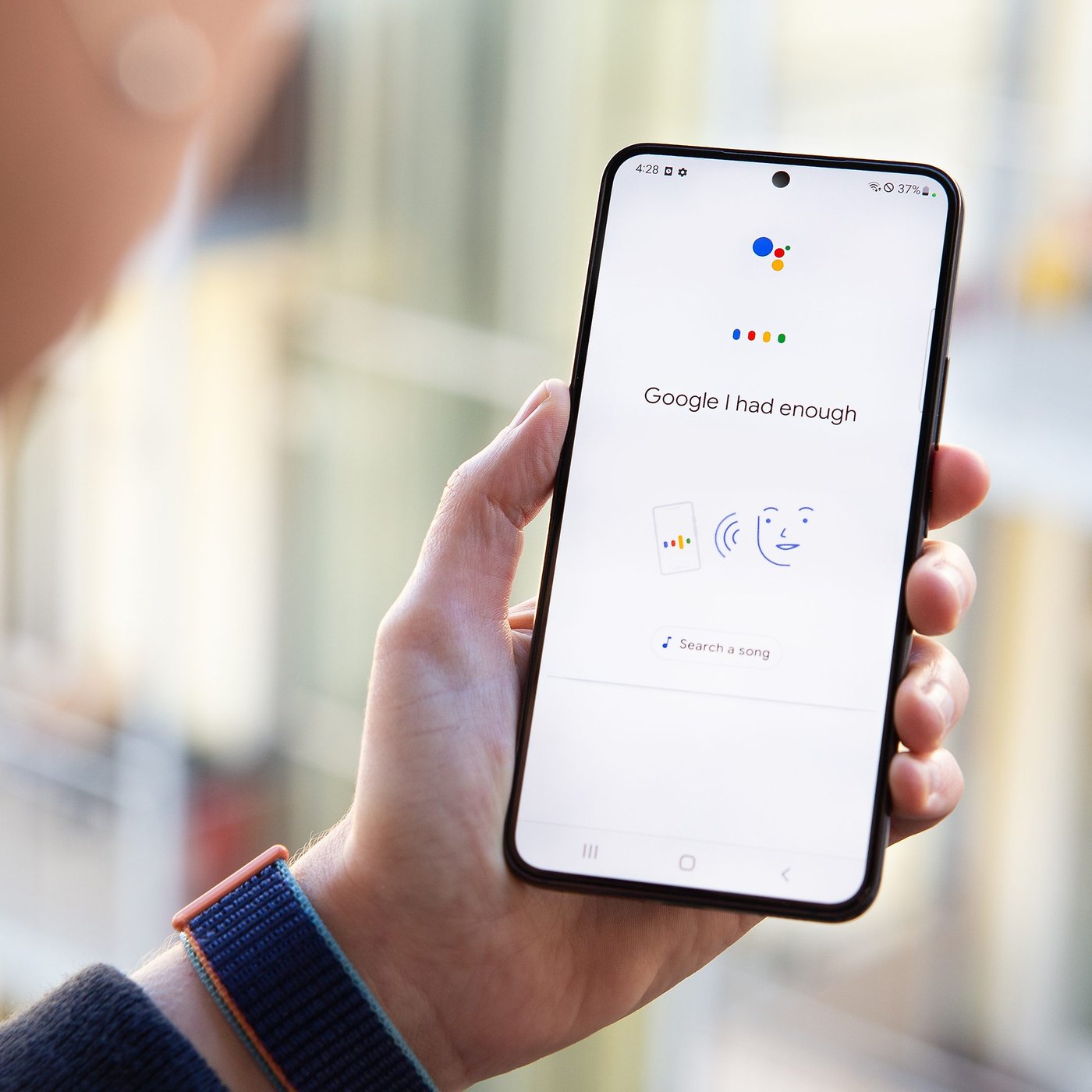What is Voice Recognition
Voice recognition, also known as speech recognition, is a technology that converts spoken language into written text. It allows users to interact with their devices and perform various tasks through voice commands. Voice recognition has become increasingly popular, especially with the rise of virtual assistants like Siri, Google Assistant, and Amazon Alexa.
Using advanced algorithms and pattern recognition techniques, voice recognition software analyzes the acoustic signals produced by human speech. It then matches these patterns to a database of known words and phrases, converting them into written text or executing the appropriate command.
Voice recognition technology has greatly improved over the years, thanks to advancements in artificial intelligence and machine learning. It can now accurately recognize and interpret a wide range of accents, dialects, and languages.
On Android devices, voice recognition is integrated into the operating system and can be accessed through various apps and features. This allows users to dictate messages, conduct web searches, set reminders, make calls, and control their devices, all through voice commands.
With the convenience and hands-free operation that voice recognition offers, it has become an invaluable tool for individuals with disabilities, as well as those who prefer a more efficient and effortless way of interacting with their smartphones and other devices.
How Voice Recognition Works on Android
Voice recognition on Android devices is made possible through a combination of hardware and software technologies. The process involves several steps to accurately convert spoken words into text or commands. Here’s a breakdown of how voice recognition works on Android:
- Audio Capture: The device’s microphone captures the user’s speech as an audio signal.
- Preprocessing: The captured audio signal is preprocessed to remove background noise, normalize the volume, and enhance the quality of the speech.
- Feature Extraction: The preprocessed audio signal is then analyzed to extract various features, such as the frequency, pitch, and duration of the speech sounds.
- Acoustic Modeling: The extracted features are compared against a pre-trained acoustic model that contains statistical information about phonemes, words, and language-specific speech patterns.
- Language Modeling: In addition to the acoustic model, Android devices also use language models that provide information about the likelihood of specific words and phrases being spoken in a given context.
- Recognition and Decision: Based on the acoustic and language models, the voice recognition software makes a decision on the most likely words or commands that match the user’s speech. This is done using a combination of statistical algorithms and machine learning techniques.
- Output: The recognized words or commands are then converted into text or executed as requested by the user.
Voice recognition on Android devices is constantly improving. The more the technology is used, the better it becomes at understanding individual users and adapting to their speech patterns and preferences. Additionally, developers and researchers are continually refining the underlying algorithms and models to enhance the accuracy and performance of voice recognition on Android.
Common Issues with Voice Recognition
Voice recognition technology has come a long way, but it still faces certain challenges that can affect its accuracy and usability. Here are some common issues you may encounter with voice recognition on Android devices:
- Background Noise: Voice recognition can struggle to accurately interpret speech when there is excessive background noise. Noisy environments can make it difficult for the software to distinguish between speech and other sounds, leading to errors or misinterpretations.
- Accents and Dialects: While voice recognition has improved in recognizing different accents and dialects, it may still struggle with certain variations. Users with non-standard accents or regional dialects may experience lower accuracy levels compared to those with more mainstream speech patterns.
- Speech Variations: Voice recognition can have difficulty understanding certain speech variations, such as whispers, mumbled speech, or fast speech. Speaking too softly, unclearly, or rapidly can result in inaccurate conversions or misunderstood commands.
- Homophones and Ambiguities: Homophones are words that sound the same but have different meanings, like “write” and “right.” Voice recognition may struggle to accurately distinguish between such words, leading to incorrect transcriptions or confusion in commands.
- Vocabulary Limitations: Voice recognition software relies on a predefined vocabulary and may struggle with recognizing uncommon or technical words, proper nouns, or new terms that are not part of its database. It may try to substitute similar-sounding words, leading to inaccuracies.
- Connection and Network Issues: Voice recognition often requires an internet connection to access cloud-based processing or language models. Poor network connectivity or slow internet speeds can result in delays and decreased accuracy.
It’s important to be aware of these common issues when using voice recognition on Android devices. While technology continues to advance, it’s helpful to follow best practices to improve accuracy and make the most out of voice recognition capabilities.
The Problem with Exclamation Points
Exclamation points can add emphasis and convey strong emotions when used in written text. However, they can pose a challenge for voice recognition technology, including on Android devices. The issue arises because exclamation points are not commonly pronounced in spoken language. Here are some of the problems that can arise:
- Misinterpretation: Voice recognition software may struggle to accurately interpret exclamation points because they don’t have a direct spoken equivalent. It can misinterpret the punctuation mark as a word or simply omit it from the transcribed text, leading to a loss of intended emphasis in the spoken command or message.
- Lack of Context: Voice recognition relies heavily on context to accurately understand and interpret spoken words. Exclamation points, when used in written text, often rely on surrounding text or tone of voice for proper understanding. In a voice command or speech-to-text scenario, this contextual information is absent, making it difficult for the software to determine the intended emphasis.
- Unnatural Pronunciation: Users may try to compensate for the lack of explicit exclamation point recognition by altering their speaking style or adding emphasis when saying an exclamation. However, this can result in an unnatural pronunciation that may not be recognized correctly by the voice recognition software.
- Inconsistencies: Different voice recognition software or platforms may have varying levels of support or understanding for exclamation points. This can lead to inconsistencies in how the punctuation mark is recognized and transcribed across different devices or applications.
While exclamation points can be challenging for voice recognition, there are strategies and tips that can help improve accuracy when using them in voice commands or dictation. By practicing these techniques, users can enhance the likelihood of their intended emphasis being accurately conveyed by voice recognition technology.
Tips to Improve Voice Recognition for Exclamation Points
Although voice recognition technology may struggle to accurately interpret exclamation points, there are several tips that can help improve its recognition and understanding. Here are some strategies you can employ to enhance voice recognition for exclamation points on Android devices:
- Speak Clearly and with Emphasis: When including an exclamation point in your voice command or dictation, make sure to enunciate clearly and emphasize the words that require emphasis. This can help signal to the voice recognition software that you intend to convey strong emotions or emphasis.
- Use Punctuation in Speech: Where appropriate, try to incorporate verbal cues that denote punctuation marks. For exclamation points, you can say “exclamation point” or use phrases like “emphasis” or “strong voice.” By verbally expressing the presence of the punctuation, you help provide the necessary context for accurate interpretation.
- Slow Down and Take Breaks: Speaking at a reasonable pace and pausing slightly before and after the words that require emphasis can give the voice recognition software a better chance to process and understand the intended emphasis. Avoid rushing or speaking too quickly, as it can cause inaccuracies and misinterpretations.
- Speak in Shorter Sentences: Breaking down your voice commands or dictation into shorter sentences can help prevent confusion and improve the clarity of your intended emphasis. Avoid long and complex sentences that might make it harder for the software to identify the focal point.
- Practice and Train the Voice Recognition Software: Most voice recognition software improves with regular usage and training. Take the time to practice dictation, voice commands, or using voice-to-text features to help the software understand your speech patterns, including how you emphasize certain words or phrases.
While these tips can help improve voice recognition for exclamation points, it’s important to note that the technology’s capabilities may vary across different devices and platforms. It’s always beneficial to experiment and become familiar with the nuances of the specific voice recognition software you’re using on your Android device.
Speak Clearly and with Emphasis
One of the key aspects of improving voice recognition for exclamation points on Android devices is to speak clearly and with emphasis. By following these guidelines, you can enhance the chances of accurate interpretation and convey the intended emotions effectively. Here are some tips to help you speak clearly and with emphasis:
- Enunciate: Pay attention to your pronunciation and ensure that you enunciate each word clearly. Articulate consonants and vowels properly to provide the voice recognition software with accurate input for transcription.
- Avoid Slurring: Be mindful of slurring words together or running them into one another, as it can make it harder for the software to distinguish between individual words. Take your time and pronounce each word distinctly.
- Emphasize Keywords: When using exclamation points, emphasize the keywords or phrases that require emphasis to convey the desired intensity. Give these words extra vocal power and stress to help draw attention to them.
- Control Volume and Tone: Adjust your volume and tone to match the desired level of emphasis. Speak louder or softer as needed to convey the appropriate emotion. For example, you might speak louder for expressions of excitement or softer for expressions of surprise.
- Use Natural Speech Patterns: While it’s important to emphasize, it’s equally crucial to maintain natural speech patterns and avoid sounding robotic or forced. Find a balance between clear enunciation and maintaining a conversational flow.
- Practice and Record: Practice speaking clearly and with emphasis to develop confidence and improve your delivery. Consider recording yourself and listening back to assess your clarity and emphasis. This feedback can help you make adjustments and refine your speaking style.
Remember, speaking clearly and with emphasis not only benefits voice recognition for exclamation points but overall voice recognition accuracy. Clear and expressive speech provides the necessary cues for the software to accurately interpret your intended meaning and emotions.
Use Punctuation in Speech
When it comes to improving voice recognition for exclamation points on Android devices, incorporating punctuation in your speech can be highly effective. By vocally indicating the presence of punctuation marks, you provide additional context for the voice recognition software to better understand and interpret your intended emphasis. Here are some tips for using punctuation in speech:
- Verbalize the Punctuation: When you encounter an exclamation point in your text, verbally express it by saying “exclamation point” after or within the emphasized phrase. For example, if you want to say “That’s amazing!”, you can include the phrase “exclamation point” after the word amazing, like “That’s amazing, exclamation point.”
- Alternative Phrases: If you prefer not to use the phrase “exclamation point,” you can use alternative phrases or expressions that signify emphasis. For instance, you might say “That’s incredible with emphasis” or “Wow, strong voice.” Experiment with different phrases and find what works best for you.
- Use Intensifiers: Enhance the emphasis of your speech by incorporating intensifying words or phrases. For example, you can say “That’s absolutely amazing!” or “I’m really excited!” The use of intensifiers in combination with the verbalized punctuation can further reinforce the strength of your emotions.
- Pause and Emphasize: When you encounter an exclamation point, pause slightly before and after the emphasized phrase to give it more weight. This helps to draw attention to the words that require emphasis and allows the voice recognition software to process the heightened emphasis accurately.
By using punctuation in your speech, you provide important cues to the voice recognition software, helping it recognize and capture the intended emphasis and emotions associated with exclamation points. Experiment with different techniques and find the approach that allows you to express your emotions most effectively.
Slow Down and Take Breaks
Slowing down and taking breaks while speaking can significantly improve voice recognition for exclamation points on Android devices. By giving the voice recognition software ample time to process your speech, you increase the likelihood of accurate interpretation and transcription. Here are some tips to help you slow down and take breaks:
- Speak at a Comfortable Pace: Avoid rushing through your speech or dictation. Speak at a pace that allows the voice recognition software to capture and process your words accurately. Speaking too quickly can result in missed words or distorted emphasis, leading to inaccuracies.
- Pause between Phrases: When encountering an exclamation point or emphasizing a particular phrase, pause briefly before and after it. This pause gives the voice recognition software time to identify the marked phrase and capture the intended emphasis, enhancing accuracy.
- Take Breath Breaks: Incorporate natural breath breaks while speaking. Taking periodic deep breaths can help you relax, maintain a steady pace, and provide more clarity and emphasis to your speech. It also prevents potential unintelligible or garbled words due to lack of breath control.
- Avoid Continuous Speech: Instead of speaking in long, uninterrupted sentences, break your speech into shorter, more manageable phrases. This allows the voice recognition software to process each phrase individually, reducing the chances of confusion and improving accuracy.
- Practice Pausing: Practice incorporating intentional pauses into your speech to improve your delivery and give the voice recognition software time to catch up. Experiment with different pause durations to find the right balance that works for you.
By slowing down and taking breaks, you give the voice recognition software the necessary time and space to accurately process and interpret your speech, including the emphasis associated with exclamation points. Remember that clear and deliberate speech, combined with well-timed breaks, can significantly enhance the accuracy of voice recognition on your Android device.
Speak in Shorter Sentences
Speaking in shorter sentences is a valuable technique to improve voice recognition for exclamation points on Android devices. By breaking down your speech into smaller, more concise phrases, you can enhance clarity and accuracy in capturing the intended emphasis. Here are some tips for speaking in shorter sentences:
- Focus on Key Points: Identify the key points or phrases that you want to emphasize in your speech. Structure your sentences around these focal points, ensuring that each sentence conveys a clear and complete thought.
- Avoid Complex Sentence Structure: Limit the use of complex sentence structures, such as compound or compound-complex sentences, which can make it harder for the voice recognition software to identify the main points or intended emphasis. Opt for simple and straightforward sentence constructions.
- Use Clear and Concise Language: Choose words and phrases that are precise and concise to convey your message effectively. Eliminate unnecessary filler words or extraneous information that can potentially confuse the voice recognition software.
- Focus on One Emphasized Phrase: In each shorter sentence, direct your emphasis towards one particular phrase or word. This allows the voice recognition software to accurately capture the intended emphasis without the risk of confusing multiple emphasized phrases within a single sentence.
- Practice Chunking: Chunking involves breaking longer phrases or ideas into smaller, more manageable parts. This technique helps you maintain a steady speaking pace, and it allows the voice recognition software to process and interpret your speech more effectively.
By speaking in shorter sentences, you provide the voice recognition software with more precise and accessible units of speech, helping it accurately recognize and capture the intended emphasis associated with exclamation points. Remember to also focus on clarity and emphasize the key points effectively within each shorter sentence.
Practice and Train the Voice Recognition Software
To improve voice recognition for exclamation points on Android devices, regular practice and training are key. By familiarizing yourself with the voice recognition software and its nuances, you can enhance its accuracy and increase the chances of capturing the intended emphasis. Here are some tips for practice and training:
- Use Voice Recognition Features: Take advantage of the voice recognition features available on your Android device. Use them in various contexts, such as composing messages, conducting web searches, or setting reminders. The more you use the voice recognition software, the better it becomes at understanding your speech patterns and capturing your intended emphasis.
- Start with Simple Commands: Begin practicing with simple voice commands to get a feel for how the software responds. Gradually work your way up to more complex or longer phrases. This helps build confidence and allows you to identify areas for improvement.
- Provide Corrections: If the voice recognition software makes a mistake, take the opportunity to provide corrections. Many voice recognition features allow you to edit or make adjustments to the transcribed text manually. By providing these corrections, you help train the software to improve its accuracy over time.
- Speak Naturally and Conversationally: During practice, strive to speak in a natural and conversational manner. Avoid sounding robotic or overly enunciated. The more you speak naturally, the better the voice recognition software can adapt to your speech patterns and understand your intended emphasis.
- Experiment with Pronunciation and Emphasis: Experiment with different pronunciations and emphasis techniques to determine what works best for the voice recognition software you’re using. Explore variations in vocal tone, volume, and rhythm to find the right balance that enhances accuracy.
- Utilize Voice Training Features: Some voice recognition software offers voice training features that allow you to personalize the software to better recognize your speech patterns and emphasis. Take advantage of these features to further optimize the accuracy of the voice recognition software.
Consistency and persistence in practicing and training the voice recognition software will yield the best results. The software learns and adapts to your voice over time, improving its ability to understand and capture the intended emphasis associated with exclamation points.
Additional Voice Recognition Settings to Adjust
Adjusting the voice recognition settings on your Android device can further enhance its accuracy and improve the recognition of exclamation points. These settings allow you to customize the behavior and responsiveness of the voice recognition software. Here are some additional settings you can consider adjusting:
- Language Selection: Ensure that the voice recognition software is set to the appropriate language for your speech. Different languages have varying speech patterns and pronunciation rules, so selecting the correct language will help improve accuracy.
- Training and Personalization: Some voice recognition software provides options for personalization and training. Take advantage of these features to train the software to better understand your voice, speech patterns, and emphasis on specific words or phrases.
- Word Prediction and Correction: Enable word prediction and auto-correction features, if available. These settings can provide suggestions for words as you speak and help correct any inaccurately recognized words or phrases. This can be particularly helpful when using exclamation points in your speech.
- Noise Reduction: Adjust the noise reduction settings to minimize the impact of background noise on voice recognition. By reducing ambient noise, the software can focus more effectively on capturing your speech and the intended emphasis.
- Microphone Sensitivity: Fine-tune the microphone sensitivity settings to optimize the device’s ability to capture your voice accurately. Experiment with different sensitivity levels to find the setting that works best for your voice and environment.
- Offline Recognition: If available, enable offline recognition mode. This allows the voice recognition software to function without an internet connection, enhancing performance and reducing potential delays that may impact accuracy.
- Feedback and Reporting: Some voice recognition software offers the option to provide feedback or report any recognition errors. Use these features to report inaccuracies or provide suggestions for improvements. This helps the developers refine the software and improve its performance over time.
As you adjust these voice recognition settings, monitor the impact on accuracy and make adjustments accordingly. Finding the right combination of settings can significantly enhance the recognition of exclamation points and improve overall voice recognition performance on your Android device.