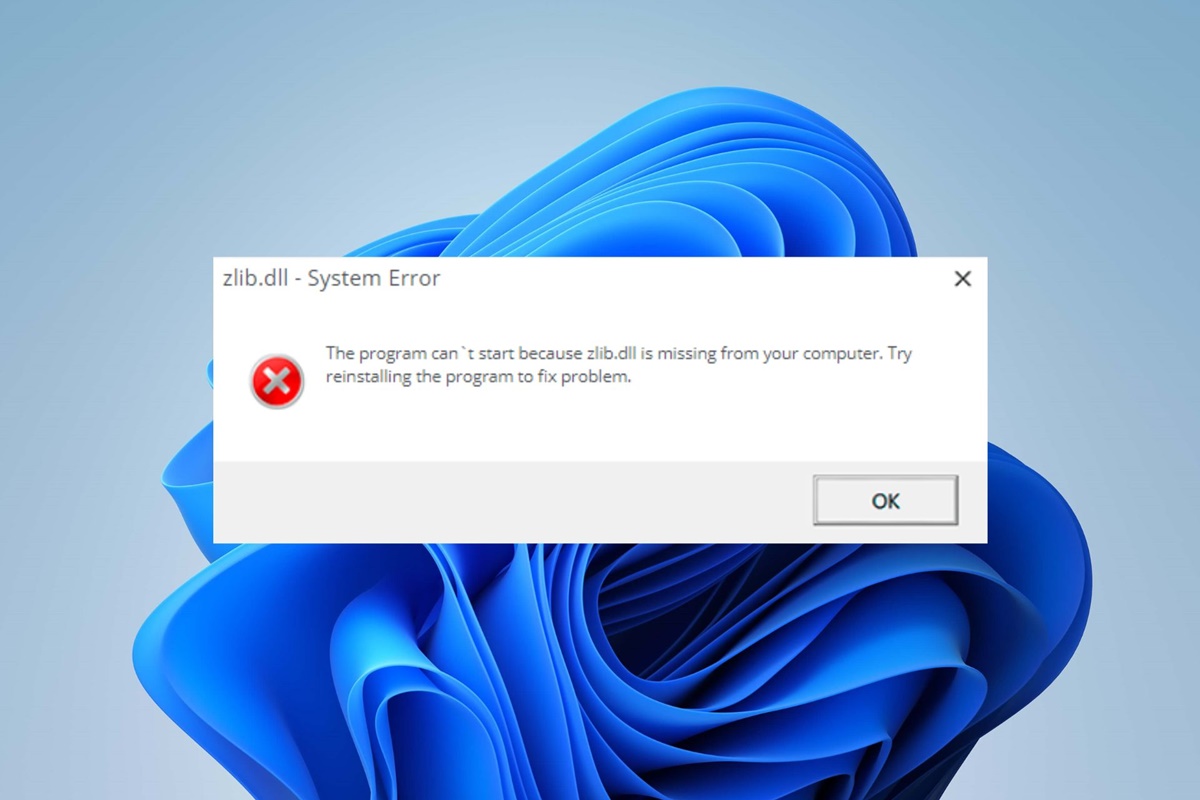What is zlib.dll and why is it important?
Zlib.dll is a dynamic-link library file that is an essential component of many software programs and applications. It stands for zlib data compression library. This file is responsible for providing functions related to data compression and decompression, making it crucial for various tasks such as file compression, data storage, and network communication.
Developed by Jean-Loup Gailly and Mark Adler, zlib.dll utilizes the Deflate compression algorithm to reduce the size of data files without losing any information. This compression method is widely used in applications such as web browsers, image editors, video players, and even operating systems. It helps to optimize storage space, enhance data transmission speed, and improve overall system performance.
The importance of zlib.dll lies in its ability to efficiently compress and decompress data, making it an indispensable component for various software and applications. Without zlib.dll, programs that rely on data compression, such as archive utilities or software installers, would not be able to function properly. Additionally, web browsers utilize zlib.dll to compress the data before transmission, resulting in faster page loading times and improved browsing experience for users.
Why am I getting a zlib.dll is missing or not found error?
If you’re encountering a zlib.dll is missing or not found error message, it means that the zlib.dll file cannot be located or accessed by the program or application that requires it. There are several reasons why this error may occur:
- Corrupted or deleted file: The zlib.dll file may be corrupted or accidentally deleted, either by you or by a third-party program.
- Outdated or incompatible program: If the program that relies on zlib.dll is outdated or incompatible with your current system, it may result in the zlib.dll error.
- Malware or virus infection: Malicious software can infect and modify system files, including zlib.dll, leading to errors and malfunction.
- System issues: Problems with your Windows operating system, such as registry errors, faulty drivers, or system conflicts, can also trigger the zlib.dll error.
It’s important to identify the cause of the zlib.dll error in order to effectively resolve the issue and restore the functionality of the program or application. By understanding the possible reasons behind the error, you can take appropriate actions to troubleshoot and resolve the problem.
Common causes of zlib.dll errors
Encountering zlib.dll errors can be frustrating, as they can disrupt the proper functioning of software programs and applications. Here are some common causes of zlib.dll errors that you might experience:
- Corrupted or missing zlib.dll file: One of the most common causes is when the zlib.dll file itself becomes corrupted or goes missing. This can happen due to accidental deletion, improper installation of software, or malware infection.
- Incompatible software: Sometimes, the program or application that requires zlib.dll may not be compatible with your version of Windows or other software components. In such cases, the mismatch can lead to zlib.dll errors.
- Software conflict: Conflicts between different software programs installed on your system can also trigger zlib.dll errors. These conflicts can occur when multiple programs try to access the zlib.dll file simultaneously or when they have conflicting settings.
- Registry issues: Problems in the Windows registry, such as invalid or corrupt entries related to zlib.dll, can cause errors. These issues can occur due to incomplete installations, uninstallations, or malware infections.
- Hardware problems: In rare cases, hardware issues like faulty RAM or a failing hard drive can lead to zlib.dll errors. These issues can disrupt the proper functioning of the system and cause errors to occur.
Identifying the underlying cause of the zlib.dll error is crucial in order to implement the appropriate solution. By understanding these common causes, you can narrow down the possible reasons for the error and take the necessary steps to resolve it.
Solution 1: Restart your computer
When encountering a zlib.dll error, one of the simplest and most effective solutions is to restart your computer. Restarting allows your system to refresh and clear any temporary files or processes that may be causing the error. Here’s how you can restart your computer:
- Save any important work or documents you have open, and close all programs and applications.
- Click on the Windows Start menu, located in the bottom left corner of your screen.
- Click on the power icon, which will present you with various options.
- Click on the “Restart” option and wait for your computer to shut down and start up again.
- Once your computer has restarted, check if the zlib.dll error persists.
Restarting your computer can help resolve temporary software glitches or conflicts that may be causing the zlib.dll error. It allows your system to start fresh, potentially fixing any issues that were hindering the proper functioning of the program or application.
If the zlib.dll error still persists after restarting your computer, proceed to the next solution for further troubleshooting.
Solution 2: Reinstall the program causing the zlib.dll error
If you continue to experience the zlib.dll error even after restarting your computer, it may be necessary to reinstall the program that is causing the error. This solution can help resolve any issues with the program’s installation or the associated zlib.dll file. Follow these steps to reinstall the program:
- Close the program that is showing the zlib.dll error.
- Click on the Windows Start menu and open the Control Panel.
- Under the Programs or Programs and Features section, locate the program that is causing the error.
- Select the program and click on the “Uninstall” or “Remove” option to remove it from your system.
- Follow the on-screen instructions to complete the uninstallation process.
- Once the program is fully uninstalled, restart your computer.
- After your computer restarts, reinstall the program using the original installation media or by downloading it from the official website.
- Follow the installation wizard to install the program and ensure that it is properly configured.
Reinstalling the program helps to ensure that all necessary files, including the zlib.dll file, are properly installed and configured. This can resolve any issues with the program’s installation or any corrupted files that may have been causing the zlib.dll error.
If the zlib.dll error persists even after reinstalling the program, proceed to the next solution for further troubleshooting.
Solution 3: Update the program causing the zlib.dll error
If you are still encountering the zlib.dll error, another effective solution is to update the program that is causing the error. Outdated versions of software may have compatibility issues with your system, leading to errors related to the zlib.dll file. Follow these steps to update the program:
- Launch the program that is displaying the zlib.dll error.
- Click on the “Help” or “About” option in the program’s menu.
- Look for an option to check for updates or download the latest version of the program.
- If available, click on the update option and follow the on-screen instructions to download and install the latest version of the program.
- Restart the program after the update is complete.
Updating the program ensures that you have the latest version installed on your system, which often includes bug fixes, performance improvements, and compatibility enhancements. This can help resolve any issues related to the zlib.dll error and ensure the smooth operation of the program.
If there are no updates available for the program or if updating the program does not resolve the zlib.dll error, proceed to the next solution for further troubleshooting.
Solution 4: Update your Windows operating system
If you’re still experiencing the zlib.dll error, it’s worth considering whether your Windows operating system is up to date. Outdated versions of the operating system can sometimes cause compatibility issues with certain programs, leading to errors related to the zlib.dll file. Follow these steps to update your Windows operating system:
- Click on the Windows Start menu and open the Settings app.
- Within the Settings app, select the “Update & Security” option.
- In the “Windows Update” section, click on the “Check for updates” button.
- Windows will now check for any available updates. If updates are found, click on the “Install” or “Update” button to proceed.
- Wait for the updates to download and install. This may take some time depending on the size and number of updates.
- Restart your computer once the updates have been successfully installed.
Updating your Windows operating system ensures that you have the latest security patches, bug fixes, and compatibility updates installed. By keeping your system up to date, you can reduce the chances of encountering errors related to the zlib.dll file and improve the overall stability and performance of your computer.
If updating your Windows operating system does not resolve the zlib.dll error, proceed to the next solution for further troubleshooting.
Solution 5: Perform a system restore
If you’re still facing the zlib.dll error and have exhausted other options, performing a system restore can be a helpful solution. System restore allows you to revert your computer’s settings and configuration back to a previous point in time, effectively undoing any changes that may have led to the zlib.dll error. Follow these steps to perform a system restore:
- Click on the Windows Start menu and open the Control Panel.
- In the Control Panel, search for “Recovery” and select the “Recovery” option.
- Click on “Open System Restore” or “System Restore” to launch the system restore wizard.
- Follow the on-screen instructions to choose a restore point. Select a point in time before the zlib.dll error occurred.
- Confirm your selection and proceed with the system restore process. Your computer will restart and the restore process will begin.
- Once the system restore is complete, your computer will restart again.
A system restore reverts your computer’s settings and configuration to a previous state, effectively removing any problematic changes that may have led to the zlib.dll error. It can be a useful solution if the error is caused by recent changes or installations on your system.
Note that performing a system restore will undo any software installations or changes made after the selected restore point. Make sure to back up any important files or data before proceeding with the system restore.
If a system restore does not resolve the zlib.dll error, proceed to the next solution for further troubleshooting.
Solution 6: Reinstall the zlib.dll file
If you are still encountering the zlib.dll error, it may be necessary to reinstall the zlib.dll file. This solution involves obtaining a fresh copy of the zlib.dll file and replacing the existing one, as the current file may be corrupted or missing. Here’s how you can reinstall the zlib.dll file:
- Start by searching for the zlib.dll file online. Make sure to download it from a reliable and trustworthy source.
- Once you have downloaded the zlib.dll file, navigate to the directory where the original zlib.dll file is located. This is typically in the “System32” folder within the “Windows” directory.
- Before replacing the existing zlib.dll file, it’s a good idea to create a backup of the original file. This ensures that you have a copy in case anything goes wrong.
- Now, copy the downloaded zlib.dll file and paste it into the appropriate location, replacing the existing file. You may be prompted for administrative privileges to make the change.
- After replacing the file, restart your computer to ensure that the changes take effect.
Reinstalling the zlib.dll file can help resolve any issues related to a corrupted or missing file. By obtaining a fresh copy and replacing the existing one, you provide the program or application with a functioning zlib.dll file. This should help eliminate the zlib.dll error and allow the program to run smoothly.
If reinstalling the zlib.dll file does not resolve the error, proceed to the next solution for further troubleshooting.
Solution 7: Scan for malware
If you’re still experiencing the zlib.dll error, it’s important to consider the possibility of a malware or virus infection on your computer. Malicious software can corrupt or modify system files, including the zlib.dll file, leading to errors and disruptions in the functioning of your programs. Performing a thorough malware scan can help detect and remove any potential threats. Follow these steps to scan for malware:
- Ensure that your antivirus software is up to date. If you don’t have an antivirus program installed, it is highly recommended to install one from a reputable provider.
- Open your antivirus software and navigate to the scanning options or settings.
- Select a full system scan, which will scan all files and folders on your computer for any signs of malware.
- Initiate the scan and allow the antivirus software to thoroughly examine your system.
- If any malware is detected, follow the prompts of your antivirus software to remove or quarantine the infected files.
- Once the scan and removal process is complete, restart your computer.
A comprehensive malware scan can identify and eliminate any malicious software that may be causing the zlib.dll error. Removing malware protects the integrity of your system files, including zlib.dll, ensuring their proper functioning within your programs and applications.
If scanning for malware does not resolve the zlib.dll error, proceed to the next solution for further troubleshooting.
Solution 8: Replace the hard drive
If you have tried all the previous solutions and are still encountering the zlib.dll error, it is possible that there may be issues with your hard drive. A malfunctioning or failing hard drive can lead to various errors, including problems related to system files like zlib.dll. In such cases, the best solution may be to replace the hard drive. Follow these steps to replace your hard drive:
- Ensure that you have backed up all your important files and data before proceeding with replacing the hard drive.
- Obtain a new hard drive that is compatible with your computer’s specifications.
- Shut down your computer and disconnect it from any power source.
- Open your computer’s casing or access panel to gain access to the hard drive.
- Disconnect the cables connecting the old hard drive and carefully remove it from its slot.
- Install the new hard drive into the same slot, making sure it is securely connected.
- Reconnect the cables to the new hard drive.
- Close the casing or access panel of your computer.
- Power on your computer and follow the prompts to initialize and format the new hard drive.
- Reinstall your operating system and all necessary programs and applications.
- Restore your backed-up files onto the new hard drive.
Replacing the hard drive can resolve issues related to a failing or damaged hard drive that may be causing the zlib.dll error. By installing a new hard drive, you provide a fresh and functioning storage solution, ensuring the stability and reliability of your computer.
If replacing the hard drive does not alleviate the zlib.dll error, it is advisable to seek professional help for further assistance and troubleshooting.
Solution 9: Seek professional help
If you have exhausted all the previous solutions and are still unable to resolve the zlib.dll error, it may be time to seek professional help. Technical issues can sometimes be complex and require specialized knowledge to diagnose and fix. A computer technician or IT professional can provide expertise and guidance in resolving the zlib.dll error. Here’s what you can do:
- Search for reputable computer repair services or IT professionals in your area.
- Contact them and explain the zlib.dll error and the steps you have already taken to troubleshoot the issue.
- They may ask you to bring your computer in for a diagnostic evaluation.
- At the repair shop, the technician will examine your computer, run advanced diagnostic tests, and pinpoint the exact cause of the zlib.dll error.
- Based on their findings, they will recommend the appropriate solution, whether it involves repairing hardware components, performing advanced software troubleshooting, or providing further assistance.
Seeking professional help ensures that you receive expert advice and assistance tailored to your specific situation. They have the experience and knowledge to diagnose complex issues and implement the necessary solutions, potentially saving you time and effort in resolving the zlib.dll error.
Remember to inquire about the cost of the service and their warranty or guarantee policies before proceeding. By opting for professional assistance, you can have peace of mind knowing that you are taking the best course of action to resolve the zlib.dll error.