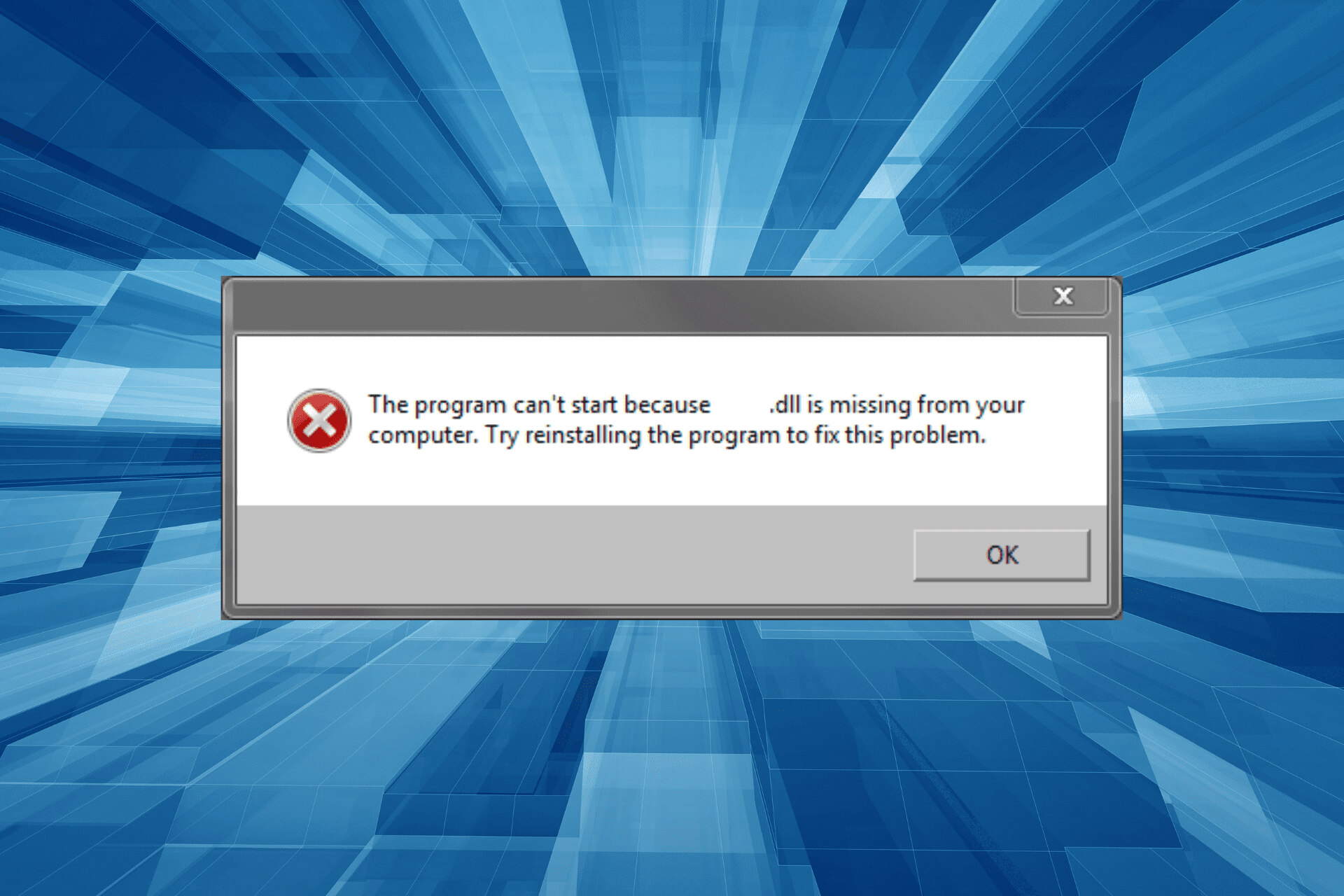What is urlmon.dll?
Urlmon.dll is a dynamic link library file that is an essential component of the Windows operating system. It plays a crucial role in managing URL protocols and handling various internet-related tasks, such as downloading files, accessing web pages, and interfacing with web browsers. This DLL file enables applications to establish connections with remote servers, communicate over the internet, and handle different types of network protocols.
Urlmon.dll is used by numerous applications and services within the Windows ecosystem, including Internet Explorer, Microsoft Edge, and other web-related programs. Without this file, many internet functionalities would be impaired, causing errors and issues when trying to access websites or perform online activities.
Due to its critical nature, any problems or corruptions in the urlmon.dll file can lead to errors being displayed, such as “Urlmon.dll is missing” or “Urlmon.dll not found.” These errors can occur for various reasons, including file corruption, malware infections, outdated Windows components, or conflicts between different software versions.
When facing urlmon.dll errors, it is essential to address the issue promptly to regain full functionality of the affected applications and ensure a smooth browsing experience. In the following sections, we will discuss several solutions to fix urlmon.dll errors and get your system running smoothly again.
Common Causes of Urlmon.dll Errors
Urlmon.dll errors can occur due to various reasons, and understanding the common causes can help in troubleshooting and resolving the issues effectively. Here are some of the most prevalent factors that can lead to urlmon.dll errors:
- Missing or Corrupted File: One of the primary reasons for urlmon.dll errors is a missing or corrupted dll file. This can happen due to accidental deletion, incomplete installations, or system file corruption.
- Malware Infections: Malicious software, such as viruses, Trojans, or adware, can infect and alter dll files, including urlmon.dll. This can result in errors and cause various issues while accessing websites or using web-related applications.
- Outdated Windows Components: If your computer’s operating system or system components are outdated, it can lead to compatibility issues with urlmon.dll and cause errors. Keeping your Windows and related components updated is crucial to ensure the smooth functioning of web-related operations.
- Conflicts with Other Software: Sometimes, conflicts arise between different software installed on your system that can affect urlmon.dll and trigger errors. Conflicting programs may have overlapping functionality or incompatible versions, causing instability in the dll file.
- Hardware Issues: In rare cases, hardware problems, such as faulty RAM or storage devices, can lead to urlmon.dll errors. These issues can cause data corruption or incomplete file operations, resulting in dll-related errors.
By identifying the root cause of urlmon.dll errors, you can follow the appropriate solutions to resolve the issues effectively. The next section will outline various methods to fix urlmon.dll errors and restore the smooth functioning of your system.
How to Fix Urlmon.dll Is Missing or Not Found Errors
If you are encountering urlmon.dll errors on your Windows system, there are several effective solutions you can try to fix the issue. Here are some methods to resolve urlmon.dll errors:
- Restart Your Computer: Sometimes, a simple restart can resolve temporary glitches or conflicts that may be causing the urlmon.dll error. Restart your computer and check if the issue persists.
- Update Windows: Keeping your Windows operating system updated is essential for overall system stability. Check for any pending Windows updates and install them. Updating your system can fix known issues and provide compatibility updates for dll files like urlmon.dll.
- Run a Malware Scan: Perform a thorough scan of your computer using reliable antivirus software to detect and remove any malware or malicious programs that may be affecting the urlmon.dll file. Malware infections can cause dll errors and disrupt web-related functions.
- Restore urlmon.dll from the Recycle Bin: If you accidentally deleted the urlmon.dll file, it may still be present in the Recycle Bin. Restore it to its original location and check if the error is resolved.
- Use System File Checker to Repair Missing or Corrupted Files: The System File Checker (SFC) tool can scan your system for missing or corrupted system files, including urlmon.dll. Open the command prompt as an administrator and run the command “sfc /scannow” to initiate the scan and repair process.
- Update Drivers: Outdated or incompatible device drivers can cause dll errors. Visit the manufacturer’s website for your hardware components, such as the graphics card or network adapter, and download the latest drivers. Install them and restart your system to apply the changes.
- Reinstall the Program: If the urlmon.dll error occurs when using a particular program, try reinstalling the program. Uninstall it completely from your system, download the latest version from the official website, and reinstall it. This can replace any corrupted program files, including the dll file.
- Perform a Clean Installation of Windows: If none of the above methods work, performing a clean installation of Windows can be a drastic but effective solution. However, remember to back up your important files and documents before proceeding with a clean installation.
By following these methods, you can troubleshoot and resolve urlmon.dll errors on your Windows system. Choose the appropriate solution based on the suspected cause of the error and implement it accordingly. In most cases, these methods will help restore the proper functioning of web-related operations and resolve any urlmon.dll-related issues.
Solution 1: Restart Your Computer
One of the simplest yet effective solutions to fix urlmon.dll errors is to restart your computer. This method can resolve temporary glitches or conflicts that may be causing the error. Restarting the system refreshes all the running processes, and it can often restore the proper functionality of the urlmon.dll file.
Here’s how you can restart your computer to potentially resolve urlmon.dll errors:
- Save any ongoing work and close all open programs.
- Click on the “Start” button or press the Windows key.
- Click on the Power button, usually located in the lower-right corner of the Start menu.
- Select “Restart” from the drop-down menu.
- Wait for your computer to shut down and reboot.
Once your computer restarts, check if the urlmon.dll error is still occurring. A simple restart can sometimes clear temporary system issues and restore the proper functioning of the dll file.
If the error persists after restarting the computer, you can try other solutions mentioned in this article to further troubleshoot and fix the urlmon.dll error.
Note that a single restart may not always solve more complex issues related to urlmon.dll errors. If you continue to experience the error after multiple restarts, consider trying other methods outlined in this article for a more comprehensive resolution.
Solution 2: Update Windows
Keeping your Windows operating system up to date is crucial for optimal performance and stability. Outdated system components can often cause errors, including urlmon.dll issues. Therefore, updating Windows can be an effective solution to fix urlmon.dll errors.
Here are the steps to update Windows and potentially resolve urlmon.dll errors:
- Click on the “Start” button or press the Windows key.
- In the search bar, type “Windows Update” and press Enter.
- The Windows Update settings window will open, showing you the current update status.
- Click on the “Check for updates” button to search for available updates.
- If any updates are found, click on the “Install” button to begin the update process.
- Follow the on-screen instructions to complete the update installation.
- Once the updates are installed, restart your computer to apply the changes.
Windows updates often include bug fixes, security patches, and compatibility updates for various system components, including dll files like urlmon.dll. By updating Windows, you ensure that your system has the latest improvements and fixes, reducing the chances of encountering urlmon.dll errors.
If the urlmon.dll error persists even after updating Windows, it is important to explore other solutions mentioned in this article to identify and resolve any other underlying issues causing the error.
Remember to regularly check for updates and keep your Windows operating system up to date to ensure the overall stability and security of your system.
Solution 3: Run a Malware Scan
Malware infections can cause various issues on your computer, including errors related to the urlmon.dll file. Running a malware scan is an essential step in troubleshooting and fixing urlmon.dll errors. By detecting and removing any malicious software or infections, you can restore the integrity of the urlmon.dll file and ensure the smooth functioning of web-related operations.
Here’s how you can run a malware scan to fix urlmon.dll errors:
- Ensure that you have a reliable and up-to-date antivirus or antimalware software installed on your computer. If not, download and install a trusted security program from a reputable source.
- Launch the antivirus or antimalware software and update it to the latest virus definitions. This ensures that the scan is thorough and can detect the latest malware threats.
- Select the option to perform a Full System Scan or a Deep Scan. This option examines all files and folders on your computer for any traces of malware.
- Initiate the scan and wait for it to complete. The duration of the scan may vary depending on the size of your storage and the speed of your computer.
- If any malware is detected, follow the instructions provided by the security software to remove the malicious files or quarantine them.
- Once the malware removal process is complete, restart your computer to apply the changes.
Running a thorough malware scan helps protect your system from potential threats, removes any infected files, and can fix urlmon.dll errors that are caused by malware infections. Regularly scanning your system for malware is a good practice to ensure the overall security and stability of your computer.
If the urlmon.dll error persists even after running a malware scan, continue with other solutions outlined in this article to identify and resolve any other underlying causes of the error.
Solution 4: Restore urlmon.dll from the Recycle Bin
If you accidentally deleted the urlmon.dll file, it may still be present in the Recycle Bin. Restoring the file from the Recycle Bin can fix urlmon.dll errors and restore the proper functioning of web-related operations.
Follow these steps to restore urlmon.dll from the Recycle Bin:
- Double-click on the Recycle Bin icon on your desktop to open it.
- Use the search bar in the Recycle Bin to search for “urlmon.dll”.
- If the file appears in the search results, right-click on it and select “Restore”.
- The urlmon.dll file will be restored to its original location on your computer.
Once the file is restored, check if the urlmon.dll error is resolved. If the error persists, try other solutions mentioned in this article to troubleshoot and fix the urlmon.dll issue.
It is important to note that if you have permanently deleted the file from the Recycle Bin, restoring it will not be possible. In such cases, you will need to explore alternative methods to obtain a working version of the urlmon.dll file.
Restoring urlmon.dll from the Recycle Bin is a simple and quick solution that can effectively resolve urlmon.dll errors caused by accidental deletion. It is always recommended to double-check the Recycle Bin before considering more complex solutions.
Solution 5: Use System File Checker to Repair Missing or Corrupted Files
When urlmon.dll errors occur due to missing or corrupted system files, using the System File Checker (SFC) tool can be an effective solution. The SFC tool scans your system for damaged or missing files and attempts to repair them automatically.
Follow these steps to use the System File Checker and repair missing or corrupted files:
- Open the Command Prompt as an administrator. To do this, right-click on the Start button and select “Command Prompt (Admin)” or “Windows PowerShell (Admin)”.
- In the Command Prompt window, type the command
sfc /scannowand press Enter. - The SFC tool will begin scanning your system for any damaged or missing files.
- Wait for the scan to complete. This process may take some time, so be patient.
- If the SFC tool detects any issues, it will attempt to repair the files automatically.
- Once the repair is complete, restart your computer.
After restarting, check if the urlmon.dll error is resolved. If the error persists, try other solutions mentioned in this article to further troubleshoot the issue.
Using the System File Checker is a built-in Windows tool that can fix urlmon.dll errors caused by damaged or missing files. It is recommended to periodically run the SFC tool to maintain the integrity of your system files and prevent potential errors.
If the urlmon.dll error still persists after running the System File Checker, continue with other solutions mentioned in this article to identify and address any other potential causes of the error.
Solution 6: Update Drivers
Outdated or incompatible device drivers can often cause urlmon.dll errors. It’s important to ensure that your system has the latest drivers installed for all hardware components to maintain optimal performance and stability. Updating the drivers can potentially fix urlmon.dll errors and resolve any issues related to hardware compatibility.
Here’s how you can update drivers to fix urlmon.dll errors:
- Identify the hardware device for which you need to update the driver. Common devices that may affect urlmon.dll include the graphics card, network adapter, and other network-related devices.
- Visit the manufacturer’s website for the hardware component that requires an update. Typically, they provide driver downloads and support.
- Look for the latest driver version compatible with your operating system. Make sure to download the correct driver for your specific hardware model and operating system version.
- Once downloaded, run the driver installer and follow the on-screen instructions to complete the driver update process.
- Restart your computer to apply the driver updates.
After updating the drivers, check if the urlmon.dll error is resolved. If the error persists, try other solutions mentioned in this article to further troubleshoot the issue.
Regularly updating your drivers is crucial for optimal system performance and ensuring compatibility with the latest software updates. Outdated drivers can lead to various errors, including urlmon.dll errors, so it’s important to keep your drivers up to date.
If you are unsure about updating drivers manually, you can also consider using driver update software that automatically scans and updates drivers for you. These software solutions can simplify the process and ensure that your drivers are always up to date.
If the urlmon.dll error still persists after updating the drivers, continue with other solutions mentioned in this article to identify and address any other potential causes of the error.
Solution 7: Reinstall the Program
If you continue to experience urlmon.dll errors when using a particular program, reinstalling the program can often resolve the issue. This solution replaces any corrupted or missing program files, including the urlmon.dll file, and can help restore the proper functionality of the program.
Here’s how you can reinstall the program to fix urlmon.dll errors:
- Open the “Control Panel” on your computer.
- Select “Programs” or “Programs and Features”, depending on your version of Windows.
- Locate the program that is experiencing urlmon.dll errors in the list of installed programs.
- Right-click on the program and select “Uninstall” or “Remove”.
- Follow the on-screen instructions to complete the uninstallation process.
- Once the program is uninstalled, visit the official website of the program and download the latest version.
- Run the installer for the program and follow the on-screen instructions to reinstall it.
- Restart your computer after the reinstallation process is complete.
After restarting, check if the urlmon.dll error is resolved when using the program. Reinstalling the program ensures that all necessary files, including urlmon.dll, are properly installed and can resolve any issues that may have been caused by corrupted or missing files.
If the urlmon.dll error persists even after reinstalling the program, proceed with other solutions mentioned in this article to further troubleshoot and fix the issue.
Note that reinstalling the program may reset your program settings, so it is advisable to back up any important data or configurations before proceeding with the reinstallation.
Solution 8: Perform a Clean Installation of Windows
If none of the previous solutions have resolved the urlmon.dll errors, performing a clean installation of the Windows operating system can be a drastic but effective solution. This method reinstalls the entire operating system, including all system files, and can help resolve any underlying issues causing the urlmon.dll errors.
Before proceeding with a clean installation, it’s important to back up all your important files and documents as the process will completely wipe your hard drive. Once you’ve backed up your data, follow these steps to perform a clean installation of Windows:
- Insert the installation media (such as a DVD or USB drive) containing the Windows installation files into your computer.
- Restart your computer and boot from the installation media. You may need to change the boot order in your computer’s BIOS settings to prioritize the installation media.
- Follow the on-screen prompts to begin the Windows installation process.
- Select “Custom installation” when prompted.
- Choose the drive where Windows should be installed, and select “Format” to erase the existing files on that drive.
- Proceed with the installation by following the on-screen instructions.
- After the installation is complete, reinstall your programs and restore your files from the backups you created.
Performing a clean installation of Windows can resolve deep-rooted issues that may be causing urlmon.dll errors. It provides a fresh start by reinstalling the entire operating system, eliminating any corrupted files or software conflicts that may have been causing the errors.
However, keep in mind that a clean installation is a time-consuming process, and you will need to reinstall all of your programs and restore your data from backups. Be sure to have all necessary installation files and product keys readily available before proceeding.
If the urlmon.dll error persists even after a clean installation of Windows, it may indicate a more complex underlying issue. In such cases, seeking professional assistance or contacting Microsoft support may be necessary.